
- •Contents
- •Preface
- •Related Documents
- •Typographic and Syntax Conventions
- •Creating HDL Modules for CDBA Cellviews
- •Creating HDL Data as You Save CDBA Cellviews
- •Creating HDL Data from Pre-existing CDBA Cellviews
- •Quick-Start Tutorial
- •The Circuit
- •AMS Designer Tools
- •Setting Up the Tutorial
- •Running from a Script
- •Running within the AMS Environment
- •Opening the Command Interpreter Window
- •Netlisting and Compiling
- •Elaborating and Simulating the Design
- •Summary
- •Setting Up the AMS Environment
- •Overview
- •The hdl.var File
- •The ams.env Files
- •AMS Designer Supports Design Management
- •Specifying the Text Editor to Use
- •Specifying Fonts for the Cadence Hierarchy Editor
- •Preparing to Use AMS Designer from the Hierarchy Editor
- •Netlisting
- •Netlisting Modes Supported by the AMS Netlister
- •Automatic Netlisting of a Cellview
- •Netlist Updating and Netlisting of Entire Designs
- •Netlisting from the UNIX Command Line
- •Library Netlisting
- •Netlisting of Cells in Response to Changes in CDF
- •Preparing Existing Analog Primitive Libraries for Netlisting
- •Specifying the Behavior of the Netlister and Compilers
- •Opening the AMS Options Windows
- •Setting Netlister Options from the Hierarchy Editor
- •Opening the CIW AMS Options Window
- •Setting Compiler Options
- •Viewing the AMS Netlister Log
- •Understanding the Output from the AMS Netlister
- •How Inherited Connections Are Netlisted
- •Inherited Signal Connections
- •Inherited Terminal Connections
- •Instance Values for Inherited Connections
- •Third-Party Tools and Other Cadence Tools
- •How Aliased Signals Are Netlisted
- •How m-factors (Multiplicity Factors) Are Netlisted
- •How Iterated Instances Are Netlisted
- •Passing Model Names as Parameters
- •Effect of the modelname, model, and modelName Parameters
- •Handling of the model* and componentName Parameters
- •Precedence of the model* and componentName Parameters
- •Specifying Parameters to be Excluded from Netlisting
- •Ignoring Parameters for Entire Libraries
- •Example: Specifying Parameters to Ignore
- •Ensuring that Floating Point Parameters Netlist Correctly
- •Working with Schematic Designs
- •Setting Schematic Rules Checker Options for AMS Designer
- •Creating Cellviews Using the AMS Environment
- •Preparing a Library
- •Creating the Symbol View
- •Using Blocks
- •Descend Edit
- •Inherited Connections
- •Global Signals in the Schematic Editor
- •Inherited Connections in a Hierarchy
- •How Net Expressions Evaluate
- •Net and Pin Properties
- •groundSensitivity and supplySensitivity Properties
- •Making Connect Modules Sensitive to Inherited Connection Values
- •Using External Text Designs
- •Overview of Steps for Using External Text Designs
- •Bringing Modules into a Cadence Library
- •Specifying the Working Library
- •Compiling into Libraries
- •Compiling into Temporary Libraries
- •Listing Compiled Modules
- •Using Text Blocks in Schematics
- •Using Modules Located in a Cadence Library
- •Preparing for Simulation
- •Using Analog Primitives
- •Using SPICE and Spectre Netlists and Subcircuits
- •Preparing to Use SPICE and Spectre Netlists and Subcircuits
- •Placing SPICE and Spectre Netlists and Subcircuits in a Schematic
- •Using Test Fixtures
- •Creating and Using a Textual Test Fixture
- •Creating a Textual Test Fixture
- •Using a Test Fixture
- •Example: Creating and Using a Test Fixture
- •Using Design Configurations
- •Ensuring HDL Design Unit Information Is Current
- •Preparing a Design for Simulation
- •Overview of AMS Design Prep
- •What AMS Design Prep Does to Prepare a Design for Simulation
- •When to Use AMS Design Prep
- •Specifying the Behavior of AMS Design Prep
- •Setting Options for Global Design Data
- •Specifying Global Signals
- •Specifying Design Variables
- •Specifying Model Files to Use During Elaboration
- •Running AMS Design Prep
- •The cds_globals Module
- •Global Signals
- •Design Variables
- •Setting Elaborator Options
- •Setting Simulator Options
- •Setting Waveform Selection Options
- •Creating Probes
- •Selecting Instances from the Virtuoso Schematic Editing Window
- •Selecting Buses
- •Selecting Instances from the Scope Navigator
- •Copying and Pasting Within Tables
- •Elaborating and Simulating
- •Viewing Messages
- •Plotting Waveforms After Simulation Ends
- •Starting the SimVision Waveform Viewer
- •Plotting Waveforms Selected on a Schematic (Direct Plot)
- •Using the amsdesigner Command
- •Examples
- •Producing Customized Netlists
- •Producing Customized Netlists
- •Identifying the Sections of a Netlist
- •Using ams.env Variables to Customize Netlists
- •Using Netlisting Procedures to Customize Netlists
- •Examples: Problems Addressed by Customized Netlists
- •Example: Adjusting Parameter Values to Account for Number of Fingers
- •Example: Using Symbols that Represent Verilog Test Code
- •Data Objects Supported for Netlisting
- •Netlister Object
- •Formatter Object
- •Cellview Object
- •Parameter Object
- •Instance Object
- •SKILL Functions Supported for Netlisting
- •Default Netlisting Procedures
- •Netlisting Helper Functions
- •Variables for ams.env Files
- •How AMS Designer Determines the Set of Variables
- •Why AMS Designer Uses ams.env Files, Not .cdsenv Files
- •List of ams.env Variables
- •Detailed Descriptions of ams.env Variables
- •aliasInstFormat
- •allowDeviantBuses
- •allowNameCollisions
- •allowSparseBuses
- •allowUndefParams
- •amsCompMode
- •amsDefinitionViews
- •amsEligibleViewTypes
- •amsExcludeParams
- •amsExpScalingFactor
- •amsLSB_MSB
- •amsMaxErrors
- •amsScalarInstances
- •amsVerbose
- •analogControlFile
- •bindCdsAliasLib
- •bindCdsAliasView
- •cdsGlobalsLib
- •cdsGlobalsView
- •checkAndNetlist
- •checkOnly
- •checktasks
- •compileAsAMS
- •compileExcludeLibs
- •compileMode
- •connectRulesCell
- •connectRulesCell2
- •connectRulesLib
- •connectRulesView
- •detailedDisciplineRes
- •discipline
- •excludeViewNames
- •hdlVarFile
- •headerText
- •ieee1364
- •ifdefLanguageExtensions
- •incdir
- •includeFiles
- •includeInstCdfParams
- •initFile
- •instClashFormat
- •iterInstExpFormat
- •language
- •lexpragma
- •logFileAction
- •logFileName
- •macro
- •maxErrors
- •messages
- •modifyParamScope
- •ncelabAccess
- •ncelabAnnoSimtime
- •ncelabArguments
- •ncelabCoverage
- •ncelabDelayMode
- •ncelabDelayType through ncelabMessages
- •ncelabMixEsc
- •ncelabModelFilePaths
- •ncelabNeverwarn through ncelabVipdelay
- •ncsimArguments
- •ncsimEpulseNoMsg through ncsimExtassertmsg
- •ncsimGUI
- •ncsimLoadvpi through ncsimStatus
- •ncsimTcl
- •ncsimUnbuffered through ncsimUseAddArgs
- •ncvhdlArguments
- •ncvlogArguments
- •ncvlogUseAddArgs
- •netClashFormat
- •netlistAfterCdfChange
- •netlistMode
- •netlistUDFAsMacro
- •neverwarn
- •noline
- •nomempack
- •nopragmawarn
- •nostdout
- •nowarn
- •paramDefVals
- •paramGlobalDefVal
- •pragma
- •processViewNames
- •prohibitCompile
- •runNcelab
- •runNcsim
- •scaddlglblopts
- •scaddltranopts
- •scale
- •scalem
- •scannotate
- •scapprox
- •scaudit
- •sccheckstmt
- •sccmin
- •sccompatible
- •scdebug
- •scdiagnose
- •scdigits
- •scerror
- •scerrpreset
- •scfastbreak
- •scgmin
- •scgmincheck
- •schomotopy
- •sciabstol
- •scic
- •scicstmt
- •scignshorts
- •scinfo
- •scinventory
- •sclimit
- •sclteratio
- •scmacromod
- •scmaxiters
- •scmaxnotes
- •scmaxrsd
- •scmaxstep
- •scmaxwarn
- •scmethod
- •scmodelevaltype
- •scmosvres
- •scnarrate
- •scnotation
- •scnote
- •scopptcheck
- •scpivabs
- •scpivotdc
- •scpivrel
- •scquantities
- •screadic
- •screadns
- •screlref
- •screltol
- •scrforce
- •scscale
- •scscalem
- •scscftimestamp
- •scscfusefileflag
- •scskipcount
- •scskipdc
- •scskipstart
- •scskipstop
- •scspeed
- •scstats
- •scstep
- •scstop
- •scstrobedelay
- •scstrobeperiod
- •sctemp
- •sctempeffects
- •sctitle
- •sctnom
- •sctopcheck
- •sctransave
- •scusemodeleval
- •scvabstol
- •scwarn
- •scwrite
- •simRunDirLoc
- •simVisScriptFile
- •status
- •templateFile
- •templateScript
- •timescale
- •update
- •use5xForVHDL
- •useDefparam
- •useNcelabNowarn
- •useNcelabSdfCmdFile
- •useNcsimNowarn
- •useNowarn
- •useScaddlglblopts
- •useScaddltranopts
- •useScic
- •useScreadic
- •useScreadns
- •useScwrite
- •useSimVisScriptFile
- •useProcessViewNamesOnly
- •verboseUpdate
- •vlogGroundSigs
- •vloglinedebug
- •vlogSupply0Sigs
- •vlogSupply1Sigs
- •wfDefaultDatabase
- •wfDefInstCSaveAll
- •wfDefInstCSaveLvl
- •wfDefInstSaveCurrents
- •wfDefInstSaveVoltages
- •wfDefInstVSaveAll
- •wfDefInstVSaveLvl
- •wfDefInstVSaveObjects
- •Updating Legacy SimInfo for Analog Primitives
- •The ams Fields
- •Special Handling of model, modelName, modelname, and componentName
- •Converting an Existing Analog Primitive Library
- •Designing for Virtuoso AMS Compliance
- •Terminals
- •Buses
- •Component Description Format
- •Parameters
- •Using Inherited Parameters
- •Using Cell Parameters
- •Parameterized Cells
- •VHDL-AMS Component Declarations
- •Properties
- •Properties to Avoid Completely
- •Avoid the portOrder Property Unless Required by Special Circumstances
- •Properties to Use Only in AMS Compatibility Mode
- •Properties That Have No Special Meaning in the AMS Environment
- •Properties Fully Supported by the AMS Environment
- •SKILL Functions
- •amsCheckCV
- •amsIsPresent
- •amsNetlist
- •amsProcessCellViews
- •amsUIOptionsForm
- •amsUIRunNetlisterForm
- •ddsCvtAMSTranslateCell
- •ddsCvtAMSTranslateLib
- •ddsCvtToolBoxAMS
- •vmsUpdateCellViews
- •Customization Variables
- •schHdlNotCreateDB
- •schHdlUseVamsForVerilog
- •vmsAnalysisType
- •vmsCreateMissingMasters
- •vmsNcvlogExecutable
- •vmsPortProcessing
- •vmsRunningInUI
- •vmsTemplateScript
- •vmsVerboseMsgLevel
- •Compiling Cadence-Provided Libraries
- •Purpose of the amsLibCompile Tool
- •Running the amsLibCompile Tool Manually
- •Example

Virtuoso AMS Environment User Guide
Elaborating, Simulating, and Plotting Results
Field |
Effect |
|
|
Currents at |
Specifies whether to create current probes. The probes |
terminals or ports |
return the current of electrical terminals or ports but return |
|
nothing if the terminals or ports have disciplines from the |
|
discrete domain. |
Levels of |
|
hierarchy to save |
|
All |
Specifies that currents are to be probed and saved for the |
|
selected level and all lower levels of the hierarchy. |
Levels |
Specifies the number of levels (including the selected level) |
|
that are probed for current. If you probe an instance for |
|
both voltage and current, this Levels value is ignored and |
|
the Levels value for Voltages/Signals is used for both. |
Default database name |
Specifies the name of the default database for signals. For |
|
information about customizing the database, see “Defining |
|
Databases for Waveforms” on page 281. |
|
|
3. When you are done changing options, click OK to save your changes.
Creating Probes
You can use Tcl commands to create voltage and current probes explicitly. The AMS environment, however, eases that task by allowing you to create probes by selecting objects from schematics and hierarchical tree views.
1. Choose AMS – Save/Plot.
April 2004 |
277 |
Product Version 5.3 |
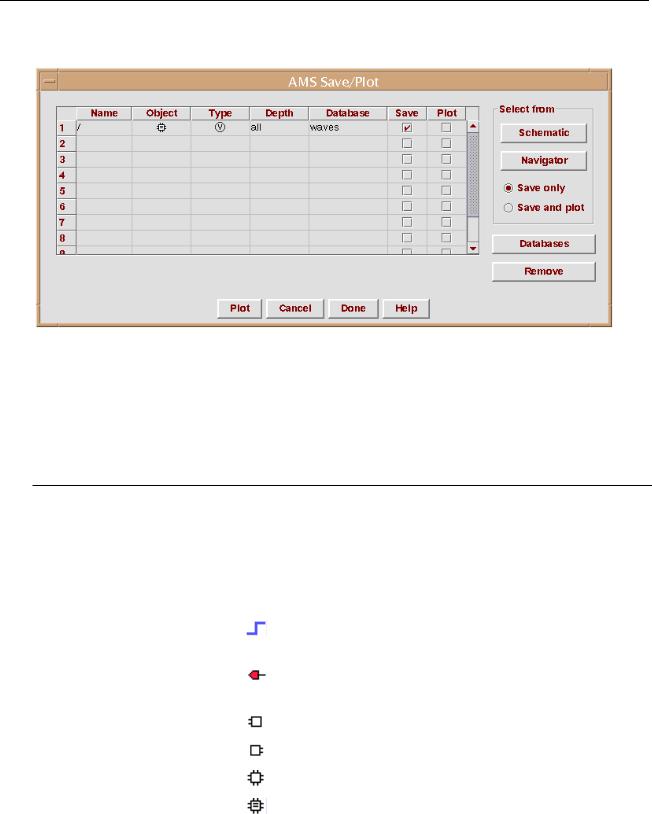
Virtuoso AMS Environment User Guide
Elaborating, Simulating, and Plotting Results
The AMS Save/Plot window appears.
The first line in the table describes the default probe, which saves waveforms for the entire design. You can remove the check mark from the Save column for this line, but you cannot remove the line from the table. If you know which information you need, you can turn off the default probe and use other rows in the table to specify more targeted probes.
The following table describes the controls and fields.
Field |
Effect |
|
|
Name |
The name of the probe. When you type in information to |
|
create a probe, you must type in the name before filling in |
|
the other probe information. |
Object |
An icon representing the objects to be probed. |
|
A net or signal. For nets or signals, the Depth |
|
column is not applicable (N/A). |
|
A terminal. For terminals, the Depth column is not |
|
applicable (N/A). |
|
All the input ports of the instance. |
|
All the output ports of the instance. |
|
All the ports of the instance. |
|
All the ports and the internal signals of the |
|
instance. |
April 2004 |
278 |
Product Version 5.3 |
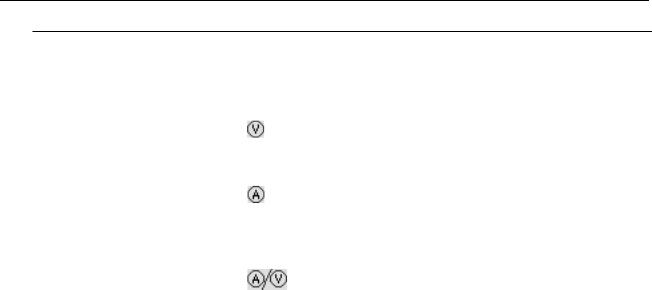
Virtuoso AMS Environment User Guide
Elaborating, Simulating, and Plotting Results
Field |
Effect |
|
|
Type |
An icon representing the type of measurement performed |
|
by the probe. |
|
Voltage. Returns the voltage of electrical nets or |
|
the digital value of nets that have disciplines from |
|
the discrete domain. |
|
Current. Returns the current of electrical |
|
terminals or ports but returns nothing if the |
|
terminals or ports have disciplines from the |
|
discrete domain. |
|
Current and voltage both. |
Depth |
An integer specifying how many scope levels to descend |
|
when searching for objects to probe. |
Database |
The database to receive the probe data. Which databases |
|
are available depends on the specifications in the AMS |
|
Databases window. For more information, see “Defining |
|
Databases for Waveforms” on page 281. |
Save |
Specifies whether the waveforms produced by the probe |
|
are saved. |
Plot (column) |
Specifies whether the waveforms produced by the probe |
|
are plotted during simulation. |
Select from |
|
Schematic |
Opens the Schematic Editing window, if it is not open, so |
|
that you can select objects in the schematic. The objects |
|
you select are added to the AMS Save/Plot table. For more |
|
information, see “Selecting Instances from the Virtuoso |
|
Schematic Editing Window” on page 282. |
Navigator |
Opens the Scope Navigator window so that you can select |
|
instances from a tree representation of the design |
|
hierarchy. The instances you select are added to the AMS |
|
Save/Plot table. For more information, see “Selecting |
|
Instances from the Scope Navigator” on page 284. |
Save only |
Specifies that probes added to the AMS Save/Plot window |
|
by selecting objects are added with only the Save column |
|
checked. You can switch between Save only and Save |
|
and plot at any time during the probe creation process. |
April 2004 |
279 |
Product Version 5.3 |

Virtuoso AMS Environment User Guide
Elaborating, Simulating, and Plotting Results
Field |
Effect |
|
|
Save and plot |
Specifies that probes added to the AMS Save/Plot window |
|
by selecting objects are added with both the Save and the |
|
Plot columns checked. You can switch between Save and |
|
plot and Save only at any time during the probe creation |
|
process. |
|
The effect of checking both the Save and Plot columns |
|
depends on the simulation Run Mode setting. |
|
In the GUI mode, the waveforms are marched. |
|
In the Batch mode, the waveforms are saved and then |
|
plotted at the end of the simulation. |
|
In the Tcl mode, the waveforms are only saved. |
Databases |
Opens the AMS Databases window so that you can specify |
|
the characteristics of waveform databases. For guidance, |
|
see “Defining Databases for Waveforms” on page 281. |
Remove |
Removes highlighted rows from the AMS Save/Plot table. |
Plot (button) |
Plots or replots the waveforms saved by the probes |
|
designated by checks in the Plot column. Only waveforms |
|
saved during previous simulations can be plotted this way. |
|
|
2.(Optional) Use the AMS Databases window to define the databases you need. For guidance, see “Defining Databases for Waveforms” on page 281.
3.Define the probes. You can:
Click an empty row and fill in the name and then the other columns to create a probe.
Click the Schematic button to select objects to be probed from the schematic editing window.
For guidance, see “Selecting Instances from the Virtuoso Schematic Editing Window” on page 282.
Click the Navigator button to select instances to be probed from a tree display of the hierarchy.
For guidance, see “Selecting Instances from the Scope Navigator” on page 284.
April 2004 |
280 |
Product Version 5.3 |
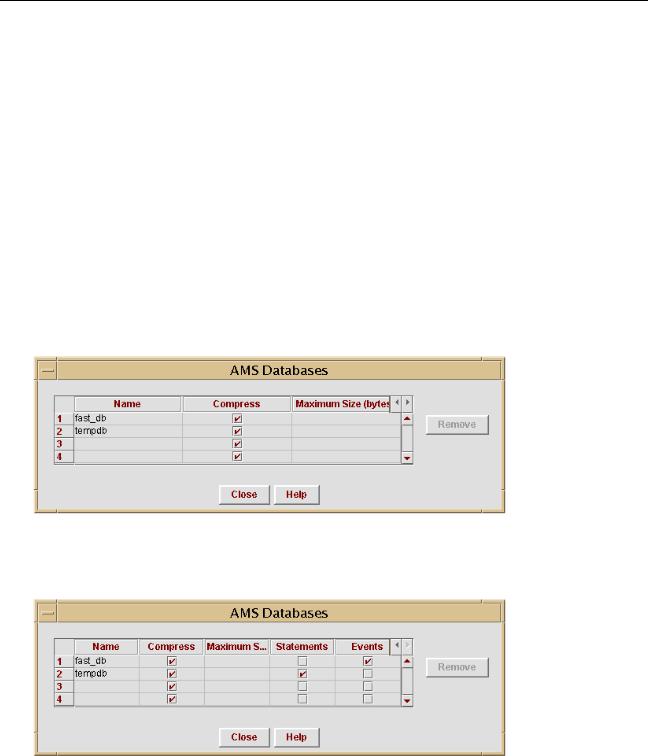
Virtuoso AMS Environment User Guide
Elaborating, Simulating, and Plotting Results
Right-click on a module in the hierarchy editor Tree view of a design configuration and select Save Instance Data.
Copy existing rows to new rows and then modify the new rows as necessary.
For guidance, see “Copying and Pasting Within Tables” on page 285.
Defining Databases for Waveforms
The Database column in the AMS Save/Plot window specifies the databases to be used for the waveforms returned by the various defined probes. There is a predefined default database named waves, but you can also define additional databases by following these steps:
1.In the AMS Save/Plot window, click Databases.
The AMS Databases form appears.
2.(Optional) Click the right-facing arrow at the upper, right-hand corner of the table twice. The form expands to display additional columns.
April 2004 |
281 |
Product Version 5.3 |
