
- •About the Author
- •About the Technical Editor
- •Credits
- •Is This Book for You?
- •Software Versions
- •Conventions This Book Uses
- •What the Icons Mean
- •How This Book Is Organized
- •How to Use This Book
- •What’s on the Companion CD
- •What Is Excel Good For?
- •What’s New in Excel 2010?
- •Moving around a Worksheet
- •Introducing the Ribbon
- •Using Shortcut Menus
- •Customizing Your Quick Access Toolbar
- •Working with Dialog Boxes
- •Using the Task Pane
- •Creating Your First Excel Worksheet
- •Entering Text and Values into Your Worksheets
- •Entering Dates and Times into Your Worksheets
- •Modifying Cell Contents
- •Applying Number Formatting
- •Controlling the Worksheet View
- •Working with Rows and Columns
- •Understanding Cells and Ranges
- •Copying or Moving Ranges
- •Using Names to Work with Ranges
- •Adding Comments to Cells
- •What Is a Table?
- •Creating a Table
- •Changing the Look of a Table
- •Working with Tables
- •Getting to Know the Formatting Tools
- •Changing Text Alignment
- •Using Colors and Shading
- •Adding Borders and Lines
- •Adding a Background Image to a Worksheet
- •Using Named Styles for Easier Formatting
- •Understanding Document Themes
- •Creating a New Workbook
- •Opening an Existing Workbook
- •Saving a Workbook
- •Using AutoRecover
- •Specifying a Password
- •Organizing Your Files
- •Other Workbook Info Options
- •Closing Workbooks
- •Safeguarding Your Work
- •Excel File Compatibility
- •Exploring Excel Templates
- •Understanding Custom Excel Templates
- •Printing with One Click
- •Changing Your Page View
- •Adjusting Common Page Setup Settings
- •Adding a Header or Footer to Your Reports
- •Copying Page Setup Settings across Sheets
- •Preventing Certain Cells from Being Printed
- •Preventing Objects from Being Printed
- •Creating Custom Views of Your Worksheet
- •Understanding Formula Basics
- •Entering Formulas into Your Worksheets
- •Editing Formulas
- •Using Cell References in Formulas
- •Using Formulas in Tables
- •Correcting Common Formula Errors
- •Using Advanced Naming Techniques
- •Tips for Working with Formulas
- •A Few Words about Text
- •Text Functions
- •Advanced Text Formulas
- •Date-Related Worksheet Functions
- •Time-Related Functions
- •Basic Counting Formulas
- •Advanced Counting Formulas
- •Summing Formulas
- •Conditional Sums Using a Single Criterion
- •Conditional Sums Using Multiple Criteria
- •Introducing Lookup Formulas
- •Functions Relevant to Lookups
- •Basic Lookup Formulas
- •Specialized Lookup Formulas
- •The Time Value of Money
- •Loan Calculations
- •Investment Calculations
- •Depreciation Calculations
- •Understanding Array Formulas
- •Understanding the Dimensions of an Array
- •Naming Array Constants
- •Working with Array Formulas
- •Using Multicell Array Formulas
- •Using Single-Cell Array Formulas
- •Working with Multicell Array Formulas
- •What Is a Chart?
- •Understanding How Excel Handles Charts
- •Creating a Chart
- •Working with Charts
- •Understanding Chart Types
- •Learning More
- •Selecting Chart Elements
- •User Interface Choices for Modifying Chart Elements
- •Modifying the Chart Area
- •Modifying the Plot Area
- •Working with Chart Titles
- •Working with a Legend
- •Working with Gridlines
- •Modifying the Axes
- •Working with Data Series
- •Creating Chart Templates
- •Learning Some Chart-Making Tricks
- •About Conditional Formatting
- •Specifying Conditional Formatting
- •Conditional Formats That Use Graphics
- •Creating Formula-Based Rules
- •Working with Conditional Formats
- •Sparkline Types
- •Creating Sparklines
- •Customizing Sparklines
- •Specifying a Date Axis
- •Auto-Updating Sparklines
- •Displaying a Sparkline for a Dynamic Range
- •Using Shapes
- •Using SmartArt
- •Using WordArt
- •Working with Other Graphic Types
- •Using the Equation Editor
- •Customizing the Ribbon
- •About Number Formatting
- •Creating a Custom Number Format
- •Custom Number Format Examples
- •About Data Validation
- •Specifying Validation Criteria
- •Types of Validation Criteria You Can Apply
- •Creating a Drop-Down List
- •Using Formulas for Data Validation Rules
- •Understanding Cell References
- •Data Validation Formula Examples
- •Introducing Worksheet Outlines
- •Creating an Outline
- •Working with Outlines
- •Linking Workbooks
- •Creating External Reference Formulas
- •Working with External Reference Formulas
- •Consolidating Worksheets
- •Understanding the Different Web Formats
- •Opening an HTML File
- •Working with Hyperlinks
- •Using Web Queries
- •Other Internet-Related Features
- •Copying and Pasting
- •Copying from Excel to Word
- •Embedding Objects in a Worksheet
- •Using Excel on a Network
- •Understanding File Reservations
- •Sharing Workbooks
- •Tracking Workbook Changes
- •Types of Protection
- •Protecting a Worksheet
- •Protecting a Workbook
- •VB Project Protection
- •Related Topics
- •Using Excel Auditing Tools
- •Searching and Replacing
- •Spell Checking Your Worksheets
- •Using AutoCorrect
- •Understanding External Database Files
- •Importing Access Tables
- •Retrieving Data with Query: An Example
- •Working with Data Returned by Query
- •Using Query without the Wizard
- •Learning More about Query
- •About Pivot Tables
- •Creating a Pivot Table
- •More Pivot Table Examples
- •Learning More
- •Working with Non-Numeric Data
- •Grouping Pivot Table Items
- •Creating a Frequency Distribution
- •Filtering Pivot Tables with Slicers
- •Referencing Cells within a Pivot Table
- •Creating Pivot Charts
- •Another Pivot Table Example
- •Producing a Report with a Pivot Table
- •A What-If Example
- •Types of What-If Analyses
- •Manual What-If Analysis
- •Creating Data Tables
- •Using Scenario Manager
- •What-If Analysis, in Reverse
- •Single-Cell Goal Seeking
- •Introducing Solver
- •Solver Examples
- •Installing the Analysis ToolPak Add-in
- •Using the Analysis Tools
- •Introducing the Analysis ToolPak Tools
- •Introducing VBA Macros
- •Displaying the Developer Tab
- •About Macro Security
- •Saving Workbooks That Contain Macros
- •Two Types of VBA Macros
- •Creating VBA Macros
- •Learning More
- •Overview of VBA Functions
- •An Introductory Example
- •About Function Procedures
- •Executing Function Procedures
- •Function Procedure Arguments
- •Debugging Custom Functions
- •Inserting Custom Functions
- •Learning More
- •Why Create UserForms?
- •UserForm Alternatives
- •Creating UserForms: An Overview
- •A UserForm Example
- •Another UserForm Example
- •More on Creating UserForms
- •Learning More
- •Why Use Controls on a Worksheet?
- •Using Controls
- •Reviewing the Available ActiveX Controls
- •Understanding Events
- •Entering Event-Handler VBA Code
- •Using Workbook-Level Events
- •Working with Worksheet Events
- •Using Non-Object Events
- •Working with Ranges
- •Working with Workbooks
- •Working with Charts
- •VBA Speed Tips
- •What Is an Add-In?
- •Working with Add-Ins
- •Why Create Add-Ins?
- •Creating Add-Ins
- •An Add-In Example
- •System Requirements
- •Using the CD
- •What’s on the CD
- •Troubleshooting
- •The Excel Help System
- •Microsoft Technical Support
- •Internet Newsgroups
- •Internet Web sites
- •End-User License Agreement

Part II: Working with Formulas and Functions
Date-Related Worksheet Functions
Excel has quite a few functions that work with dates. These functions are accessible by choosing Formulas Function Library Date & Time.
Table 12.4 summarizes the date-related functions available in Excel.
TABLE 12.4
|
Date-Related Functions |
Function |
Description |
|
|
DATE |
Returns the serial number of a particular date |
|
|
DATEVALUE |
Converts a date in the form of text to a serial number |
|
|
DAY |
Converts a serial number to a day of the month |
|
|
DAYS360 |
Calculates the number of days between two dates based on a 360-day year |
|
|
EDATE* |
Returns the serial number of the date that represents the indicated number of |
|
months before or after the start date |
|
|
EOMONTH* |
Returns the serial number of the last day of the month before or after a speci- |
|
fied number of months |
|
|
MONTH |
Converts a serial number to a month |
|
|
NETWORKDAYS* |
Returns the number of whole work days between two dates |
|
|
NETWORKDAYS.INTL** |
An international version of the NETWORKDAYS function, which allows non- |
|
standard weekend days. |
|
|
NOW |
Returns the serial number of the current date and time |
|
|
TODAY |
Returns the serial number of today’s date |
|
|
WEEKDAY |
Converts a serial number to a day of the week |
|
|
WEEKNUM* |
Returns the week number in the year |
|
|
WORKDAY* |
Returns the serial number of the date before or after a specified number of |
|
workdays |
|
|
WORKDAY.INTL** |
An international version of the WORKDAY function, which allows non-standard |
|
weekend days. |
|
|
YEAR |
Converts a serial number to a year |
|
|
YEARFRAC* |
Returns the year fraction representing the number of whole days between |
|
start_date and end_date |
|
|
* In versions prior to Excel 2007, these functions are available only when the Analysis ToolPak add-in is installed.
** Indicates a function new to Excel 2010.
258

Chapter 12: Working with Dates and Times
New Feature
Excel 2010 includes two new worksheet functions related to dates: NETWORKDAYS.INTL and WORKDAY.INTL.
These functions include an additional argument in which you can specify non-standard weekend days. If you consider Saturday and Sunday to be non-working weekend days, the older versions of these functions will work fine. n
Displaying the current date
The following formula uses the TODAY function to display the current date in a cell:
=TODAY()
You can also display the date combined with text. The formula that follows, for example, displays text, such as Today is Friday, April 9, 2010:
=”Today is “&TEXT(TODAY(),”dddd, mmmm d, yyyy”)
It’s important to understand that the TODAY function is not a date stamp. The function is updated whenever the worksheet is calculated. For example, if you enter either of the preceding formulas into a worksheet, the formulas display the current date. And when you open the workbook tomorrow, they will display the current date (not the date when you entered the formula).
Tip
To enter a date stamp into a cell, press Ctrl+; (semicolon). This action enters the date directly into the cell and does not use a formula. Therefore, the date will not change. n
Displaying any date
You can easily enter a date into a cell by simply typing it while using any of the date formats that Excel recognizes. You can also create a date by using the DATE function, which takes three arguments: the year, the month, and the day. The following formula, for example, returns a date comprising the year in cell A1, the month in cell B1, and the day in cell C1:
=DATE(A1,B1,C1)
Note
The DATE function accepts invalid arguments and adjusts the result accordingly. For example, the following formula uses 13 as the month argument and returns January 1, 2010. The month argument is automatically translated as month 1 of the following year.
=DATE(2009,13,1)
Often, you’ll use the DATE function with other functions as arguments. For example, the formula that follows uses the YEAR and TODAY functions to return the date for the U.S. Independence Day (July 4) of the current year:
=DATE(YEAR(TODAY()),7,4)
259

Part II: Working with Formulas and Functions
The DATEVALUE function converts a text string that looks like a date into a date serial number. The following formula returns 40412, which is the date serial number for August 22, 2010:
=DATEVALUE(“8/22/2010”)
To view the result of this formula as a date, you need to apply a date number format to the cell.
Caution
Be careful when using the DATEVALUE function. A text string that looks like a date in your country may not look like a date in another country. The preceding example works fine if your system is set for U.S. date formats, but it returns an error for other regional date formats because Excel is looking for the eighth day of the 22nd month! n
Generating a series of dates
Often, you want to insert a series of dates into a worksheet. For example, in tracking weekly sales, you may want to enter a series of dates, each separated by seven days. These dates will serve to identify the sales figures.
In some cases you can use the Excel AutoFill feature to insert a series of dates. Enter the first date and drag the cell’s fill handle while holding the right mouse button. Release the mouse button and select an option from the shortcut menu (see Figure 12.4) — Fill Days, Fill Weekdays, Fill Months, or Fill Years.
For more flexibility enter the first two dates in the series, and choose Fill Series from the shortcut menu. For example, to enter a series of dates separated by seven days, enter the first two dates of the series and select both cells. Drag the cell’s fill handle while holding the right mouse button. In the shortcut menu, choose Fill Series. Excel completes the series by entering additional dates, separated by seven days.
The advantage of using formulas (instead of AutoFill) to create a series of dates is that when you change the first date, the others update automatically. You need to enter the starting date into a cell and then use formulas (copied down the column) to generate the additional dates.
The following examples assume that you enter the first date of the series into cell A1 and the formula into cell A2. You can then copy this formula down the column as many times as needed.
To generate a series of dates separated by seven days, use this formula:
=A1+7
260

Chapter 12: Working with Dates and Times
FIGURE 12.4
Using AutoFill to create a series of dates.
To generate a series of dates separated by one month, you need to use a more complicated formula because months don’t all have the same number of days. This formula creates a series of dates, separated by one month:
=DATE(YEAR(A1),MONTH(A1)+1,DAY(A1))
To generate a series of dates separated by one year, use this formula:
=DATE(YEAR(A1)+1,MONTH(A1),DAY(A1))
To generate a series of weekdays only (no Saturdays or Sundays), use the formula that follows. This formula assumes that the date in cell A1 is not a weekend day.
=IF(WEEKDAY(A1)=6,A1+3,A1+1)
Converting a nondate string to a date
You may import data that contains dates coded as text strings. For example, the following text represents August 21, 2010 (a four-digit year followed by a two-digit month, followed by a twodigit day):
20100821
To convert this string to an actual date, you can use a formula, such as the following. (It assumes that the coded data is in cell A1.)
=DATE(LEFT(A1,4),MID(A1,5,2),RIGHT(A1,2))
261

Part II: Working with Formulas and Functions
This formula uses text functions (LEFT, MID, and RIGHT) to extract the digits, and then it uses these extracted digits as arguments for the DATE function.
Cross-Reference
See Chapter 11 for more information about using formulas to manipulate text. n
Calculating the number of days between two dates
A common type of date calculation determines the number of days between two dates. For example, say you have a financial worksheet that calculates interest earned on a deposit account. The interest earned depends on the number of days the account is open. If your sheet contains the open date and the close date for the account, you can calculate the number of days the account was open.
Because dates are stored as consecutive serial numbers, you can use simple subtraction to calculate the number of days between two dates. For example, if cells A1 and B1 both contain a date, the following formula returns the number of days between these dates:
=A1-B1
If cell B1 contains a more recent date than the date in cell A1, the result will be negative.
Note
If this formula does not display the correct value, make sure that A1 and B1 both contain actual dates — not text that looks like a date. n
Sometimes, calculating the difference between two days is more difficult. To demonstrate, consider the common fence-post analogy. If somebody asks you how many units make up a fence, you can respond with either of two answers: the number of fence posts or the number of gaps between
the fence posts. The number of fence posts is always one more than the number of gaps between the posts.
To bring this analogy into the realm of dates, suppose that you start a sales promotion on February 1 and end the promotion on February 9. How many days was the promotion in effect? Subtracting February 1 from February 9 produces an answer of eight days. Actually, though, the promotion lasted nine days. In this case, the correct answer involves counting the fence posts, not the gaps. The formula to calculate the length of the promotion (assuming that you have appropriately named cells) appears like this:
=EndDay-StartDay+1
262

Chapter 12: Working with Dates and Times
Calculating the number of work days between two dates
When calculating the difference between two dates, you may want to exclude weekends and holidays. For example, you may need to know how many business days fall in the month of November. This calculation should exclude Saturdays, Sundays, and holidays. The NETWORKDAYS function can help out.
Note
In versions prior to Excel 2007, the NETWORKDAYS function was available only when the Analysis ToolPak add-in was installed. This function is now part of Excel and doesn’t require an add-in. n
The NETWORKDAYS function calculates the difference between two dates, excluding weekend days (Saturdays and Sundays). As an option, you can specify a range of cells that contain the dates of holidays, which are also excluded. Excel has no way of determining which days are holidays, so you must provide this information in a range.
Figure 12.5 shows a worksheet that calculates the work days between two dates. The range A2:A11 contains a list of holiday dates. The two formulas in column C calculate the work days between the dates in column A and column B. For example, the formula in cell C15 is
=NETWORKDAYS(A15,B15,A2:A11)
FIGURE 12.5
Using the NETWORKDAYS function to calculate the number of working days between two dates.
263

Part II: Working with Formulas and Functions
This formula returns 4, which means that the seven-day period beginning with January 1 contains four work days. In other words, the calculation excludes one holiday, one Saturday, and one Sunday. The formula in cell C16 calculates the total number of work days in the year.
On the CD
This workbook is available on the companion CD-ROM. The file is named work days.xlsx.
New
Excel 2010 includes an updated version of the NETWORKDAYS function, named NETWORKDAYS.INTL. This new version is useful if you consider weekend days to be days other than Saturday and Sunday. n
Offsetting a date using only work days
The WORKDAY function is the opposite of the NETWORKDAYS function. For example, if you start a project on January 4 and the project requires 10 working days to complete, the WORKDAY function can calculate the date you will finish the project.
Note
In versions prior to Excel 2007, the WORKDAY function was available only when the Analysis ToolPak add-in was installed. The function is now part of Excel and doesn’t require an add-in. n
The following formula uses the WORKDAY function to determine the date that is ten working days from January 4, 2010. A working day consists of a week day (Monday through Friday).
=WORKDAY(“1/4/2010”,10)
The formula returns a date serial number, which must be formatted as a date. The result is January 18, 2010 (four weekend dates fall between January 4 and January 18).
Caution
The preceding formula may return a different result, depending on your regional date setting. (The hard-coded date may be interpreted as April 1, 2010.) A better formula is
=WORKDAY(DATE(2010,1,4),10)
The second argument for the WORKDAY function can be negative. And, as with the NETWORKDAYS function, the WORKDAY function accepts an optional third argument (a reference to a range that contains a list of holiday dates).
New
Excel 2010 includes an updated version of the WORKDAY function, named WORKDAY.INTL. This new version is useful if you consider weekend days to be days other than Saturday and Sunday. n
264

Chapter 12: Working with Dates and Times
Calculating the number of years between two dates
The following formula calculates the number of years between two dates. This formula assumes that cells A1 and B1 both contain dates:
=YEAR(A1)-YEAR(B1)
This formula uses the YEAR function to extract the year from each date and then subtracts one year from the other. If cell B1 contains a more recent date than the date in cell A1, the result is negative.
Note that this function doesn’t calculate full years. For example, if cell A1 contains 12/31/2010 and cell B1 contains 01/01/2011, the formula returns a difference of one year even though the dates differ by only one day. See the next section for another way to calculate the number of full years.
Calculating a person’s age
A person’s age indicates the number of full years that the person has been alive. The formula in the previous section (for calculating the number of years between two dates) won’t calculate this value correctly. You can use two other formulas, however, to calculate a person’s age.
The following formula returns the age of the person whose date of birth you enter into cell A1. This formula uses the YEARFRAC function.
=INT(YEARFRAC(TODAY(),A1,1))
Note
In versions prior to Excel 2007, the YEARFRAC function was available only when the Analysis ToolPak add-in was installed. The function is now part of Excel, and does not require an add-in. n
The following formula uses the DATEDIF function to calculate an age. (See the sidebar, “Where’s the DATEDIF Function?”)
=DATEDIF(A1,TODAY(),”Y”)
Where’s the DATEDIF Function?
One of Excel’s mysteries is the DATEDIF function. You may notice that this function does not appear in the drop-down function list for the Date & Time category, nor does it appear in the Insert Function dialog box. Therefore, when you use this function, you must always enter it manually.
The DATEDIF function has its origins in Lotus 1-2-3, and apparently Excel provides it for compatibility purposes. For some reason, Microsoft wants to keep this function a secret. The function has been available since Excel 5, but Excel 2000 is the only version that ever documented it in its Help system.
continued
265
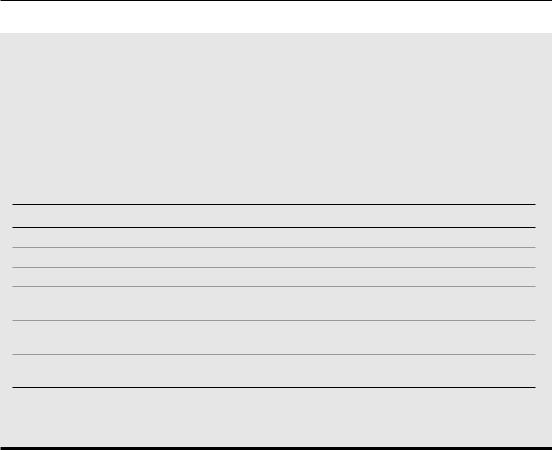
Part II: Working with Formulas and Functions
continued
DATEDIF is a handy function that calculates the number of days, months, or years between two dates. The function takes three arguments: start_date, end_date, and a code that represents the time unit of interest. Here’s an example of a formula that uses the DATEDIF function (it assumes cells A1 and A2 contain a date). The formula returns the number of complete years between those two dates.
=DATEDIF(A1,A2,”y”)
The following table displays valid codes for the third argument. (You must enclose the codes in quotation marks.)
Unit Code Returns
“y” The number of complete years in the period.
“m” The number of complete months in the period.
“d” The number of days in the period.
“md” The difference between the days in start_date and end_date. The months and years of the dates are ignored.
“ym” The difference between the months in start_date and end_date. The days and years of the dates are ignored.
“yd” The difference between the days of start_date and end_date. The years of the dates are ignored.
The start_date argument must be earlier than the end_date argument or else the function returns an error.
Determining the day of the year
January 1 is the first day of the year, and December 31 is the last day. But what about all those days in between? The following formula returns the day of the year for a date stored in cell A1:
=A1-DATE(YEAR(A1),1,0)
Here’s a similar formula that returns the day of the year for the current date:
=TODAY()-DATE(YEAR(TODAY()),1,0)
The following formula returns the number of days remaining in the year after a particular date (assumed to be in cell A1):
=DATE(YEAR(A1),12,31)-A1
266

Chapter 12: Working with Dates and Times
Here’s the formula modified to use the current date:
=DATE(YEAR(TODAY()),12,31)-TODAY()
When you enter either formula, Excel applies date formatting to the cell. You need to apply a nondate number format to view the result as a number.
To convert a particular day of the year (for example, the 90th day of the year) to an actual date in a specified year, use the following formula, which assumes that the year is stored in cell A1 and that the day of the year is stored in cell B1:
=DATE(A1,1,B1)
Determining the day of the week
The WEEKDAY function accepts a date argument and returns an integer between 1 and 7 that corresponds to the day of the week. The following formula, for example, returns 7 because the first day of the year 2011 falls on a Saturday:
=WEEKDAY(DATE(2011,1,1))
The WEEKDAY function uses an optional second argument that specifies the day-numbering system for the result. If you specify 2 as the second argument, the function returns 1 for Monday, 2 for Tuesday, and so on. If you specify 3 as the second argument, the function returns 0 for Monday, 1 for Tuesday, and so on.
Tip
You can also determine the day of the week for a cell that contains a date by applying a custom number format. A cell that uses the following custom number format displays the day of the week, spelled out:
dddd
Determining the date of the most recent Sunday
You can use the following formula to return the date for the previous Sunday (or any other day of the week). If the current day is a Sunday, the formula returns the current date:
=TODAY()-MOD(TODAY()-1,7)
To modify this formula to find the date of a day other than Sunday, change the 1 to a different number between 2 (for Monday) and 7 (for Saturday).
Determining the first day of the week after a date
This next formula returns the specified day of the week that occurs after a particular date. For example, use this formula to determine the date of the first Monday after June 1, 2010. The
267

Part II: Working with Formulas and Functions
formula assumes that cell A1 contains a date and cell A2 contains a number between 1 and 7 (1 for Sunday, 2 for Monday, and so on).
=A1+A2-WEEKDAY(A1)+(A2<WEEKDAY(A1))*7
If cell A1 contains June 1, 2010 (a Tuesday), and cell A2 contains 7 (for Saturday), the formula returns June 5, 2010. This is the first Saturday after June 1, 2010.
Determining the nth occurrence of a day of the week in a month
You may need a formula to determine the date for a particular occurrence of a week day. For example, suppose that your company payday falls on the second Friday of each month and you need to determine the paydays for each month of the year. The following formula makes this type of calculation:
=DATE(A1,A2,1)+A3-WEEKDAY(DATE(A1,A2,1))+ (A4-(A3>=WEEKDAY(DATE(A1,A2,1))))*7
The formula in this section assumes that
•Cell A1 contains a year.
•Cell A2 contains a month.
•Cell A3 contains a day number (1 for Sunday, 2 for Monday, and so on).
•Cell A4 contains the occurrence number (for example, 2 to select the second occurrence of the weekday specified in cell A3).
If you use this formula to determine the date of the second Friday in November 2010, it returns
November 12, 2010.
Note
If the value in cell A4 exceeds the number of the specified day in the month, the formula returns a date from a subsequent month. For example, if you attempt to determine the date of the fifth Friday in November 2010 (there is no such date), the formula returns the first Friday in December. n
Calculating dates of holidays
Determining the date for a particular holiday can be tricky. Some, such as New Year’s Day and U.S. Independence Day are no-brainers because they always occur on the same date. For these kinds of holidays, you can simply use the DATE function. To enter New Year’s Day (which always falls on January 1) for a specific year in cell A1, you can enter this function:
=DATE(A1,1,1)
268

Chapter 12: Working with Dates and Times
Other holidays are defined in terms of a particular occurrence of a particular week day in a particular month. For example, Labor Day falls on the first Monday in September.
Figure 12.6 shows a workbook with formulas that calculate the date for 11 U.S. holidays. The formulas, which reference the year in cell A1, are listed in the sections that follow.
FIGURE 12.6
Using formulas to determine the date for various holidays.
On the CD
The workbook shown in Figure 12.5 also appears on the companion CD-ROM. The file is named holidays. xlsx.
New Year’s Day
This holiday always falls on January 1:
=DATE(A1,1,1)
Martin Luther King, Jr. Day
This holiday occurs on the third Monday in January. This formula calculates Martin Luther King, Jr. Day for the year in cell A1:
=DATE(A1,1,1)+IF(2<WEEKDAY(DATE(A1,1,1)),7-WEEKDAY (DATE(A1,1,1))+2,2-WEEKDAY(DATE(A1,1,1)))+((3-1)*7)
Presidents’ Day
Presidents’ Day occurs on the third Monday in February. This formula calculates Presidents’ Day for the year in cell A1:
=DATE(A1,2,1)+IF(2<WEEKDAY(DATE(A1,2,1)),7-WEEKDAY (DATE(A1,2,1))+2,2-WEEKDAY(DATE(A1,2,1)))+((3-1)*7)
269

Part II: Working with Formulas and Functions
Easter
Calculating the date for Easter is difficult because of the complicated manner in which Easter is determined. Easter Day is the first Sunday after the next full moon occurs after the vernal equinox. I found these formulas to calculate Easter on the Web. I have no idea how they work. And they don’t work if your workbook uses the 1904 date system. (Read about the difference between the 1900 and the 1904 date system earlier in this chapter.)
=DOLLAR((“4/”&A1)/7+MOD(19*MOD(A1,19)-7,30)*14%,)*7-6
This one is slightly shorter, but equally obtuse:
=FLOOR(“5/”&DAY(MINUTE(A1/38)/2+56)&”/”&A1,7)-34
Memorial Day
The last Monday in May is Memorial Day. This formula calculates Memorial Day for the year in cell A1:
=DATE(A1,6,1)+IF(2<WEEKDAY(DATE(A1,6,1)),7-WEEKDAY (DATE(A1,6,1))+2,2-WEEKDAY(DATE(A1,6,1)))+((1-1)*7)-7
Notice that this formula actually calculates the first Monday in June and then subtracts 7 from the result to return the last Monday in May.
Independence Day
This holiday always falls on July 4:
=DATE(A1,7,4)
Labor Day
Labor Day occurs on the first Monday in September. This formula calculates Labor Day for the year in cell A1:
=DATE(A1,9,1)+IF(2<WEEKDAY(DATE(A1,9,1)),7-WEEKDAY (DATE(A1,9,1))+2,2-WEEKDAY(DATE(A1,9,1)))+((1-1)*7)
Columbus Day
This holiday occurs on the second Monday in October. This formula calculates Columbus Day for the year in cell A1:
=DATE(A1,10,1)+IF(2<WEEKDAY(DATE(A1,10,1)),7-WEEKDAY (DATE(A1,10,1))+2,2-WEEKDAY(DATE(A1,10,1)))+((2-1)*7)
Veterans Day
This holiday always falls on November 11:
=DATE(A1,11,11)
270

Chapter 12: Working with Dates and Times
Thanksgiving Day
Thanksgiving Day is celebrated on the fourth Thursday in November. This formula calculates Thanksgiving Day for the year in cell A1:
=DATE(A1,11,1)+IF(5<WEEKDAY(DATE(A1,11,1)),7-WEEKDAY (DATE(A1,11,1))+5,5-WEEKDAY(DATE(A1,11,1)))+((4-1)*7)
Christmas Day
This holiday always falls on December 25:
=DATE(A1,12,25)
Determining the last day of a month
To determine the date that corresponds to the last day of a month, you can use the DATE function. However, you need to increment the month by 1 and use a day value of 0. In other words, the “0th” day of the next month is the last day of the current month.
The following formula assumes that a date is stored in cell A1. The formula returns the date that corresponds to the last day of the month.
=DATE(YEAR(A1),MONTH(A1)+1,0)
You can use a variation of this formula to determine how many days are in a specified month. The formula that follows returns an integer that corresponds to the number of days in the month for the date in cell A1:
=DAY(DATE(YEAR(A1),MONTH(A1)+1,0))
Determining whether a year is a leap year
To determine whether a particular year is a leap year, you can write a formula that determines whether the 29th day of February occurs in February or March. You can take advantage of the fact that the Excel DATE function adjusts the result when you supply an invalid argument — for example, a day of 29 when February contains only 28 days.
The following formula returns TRUE if the year of the date in cell A1 is a leap year. Otherwise, it returns FALSE.
=IF(MONTH(DATE(YEAR(A1),2,29))=2,TRUE,FALSE)
Caution
This function returns the wrong result (TRUE) if the year is 1900. See “Excel’s leap year bug,” earlier in this chapter. n
271
