
- •About the Author
- •About the Technical Editor
- •Credits
- •Is This Book for You?
- •Software Versions
- •Conventions This Book Uses
- •What the Icons Mean
- •How This Book Is Organized
- •How to Use This Book
- •What’s on the Companion CD
- •What Is Excel Good For?
- •What’s New in Excel 2010?
- •Moving around a Worksheet
- •Introducing the Ribbon
- •Using Shortcut Menus
- •Customizing Your Quick Access Toolbar
- •Working with Dialog Boxes
- •Using the Task Pane
- •Creating Your First Excel Worksheet
- •Entering Text and Values into Your Worksheets
- •Entering Dates and Times into Your Worksheets
- •Modifying Cell Contents
- •Applying Number Formatting
- •Controlling the Worksheet View
- •Working with Rows and Columns
- •Understanding Cells and Ranges
- •Copying or Moving Ranges
- •Using Names to Work with Ranges
- •Adding Comments to Cells
- •What Is a Table?
- •Creating a Table
- •Changing the Look of a Table
- •Working with Tables
- •Getting to Know the Formatting Tools
- •Changing Text Alignment
- •Using Colors and Shading
- •Adding Borders and Lines
- •Adding a Background Image to a Worksheet
- •Using Named Styles for Easier Formatting
- •Understanding Document Themes
- •Creating a New Workbook
- •Opening an Existing Workbook
- •Saving a Workbook
- •Using AutoRecover
- •Specifying a Password
- •Organizing Your Files
- •Other Workbook Info Options
- •Closing Workbooks
- •Safeguarding Your Work
- •Excel File Compatibility
- •Exploring Excel Templates
- •Understanding Custom Excel Templates
- •Printing with One Click
- •Changing Your Page View
- •Adjusting Common Page Setup Settings
- •Adding a Header or Footer to Your Reports
- •Copying Page Setup Settings across Sheets
- •Preventing Certain Cells from Being Printed
- •Preventing Objects from Being Printed
- •Creating Custom Views of Your Worksheet
- •Understanding Formula Basics
- •Entering Formulas into Your Worksheets
- •Editing Formulas
- •Using Cell References in Formulas
- •Using Formulas in Tables
- •Correcting Common Formula Errors
- •Using Advanced Naming Techniques
- •Tips for Working with Formulas
- •A Few Words about Text
- •Text Functions
- •Advanced Text Formulas
- •Date-Related Worksheet Functions
- •Time-Related Functions
- •Basic Counting Formulas
- •Advanced Counting Formulas
- •Summing Formulas
- •Conditional Sums Using a Single Criterion
- •Conditional Sums Using Multiple Criteria
- •Introducing Lookup Formulas
- •Functions Relevant to Lookups
- •Basic Lookup Formulas
- •Specialized Lookup Formulas
- •The Time Value of Money
- •Loan Calculations
- •Investment Calculations
- •Depreciation Calculations
- •Understanding Array Formulas
- •Understanding the Dimensions of an Array
- •Naming Array Constants
- •Working with Array Formulas
- •Using Multicell Array Formulas
- •Using Single-Cell Array Formulas
- •Working with Multicell Array Formulas
- •What Is a Chart?
- •Understanding How Excel Handles Charts
- •Creating a Chart
- •Working with Charts
- •Understanding Chart Types
- •Learning More
- •Selecting Chart Elements
- •User Interface Choices for Modifying Chart Elements
- •Modifying the Chart Area
- •Modifying the Plot Area
- •Working with Chart Titles
- •Working with a Legend
- •Working with Gridlines
- •Modifying the Axes
- •Working with Data Series
- •Creating Chart Templates
- •Learning Some Chart-Making Tricks
- •About Conditional Formatting
- •Specifying Conditional Formatting
- •Conditional Formats That Use Graphics
- •Creating Formula-Based Rules
- •Working with Conditional Formats
- •Sparkline Types
- •Creating Sparklines
- •Customizing Sparklines
- •Specifying a Date Axis
- •Auto-Updating Sparklines
- •Displaying a Sparkline for a Dynamic Range
- •Using Shapes
- •Using SmartArt
- •Using WordArt
- •Working with Other Graphic Types
- •Using the Equation Editor
- •Customizing the Ribbon
- •About Number Formatting
- •Creating a Custom Number Format
- •Custom Number Format Examples
- •About Data Validation
- •Specifying Validation Criteria
- •Types of Validation Criteria You Can Apply
- •Creating a Drop-Down List
- •Using Formulas for Data Validation Rules
- •Understanding Cell References
- •Data Validation Formula Examples
- •Introducing Worksheet Outlines
- •Creating an Outline
- •Working with Outlines
- •Linking Workbooks
- •Creating External Reference Formulas
- •Working with External Reference Formulas
- •Consolidating Worksheets
- •Understanding the Different Web Formats
- •Opening an HTML File
- •Working with Hyperlinks
- •Using Web Queries
- •Other Internet-Related Features
- •Copying and Pasting
- •Copying from Excel to Word
- •Embedding Objects in a Worksheet
- •Using Excel on a Network
- •Understanding File Reservations
- •Sharing Workbooks
- •Tracking Workbook Changes
- •Types of Protection
- •Protecting a Worksheet
- •Protecting a Workbook
- •VB Project Protection
- •Related Topics
- •Using Excel Auditing Tools
- •Searching and Replacing
- •Spell Checking Your Worksheets
- •Using AutoCorrect
- •Understanding External Database Files
- •Importing Access Tables
- •Retrieving Data with Query: An Example
- •Working with Data Returned by Query
- •Using Query without the Wizard
- •Learning More about Query
- •About Pivot Tables
- •Creating a Pivot Table
- •More Pivot Table Examples
- •Learning More
- •Working with Non-Numeric Data
- •Grouping Pivot Table Items
- •Creating a Frequency Distribution
- •Filtering Pivot Tables with Slicers
- •Referencing Cells within a Pivot Table
- •Creating Pivot Charts
- •Another Pivot Table Example
- •Producing a Report with a Pivot Table
- •A What-If Example
- •Types of What-If Analyses
- •Manual What-If Analysis
- •Creating Data Tables
- •Using Scenario Manager
- •What-If Analysis, in Reverse
- •Single-Cell Goal Seeking
- •Introducing Solver
- •Solver Examples
- •Installing the Analysis ToolPak Add-in
- •Using the Analysis Tools
- •Introducing the Analysis ToolPak Tools
- •Introducing VBA Macros
- •Displaying the Developer Tab
- •About Macro Security
- •Saving Workbooks That Contain Macros
- •Two Types of VBA Macros
- •Creating VBA Macros
- •Learning More
- •Overview of VBA Functions
- •An Introductory Example
- •About Function Procedures
- •Executing Function Procedures
- •Function Procedure Arguments
- •Debugging Custom Functions
- •Inserting Custom Functions
- •Learning More
- •Why Create UserForms?
- •UserForm Alternatives
- •Creating UserForms: An Overview
- •A UserForm Example
- •Another UserForm Example
- •More on Creating UserForms
- •Learning More
- •Why Use Controls on a Worksheet?
- •Using Controls
- •Reviewing the Available ActiveX Controls
- •Understanding Events
- •Entering Event-Handler VBA Code
- •Using Workbook-Level Events
- •Working with Worksheet Events
- •Using Non-Object Events
- •Working with Ranges
- •Working with Workbooks
- •Working with Charts
- •VBA Speed Tips
- •What Is an Add-In?
- •Working with Add-Ins
- •Why Create Add-Ins?
- •Creating Add-Ins
- •An Add-In Example
- •System Requirements
- •Using the CD
- •What’s on the CD
- •Troubleshooting
- •The Excel Help System
- •Microsoft Technical Support
- •Internet Newsgroups
- •Internet Web sites
- •End-User License Agreement
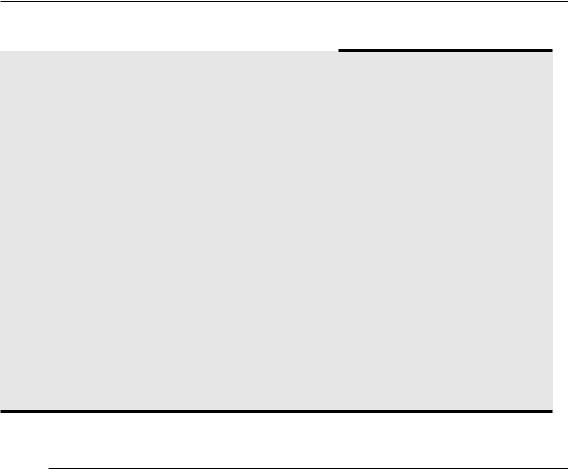
Appendix C: Additional Excel Resources
Tips for Posting to a Newsgroup
If you’re new to online newsgroups, here are some pointers:
•Conduct a search to make sure that your question has not already been answered.
•Make the subject line descriptive. Postings with a subject line such as “Help me!” and “Another Question” are less likely to be answered than postings with a more specific subject, such as “Sizing a Chart’s Plot Area.”
•Specify the Excel version that you use. In many cases, the answer to your question depends on your version of Excel.
•For best results, ask only one question per message.
•Make your question as specific as possible.
•Keep your question brief and to the point but provide enough information so that someone can answer it adequately.
•Indicate what you’ve done to try to answer your own question.
•Post in the appropriate newsgroup, and don’t cross-post to other groups unless the question applies to multiple groups.
•Don’t type in all uppercase or all lowercase; check your grammar and spelling.
•Don’t include a file attachment.
•Avoid posting in HTML format. Plain text is the preferred format.
•If you request an e-mail reply in addition to a newsgroup reply, don’t use an “anti-spam” e-mail address that requires the responder to modify your address. Why cause extra work for someone doing you a favor?
Internet Web sites
The World Wide Web has dozens of excellent sites devoted to Excel. I list a few of my favorites here.
The Spreadsheet Page
This is my own Web site, which contains files to download, developer tips, spreadsheet jokes, an extensive list of links to other Excel sites, and information about my books. The URL is
http://spreadsheetpage.com
947

Part VII: Appendixes
Daily Dose of Excel
This is a frequently updated weblog created by Dick Kusleika, with about a dozen contributors. It covers a variety of topics, and readers can leave comments. The URL is
http://dailydoseofexcel.com
Jon Peltier’s Excel Page
Those who frequent the microsoft.public.excel.charting newsgroup are familiar with Jon Peltier. Jon has an uncanny ability to solve practically any chart-related problem. His Web site contains many Excel tips and an extensive collection of charting examples. The URL is
http://peltiertech.com/Excel
Pearson Software Consulting
This site, maintained by Chip Pearson, contains dozens of useful examples of VBA and clever formula techniques. The URL is
www.cpearson.com/excel.htm
Contextures
This site, maintained by Deborah Dalgleish, covers Excel and Access. The URL is
http://contextures.com
David McRitchie’s Excel Pages
David’s site is jam-packed with useful Excel information and is updated frequently. The URL is
www.mvps.org/dmcritchie/excel/excel.htm
Pointy Haired Dilbert
An interesting Excel blog by Chandoo. The URL is
http://chandoo.org/wp
Mr. Excel
Mr. Excel, also known as Bill Jelen, maintains an extensive site devoted to Excel. The site also features a message board. The URL is
www.mrexcel.com
948

APPENDIX
Excel Shortcut Keys
Many users have discovered that using their keyboard can often be much more efficient than using their mouse. This appendix lists the most useful shortcut keys available in Excel. The shortcuts are arranged
by context.
The keys listed assume that you’re not using the Transition Navigation Keys, which are designed to emulate Lotus 1-2-3. You can select the Transition Navigation Keys option of the Advanced tab of the Excel Options dialog box. This option is in the Lotus Compatibility section.
Note
On the surface, the Ribbon interface appears to be designed for a mouse. However, you can access nearly all the Ribbon commands by using the keyboard. Press the Alt key, and Excel displays “keytips” next to each command. Just press the key that corresponds to the command you need. For example, the command to toggle worksheet gridlines is View Show Gridlines. The keyboard equivalent is Alt, followed by WVG. Note that you don’t need to keep the Alt key depressed while you type the subsequent letters. n
949
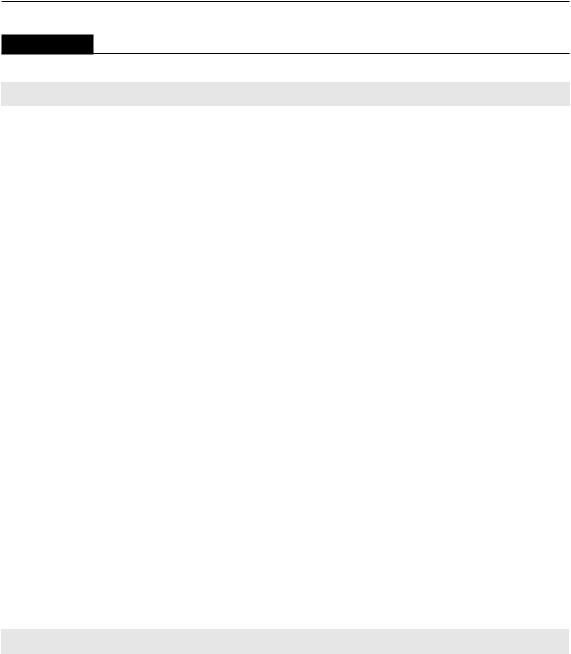
Part VII: Appendixes
TABLE D.1
|
|
Moving through a Worksheet |
|
Key(s) |
What It Does |
||
|
|
|
|
Navigation keys (←, →, ↑, ↓) Moves left, right, up, or down one cell |
|||
|
|
|
|
Home |
Moves to the beginning of the row |
||
|
|
|
|
Home* |
Moves to the upper-left cell displayed in the window |
||
|
|
|
|
End* |
Moves to the lower-left cell displayed in the window |
||
|
|
|
|
Navigation keys* |
Scrolls left, right, up, or down one cell |
||
|
|
|
|
PgUp |
Moves up one screen |
||
|
|
|
|
PgDn |
Moves down one screen |
||
|
|
|
|
Ctrl+PgUp |
Moves to the previous sheet |
||
|
|
|
|
Ctrl+PgDn |
Moves to the next sheet |
||
|
|
|
|
Alt+PgUp |
Moves one screen to the left |
||
|
|
|
|
Alt+PgDn |
Moves one screen to the right |
||
|
|
|
|
Ctrl+Home |
Moves to the first cell in the worksheet (A1) |
||
|
|
|
|
Ctrl+End |
Moves to the last nonempty cell of the worksheet |
||
|
|
|
|
Ctrl+navigation key |
Moves to the edge of a data block; if the cell is blank, moves to the first nonblank cell |
||
|
|
|
|
Ctrl+Backspace |
Scrolls to display the active cell |
||
|
|
|
|
End, followed by Home |
Moves to the last nonempty cell on the worksheet |
||
|
|
|
|
F5 |
Prompts for a cell address to go to |
||
|
|
|
|
F6 |
Moves to the next pane of a window that has been split |
||
|
|
|
|
Shift+F6 |
Moves to the previous pane of a window that has been split |
||
|
|
|
|
Ctrl+Tab |
Moves to the next window |
||
|
|
|
|
Ctrl+Shift+Tab |
Moves to the previous window |
||
|
|
|
|
Ctrl+F6 |
Moves to the next window |
||
|
|
|
|
Ctrl+Shift+F6 |
Moves to the previous window |
||
|
|
|
|
* With Scroll Lock on |
|
|
|
|
|
|
|
TABLE D.2 |
|
|
|
|
|
|
|
|
|
Selecting Cells in the Worksheet |
|
Key(s) |
What It Does |
||
|
|
|
|
Shift+navigation key |
Expands the selection in the direction indicated. |
||
|
|
|
|
Shift+spacebar |
Selects the entire row(s) in the selected range. |
||
|
|
|
|
Ctrl+spacebar |
Selects the entire column(s) in the selected range. |
||
|
|
|
|
950
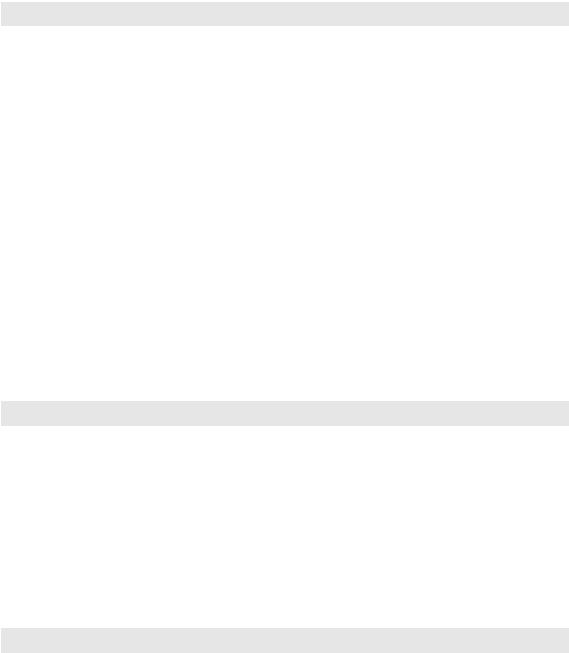
|
|
Appendix D: Excel Shortcut Keys |
|
|
|
|
|
|
|
|
|
Key(s) |
What It Does |
||
|
|
|
|
Ctrl+Shift+spacebar |
Selects the entire worksheet. |
||
|
|
|
|
Ctrl+Shift+spacebar |
If the active cell is within a table. Selects the table without the header row and totals row. |
||
|
|
Pressing Ctrl+Shift+spacebar again selects the complete table. Pressing Ctrl+Shift+spacebar |
|
|
|
again selects the entire worksheet. |
|
|
|
|
|
Shift+Home |
Expands the selection to the beginning of the current row. |
||
|
|
|
|
Ctrl+* |
If the active cell is within a multicell range, selects the block of data surrounding the |
||
|
|
active cell. |
|
|
|
|
|
F8 |
Extends the selection as you use navigation keys. Press F8 again to return to normal |
||
|
|
selection mode. |
|
|
|
|
|
Shift+F8 |
Adds other nonadjacent cells or ranges to the selection; pressing Shift+F8 again ends |
||
|
|
Add mode. |
|
|
|
|
|
F5 |
Prompts for a range or range name to select. |
||
|
|
|
|
Ctrl+G |
Prompts for a range or range name to select. |
||
|
|
|
|
Ctrl+A |
Selects the entire worksheet. |
||
|
|
|
|
Ctrl+A |
If the active cell is within a table. Selects the table without the header row and totals row. |
||
|
|
Pressing Ctrl+Shift+spacebar again selects the complete table. Pressing Ctrl+Shift+spacebar |
|
|
|
again selects the entire worksheet. |
|
|
|
|
|
Shift+Backspace |
Cancels a range selection and selects only the active cell. |
||
|
|
|
|
|
|
|
|
TABLE D.3 |
|
|
|
|
|
|
|
|
|
Moving within a Range Selection |
|
Key(s) |
What It Does |
||
|
|
|
|
Enter |
Moves the cell pointer. The direction depends on the setting in the Edit tab of the Options |
||
|
|
dialog box. |
|
|
|
|
|
Shift+Enter |
Moves the cell pointer up to the preceding cell in the selection. |
||
|
|
|
|
Tab |
Moves the cell pointer right to the next cell in the selection. |
||
|
|
|
|
Shift+Tab |
Moves the cell pointer left to the preceding cell in the selection. |
||
|
|
|
|
Ctrl+period (.) |
Moves the cell pointer to the next corner of the current cell range. |
||
|
|
|
|
Shift+Backspace |
Collapses the cell selection to just the active cell. |
||
|
|
|
|
|
|
|
|
TABLE D.4 |
|
|
|
|
|
|
|
|
|
Editing Keys in the Formula Bar |
|
Key(s) |
What It Does |
||
|
|
|
|
F2 |
Begins editing the active cell |
||
|
|
|
|
Navigation keys |
Moves the cursor one character in the direction of the arrow |
||
|
|
|
|
|
|
continued |
|
951
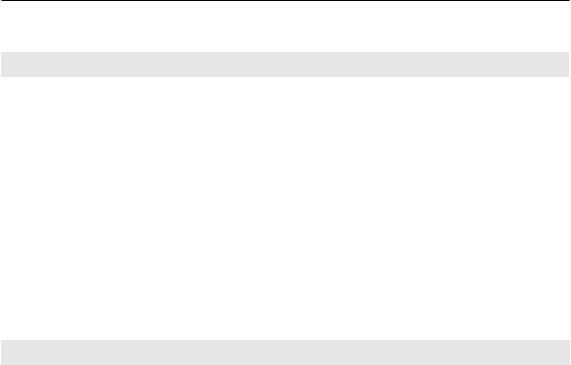
Part VII: Appendixes
TABLE D.4 |
(continued) |
|
Key(s) |
What It Does |
|
|
|
|
Home |
Moves the cursor to the beginning of the line |
|
|
|
|
End |
Moves the cursor to the end of the line |
|
|
|
|
Ctrl+→ |
Moves the cursor one word to the right |
|
|
|
|
Ctrl+← |
Moves the cursor one word to the left |
|
|
|
|
F3 |
Displays the Paste Name dialog box when you’re creating a formula |
|
|
|
|
Ctrl+A |
Displays the Function Arguments dialog box (after you type a function name in a formula) |
|
|
|
|
Del(ete) |
Deletes the character to the right of the cursor |
|
|
|
|
Ctrl+Del(ete) |
Deletes all characters from the cursor to the end of the line |
|
|
|
|
Backspace |
Deletes the character to the left of the cursor |
|
|
|
|
Esc |
Cancels the editing |
|
|
|
|
|
|
|
TABLE D.5 |
|
|
|
|
|
|
Formatting Keys |
|
Key(s) |
What It Does |
|
|
|
|
Ctrl+1 |
Displays the Format dialog box for the selected object |
|
|
|
|
Ctrl+B |
Sets or removes boldface |
|
|
|
|
Ctrl+I |
Sets or removes italic |
|
|
|
|
Ctrl+U |
Sets or removes underlining |
|
|
|
|
Ctrl+5 |
Sets or removes strikethrough |
|
|
|
|
Ctrl+Shift+~ |
Applies the general number format |
|
|
|
|
Ctrl+Shift+! |
Applies the comma format with two decimal places |
|
|
|
|
Ctrl+Shift+# |
Applies the date format (day, month, year) |
|
|
|
|
Ctrl+Shift+@ |
Applies the time format (hour, minute, a.m./p.m.) |
|
|
|
|
Ctrl+Shift+$ |
Applies the currency format with two decimal places |
|
|
|
|
Ctrl+Shift+% |
Applies the percent format with no decimal places |
|
|
|
|
Ctrl+Shift+& |
Applies border to outline |
|
|
|
|
Ctrl+Shift+_ |
Removes all borders |
|
|
|
|
952

Appendix D: Excel Shortcut Keys
TABLE D.6
|
Other Shortcut Keys |
Key(s) |
What It Does |
|
|
Ctrl+F1 |
Toggles the display of the Ribbon |
|
|
Alt+= |
Inserts the AutoSum formula |
|
|
Alt+Backspace |
Equivalent to Undo |
|
|
Alt+Enter |
Starts a new line in the current cell |
|
|
Ctrl+; |
Enters the current date |
|
|
Ctrl+: |
Enters the current time |
|
|
Ctrl+0 (zero) |
Hides columns |
|
|
Ctrl+6 |
Cycles among various ways of displaying objects on a worksheet |
|
|
Ctrl+8 |
Toggles the display of outline symbols |
|
|
Ctrl+9 |
Hides rows |
|
|
Ctrl+[ |
Selects direct precedent cells |
|
|
Ctrl+] |
Selects directly dependent cells |
|
|
Ctrl+C |
Equivalent to Home Clipboard Copy |
|
|
Ctrl+D |
Equivalent to Home Editing Fill Down |
|
|
Ctrl+F |
Equivalent to Home Editing Find & Select Find |
|
|
Ctrl+H |
Equivalent to Home Editing Find & Select Replace |
|
|
Ctrl+K |
Equivalent to Insert Links Hyperlink |
|
|
Ctrl+N |
Creates a new workbook |
|
|
Ctrl+O |
Equivalent to File Open |
|
|
Ctrl+P |
Equivalent to File Print |
|
|
Ctrl+R |
Equivalent to Home Editing Fill Fill Right |
|
|
Ctrl+T |
Equivalent to Insert Tables Table |
|
|
Ctrl+Shift+T |
Toggles the Total row in a table |
|
|
Ctrl+Shift+L |
Toggles the AutoFilter controls in a table |
|
|
Ctrl+S |
Equivalent to File Save |
|
|
Ctlr+Alt+V |
Equivalent to Home Clipboard Paste Paste Special |
|
|
Ctrl+Shift+( |
Unhides rows in the selection |
|
|
Ctrl+Shift+) |
Unhides columns in the selection |
|
|
Ctrl+Shift+A |
Inserts the argument names and parentheses for the function (after you type a valid function name |
|
in a formula) |
|
|
Ctrl+V |
Equivalent to Home Clipboard Paste |
|
|
Ctrl+X |
Equivalent to Home Clipboard Cut |
|
|
Ctrl+Z |
Undo |
|
|
953

Part VII: Appendixes
TABLE D.7
|
Function Keys |
Key(s) |
What It Does |
|
|
F1 |
Displays Help |
|
|
Alt+F1 |
Inserts default chart object that uses the selected range |
|
|
Alt+Shift+F1 |
Inserts a new worksheet |
|
|
F2 |
Edits the active cell |
|
|
Shift+F2 |
Edits a cell comment |
|
|
Alt+F2 |
Equivalent to File Save As |
|
|
Alt+Shift+F2 |
Equivalent to File Save |
|
|
F3 |
Pastes a name into a formula |
|
|
Shift+F3 |
Pastes a function into a formula |
|
|
Ctrl+F3 |
Equivalent to Formulas Defined Names Name Manager |
|
|
Ctrl+Shift+F3 |
Equivalent to Formulas Defined Names Create From Selection |
|
|
F4 |
Repeats the last action |
|
|
Shift+F4 |
Repeats the last Find (Find Next) |
|
|
Ctrl+F4 |
Closes the window |
|
|
Alt+F4 |
Equivalent to File Exit |
|
|
F5 |
Equivalent to Home Editing Find & Select Go To |
|
|
Shift+F5 |
Equivalent to Home Editing Find & Select Find |
|
|
Ctrl+F5 |
Restores a minimized or maximized workbook window |
|
|
Alt+F5 |
Refreshes active query or pivot table |
|
|
F6 |
Moves to the next pane |
|
|
Shift+F6 |
Moves to the previous pane |
|
|
Ctrl+F6 |
Activates to the next window |
|
|
Ctrl+Shift+F6 |
Activates the previous workbook window |
|
|
F7 |
Equivalent to Review Proofing Spelling |
|
|
Ctrl+F7 |
Allows moving the window with the arrow keys |
|
|
F8 |
Extends a selection (toggle) |
|
|
Shift+F8 |
Adds to the selection (toggle) |
|
|
Ctrl+F8 |
Allows resizing the window with the arrow keys |
|
|
Alt+F8 |
Equivalent to View Macros Macros, or Developer Code Macros |
|
|
F9 |
Calculates all sheets in all open workbooks |
|
|
Shift+F9 |
Calculates the active worksheet |
|
|
954

|
Appendix D: Excel Shortcut Keys |
|
|
|
|
|
|
|
Key(s) |
What It Does |
|
|
|
|
Ctrl+Alt+F9 |
Global calculation |
|
|
|
|
Ctrl+F9 |
Minimizes the workbook |
|
|
|
|
F10 |
Displays keytips for the Ribbon |
|
|
|
|
Shift+F10 |
Displays a shortcut menu for the selected object (equivalent to right-clicking) |
|
|
|
|
Ctrl+F10 |
Maximizes or restores the workbook window |
|
|
|
|
F11 |
Creates a chart in a chart sheet |
|
|
|
|
Shift+F11 |
Inserts a new worksheet |
|
|
|
|
Ctrl+F11 |
Inserts an Excel 4.0 macro sheet |
|
|
|
|
Alt+F11 |
Equivalent to Developer Code Visual Basic |
|
|
|
|
F12 |
Equivalent to File Save |
|
|
|
|
Shift+F12 |
Equivalent to File Save |
|
|
|
|
Ctrl+F12 |
Equivalent to File Open |
|
|
|
|
Ctrl+Shift+F12 |
Equivalent to File Print |
|
|
|
|
955

SPECIAL CHARACTERS AND NUMERICS
#DIV/0! error, 219, 653–654 #N/A error, 219, 360, 654–655 #NAME? error, 655
#NULL! error, 219, 655
#NUM! error, 219, 396–397, 655 #REF! error, 219, 656 #VALUE! error, 219, 656
& (ampersand), 234
* (asterisk) wildcard character, 77–78, 242, 568 @ (at) symbol, 217
= (equal sign), 203
# (hash mark) character, 67, 218
? (question mark) wildcard character, 77, 242 ~ (tilde) character, 78, 242
3 × 4 array constant, 361–362
3-D area chart, 428
3-D charts, 464–465
3-D clustered column chart, 421
3-D data point, 432
3-D line chart, 423
15-digit accuracy, 31
64-bit version, 4, 677
1900 date system, 250
1904 date system, 250
A
Above average conditional formatting rule, 481 ABS function, 274, 926
absolute references
Data Validation dialog box, 575 formulas and functions, 210–212 problems with, 657
accelerator key, 19, 856
Accelerator property
CheckBox control, 866
OptionButton control, 869 Accept or Reject Changes dialog box, 635
Access database program versus Excel, 678 importing tables, 679–680
Accounting format, Format Cells dialog box, 46–47, 554 Accounting Number Format button, Ribbon, 553 Accounting Number Format drop-down list, 44 ACCRINT function, 923
ACCRINTM function, 923 ACOS function, 926 ACOSH function, 926 actions, VBA, 813 Activate event, 876, 879
activating embedded chart, 405, 413 active area, worksheet, 172
active cell, 8–9
Active cell indicator, 6–7 active objects, VBA, 814
Active Sheets printing option, 178 active window, 51
active workbook, 50 ActiveX controls
CheckBox, 866–867
ComboBox, 867–868
CommandButton, 868 Image, 868
Label, 868 ListBox, 868–869 OptionButton, 869 overview, 861 ScrollBar, 869–870
SpinButton, 870–871 TextBox, 871–872 ToggleButton, 872
Add a Digital Signature command, Info pane, 155 Add button
Consolidate dialog box, 601 Customize Quick Access Toolbar, 41
Add Constraint dialog box, 767
Add operation, Paste Special dialog box, 599 Add Scenario dialog box, 755
Add to Dictionary button, Spelling dialog box, 672 Add View dialog box, 191
957

Index
AddinInstall event, 876 add-ins, 514. See also custom add-ins Add-Ins dialog box
installing add-ins, 913 overview, 904–905
AddIns object, 814 Add-Ins tab, Ribbon, 11
AddinUninstall event, 876
address
cell, 8–9, 69 range, 69
ADDRESS function, 328, 385, 926 Advanced tab
Excel Options dialog box, 36–38, 52, 439, 519, 806 Share Workbook dialog box, 631–633
age, calculating, 265–266
AGGREGATE function, 201, 204–205, 380, 926 alert messages, 900
Align with Page Margins check box, 187 aligning objects, 523
Alignment tab
Format Axis dialog box, 452
Format Cells dialog box, 15, 122, 125
All Commands option, Choose Commands From drop-down list, 544
All Except Borders option, Paste Special dialog box, 88
All merging conditional formats option, Paste Special dialog box, 88
All Methods tab, Solver Options dialog box, 770–771 All option, Paste Special dialog box, 87
All References list box, Consolidate dialog box, 600
All Using Source Theme option, Paste Special dialog box, 88 allocating resources.xlsx sample file, 941
Allow drop-down list, Data Validation dialog box, 571 Allow Users to Edit Ranges dialog box, 641 Alphabetic tab, Properties window, 863 alternate-rows, shading, 497
Always Show Document Information Panel on Document Open and Initial Save check box, 151
AMORDEGRC function, 923 AMORLINC function, 923 ampersand (&), 234 Analysis ToolPak add-in
WORKDAY function, 264 counting formulas, 297–298 installing, 298, 782 overview, 781–782, 905 tools
Analysis of Variance, 784 Correlation, 784–785
Covariance, 785
Descriptive Statistics, 785–786 exponential smoothing, 786 Fourier Analysis, 787
F-Test, 786–787 Histogram, 787–788 Moving Average, 788–789 overview, 783
Random Number Generation, 789–790 Rank and Percentile, 790
Regression, 790–791
Sampling, 791–792 t-Test, 792
z-Test, 792 using, 783
Analysis ToolPak—VBA add-in, 905 And criteria, 289–291, 305–307 AND function, 925
angled text, displaying, 125–126 animated border, 79
annuity, 348
annuity calculator.xlsx sample file, 937
ANSI character set, 231–232
Any Value option, Data Validation dialog box, 571 Application close button, 6–7
Application minimize button, 6–7 Application object, 814, 816
Application.ActiveCell property, 816 Application.ActiveSheet property, 816
Application.ActiveWorkbook property, 816
applications, on CD, 934
Application.Selection property, 816 Apply Names dialog box, 226
Apply These Changes to All Other Cells with the Same Setting check box, 572
area charts, 427–428
area charts.xlsx sample file, 938
AREAS function, 926 Areas method, 895 arguments
formulas and functions, 201–202 function procedure, 828–833
Arrange command, 521
Arrange Windows dialog box, 51 array, defined, 355
array argument, 316
array examples.xlsx sample file, 937
array formula calendar.xlsx sample file, 937
array formulas #VALUE! error, 656
array constant elements, 360
958

Index
array dimensions
one-dimensional horizontal, 360–361 one-dimensional vertical, 361 two-dimensional, 361–362
creating array constants, 358–359 defined, 750
editing, 364–365 entering, 364 entry error, 650 multicell
creating array constant from values in ranges, 367 creating array from values in ranges, 366–367 displaying calendar, 398–399
expanding or contracting, 365–366
generating array of consecutive integers, 370–371 overview, 356–357
performing operations on arrays, 368 returning list of unique items, 396–398 returning nonblank cells, 394–395 returning only positive values, 394 reversing order of cells, 395–396 sorting range of values dynamically, 396 transposing array, 369–370
using functions with array, 369 naming array constants, 362–363 overview, 355–356
performing case-sensitive lookup, 320 selecting range, 364
single-cell
computing averages that exclude zeros, 381–382 counting characters in range, 371–372
counting differences in two ranges, 384 counting error values, 380–381 counting text cells in range, 373–374 determining closest values, 391
determining whether particular values appears, 383–384 determining whether range contains valid values, 386 eliminating intermediate formulas, 374–376
finding row of value’s nth occurrence, 385 overview, 357–358
ranking data, 392–393
removing non-numeric characters from strings, 390 returning last value in columns, 391–392 returning last value in rows, 392
returning locations of maximum values, 384–385 returning longest text, 385
summing digits of integers, 386–387 summing every nth value, 388–390 summing ranges that contain errors, 379–380 summing rounded values, 388
summing smallest values in ranges, 372–373
summing the n largest values, 381
using arrays instead of range reference, 376–377 Artistic Effects feature, Office 2010, 533
ASIN function, 926 ASINH function, 927
Ask Me Which Changes Win option, Share Workbook dialog box, 633
asterisk (*) wildcard character, 77–78, 242, 568 at (@) symbol, 217
ATAN function, 927 ATAN2 function, 927 ATANH function, 927
atp examples.xlsx sample file, 941
Auditing tools
background error-checking feature, 665–667 fixing circular reference errors, 665
Formula Evaluator feature, 667–668 identifying cells of particular types, 661–662 tracing cell relationships
identifying dependents, 665 identifying precedents, 664 overview, 663–664
tracing error values, 665 viewing formulas, 662–663
AutoComplete feature, 39
AutoCorrect button, Spelling dialog box, 672 AutoCorrect dialog box, 40, 233, 672–674 AutoCorrect feature, 40, 672–674
AutoCorrect Options button, AutoCorrect feature, 40 AutoCorrect tab, AutoCorrect feature, 40
AutoFill feature
copying to adjacent cells, 83 generating series of dates, 260–261 overview, 38–39
worksheet data entry, 23 AutoFill handle, 38 autofiltering, 282
AutoFit Column Width option, 68
AutoFormat as You Type tab, AutoCorrect dialog box, 674 Automatic Calculation mode, 220
Automatic item grouping, pivot table, 717 automatic number formatting, 43–44, 552 automatic percent-entry feature, 44
Automatic Update option, Edit Links dialog box, 595 Automatically Every setting, Share Workbook dialog box, 632 Automatically Except for Data Tables option, 222 Automatically Insert a Decimal Point check box, Excel
Options dialog box, 38 AutoRecover feature
recovering unsaved work, 149–150 recovering versions of current workbooks, 149
959

Index
AutoSize property defined, 864 Image control, 868
TextBox control, 871 auto-updating Sparklines, 513 Available Template screen
My Templates icon, 165
New from Existing option, 169 AVEDEV function, 929
AVERAGE function, 200, 375, 382, 929 Average summary formula, 108 AVERAGEA function, 929
AVERAGEIF function, 382, 929 AVERAGEIFS function, 929 averages, that exclude zeros, 381–382 axis
categories, 452–455
scaling, Sparkline graphics, 509–510 value, 448–452
Axis Crosses At option, 452
Axis options tab, Format Axis dialog box, 448–449
B
BackColor property, 864
background error-checking feature, 665–667 background images
displaying, 535 printing, 185
worksheet formatting, 130–131 background image.xlsx sample file, 935 Backstage view
New page, 162 Print tab, 179 Share tab, 614
BackStyle property, 864 backups, 157
BAHTTEXT function, 932 Banded Columns check box, 107 Banded Rows check box, 107
bank accounts.xlsx sample file, 940
bar charts, 422
bar charts.xlsx sample file, 938
bar of pie chart, 425
basic counting.xlsx sample file, 936
basic lookup examples.xlsx sample file, 937
BeforeClose event, 876, 879
BeforeDoubleClick event, 879
BeforePrint event, 876
BeforeRightClick event, 883, 879
BeforeSave event, 876, 878–879
Bernoulli distribution option, Random Number Generation dialog box, 790
BESSELI function, 921 BESSELJ function, 921 BESSELK function, 921 BESSELY function, 921
Best Case scenario, Scenario Manager, 755 BETADIST function, 918
BETA.DIST function, 929 BETAINV function, 918 BETA.INV function, 929 bin range, 787
BIN2DEC function, 921 BIN2HEX function, 921 BIN2OCT function, 921 binding constraint, 769 BINOMDIST function, 918 BINOM.DIST function, 929
Binomial distribution option, Random Number Generation dialog box, 790
BINOM.INV, 929 bitmap image, 531
Bitmap paste option, Paste Special dialog box, 619 blank cells, counting formulas, 284–285
blank cells not blank error, 651–652
blank skipping, Paste Special dialog box, 89 Blanks option, Go to Special dialog box, 75 Bold button, Ribbon, 14
book.xlt template, 185 Boolean data type, 901
Border tab, Format Cells dialog box, 129, 484 borders, worksheet formatting, 128–129 Borders drop-down list, 128
Bottom vertical alignment option, 124
BoundColumn property
ComboBox control, 867 ListBox control, 868
breaking links, 620
Browse button, Consolidate dialog box, 601 bubble charts, 433
bubble charts.xlsx sample file, 938 budget data.accdb sample file, 940 budget.xlsx sample file, 935
built-in data form, 41 built-in date format, 566
buttons, assigning macros to, 810–811 buttons element, MsgBox function, 839
By Changing Cell field, Goal Seek dialog box, 763
960

Index
By Changing Variable Cells field, Solver Parameters dialog box, 767
By list box, Grouping dialog box, 720 Byte data type, 901
C
Calculate event, 880 calculated fields, 724–728
calculated fields and items.xlsx sample file, 940 calculated items, in pivot tables
creating, 724–725 inserting, 728–731
calculation mode, changing, 341 calendar, displaying in ranges, 398–399 Camera tool, 535
Cancel option, File in Use dialog box, 629 candlesticks, 434–435
Capitalize First Letter of Sentences option, AutoCorrect dialog box, 672
Capitalize Names of Days option, AutoCorrect dialog box, 673 Caption property, 864
Cascading Style Sheets (CSS), 609 case
changing, 239–240 lookup formulas, 320–321
case sensitive password, 151 Categorized tab, Properties window, 863 category axis, 407, 452–455
Category field, database table, 698 category_labels argument, 459 CD
applications, 934
eBook version of Excel 2010 Bible, 934 sample files for Excel 2010 Bible, 934–942 system requirements, 933 troubleshooting, 942
using, 933–934 CEILING function, 927
CEILING.PRECISE function, 927
cell dependents, 663 CELL function, 925 cell precedents, 663
cell references.xlsx sample file, 936
Cell Styles command, 132 cells. See also ranges
blank, 317–318, 651–652 changing, 753, 765 comments
changing shape, 96 deleting, 98
editing, 98 formatting, 95
hiding and showing, 97 overview, 94–95 printing, 96–97 reading, 96
selecting, 97–98 conditional formatting copying, 500
locating, 501
counting and summing, 281–283 counting characters in, 243 counting formulas, 283–285
counting occurrences of specific text, 292–293 counting occurrences of substrings in, 243–244 creating drop-down list, 573
Data Validation feature, 574–575 data-entry techniques
AutoComplete feature, 39 AutoCorrect feature, 40 AutoFill feature, 38–39
automatically moving the cell pointer, 37 Ctrl+Enter key combination, 38
current date or time, 42 decimal points, 38 forcing text to appear, 40 forms, 40–42
navigation keys, 37 numbers with fractions, 40
selecting range of input cells, 38 defined, 5
editing contents, 35–37 erasing contents, 35
filled with hash marks, 651
filling with repeating characters, 568 identifying particular type, 661–662 joining, 234–235
linking controls to, 864
look up address of values within range, 326 merging, 124–125
overview, 34, 69
printing gridlines, 183–184 prompting for values, 893 references in
changing types of, 212
from other workbooks, 213–214 from other worksheets, 212–213 overview, 209–210
relative, absolute, and mixed, 210–212 referencing within pivot tables, 733–735 replacing contents, 35
961

Index
result, 759
reversing order of, 395–396 selecting
complete rows and columns, 71 multisheet ranges, 72–74 noncontiguous ranges, 71–72 ranges, 70
by searching, 76–78 special types of cells, 74–76
shortcuts for selecting in worksheet, 950–951 Sparkline, 507
summing all in range, 299–300 target, 765
tracing relationships identifying dependents, 665 identifying precedents, 664 overview, 663
unlocking, 639–640
Center across Selection horizontal alignment option, Format Cells dialog box, 123
Center command, Ribbon, 14
Center horizontal alignment option, Format Cells dialog box, 123 Center vertical alignment option, Format Cells dialog box, 124 Change All button, Spelling dialog box, 672
Change button, Spelling dialog box, 672 change case.xlam sample file, 942 change case.xlsm sample file, 941 Change Chart Type dialog box, 412, 465–466 Change event, 880
Change History option, Share Workbook dialog box, 632 Change Source button
Edit Links dialog box, 595 Links dialog box, 621
Change Source dialog box, 595 Change worksheet event, 880
ChangeCaseOfText procedure, 909 changing cells, 753, 765
Changing Cells field, Add Scenario dialog box, 756 CHAR function, 234, 932
character codes
CHAR function, 231–233 CODE function, 231
characters counting
in cells, 243
in ranges, 371–372 in strings, 239
extracting from strings, 240–241 filling cells with repeating, 568 removing from strings, 390
Chart Element drop-down control, 439–440 Chart Layouts option, 437
chart macros.xlsm sample file, 942
chart series feature, 439 chart sheet, 5, 49
Chart Styles option, 437 chart tip, 438
Chart Tools contextual tab, 405, 519, 621 Chart Tools control, 468
Chart type option, 437
ChartObject object, 897
ChartObjects object, 815
charts axis
category, 452–455 value, 448–452
Chart Area, 443 copying, 414
creating and customizing choosing types, 409, 412 data views, 411
layouts, 409–411 selecting data, 408–409 styles, 412–413
data series
3-D charts, 464–465 adding, 456–457 changing, 457–460
changing range by dragging range outline, 457–458 combination charts, 465–468
data labels, 460–461 deleting, 456
displaying data tables, 468–469 Edit Series dialog box, 458 editing Series formula, 459–460 error bars, 461–463
missing data, 461 overview, 455–456 trendlines, 463–464
deleting, 414
displaying colors in column, 474–475 elements
adding, 415
Chart Element Control, selecting with, 439–441 Format dialog box, 441–442
formatting, 415–416 keyboard, selecting with, 439 Mini toolbar, 442
moving and deleting, 415 overview, 437–438
962

Index
Ribbon feature, 442
selecting with mouse, 438–439 embedded, 405
Gantt, 476–477 gauge, 473–474 gridlines, 448 histogram, 475–476 legends, 446–448 moving, 414 overview, 403–404 picture, 470–471 Plot Area, 444–445
plotting one variable mathematical functions, 477–478 plotting two variable mathematical functions, 479 printing, 416–417
resizing, 414 sheets, 406–407 templates, 469–470
thermometer, 472–473 titles, 445–446
types of
area, 427–428 bar, 422 bubble, 433
choosing, 417–419 column, 419–421 doughnut, 429–430 line, 423–424
pie, 424–426 radar, 430–432 stock, 433–436 surface, 432–433
XY (scatter), 426–427 using data bars instead of, 487 VBA macros and
applying formatting, 899 modifying properties, 898 modifying type, 898 overview, 897
Charts object, 815
Check Accessibility command, Info pane, 155 check boxes, Ribbon, 14
Check Compatibility command, Info pane, 156 Check for Issues button, 155
Check Mark icon Formula bar, 36
New Formatting Rule dialog box, 491–492 CheckBox control, ActiveX, 844, 859, 861, 866–867 checkerboard shading, 497
Chi Square distribution, 201
CHIDIST function, 918
CHIINV function, 918
CHISQ.DIST function, 929
CHISQ.DIST.RT function, 929
CHISQ.INV function, 929
CHISQ.INV.RT function, 929
CHISQ.TEST function, 929 CHITEST function, 918
Choose Commands list, Customize Quick Access Toolbar, 41 Choose Data Source dialog box, 682, 684, 690
Choose Details dialog box, 152 CHOOSE function, 311, 926 Christmas Day, date functions, 271
Circle Invalid Data item, Data Validation drop-down list, 572 Circular Reference Warning message, 219
circular references, 219–220, 650, 665 circular reference.xlsx sample file, 936
CLEAN function, 239, 932
Clear All button, Office Clipboard, 85 Clear All command, 35
Clear button, Format Cells dialog box, 484 Clear Comments command, 35
Clear Contents command, 35 Clear Formats command, 35 Clear Hyperlinks command, 35 Clear method, 817
Clear Rules command, Conditional Formatting drop-down list, 483
Click event, 853 client-server network, 628
Clip Art task pane, 22, 531–532 ClipArt button, 470–471 Clipboard button, 470–471 Clipboards
overview, 616–617 replacing cell contents, 35
Close button, 50
closest values, determining, 391 closing
all workbooks, VBA macros, 896–897 Excel windows, 52–53
clustered column chart, 410, 419 CODE function, 932
codes
entering and editing, 812
for number formatting, 558–560 col_index_num argument, VLOOKUP function,
312
col_num argument, INDEX function, 316 Collated option, 180
963

Index
collections, VBA macros, 814–815 colon operator, 225
color
chart columns, 474–475 charts, 430–432 Sparkline graphics, 508 worksheets, 127–128
Color Scale conditional formatting rule, 482 color scale example.xlsx sample file, 939
Color Scales command, Conditional Formatting drop-down list, 483
Columbus Day, date functions, 270 column chart, 418
column charts.xlsx sample file, 938
Column Differences option, Go to Special dialog box, 75 COLUMN function, 497–498, 926
column labels, pivot table, 704 column letters
overview, 6–7
replacing table headings, 63 Column Sparkline, 504
Column to Filter list, Query Wizard, 685–686 Column Width dialog box, 68
Column Widths option, Paste Special dialog box, 88
ColumnCount property
ComboBox control, 867 ListBox control, 868
columns. See also rows and columns defined, 99
keeping visible while scrolling, 63 selecting entire, 105
COLUMNS function, 926 COMBIN function, 927
combination chart, 407, 465–468
ComboBox control, ActiveX, 844, 861, 867–868 comma operator, 225
Comma Style button
Number Format drop-down list, 44 Ribbon, 553
CommandBar object, 913
CommandButton control, ActiveX, 844, 848, 861, 868 commands
adding to Quick Access toolbar, 543–545 Ribbon interface, 13–15
Commands Not in the Ribbon option, Choose Commands From drop-down list, 544
comments
changing shape, 96 deleting, 98 editing, 98
formatting, 95
hiding and showing, 97 overview, 94–95 printing, 96–97 reading, 96
selecting, 97–98 VBA code, 812
Comments option
Add Scenario dialog box, 756 Go to Special dialog box, 75 Paste Special dialog box, 88
comparative histogram.xlsx sample file, 938
Compare Side by Side feature, 61 comparisons, chart, 417 compatibility
checking, 157–159
saving for use with older versions, 159–160 Compatibility Category Functions, 918–919 Compatibility Checker dialog box, 156–158 Compatibility Mode section, Info pane, 65, 154 COMPLEX function, 921
compound interest, calculating, 344–346 CONCATENATE function, 235, 932 concatenation operator, 234
conditional colors.xlsx sample file, 938 Conditional Formats option, Go to Special dialog box, 76 conditional formatting
copying cells, 500 deleting, 500 formula-based rules
formula examples, 496–499 overview, 494–495
relative and absolute references, 495–496 graphics
color scales, 487–490 data bars, 485–487 icon sets, 490–494
loan amortization schedule, 337 locating cells, 501
making rules, 484–485 managing rules, 499–500 overview, 481–482 types of, 483–484
Conditional Formatting command, Ribbon, 14 Conditional Formatting drop-down list, 483
conditional formatting examples.xlsx sample
file, 939
conditional formatting formulas, 494
conditional formatting formulas.xlsx sample
file, 939
964

Index
Conditional Formatting Rules Manager dialog box, 483 conditional sums
multiple criteria
using And, 305–306 using And and Or, 307 using Or, 306–307
single criterion
only negative values, 303–304 overview, 302–303
values based on date comparisons, 305 values based on different ranges, 304 values based on text comparisons, 305
conditional sum.xlsx sample file, 936
CONFIDENCE function, 918
Confidence Level option, Regression dialog box, 791
CONFIDENCE.NORM function, 929 CONFIDENCE.T function, 929 confirmation message, saving references, 592
Connect button, Create New Data Source dialog box, 683 Connect Data Points with Line option, 461–462 consecutive integers, generating arrays of, 370–371 Consolidate command, consolidating worksheets,
600–601 Consolidate dialog box, 600 consolidating worksheets
example of, 601–603 overview, 597–598 refreshing, 604
using Consolidate command, 600–601 using formulas, 598
using Paste Special dialog box, 599
Constant Is Zero option, Regression dialog box, 791 Constants option, Go to Special dialog box, 75
Constraint Precision option, Solver Options dialog box, 771 constraints
adding, 767–768 binding, 769 defined, 765
Constraints section, Solver Results dialog box, 769 contextual tabs, Ribbon interface, 13 Contextures, Web site, 948
contiguous range, 71
continuous compounding interest, 346–348 contracting multicell arrays, 365–366 controls
defined, 801 UserForm
adding, 862
adjusting properties, 862–863 common properties, 863–864
creating macros for, 864–866 design mode, 862
linking controls to cells, 864 overview, 843–844, 861
Convert button, 154 CONVERT function, 921
Convert to Number option, Smart Tag, 230 converting
charts to combination chart, 466–467 tables to ranges, 113
Copy method, 888
Copy to New Sheet button, Compatibility Checker dialog box, 158
copying
cells and ranges adjacent cells, 82–83
drag-and-drop, 81–82 Office Clipboard, 84–85 to other sheets, 83 overview, 78–79
Paste Special dialog box, 87–89 pasting, 85–86
Ribbon commands, 79–80 shortcut keys, 81
shortcut menu commands, 80–81 chart formatting, 447
charts, 414
from Excel to Word pasting links, 620–622
pasting static information, 617–620 with Office application, 615–617 pivot tables, 708
workbooks, in Word, 624–626 worksheets, 56
Correct Accidental Use of cAPS LOCK key option, AutoCorrect dialog box, 673
Correct TWo INitial CApitals option, AutoCorrect dialog box, 672
CORREL function, 785, 929 Correlation dialog box, 785
Correlation tool, Analysis ToolPak add-in, 784–785 COS function, 927
COSH function, 927 Cost argument, 351 COUNT function, 282, 929
Count Numbers summary formula, 108 Count property, 895
Count summary formula, 108
count unique.xlsx sample file, 936
COUNTA function, 282, 285, 392, 929
965

Index
COUNTBLANK function, 282, 284–285, 929 COUNTIF function
computing averages that excludes zeros, 382 counting error values in range, 286 counting text cells in range, 373
formulas using, 287 function of, 929 overview, 282 references, 576
COUNTIFS function, 282, 929 counting
characters in strings, 239 differences in two ranges, 384 error values in ranges, 380–381 number of words, 248
occurrences of substrings in cells, 243–244 specific characters in cells, 243
text cells in range, 373–374 counting formulas
blank cells, 284–285 COUNTIF function, 287 creating frequency distributions
FREQUENCY function, 294–295 using a pivot table, 298–299 using formulas, 296–297
using the Analysis ToolPak, 297–298 error values in ranges, 286
logical values, 286
most frequently occurring entry, 291 multiple criteria, 288–291 nonblank cells, 285
nontext cells, 285
number of unique values, 293–294 numeric cells, 285
occurrences of specific text, 292–293 overview, 281
text cells, 285
total number of cells, 283–284
counting text in a range.xlsx sample file, 937
CountLarge property, 895
county data.xlsx sample file, 940
COUPDAYBS function, 923 COUPDAYS function, 923 COUPDAYSNC function, 923 COUPNCD function, 923 COUPNUM function, 923 COUPPCD function, 923 COVAR function, 785, 918
Covariance tool, Analysis ToolPak add-in, 785
COVARIANCE.P function, 929
COVARIANCE.S function, 929 Create Chart dialog box, 736
Create from File tab, Object dialog box, 623, 626
Create Links to Source Data check box, Consolidate dialog box, 601–602, 604
Create Names from Selection dialog box, 92, 325 Create New Data Source dialog box, 682–683 Create New tab, Object dialog box, 623
Create New Theme Colors dialog box, 138–139 Create PivotTable dialog box, 701
Create Sparklines dialog box, 506 Create Table dialog box, 25, 102
credit card payment, calculating, 334–336 credit card payments.xlsx sample file, 937 credit union, 778
CRITBINOM function, 918 criteria argument
COUNTIF function, 287 SUMIF function, 302
Criteria pane, Microsoft Query, 690–691 Crop command, 535
CSS (Cascading Style Sheets), 609 Cube Category Functions, 919 cube root.xlsm sample file, 941
CUBEKPIMEMBER function, 919
CUBEMEMBER function, 919
CUBEMEMBERPROPERTY function, 919
CUBERANKEDMEMBER function, 919
CUBESET function, 919
CUBESETCOUNT function, 919
CUBEVALUE function, 919 CUMIPMT function, 332, 923 CUMPRINC function, 332, 923
cumulative sum, computing, 300–302 cumulative sum.xlsx sample file, 937 curly brackets, 284, 359, 362, 364 Currency data type, 901
Currency format, Format Cells dialog box, 46–47, 554 Current Array option, Go to Special dialog box, 75 Current Date button, 186
current date, displaying, 259
current date.xlsm sample file, 941
Current Region option, Go to Special dialog box, 75 Current Time button, 186
Curve and Scribble Shapes, 519 custom add-ins
creating, 907–908 defined, 903–904 example of
about UserForm, 909–910
adding descriptive information, 911
966

Index
creating user interface for add-in macros, 912–913 installing add-ins, 913
procedures in Module1, 909 protecting projects, 911–912 setting up workbooks, 908 testing workbook, 910–911
overview, 903–904 reasons for creating, 906
Custom category in the Number tab, Format Cells dialog box, 399
Custom conditional formatting rule, 482
Custom error bar, Format Error Bars dialog box, 462–463 Custom format, Format Cells dialog box, 46–47, 554 Custom Format option, 484
Custom option, Data Validation dialog box, 572 custom templates
changing workbook defaults, 166–167 changing worksheet defaults, 167–168 editing, 168
ideas, 170 overview, 165–166
resetting default settings, 168 saving, 170
Custom Value option, Sparkline group, 509 Custom Views feature, 587–588
Custom Views of worksheet, printing, 190–191 custom workbook template, 166
custom worksheet functions debugging, 833–834 example of
analyzing, 825–826 custom function, 824
using function in worksheet, 824–825 function procedure arguments
function with no argument, 829 function with one argument, 829–831 function with range argument, 832–833 function with two arguments, 831–832 overview, 828–829
function procedures
calling custom functions from, 827 overview, 826–827
using custom functions in worksheet formulas, 828 inserting, 834–836
VBA functions, 823 customer list, 630
customer satisfaction charts, 413
Customize button, Customize Regional Options dialog box, 257 Customize Quick Access Toolbar
Add button, 41
Choose Commands list, 41
Form button, 41–42 New button, 42
Customize Regional Options dialog box, 257 Customize Ribbon tab, Excel Options dialog box, 548 customizing
charts, 408–413 Quick Access toolbar
adding new commands, 543–545 overview, 17–19, 541–542
Ribbon feature, 5, 546–549 SmartArt feature, 527–528 Sparkline graphics
adjusting axis scaling, 509–510 changing colors and line width, 508 changing type, 508
faking reference lines, 510–512 hidden or missing data, 508 highlighting certain data points, 509 sizing cells, 507
user interface
Quick Access toolbar, 541–546 Ribbon feature, 546–549
Cut method, 891
D
Daily Dose of Excel, Web site, 948 Dalgleish, Deborah, 948
damping factor, 786
Dark style category, tables, 103
data. See also entering and editing data adding in outlines, 588 non-numeric, 715–717
for pivot tables, 698–701 preparing for outlines, 588
ranking with array formulas, 392–393 returned by Query
adjusting external data range properties, 688–689 changing, 690
deleting, 690 refreshing, 689–690
selecting from charts, 408–409
sharing with Office applications. See sharing data with Office applications
specifying location for, 687–688 transforming with formulas, 240 types of
formulas, 30–31 numeric values, 30 overview, 29
text entries, 30
967

Index
Data Analysis dialog box, 783
Data bar conditional formatting, 4, 485 data bars
in pivot tables, 299 simple, 486–487
using instead of chart, 487
Data Bars command, Conditional Formatting drop-down list, 483
Data Bars conditional formatting feature, 237 Data bars conditional formatting rule, 482 data bars examples.xlsx sample file, 939 Data Consolidate feature, 600
Data field, database table, 698 data label
adding to chart, 415 selecting, 439
Data pane, Microsoft Query, 691, 693 data points, 407, 509
data relationships, comparing, 417 data series
3-D charts, 464–465 adding, 456–457 changing
by dragging range outline, 457–458 by editing Series formulas, 459–460 using Edit Series dialog box, 458
combination chart, 407, 465–468 data labels, 460–461
deleting, 456
displaying data tables, 468–469 doughnut chart, 429
error bars, 461–463 line chart, 423 missing data, 461 overview, 455–456 pie chart, 424 trendlines, 463–464
data source, Query applications, 682–684 Data tab
Analysis ToolPak add-in, 782 Ribbon, 11
Data Table dialog box, 339, 749 Data Table feature, 338, 437 data tables
one-input, 748–750 one-way, 338–340 overview, 747–748 two-input, 750–753 two-way, 340–341
Data Validation dialog box, 570–571, 574–575
data validation examples.xlsx sample file, 939
data validation feature
adding comments to cells, 98 cell references, 574–575 creating drop-down lists, 573 criteria types, 571–572 formula examples
accepting dates by day of week, 577 accepting larger values than previous cell, 576 accepting nonduplicate entries only, 576–577
accepting only values that don’t exceed total, 578 accepting text only, 576
accepting text that begins with specific characters, 577 creating dependent lists, 578–579
overview, 575 overview, 569–570 specifying criteria, 570–571 using formulas, 574
Data Validation option, Go to Special dialog box, 76 data views, charts, 411
Database Category Functions, 920 database files, Query application, 681
Databases tab, Choose Data Source dialog box, 682 data-entry techniques
AutoComplete feature, 39 AutoCorrect feature, 40 AutoFill feature, 38–39
automatically moving the cell pointer, 37 current date or time, 42
decimal points, 38 forcing text to appear, 40 forms, 40–42
navigation keys, 37 numbers with fractions, 40
selecting a range of input cells, 38 using Ctrl+Enter, 38
Date & Time Category Functions, 920–921 date axis, Sparkline graphics, 512–513 Date category, 254
Date data type, 901
Date format category, 554
Date format, Format Cells dialog box, 46–47 DATE function
calculating holiday dates, 268 function of, 920
overview, 258
summing values based on date comparison, 305 TIME function and, 273
date functions
age calculation, 265–266
converting nondate string to date, 261–262
968

Index
current date, 259
date of most recent Sunday, 267 date’s quarter, 271
day of week, 267 day of year, 266–267
displaying date, 259–260
first day of week after a date, 267–268 generating series of dates, 260–261 holiday dates
Christmas Day, 271
Columbus Day, 270 Easter, 270 Independence Day, 270 Labor Day, 270
Martin Luther King, Jr. Day, 269 Memorial Day, 270
New Year’s Day, 269 overview, 268–269 Presidents’ Day, 269 Thanksgiving Day, 271 Veterans Day, 270
last day of month, 271 leap year, 271
nth occurrence of day of week in month, 268 number of days between dates, 262
number of work days dates, 263–264 number of years between dates, 265 offsetting dates using only work days, 264
Date option, Data Validation dialog box, 570–572 DATEDIF function, 265–266
dates. See also date functions entering, 33–34, 42 formatting, 566
grouping in pivot tables, 719–721 DATEVALUE function, 258, 260, 920 DAVERAGE function, 920
David McRitchie’s Excel Pages Web site, 948 DAY function, 258–259, 920
DAYS360 function, 258, 920 DB function, 350, 923 DCOUNT function, 282, 920 DCOUNTA function, 282, 920 DDB function, 350, 923 Deactivate event, 876, 880 dead formulas, 228
debugging custom worksheet functions, 833–834 DEC2BIN function, 922
DEC2HEX function, 922 DEC2OCT function, 922 Decimal data type, 901
decimal hours, 277–278
Decimal option, Data Validation dialog box, 571 decimal points, 38
Decrease Decimal Places button, Ribbon, 44, 553, 560 default element, InputBox function, 838
default number format, 556 default row height, 68 default templates, 166–168 Default Width command, 68
default workbook template, 166 default worksheet template, 166 DEGREES function, 927
Degrees spinner control, Format Cells dialog box, 126 Delete All Draft Versions command, Info pane, 156 Delete button, Consolidate dialog box, 601
Delete Columns option, Protect Sheet dialog box, 640 Delete command drop-down list, 35
Delete Rows option, Protect Sheet dialog box, 640 deleting
chart elements, 415 charts, 414 comments in cells, 98
conditional formatting, 500 data series, 456
queries, 690
rows and columns, 66 worksheets, 54
DELTA function, 922 dependent lists, 578–579 dependent variable, 791 dependent workbook
defined, 589
Save As command, 596 dependents, 665
Dependents option, Go to Special dialog box, 76, 665 dependent.xlsx sample file, 939
deposits, future value of compound interest, 344–346
interest with continuous compounding, 346–348 simple interest, 343–344
depreciation, calculating, 350–353
depreciation calculations.xlsx sample file, 937 Description option, Record Macro dialog box, 803 descriptive information, 151, 911
Descriptive Statistics tool, Analysis ToolPak add-in, 785–786 Design contextual tab, 13
Design Mode icon, 862 design mode, UserForm, 862 destination application, 615
969

Index
Developer tab displaying, 796–797 Ribbon, 11
DEVSQ function, 282, 929 DGET function, 920 dialog box launcher, 15 dialog boxes
navigating, 19–20 tabbed, 20–21
Different First Page check box, 187 Different Odd & Even Pages check box, 187 digital IDs, 647
digital signatures, 646–648 Dim statement, 902
direct cell dependent, 663 direct cell precedent, 663
direct mail.xlsx sample file, 940
Disable All Macros with Notification option, Trust Center dialog box, 797
disabling Mini toolbar, 118 DISC function, 923
Discrete distribution option, Random Number Generation dialog box, 790
Display Options for This Workbook section, 174, 519 display preferences, files, 147
Display Unit as Millions settings, 451 Display Units settings, 451 displaying
current time, 272–273 data tables, 468–469 icons in cells, 490
image inside comment, 95 Open dialog box, 143 Page Setup dialog box, 653 scenarios, 757
time, 273 UserForms, 846
Win/Loss Sparkline goal achievement, 511
Distributed horizontal alignment option, Format Cells dialog box, 123
Distributed vertical alignment option, Format Cells dialog box, 124
Distribution drop-down list, Random Number Generation dialog box, 790
#DIV/0! error, 219, 653–654 dividends, 778
DMAX function, 920 DMIN function, 920
Document Information Panel dialog box, 151 Document Inspector dialog box, 646–647 Document Properties panel, 911
document theme applying, 137 customizing, 138–139 overview, 135–136
Sparkline graphics color, 508 DOLLAR function, 236, 932 DOLLARDE function, 923 DOLLARFR function, 923
Don’t Keep Change History button, Share Workbook dialog box, 632
Don’t Move or Size with Cells option, 520 Don’t Update option, 592
Double data type, 901 double-clicking charts, 415 “double-spaced” effect, 67 doughnut charts, 429–430
doughnut charts.xlsx sample file, 938 Down arrow key, 10
DPRODUCT function, 920 Draft Mode indicator, 440 draft versions, 149 drag-and-drop method
versus cut and paste method, 81–82 multiple windows, 60 noncontiguous ranges, 72
Draw Border command, 128 Draw Border Grid command, 128 draw layer, 5
Drawing Tools contextual menu, WordArt, 530 Drawing Tools tab, Equation Editor, 536 drawings. See pictures and drawings drop-down lists, data validation feature, 573 DSTDEV function, 920
DSTDEVP function, 920 DSUM function, 282, 920 duplicate rows, 109
Duplicate values conditional formatting rule, 482 DURATION function, 923
DVAR function, 920 DVARP function, 920 dynamic chart, 405 dynamic consolidation, 600 dynamic model, 745
dynamic ranges, Sparkline graphics, 514–515 dynamic updating, consolidation, 598
970

Index
E
Easter, date functions, 270 eBook version, 934 EDATE function, 258, 920 Edit button
Scenario Manager dialog box, 758 Select Data Source dialog box, 446
Edit Criteria dialog box, 691
Edit Formatting Rule dialog box, 493 Edit Links dialog box, 593–594, 660 Edit mode
multiple formatting styles in single cell, 121 overview, 36
Edit Objects option, Protect Sheet dialog box, 640 Edit Scenarios option, Protect Sheet dialog box, 640 Edit Series dialog box
charts, 458 defined, 446
Edit Sparklines dialog box, 513
editing, 440. See also entering and editing data Editing tab, Share Workbook dialog box, 631 EFFECT function, 923
element codes, headers and footers, 186–187 elements, of charts, 437–442
Else clause, If-Then-Else structure, 818 embedded chart
activating, 405, 413 changing data range, 457
embedding
objects in worksheets non-Word documents, 623 overview, 622
Word documents, 623 workbooks in Word
copying, 624–626
creating new Excel objects, 626 saved workbooks, 626
employee list.xlsx sample file, 940
Enable Automatic Percent Entry check box, 44, 552 Enable Background Error Checking check box, 209, 665 Enable Content button
Security Warning panel, 153, 934 Trust Center dialog box, 797
Enable Iterative Calculation setting, 220 Encrypt Document dialog box, 150, 642
Encrypt with Password command, Info pane, 155 End Sub statement, 799
end_period argument
CUMIPMT function, 332 CUMPRINC function, 332 depreciation functions, 351
Engineering Category Functions, 921–922 entering and editing data
array formulas, 364 cell contents
data-entry techniques, 37–42 editing, 35–37
erasing, 35 overview, 34 replacing, 35
data types formulas, 30–31
numeric values, 30 overview, 29
text entries, 30 date values, 33–34 number formatting
automatic number formatting, 43–44 custom number formats, 47–48 Format Cells dialog box, 45–47 overview, 42–43
Ribbon interface, 44 shortcut keys, 45
text and values, 32–33 time values, 33–34
Entire Workbook printing option, 178
EntireColumn property, 890
EntireRow property, 890 entry types, suppressing, 567 EOMONTH function, 258, 920 equal sign (=), 203
Equation Editor feature defined, 5
general discussion, 535–537 Equation Tools tab, Equation Editor, 536 erasing cell contents, 35
ERF function, 922 ERFC function, 922
ERFC.PRECISE function, 922
ERF.PRECISE function, 922
Error Alert tab, Data Validation dialog box, 571, 574 error bars feature, 437, 461–463
Error Checking dialog box, 667 errors. See also names of specific error
appropriate for Solver tool, 765 AutoCorrect feature, 672–674
971

Index
errors (continued) in formulas
#DIV/0! errors, 653–654 #N/A errors, 654–655 #NAME? errors, 655 #NULL! errors, 655 #NUM! errors, 655 #REF! errors, 656 #VALUE! errors, 656
absolute/relative reference problems, 657 actual versus displayed values, 658–659 blank cells not blank, 651–652
colors, 656
extra space characters, 652
floating point number errors, 659–660 formulas are not calculated, 658
hash mark filled cells, 651 mismatched parentheses, 650–651
operator precedence problems, 657–658 overview, 649–650
“phantom link” errors, 660 returning errors, 653
overview, 219 in ranges, 286
replacing information, 670 searching for formatting, 670–671 searching for information, 669–670 spell checking worksheets, 671–672
summing ranges containing, 379–380 tools for
background error-checking feature, 665–667 fixing circular reference errors, 665
Formula Evaluator feature, 667–668 identifying cells of particular type, 661–662 tracing cell relationships, 663–665
tracing error values, 665 viewing formulas, 662–663
ERROR.TYPE function, 925 Euro Currency Tools, 905
Evaluate button, Evaluate Formula dialog box, 668 Evaluate Formula dialog box, 390, 667
EVEN function, 927 events
defined, 846
entering event-handler VBA code, 874–875 non-object events
OnKey, 884–885
OnTime, 883–884
not associated with objects, 873
workbook BeforeClose, 879
BeforeSave, 878–879 NewSheet, 878 Open, 876–877 SheetActivate, 878
worksheets BeforeRightClick, 883 Change, 880
monitoring specific range for changes, 881 SelectionChange, 882–883
Evolutionary tab, Solver Options dialog box, 770 EXACT function, 234, 932
Excel Options dialog box
adding comments to cells, 94–95 Advanced tab, 36–38, 52, 439, 519, 806
Automatically Insert a Decimal Point check box, 38 Customize Ribbon tab, 548
Formulas tab, 665–666 Language tab, 127
Quick Access Toolbar section, 18 Reset button, 547
Reset Ignored Errors button, 666 Save Files in This Format option, 148 Selection option, 118
Set Precision as Displayed check box, 659 Set Precision as Displayed option, 551 Show Mini Toolbar on Selection option, 17 Transition Navigation Keys option, 949
Excel shortcut keys. See shortcut keys EXP function, 927
expanding multicell arrays, 365–366 exploded view, pie chart, 425 EXPONDIST function, 918 EXPON.DIST function, 929
exponential smoothing tool, Analysis ToolPak add-in, 786 Export All Customization option, 546
exporting graphic objects, 525 Extended Date Functions add-in, 256 external cell references, 590
External Data Properties dialog box, 688–689 External Data Range Properties dialog box, 612–613 external database file data
data returned by Query
adjusting external data range properties, 688–689 changing, 690
deleting, 690 refreshing, 689–690
importing Access tables, 679–680 overview, 677–678
972

Index
retrieving data database file, 681 overview, 680
selecting data source, 682–684 specifying location for data, 687–688 using Query Wizard, 684–687 using without Wizard, 690–693
external reference formulas changing link source, 595 changing startup prompt, 594
creating link formulas by pointing, 591 creating links to unsaved workbooks, 592 link formula syntax, 590–591
opening workbook with, 592–594 pasting links, 591
severing links, 595 updating links, 594–595
extracting
all but first word of strings, 245 characters from strings, 240–241 filenames from path specifications, 244 first, middle, and last names, 245–247 last word of strings, 244–245
extreme color scale.xlsx sample file, 939
F
FACT function, 927 FACTDOUBLE function, 927 Factor argument, 351 FALSE function, 925 Favorite Links list, 146 FDIST function, 918 F.DIST function, 929 F.DIST.RT function, 929 fence-post analogy, 262 field, database, 678
field buttons, pivot chart, 738 15-digit accuracy, 31
File Block Policy, 145
File button, 4, 6–7, 470–471 File in Use dialog box, 629 File Name button, 187
File Name field, Save As dialog box, 148 File Now Available dialog box, 629
File Path button, 187
File Tab option, Choose Commands From drop-down list, 544 files. See also workbooks
AutoRecover feature, 149–150 compatibility
checking, 157–159
saving for use with older versions, 159–160
display preferences, 147 Info options
Compatibility Mode section, 154 Permissions section, 154–155 Prepare for Sharing section, 155–156 Security Warning section, 153–154 Versions section, 156
names of
extracting from path specification, 244 filtering, 146–147
organizing, 151–153 overview, 141–142 passwords, 150–151 reservations, 628–629 safeguarding, 157
fill handle, 23
Fill horizontal alignment option, Format Cells dialog box, 123 Fill tab, Format Cells dialog box, 484
Filter button, Name Manager dialog box, 660 Filter command, shortcut menu, 113
Filter Data dialog box, Query Wizard, 685 filtering
data, Query Wizard, 685–686 with slicers, 731–733
tables, 112–113
final mark, workbooks, 646
financial application formulas. See formulas, for financial applications
Financial Category Functions, 923–924 financial functions, 4, 331
Find All button, Find and Replace dialog box, 669
Find and Replace dialog box, 76–77, 252, 501, 552, 668–671 Find Format dialog box, 670
FIND function, 242, 932
Finish button, Query Wizard, 686–687 FINV function, 918
F.INV function, 929 F.INV.RT function, 929 First Column check box, 107
First Point option, Sparklines, 509 FISHER function, 930 FISHERINV function, 930
fixed decimal–places option, 38 FIXED function, 932
fixed pitch font, 67
Fixed value error bar, Format Error Bars dialog box, 462–463 fixed-term investment, 344
floating point number errors, 659–660 FLOOR function, 927
FLOOR.PRECISE function, 927 Followed Hyperlink style, 611
973

Index
FollowHyperlink event, 880 |
formatting |
Font tab, Format Cells dialog box, 120, 484 |
chart elements, 415–416 |
fonts |
comments in cells, 95 |
modifying in charts, 443 |
conditional |
worksheet formatting, 119–122 |
copying cells, 500 |
footers. See headers and footers |
deleting, 500 |
FORECAST function, 371, 930 |
formula-based rules, 494–495 |
Form button, Customize Quick Access Toolbar, 41–42 |
graphics, 485–494 |
Form controls, 860 |
locating cells, 501 |
Format Axis dialog box |
making rules, 484–485 |
Alignment tab, 452 |
managing rules, 499–500 |
Axis Options tab, 448–449 |
overview, 481–482 |
displaying, 415 |
types of, 483–484 |
Format button |
data, 693 |
Find What text box, 669 |
dates and times, 254–255 |
New Formatting Rule dialog box, 484–485 |
numbers |
Format Cells dialog box |
automatic, 43–44, 552 |
Alignment tab, 122 |
creating, 555–560 |
Border tab, 129, 484 |
custom, 47–48 |
Clear button, 484 |
examples of, 560–568 |
Custom category in the Number tab, 399 |
Format Cells dialog box, 45–47, 554–555 |
Fill tab, 484 |
overview, 42–43, 551–552 |
Font tab, 484 |
Ribbon interface, 44, 552–553 |
formatting numbers, 45–47, 554–555 |
shortcut keys, 45, 553 |
Number tab, 254, 484 |
pivot tables, 703–705 |
overview, 118–119 |
searching for, 670–671 |
pivot tables, 703 |
Shape images, 520–522 |
Protection tab, 639 |
shortcut keys, 952 |
tabbed dialog boxes, 19–21 |
worksheets |
Format Cells option, Protect Sheet dialog box, 640 |
background images, 130–131 |
Format Chart Area dialog box, 189, 417 |
borders and lines, 128–129 |
Format Columns option, Protect Sheet dialog box, 640 |
colors and shading, 127–128 |
Format Comment dialog box, 95 |
document themes, 135–139 |
Format contextual tab, 13 |
fonts, 119–122 |
Format Data Labels dialog box, 460 |
named styles, 131–135 |
Format Data Point dialog box, 456 |
text alignment, 122–127 |
Format Data Series dialog box |
tools for, 115–119 |
displaying, 456 |
Formatting (R) option, 86, 88 |
Series Options tab, 425, 475 |
forms, data entry, 40–42 |
Format Data Table dialog box, 468–469 |
Formula Autocomplete feature, 204, 218 |
Format dialog box |
Formula AutoCorrect feature, 199, 651 |
charts, 441–442 |
Formula bar |
Properties tab, 189 |
array constants, 367 |
Format Error Bars dialog box, 462–463 |
Check Mark icon, 36 |
Format Painter button, 131 |
defined, 32–33 |
Format Picture button, 187 |
editing keys, 951–952 |
Format Rows option, Protect Sheet dialog box, 640 |
overview, 6–7 |
Format Shape dialog box, 522 |
using as calculator, 227 |
Format Trendline dialog box, 463–464 |
X icon, 36 |
Formatted Text (RTF) paste option, Paste Special dialog |
formula data, 29–31 |
box, 619 |
Formula Evaluator feature, 390, 667–668 |
974

Index
Formula property, 816 Formula tab
Excel Options dialog box, 230 Ribbon, 11
Formula view, workbook, 662
formulas. See also array formulas; text formulas arguments, 201–202
calculating amortization schedule, 338 calculating loans with irregular payments, 342 conditional sums using multiple criteria
using And, 305–306 using And and Or, 307 using Or, 306–307
conditional sums using single criterion only negative values, 303–304 overview, 302–303
values based on date comparison, 305 values based on different range, 304 values based on text comparison, 305
consolidating worksheets, 598 counting
blank cells, 284–285 COUNTIF function, 287
creating a frequency distribution, 294–299 error values in a range, 286
logical values, 286
most frequently occurring entry, 291 multiple criteria, 288–291 nonblank cells, 285
nontext cells, 285
number of unique values, 293–294 numeric cells, 285
occurrences of specific text, 292–293 text cells, 285
total number of cells, 283–284 worksheet cells, 281–283
creating conditional formatting rule, 496 data validation feature
accepting dates by day of week, 577 accepting larger values than previous cell, 576 accepting nonduplicate entries only, 576–577
accepting only values that don’t exceed total, 578 accepting text only, 576
accepting text that begins with specific characters, 577
creating dependent lists, 578–579 overview, 574
editing, 209
entering into worksheets inserting functions, 206–208 manually, 203
overview, 202–203
pasting range names, 205–206 by pointing, 203–205
tips, 208–209 errors
#DIV/0! errors, 653–654 #N/A errors, 654–655 #NAME? errors, 655 #NULL! errors, 655 #NUM! errors, 655 #REF! errors, 656 #VALUE! errors, 656
absolute/relative reference problems, 657 actual versus displayed values, 658–659 blank cells not blank, 651–652
circular references, 219–220 colors, 656
extra space characters, 652
floating point number errors, 659–660 formulas are not calculated, 658
hash mark filled cells, 651 mismatched parentheses, 650–651
operator precedence problems, 657–658 overview, 218–219
“phantom link” errors, 660 returning errors, 653
specifying when formulas are calculated, 220–222 external reference
changing link source, 595 changing startup prompt, 594
creating link formulas by pointing, 591 creating links to unsaved workbooks, 592 link formula syntax, 590–591
opening workbook with, 592–594 pasting links, 591
severing links, 595 updating links, 594–595
for financial applications
depreciation calculations, 350–353 investment calculations, 343–350 loan calculations, 330–343
time value of money, 329–330 formula-based rules
formula examples, 496–499 overview, 494–495
relative and absolute references, 495–496 hard-coding values, 746–747
lookup
calculating grade-point averages, 322–323 case-sensitive, 320–321
combining MATCH and INDEX functions, 316–318
975

Index
formulas, lookup (continued)
determining cell address of values within range, 326 determining letter grades for test scores, 322
exact values, 318–319 HLOOKUP function, 313–314
looking up values by using closest match, 327–328 looking up values from multiple lookup tables, 321 LOOKUP function, 314–315
lookup relevant functions, 310–312 overview, 309–310
performing two-way lookup, 323–326 values to left, 319–320
VLOOKUP function, 312–313 making exact copies of, 227–228 naming techniques
applying names to existing references, 226 names for constants, 222–223
names for formulas, 223–224 range intersections, 224–226 overview, 30–31, 195–196, 281–282
selecting array formula range, 364 summing
all cells in a range, 299–300 computing a cumulative sum, 300–302 “top n” values, 302
worksheet cells, 281–283
syntax of, linking workbooks, 590–591 that use functions, 200–201 transforming data, 240
using cell references changing types of, 212
from other workbooks, 213–214 from other worksheets, 212–213 overview, 209–210
relative, absolute, and mixed, 210–212 using custom functions, 828
using functions in, 199–202 using in tables
referencing data, 217–218 summarizing data, 214–216 within a table, 216–217
using operators in
operator precedence, 197–199 overview, 196–199
values
converting to, 228 hard-code, 227
viewing using Excel Auditing tools, 662–663 Formulas & Number Formatting option, 85, 88
Formulas option defined, 85
Go to Special dialog box, 75, 661 Paste Special dialog box, 87
Formulas tab
Excel Options dialog box, 665–666, 764 Function Library group, 206
For-Next loop
looping through ranges, 891 modifying chart properties, 898 VBA macros, 818
Fourier Analysis tool, Analysis ToolPak add-in, 787 Fraction format category, 554
Fraction format, Format Cells dialog box, 46–47 fractions
displaying, 564–565 entering numbers with, 40
Frame control, 844 free-floating text, 445 FreeForm Shape, 519, 523 freeware programs, 934
Freeze First Column option, 63 Freeze Panes option, 63 Freeze Top Row option, 63 freezing panes, 62–64 frequency distributions
creating, 722–724 FREQUENCY function, 294–295 using a pivot table, 298–299 using formulas, 296–297
using the Analysis ToolPak, 297–298 frequency distribution.xlsx sample file, 937 FREQUENCY function
arrays and, 371
counting formulas, 294–295 function of, 930
overview, 282
Frontline Systems company, 775 FTEST function, 918
F.TEST function, 930
F-Test tool, Analysis ToolPak add-in, 786–787 Full Screen mode, Quick Access toolbar, 541 Function Arguments dialog box
displaying, 208
inserting custom function, 835–836 inserting functions into formulas, 206 specifying arguments, 825
Function drop-down list, Consolidate dialog box, 600 Function keys, 954–955
Function Library group, 206
976

Index
function plot 2D.xlsx sample file, 938 function plot 3D.xlsm sample file, 938
Function procedure, 800 functions
custom worksheet debugging, 833–834 example of, 824–826
function procedure arguments, 828–833 function procedures, 826–828 inserting, 834–836
VBA functions, 823 date
age calculation, 265–266
converting nondate string to date, 261–262 current date, 259
date of most recent Sunday, 267 date’s quarter, 271
day of week, 267 day of year, 266–267
displaying date, 259–260
first day of week after a date, 267–268 generating series of dates, 260–261 holiday dates, 268–271
last day of month, 271 leap year, 271
nth occurrence of day of week in month, 268 number of days between dates, 262
number of work days dates, 263–264 number of years between dates, 265 offsetting dates using only work days, 264 overview, 258
defined, 801 time
adding hours, minutes, or seconds, 278 calculating difference between times, 274–275 converting decimal hours, minutes, or seconds,
277–278
converting from military time, 277 displaying any time, 273 displaying current time, 272–273 non–time-of-day values, 279–280 rounding time values, 279
summing times that exceed 24 hours, 275–277 using in worksheets, 824–825
using with arrays, 369 Future Value (FV), defined, 330 FV function
calculating compound interest, 347 calculating final investment amounts, 345 function of, 923
fv function argument, 331 FVSCHEDULE function, 923
G
GAMMADIST function, 918
GAMMA.DIST function, 930
GAMMAINV function, 918
GAMMA.INV function, 930
GAMMALN function, 930
GAMMALN.PRECISE function, 930
Gantt charts, 476–477
gantt chart.xlsx sample file, 938
Gaps option, 461–462 gauge charts, 473–474
gauge chart.xlsx sample file, 938
GCD function, 927
general array formula type, 374
General format, Format Cells dialog box, 46
General horizontal alignment option, Format Cells dialog box, 122
General number format category, 551, 554, 703 General Options dialog box, 643
GEOMEAN function, 930 GESTEP function, 922
GETPIVOTDATA function, 734–735, 926 Go To dialog box, 501
Go to Special dialog box Dependents option, 665 identifying cells, 661 Precedents option, 664
selecting special types of cells, 74–76 Goal Seek tool, 761–764
grade-point averages, 322–323 Grand Total display
defined, 704
using calculated items in pivot table, 729 graphic object, exporting, 525
graphics
conditional formats using color scale, 487–490 data bars, 485–487 icon sets, 490–494
inserting, 532–533 overview, 531
graphs. See charts
Greater than 10 conditional formatting rule, 481
GRG Nonlinear tab, Solver Options dialog box, 770–771 gridlines, charts, 448
Group mode, 73–74
977

Index
grouping
automatically, 719–722 manually, 717–722 Shape images, 522
Grouping dialog box, 717, 720 GroupName property, 869 groups
customizing on Ribbon, 546–547 pivot table, defined, 704
GROWTH function, 371, 930
H
hands-on example.xlsx sample file, 938 hard drive, backing up, 157
hard-code values, 227, 746–747 HARMEAN function, 930
hash mark (#) character, 67, 218 hash mark filled cells, 651 HasLegend property, 898 Header Row, 110
Header Row check box, 107
Header/Footer tab, Page Setup dialog box, 185 headers and footers
element codes, 186–187 options, 187
overview, 185–186 predefined, 186
Height property, 864 Help button, 6–7
Help on This Function link, 206 Help option, 592
help resources
Help system, 943 Internet newsgroups
accessing by newsreaders, 945 accessing by Web browsers, 945–946 searching, 946–947
Internet Web sites contextures, 948
daily dose of Excel, 948
David McRitchie’s Excel Pages, 948 Jon Peltier’s Excel page, 948
Mr. Excel, 948
Pearson Software Consulting, 948 Pointy Haired Dilbert, 948 spreadsheet page, 947
Microsoft technical support Microsoft Excel home page, 944 Microsoft Knowledge Base, 944
Microsoft Office Home page, 944–945 options, 944
HEX2BIN function, 922 HEX2DEC function, 922 HEX2OCT function, 922
Hidden and Empty Cell Settings dialog box, 461, 508 hidden data, Sparkline graphics, 508
hiding comments, 97
rows and columns, 66–67 worksheets, 57–58
High Point option, Sparklines, 509 Highlight Changes dialog box, 633–634
Histogram tool, Analysis ToolPak add-in, 297–298, 787–788 histograms, 237–238, 475–476
HLOOKUP function, 311, 313–314, 327, 926 holidays
Christmas Day, 271
Columbus Day, 270 Easter, 270 Independence Day, 270 Labor Day, 270
Martin Luther King, Jr. Day, 269 Memorial Day, 270
New Year’s Day, 269 overview, 268–269 Presidents’ Day, 269 Thanksgiving Day, 271 Veterans Day, 270
holidays.xlsx sample file, 936 Home Tab option, 544
Home tab, Ribbon, 11–12, 116, 120 horizontal alignment options, 122–123 Horizontal Axis Crosses setting, 450–451 horizontal page-break line, 181 Horizontal scrollbar, 6–7
hot key, 19, 856
HOUR function, 272, 920
hourly readings.xlsx sample file, 940 hours, decimal, 277–278
HTML (HyperText Markup Language), 605–609
HTML Format paste option, Paste Special dialog box, 619 hundreds, displaying values in, 561
HYPERLINK function, 926 hyperlinks
copying data from Excel to Word, 617 inserting, 610–611
pasting, 620–622 selecting, 611
HyperText Markup Language (HTML), 605–609
978

Index
HYPGEOMDIST function, 918
HYPGEOM.DIST function, 930 hypocycloid curve, 427
I
Icon Set conditional formatting rule, 482 icon set examples.xlsx sample file, 939
Icon Sets command, Conditional Formatting drop-down list, 483
identical strings, 233–234 IE (Internet Explorer), 609 IF function
#DIV/0! errors, 654 error values, 380 formulas using, 200 function of, 925
hiding cumulative sums for missing data, 301 Lookup formulas, 311–312
returning location of maximum value in range, 384 If statement, 894
IFERROR function #DIV/0! errors, 654
compatibility with older versions, 394 extracting first word of string, 244–245 function of, 925
modified version, 380 overview, 311
testing for error results, 319 If-Then construct, VBA macros, 818
Ignore All button, Spelling dialog box, 672
Ignore Blank check box, Data Validation dialog box, 572 Ignore Error option, 666
Ignore Integer Constraints option, Solver Options dialog box, 771
Ignore Once button, Spelling dialog box, 672 Ignore Print Areas check box, 178
IMABS function, 922
Image control, ActiveX, 844, 861, 868 Image editing enhancements, 4 IMAGINARY function, 922 IMARGUMENT function, 922 IMCONJUGATE function, 922
IMCOS function, 922 IMDIV function, 922 IMEXP function, 922 IMLN function, 922 IMLOG10 function, 922 IMLOG2 function, 922
Import Customization File option, 546
Import Data dialog box, 687 Import/Export button, 545
importing, 679–680. See also external database file data IMPOWER function, 922
IMPRODUCT function, 922 IMREAL function, 922 IMSIN function, 922 IMSQRT function, 922 IMSUB function, 922 IMSUM function, 922
Include in Personal View settings, 633
income and expense.xlsx sample file, 940 incomplete calculation error, 650
incorrect reference error, 649
Increase Decimal Places button, Ribbon, 44, 553, 560 Increase Font Size button, Ribbon, 14
Indent setting, 123
Independence Day, date functions, 270 independent variables, 791
INDEX function arrays, 363 function of, 926
general discussion, 316–318 Lookup formulas, 311 multiple forms, 208
returning longest text in range, 385 indirect cell dependent, 663
indirect cell precedent, 663 INDIRECT function, 328, 371, 926 INFO function, 925
Info options
Compatibility Mode section, 154 Permissions section, 154–155 Prepare for Sharing section, 155–156 Security Warning section, 153–154 Versions section, 156
information replacing, 670
searching for, 669–670 Information Category Functions, 925
Information Rights Management (IRM), 638
Input Message tab, Data Validation dialog box, 571 Input X Range option, Regression dialog box, 791 InputBox function, 838–839, 893
Insert Calculated Field dialog box, 727 Insert Calculated Item dialog box, 729 Insert Chart Dialog box, 470
Insert Columns option, Protect Sheet dialog box, 640 Insert dialog box, 65–66
979

Index
Insert Function dialog box custom functions, 834–835 overview, 202
Search for a Function field, 207 tips, 208
Insert Hyperlink dialog box, 610
Insert Hyperlinks option, Protect Sheet dialog box, 640 Insert Picture dialog box, 532
Insert Rows option, Protect Sheet dialog box, 640 Insert Shapes command, 6–7, 521
Insert shortcut menu, 106 Insert tab, Ribbon, 11
Insert Worksheet control, 54 inserting
custom worksheet functions, 834–836 rows and columns, 65–66
WordArt graphic on worksheet, 530 Inspect Document command, Info pane, 155 inspecting workbook, 646
installing add-ins, 913
Analysis ToolPak add-in, 298, 782 Solver add-in, 765
INT function, 927 Integer data type, 901 integers
generating arrays of, 370–371 summing digits of, 386–387
IntegralHeight property
ListBox control, 869 TextBox control, 871 INTERCEPT function, 930
interest, calculating, 343–348 interest rate, 330
interface. See user interface intermediary links, 597 Internet
backup site, 157 HTML, 605, 607, 609 hyperlinks, 610–611 newsgroups
accessing by newsreaders, 945 accessing by Web browsers, 945–946 searching, 946–947
Web formats
creating HTML files, 607
creating single file web pages, 607–609 overview, 606
Web queries, 612–613
Web sites contextures, 948
daily dose of Excel, 948
David McRitchie’s Excel Pages, 948 Jon Peltier’s Excel Page, 948
Mr. Excel, 948
Pearson Software Consulting, 948 Pointy Haired Dilbert, 948 spreadsheet page, 947
Internet Explorer (IE), 609 intersection operator, 224
Interval between Labels setting, 453–454 INTRATE function, 923
investment calculations
future value of series of deposits, 348–350 future value of single deposit
compound interest, 344–346
interest with continuous compounding, 346–348 simple interest, 343–344
investment calculations.xlsx sample file, 937 investment portfolio, optimizing, 778–779 investment portfolio.xlsx sample file, 941 invisible digital signature, 647
IPMT function, 332, 923 IrfanView, 531
IRM (Information Rights Management), 638 IRR function, 655, 923
irregular payment, calculating, 341–343 irregular payments.xlsx sample file, 937
ISBLANK function, 925 ISERR function, 286, 925 ISERROR function, 286, 925 ISEVEN function, 925 ISLOGICAL function, 925 ISNA function, 286, 925 ISNONTEXT function, 285, 925 ISNUMBER function, 925 ISO.CEILING function, 927 ISODD function, 925
ISPMT function, 923 ISREF function, 925 ISTEXT function, 925 item, pivot table, 705
Iterations option, Solver Options dialog box, 771
J
Jelen, Bill, 948
jogging log.xlsx sample file, 936
980

Index
Jon Peltier’s Excel Page, 948
Justify horizontal alignment option, Format Cells dialog box, 123
Justify vertical alignment option, Format Cells dialog box, 124
K
Keep Source Column Width (W) option, 85 Keep Source Formatting (K) option, 85
key field, 678 keyboard
accessing Ribbon via, 15–16 navigating with, 9–10
selecting chart elements, 438–439 keyboard shortcuts, 587. See also shortcut keys keytips pop-up, 15–16
KURT function, 930 Kusleika, Dick, 948
L
Label control, ActiveX, 844, 861, 868
Label Options tab, Format Data Labels dialog box, 460 Labor Day, date functions, 270
landscape orientation, 179
Language tab, Excel Options dialog box, 127 LARGE function
function of, 930
with range argument, 832 summing values, 381
LargeChange property, 870
Last Cell option, Go to Special dialog box, 76 Last Column check box, 107
Last Custom Setting, Page Layout view, 180 Last Point option, Sparklines, 509
Layout contextual tab, 13 layouts
of charts, 409–411
of SmartArt diagram, 528 LCM function, 927
leap year, 255–256, 271 Left arrow key, 10
Left Column check box, Consolidate dialog box, 602 LEFT function
extracting characters from string, 240–241 function of, 932
Left horizontal alignment option, Format Cells dialog box, 122 Left property, 864
legend, chart, 407, 439, 442, 446–448 LEN function
counting characters in string, 239 function of, 932
letter grades for test scores, 322 levels, outline, 588
Life argument, 351
Light style category, tables, 103 line chart, 405, 418, 423–424
line charts.xlsx sample file, 938 Line Sparkline, 504
line width, Sparkline graphics, 508 linear equations, 771–773
linear equations.xlsx sample file, 941 lines, worksheet, 128–129
LINEST function function of, 930 returning arrays, 371
Link to File check box, Object dialog box, 626 Linked Picture (I) option, 86
LinkedCell property
CheckBox control, 867 ComboBox control, 867 defined, 864
ListBox control, 869
OptionButton control, 869
ScrollBar control, 870 SpinButton control, 871
linking workbooks
external reference formulas changing link source, 595 changing startup prompts, 594
creating link formulas by pointing, 591 creating links to unsaved workbooks, 592 link formula syntax, 590–591
opening workbook with, 592–594 pasting links, 591
severing links, 595 updating links, 594–595
overview, 589–590 problem avoidance
intermediary links, 597
modifying source workbooks, 596–597 overview, 595
renaming or moving source workbooks, 596 using Save As command, 596
Links dialog box, 621–622
list formulas.xlsm sample file, 941 List option, Data Validation dialog box, 571
ListBox control, ActiveX, 844, 861, 868–869
ListFillRange property
ComboBox control, 867 defined, 864
ListBox control, 869
981

Index
ListFormulas macro, 820
ListRows property, ComboBox control, 867 list-separator character, 202
ListStyle property
ComboBox control, 867 ListBox control, 869
live preview, 132, 137 LN function, 927
loan amortization schedule.xlsx sample file, 937
loan calculations
amortization schedule, 337–338 credit card payments, 334–336 data tables
one-way, 338–340 two-way, 340–341
example of, 333–334 IPMT function, 332
irregular payments, 341–343 NPER function, 333 overview, 330
PMT function, 331–332 PV function, 333 RATE function, 332
loan data tables.xlsx sample file, 937
loan payment calculator.xlsx sample file, 935 loan payment.xlsx sample file, 935, 937
locating functions, 828 LOG function, 927
log scale.xlsx sample file, 938 LOG10 function, 927
LOGEST function function of, 930 returning arrays, 371
Logical Category Functions, 925 logical error, 649
logical values
counting formulas, 286 SUM function, 300
LOGINV function, 918 LOGNORMDIST function, 918
LOGNORM.DIST function, 930
LOGNORM.INV function, 930 Long data type, 901
Look In drop-down list, 78, 669
Lookup & Reference Category Functions, 926 lookup formulas
calculating grade-point averages, 322–323 case-sensitive, 320–321
combining MATCH and INDEX functions, 316–318 determining cell address of values within range, 326
determining letter grades for test scores, 322 exact values, 318–319
HLOOKUP function, 313–314
looking up values by using closest match, 327–328 looking up values from multiple lookup tables, 321 LOOKUP function, 314–315
lookup relevant functions, 310–312 overview, 309–310
performing two-way lookup, 323–326 values to left, 319–320
VLOOKUP function, 312–313 LOOKUP function
#N/A error, 655 function of, 926
general discussion, 314–315 Lookup formulas, 311
lookup_array argument, MATCH function, 316 lookup_value argument
HLOOKUP function, 314 LOOKUP function, 315 MATCH function, 316 VLOOKUP function, 312
lookup_vector argument, LOOKUP function, 315 Lotus worksheet file, 255
Low Point option, Sparklines, 509 LOWER function
changing text case, 239 function of, 932
M
Macro Name option, Record Macro dialog box, 802 Macro Options dialog box, 810
Macro recorder indicator, 6–7
Macro Settings section, Trust Center dialog box, 797 macros. See also Visual Basic for Applications (VBA) macros
creating, 864–866 defined, 795, 801
making available from worksheet button, 855 making available on Quick Access toolbar, 855–856 overview, 795–796
Macros option, Choose Commands From drop-down list, 544–545
Main Tabs, Customize Ribbon drop-down list, 548 major gridlines, 448
Major Tick Mark option, 451 malware, 145
Manage Rules command, Conditional Formatting drop-down list, 483
982

Index
Manage Versions button, 156 Manual Calculation mode, 221
Manual item grouping, pivot table, 717 manual what-if analysis, 747 Manufacturing sheet tab, 73 “marching ants” border, 79
Margins tab, Page Setup dialog box, 181 Mark as Final option, Info pane, 155 Marker Color control, Sparklines, 509 Markers option, Sparklines, 509
Martin Luther King, Jr. Day, date functions, 269 master workbook, 135
Match Case check box
Find and Replace dialog box, 78 Find What text box, 669
Match Entire Cell Contents check box Find and Replace dialog box, 78 Find What text box, 669
MATCH function function of, 926
general discussion, 316–318 Lookup formulas, 311
returning longest text in range, 385 Match Style command, 443
match_type argument, MATCH function, 316 Math & Trig Category Functions, 926–927
Math AutoCorrect tab, AutoCorrect dialog box, 674 mathematical functions, plotting, 477–479
Max Feasible Solutions option, Solver Options dialog box, 771
MAX function
formulas using, 200 function of, 930
returning longest text in range, 385 Max property
ScrollBar control, 870 SpinButton control, 871
Max Subproblems option, Solver Options dialog box, 771 Max summary formula, 108
Max Time option, Solver Options dialog box, 771 MAXA function, 930
Maximize (Restore) button, 50 Maximum Axis Value option, 450 MaxLength property, 871 MDETERM function, 927 MDURATION function, 923 MEDIAN function, 930
Medium style category, table, 103 Memorial Day, date functions, 270 Merge & Center control , Ribbon, 125
Merge Across option, 125 Merge Cells option, 125 Merge command, Ribbon, 14
Merge Conditional Formatting (G) option, 86 Merge Scenarios dialog box, 758–759 merging
cells, 124–125
name styles, 134–135 scenarios, 758
metadata, 151, 911 methods
defined, 801 VBA, 814
Microsoft Excel Chart Object paste option, Paste Special dialog box, 619
Microsoft Excel Worksheet Object paste option, Paste Special dialog box, 619
Microsoft Office Graphic Object paste option, Paste Special dialog box, 619, 621
Microsoft Office Online, 161–162 Microsoft Query. See Query application Microsoft technical support, 944–945
microsoft.public.excel newsgroup, 946 microsoft.public.excel.charting newsgroup, 946
microsoft.public.excel.interopoledde
newsgroup, 946
microsoft.public.excel.macintosh newsgroup, 946 microsoft.public.excel.misc newsgroup, 946 microsoft.public.excel.newusers newsgroup, 946 microsoft.public.excel.printing newsgroup, 946 microsoft.public.excel.programming newsgroup,
946
microsoft.public.excel.templates newsgroup, 946
microsoft.public.excel.worksheet.functions
newsgroup, 946 MID function
extracting characters from string, 240–241 function of, 932
summing integer digits, 386–387 military time, converting, 277 millions, displaying values in, 562–563 MIME HTML file, 606
MIN function function of, 930 gauge charts, 473
returning location of maximum value in range, 385 Min property
ScrollBar control, 870 SpinButton control, 870
Min summary formula, 108
983

Index
MINA function, 930
Mini toolbar, 17, 116–118, 439, 442 Minimize button, 50
Minimize Ribbon button, 6–7, 12 minor gridlines, 448
Minor Tick Mark option, 451 MINUTE function, 272, 921 minutes, decimal
adding to a time, 278 converting to a time, 277–278
MINVERSE function function of, 927 returning arrays, 371
MIRR function, 924
mismatched parentheses, formula, 199 missing data, charts, 461
mixed references, 210–212, 300 MMULT function
function of, 927 returning arrays, 371
MOD function
displaying alternate-row shading, 497–498 function of, 927
summing nth values in range, 389 modal dialog box, 19
MODE function
counting frequently occurring entries, 291 function of, 918
modeless dialog box, 19 MODE.MULT function, 930 MODE.SNGL function, 930
Modify Table Quick Style dialog box, 105 Module1 code module, 909
monitor a range.xlsm sample file, 942
Month argument, 351
MONTH function, 258, 921
More Controls option, Activex, 861
More Functions summary formula, 108
mortgage loan data table.xlsx sample file, 941 mortgage loan.xlsx sample file, 940–941
Most Likely scenario, Scenario Manager, 755 mouse
navigating worksheets with, 10 selecting chart element with, 438–439
Move and Size with Cells option, 520 Move But Don’t Size with Cells option, 520 Move Chart dialog box, 406, 414
Move Down button, Ribbon, 549 Move or Copy dialog box, 56 Move Up button, Ribbon, 549
moving
cells and ranges adjacent cells, 82–83
drag-and-drop, 81–82 Office Clipboard, 84–85 to other sheets, 83 overview, 78–79
Paste Special dialog box, 87–89 pasting, 85–86
Ribbon commands, 79–80 shortcut keys, 81
shortcut menu commands, 80–81 chart elements, 415
charts, 414
Excel windows, 51 tables, 106–107 worksheets, 56
Moving Average option, Format Trendline dialog box, 463–464 Moving Average tool, Analysis ToolPak add-in, 788–789 MP3 audio file, embedding, 623
Mr. Excel Web site, 948 MROUND function, 927 MsgBox function
debugging custom functions, 833 general discussion, 839–842
multi-cell array formulas.xlsx sample file, 937 multicell arrays
creating array constant from values in ranges, 367 creating array from values in ranges, 366–367 expanding or contracting, 365–366
formulas
displaying calendar, 398–399 overview, 356–357
returning lists of unique items, 396–398 returning nonblank cells, 394–395 returning only positive values, 394 reversing order of cells, 395–396 sorting range of values dynamically, 396
generating array of consecutive integers, 370–371 performing operations on arrays, 368 transposing array, 369–370
using functions with array, 369 MultiLine property, 872 MULTINOMIAL function, 927 MultiPage control, 844 multiple copies, printing, 180
multiple criteria counting.xlsx sample file, 937
multiple database tables, 692–693 multiple formatted worksheet, 170 multiple windows, worksheet, 60–61
984

Index
MultiSelect property, 869 multiuser application, 628
music list.xlsx sample file, 940
My Templates icon, Available Template screen, 165
N
N function, 925
#N/A error, 219, 360, 654–655 NA function, 925
Name box
Excel screen, 6–7 ranges, 70
#NAME? error, 219, 655 Name Manager dialog box Filter button, 660
overview, 93 Name property, 864
Name text field, New Name dialog box, 91 named constant, 223
named styles applying, 132–133
controlling with templates, 135 creating, 134
merging from other workbooks, 134–135 modifying, 133
overview, 131 names
applying to existing references, 226 assigning to cells and ranges
Create Names from Selection dialog box, 91–92 creating names, 90–92
managing, 92–94 Name box, 91
New Name dialog box, 90–91 overview, 89–90
removing titles from, 247 using for constants, 222–223 using for formulas, 223–224
of worksheets, changing, 54–55 Names object, 815
naming array constants, 362–363 Narrow setting, Page Layout view, 180 navigating tables, 105
navigation keys, 9–10, 32, 37, 439 negation operator, 658
Negative Points option, Sparklines, 509 negative signs, 565–566
negative times, 274–275
negative values, formula, 303–304
NEGBINOMDIST function, 918 NEGBINOM.DIST function, 930 nesting parentheses in formulas, 198 network server, 157
NETWORKDAYS function, 258, 263, 921 NETWORKDAYS.INTL function, 201, 258, 921 networks, 627
New button, Customize Quick Access Toolbar, 42
New Data Source option, Choose Data Source dialog box, 682 New dialog box, 165
New Formatting Rule dialog box customizing color scale, 489 Edit Rule button, 491–492 overview, 484–485
New from Existing option, Available Templates screen, 169 New Group button, Ribbon, 549
New Name dialog box creating arrays, 362–363
creating names for cells and ranges, 91 formulas, 223
overview, 90–91 Refers To box, 212 Refers To field, 224
New page, Backstage view, 162
New Rule command, Conditional Formatting drop-down list, 483
New Tab button, Ribbon, 549
New Table Quick Style dialog box, 103–104 New Web Query dialog box, 612–613
New Year’s Day, date functions, 269 newsgroups
accessing by newsreaders, 945 accessing by Web browsers, 945–946 searching, 946–947
NewSheet event, 876, 878 newsreaders, 945
1900 date system, 250
1904 date system, 250 No Borders (B) option, 85
No Cell Icon, Edit Formatting Rule dialog box, 493–494
No cells were found message, 74 No Comments or Indicators option, 95 No Switch argument, 351
NOMINAL function, 924 nonblank cells
counting, 285
returning from ranges, 394–395 nondate, 250
None summary formula, 108 nonformula cells, unlocking, 169
985

Index
non-numeric characters pivot tables, 715–717 removing from string, 390
non-object events OnKey, 884–885 OnTime, 883–884
nonprinting characters, 239 nonrelative references, 212 nontext cells, 285
Normal distribution option, Random Number Generation dialog box, 790
Normal Font check box, 120 Normal mode formatting, 440
Normal Probability option, Regression dialog box, 791 Normal setting, Page Layout view, 180
Normal style, cells, 132–133 Normal view, workbooks, 662 normalized data, 700
normalized data.xlsx sample file, 940
NORMDIST function, 918 NORM.DIST function, 930 NORMINV function, 918 NORM.INV function, 930 NORMSDIST function, 918 NORM.S.DIST function, 930 NORMSINV function, 918 NORM.S.INV function, 930 NOT function, 925
Notify option, File in Use dialog box, 629 NOW function, 201, 258, 272, 829, 921 NPER function, 33, 924
nper function argument, 331 NPV function, 924
#NULL! error, 219, 655 null hypothesis, 792
#NUM! error, 219, 396–397, 655 Num Lock key, 9
Number Format drop-down control, 25, 44, 552 Number format, Format Cells dialog box, 46–47, 554 number format string, 556
number formats.xlsx sample file, 939 number formatting
automatic, 43–44, 552 creating
format codes, 558–560 overview, 555–557
parts of format strings, 557–558 custom, 47–48
examples of
dates and times, 566
filling cells with repeating characters, 568 fractions, 564–565
leading zeros, 564
negative signs on right, 565–566 scaling values, 560–563 suppressing entry types, 567 text with numbers, 566–567
Format Cells dialog box, 45–47, 554–555 overview, 42–43, 551–552
Ribbon interface, 44, 552–553 shortcut keys, 45, 553
number formatting.xlsx sample file, 935
Number of Pages button, 186
Number of Random Numbers option, Random Number Generation dialog box, 790
Number of Variables option, Random Number Generation dialog box, 790
Number tab, Format Cells dialog box, 45–46, 254–255, 484, 554 numbers
with fractions, 40 ordinal, 247–248 padding, 238–239 serial
dates, 249–250 times, 252–253
numeric cells, 285 numeric values, 30
O
Object data type, 901 Object dialog box, 622–623
Object Linking and Embedding (OLE), 622 object references, 900–901
object-oriented language, 814 objects
creating new in Word, 626 defined, 801
VBA, 813–815
Objects option, Go to Special dialog box, 75 OCT2BIN function, 922
ODBC (Open DataBase Connectivity), 678 ODD function, 927
ODDFPRICE function, 924 ODDFYIELD function, 924 ODDLPRICE function, 924 ODDLYIELD function, 924
Office applications. See sharing data with Office applications Office ClipArt, 470–471
986

Index
Office Clipboard
cells and ranges, 84–85 copying and pasting, 79–80 versus Windows Clipboard, 616
Office Online Templates section, 161 OFFSET function
function of, 926 Lookup formulas, 311
returning last value in column, 392
OLAP (OnLine Analytical Processing) cube, 678 OLAP Cubes tab, Choose Data Source dialog box, 682 OLE (Object Linking and Embedding), 622
On Error Resume Next statement, 878, 885
one-dimensional array horizontal, 360–361 storing, 355 vertical, 361
one-input data table, 748–750 one-way data table, 338–340 OnKey event, 884–885
OnLine Analytical Processing (OLAP) cube, 678 OnTime event, 883–884
Open and Repair option, Open dialog box, 146 Open as Copy option, Open dialog box, 146 Open DataBase Connectivity (ODBC), 678 Open dialog box
compared to Save As dialog box, 148 displaying, 143
Open and Repair option, 146 Open as Copy option, 146 Open in Browser option, 146
Open in Protected View option, 146 Open option, 145
Open Read-Only option, 145 organizing files, 151 resizing, 144
Windows Vista, 144 Open event, 876–877
Open in Browser option, Open dialog box, 146
Open in Protected View option, Open dialog box, 146 Open option, Open dialog box, 145
Open Read-Only option, Open dialog box, 145 operand, 219
Operation section, Paste Special dialog box, 88 operator precedence, 197–199, 657–658 operators, 196–197
Option Explicit statement, 817
OptionButton control, ActiveX, 844, 861, 869 options
headers and footers, 187 tables, 107
Options button, Clipboard task pane, 84
Options dialog box. See Excel Options dialog box; Solver Options dialog box
Or criteria, formulas, 290–291, 306–307 OR function, 925
order argument, Series formula, 459 ordinal numbers, 247–248
organizing files, 151–153 orientation, chart data, 411 Other Charts category, 429–433 outliers, 417
outline example.xlsx sample file, 939 outlines
adding data, 588 creating, 584–587 displaying levels, 587 hiding symbols, 588 overview, 581–584 removing, 588
output
Analysis ToolPak add-in, 783 Descriptive Statistics tool, 785–786 F-Test tool, 786–787
Histogram tool, 787–788 paired t-Test dialog box, 792
overriding
positioning of category axis, 452 time-based category axis, 454–455
P
padding numbers, 238–239 Page Break Preview, 172 page breaks, 173, 181–182 Page Layout tab, Ribbon, 11 Page Layout view, 27, 172
page margins, printing, 180–181 Page Number button, 186
page orientation, printing, 179 Page Setup dialog box
displaying, 653 Header/Footer tab, 185 printing comments, 97 Sheet tab, 183
page setup settings
adjusting page margins, 180–181 background images, 185 changing page orientation, 179 choosing printers, 178 overview, 177–178
987

Index
page breaks
inserting, 181–182 removing, 182
printing
cell gridlines, 183–184 multiple copies, 180
row and column headers, 185 row and column titles, 182–183
scaling printed output, 183 specifying
paper size, 179–180 what to print, 178–179
Page View buttons, 6–7 PageSetup object, 815
Paired two-sample for means t-Test, 792 panes, worksheets, 62
paper size, printing, 179–180
Parameters section, Random Number Generation dialog box, 789
parentheses, mismatched, 650–651 Pareto option, Histogram tool, 787 Password dialog box, 642 passwords
to open workbooks, 641–643 protecting work, 637 specifying, 150–151
Paste (P) option, 85
Paste All button, Clipboard task pane, 84 Paste button, Paste Special dialog box, 619 Paste command, 5
Paste Link (N) option, Paste Special dialog box, 86, 89, 619–620
Paste Name dialog box, 205–206 Paste Options Smart Tag, 617–618 Paste preview option, 5
Paste Special dialog box consolidating worksheets, 599 copying formatting, 500
copying from Excel to Word, 617–620 mathematical operations without formulas, 88 overview, 87–88
skipping blanks, 89 transposing a range, 89
Paste Special option, 86 PasteSpecial operation, 807 pasting
cells and ranges, 85–86 linking workbooks, 591
with Office application, 616–617 undoing, 79
pasting links, 590 Path property, 896
Patterned distribution option, Random Number Generation dialog box, 790
Payment (PMT), 330
PDF (Portable Document Format), 645 PDF files, 645–646
Pearson, Chip, 948 PEARSON function, 930
Pearson Software Consulting Web site, 948 peer-to-peer network, 628
per function argument, 331 Percent Style button
Number Fromat drop-down list, 44 Ribbon, 553
Percentage error bar, Format Error Bars dialog box, 462–463 Percentage format category, 554
Percentage format, Format Cells dialog box, 46–47 PERCENTILE function, 918
PERCENTILE.EXC function, 931
PERCENTILE.INC function, 931
PERCENTRANK function, 919
PERCENTRANK.EXC function, 931
PERCENTRANK.INC function, 931
period, interest, 330 Period argument, 351 periodic interest rate, 334 periodic sampling, 792
Permissions section, Info options, 154–155 PERMUT function, 931
Personal Macro Workbook, 809–810 PgDn key, 10
PgUp key, 10
“phantom link” errors, 660
photo styles.xlsx sample file, 939
PI function, 928
Pick from Drop-Down List, AutoComplete feature, 39 Picture (Enhanced Metafile) paste option, Paste Special dialog
box, 619
Picture (GIF) paste option, Paste Special dialog box, 619 Picture (JPEG) paste option, Paste Special dialog box, 619 Picture (PNG) paste option, Paste Special dialog box, 619 Picture (U) option, 86
Picture (Windows Metafile) paste option, Paste Special dialog box, 619
Picture button, 187 picture charts, 470–471
picture charts.xlsx sample file, 938 Picture Fill tab, Format dialog box, 470
988

Index
Picture property |
grouping items manually, 717–718 |
defined, 864 |
non-numeric data, 715–717 |
Image control, 868 |
overview, 695–696, 715–717 |
pictures and drawings |
pivot charts |
Clip Art task pane, 531–532 |
example of, 736–738 |
displaying worksheet background image, 535 |
overview, 735 |
Equation Editor feature, 535–537 |
producing reports, 742–743 |
graphics files |
referencing cells, 733–735 |
inserting, 532–533 |
versus worksheet outlines, 584 |
overview, 531 |
PivotTable Field List, 702 |
printing |
PivotTable Options dialog box, 705 |
changing layout, 528 |
PivotTables object, 815 |
changing style, 528–529 |
PivotTableUpdate event, 880 |
customizing SmartArt feature, 527–528 |
Plot Area, charts, 444–445 |
inserting SmartArt feature, 525–526 |
plotting mathematical functions, 477–479 |
screenshots, inserting, 533–535 |
PMT (Payment), 330 |
Shape images |
PMT function |
adding text to, 520 |
calculating periodic loan payment, 334 |
aligning and spacing, 523 |
function of, 331–332, 924 |
formatting, 520–522 |
pmt function argument, 331 |
grouping, 522 |
pointer, data entry, 37 |
inserting, 518–520 |
Pointy Haired Dilbert Web site, 948 |
overview, 517 |
Poisson distribution option, Random Number Generation |
printing, 524 |
dialog box, 790 |
reshaping, 523–524 |
POISSON function, 919 |
WordArt feature, 530 |
POISSON.DIST function, 931 |
pie charts, 418, 424–426 |
Popular Commands option, Choose Commands From |
pie charts.xlsx sample file, 938 |
drop-down list, 544 |
pie of pie chart, 425 |
Portable Document Format (PDF), 645 |
pivot charts |
portfolios, optimizing investment, 778–779 |
example of, 736–738 |
positioning |
overview, 735 |
axis label, 452 |
pivot tables |
data label, 461 |
appropriate data, 698–700 |
POWER function, 928 |
calculated fields, 724–728 |
PPMT function, 924 |
calculated items, 724–725, 728–731 |
pre-1900 dates, 256 |
counting formulas, 298–299 |
precedents, 664 |
creating |
Precedents option, Go to Special dialog box, 76, 664 |
formatting, 703–705 |
precision, adjusting, 764 |
laying out, 702–703 |
Precision as Displayed option, Excel Options dialog box, 48 |
modifying, 706–708 |
Prepare for Sharing section, Info options, 155–156 |
specifying data, 701 |
Present Value (PV), 330 |
specifying location, 701–702 |
Presidents’ Day, date functions, 269 |
creating frequency distributions, 722–724 |
Preview box, Page Setup dialog box, 180 |
examples of, 696–698, 708–714, 739–741 |
Preview Now button, Query Wizard, 684 |
filtering with slicers, 731–733 |
PRICE function, 924 |
formatting option, 4 |
PRICEDISC function, 924 |
grouping items automatically |
PRICEMAT function, 924 |
by date, 719–721 |
Print Area setting, 188 |
by time, 722 |
|
989

Index
Print button, Page Layout mode, 28 Print Preview, 173
Print tab, Backstage view, 179 Print Titles setting, 188 printing
cell comments, 96–97 charts, 416–417
copying settings to other sheets, 188 Custom Views of worksheet, 190–191 headers and footers
element codes, 186–187 options, 187
overview, 185 predefined, 186
one click, 171–172 page setup settings
adjusting page margins, 180–181 background images, 185 changing page orientation, 179 choosing printer, 178
overview, 177–178
page breaks, inserting, 181–182 page breaks, removing, 182 printing cell gridlines, 183–184 printing multiple copies, 180
printing row and column headers, 185 printing row and column titles, 182–183 scaling printed output, 183
specifying paper size, 179–180 specifying what to print, 178–179
page view
Normal view, 173–174 overview, 172–173
Page Break Preview mode, 175–176 Page Layout view, 174–175
pictures and drawings changing layout, 528 changing style, 528–529
customizing SmartArt feature, 527–528 inserting SmartArt feature, 525–526 overview, 525–526
preventing certain cells from being printed, 188–189 preventing objects from being printed, 189
Shape images, 524 Private keyword, 834 PROB function, 931 procedure
defined, 801
VBA module, 799, 813
procedure arguments
function with no argument, 829 function with one argument, 829–831 function with range argument, 832–833 function with two arguments, 831–832 overview, 828–829
ProcessCells2 procedure, 892
PRODUCT function, 928
production model.xlsx sample file, 941 Project Properties dialog box, 912
project tracking, 630
Project window, VB Editor, 804 prompt element
InputBox function, 838 MsgBox function, 839
Proofing tab, AutoCorrect feature, 40 proper case, macro, 838
PROPER function, 200, 239–240, 932 properties
adjusting, UserForm controls, 862–864 VBA macros, 815–817
Properties dialog box, 178
Properties tab, Format dialog box, 189 Properties window, 845, 863 property
defined, 801 VBA, 814
Protect Current Sheet command, Info pane, 155 Protect Sheet dialog box, 19–20, 638
Protect Workbook button, 150, 154–155 Protect Workbook dialog box, 57, 644
Protect Workbook Structure command, Info pan, 155 Protected View mode, 5, 145
protection. See also passwords digital signatures
getting digital ID, 647 overview, 646–647
signing workbooks, 647–648 Information Rights Management (IRM), 638 inspecting workbooks, 646
marking workbooks as final, 646
of projects using custom add-ins, 911–912 safeguarding work, 157
saving worksheet as PDF file, 645–646 types of, 637
VB Projects, 644–645 workbooks
protecting structures, 643–644 protecting windows, 644
requiring passwords to open, 641–643
990

Index
worksheets
assigning user permissions, 641 overview, 638
sheet protection options, 640 unlocking cells, 639–640
Protection option
Add Scenario dialog box, 756 Style dialog box, 134
Protection tab, Format Cells dialog box, 639 Publish as PDF Or XPS dialog box, 645 Publish to Excel Services option, 614 pushpin icon, 144
PV (Present Value), 330 PV function
function of, 924 overview, 333
Q
quarters, determining, 271 QUARTILE function, 919
QUARTILE.EXC function, 931
QUARTILE.INC function, 931
Queries tab, Choose Data Source dialog box, 682 query, defined, 678
Query application data returned
adjusting external data range properties, 688–689 changing, 690
deleting, 690 refreshing, 689–690
database files, 681 overview, 680 Query Wizard
choosing columns, 684–685 filtering data, 685–686 Finish step, 686–687
sort order, 686
selecting data source, 682–684 specifying location for data, 687–688 using without Wizard
adding and editing records in external database tables, 693
creating query manually, 690–692 formatting data, 693
using multiple database tables, 692–693 question mark (?) wildcard character, 77, 242 Quick Access toolbar
adding Camera tool to, 535 adding command, 41
customizing
adding new commands, 543–545 overview, 17–19, 541–542
making macros available on, 855–856 overview, 6–7
Quick Access Toolbar tab, Excel Options dialog box, 543–544
Quick Print icon, 171 QUOTIENT function, 928
R
radar charts, 419, 430–432
radar charts.xlsx sample file, 938
RADIANS function, 928 RAND function, 829, 928
RANDBETWEEN function, 228, 928
Random Number Generation dialog box, 789–790 Random Number Generation tool, Analysis ToolPak add-in,
789–790 random sampling, 792
Random Seed field, Random Number Generation dialog box, 790
range argument
COUNTIF function, 287 SUMIF function, 302
range copy.xlsm sample file, 942 range move.xlsm sample file, 942
Range object, 816 range_lookup argument
HLOOKUP function, 314 VLOOKUP function, 312
ranges
adjusting external properties, 688–689 appropriate for pivot tables, 700 converting from table to, 113
copying or moving adjacent cells, 82–83
copying to other sheets, 83 drag-and-drop, 81–82 Office Clipboard, 84–85
overview, 78–79, 888–889, 891 Paste Special dialog box, 87–89 pasting, 85–86
Ribbon commands, 79–80 shortcut keys, 81
shortcut menu commands, 80–81 copying variable-size, 889
counting characters in, 371–372 counting differences between, 384
991

Index
ranges (continued)
counting error values in, 380–381 determining whether contains valid values, 386 displaying calendar, 398–399
finding row of value’s nth occurrence, 385 intersections, 224–226
looping through, 891–893 naming
Create Names from Selection dialog box, 91–92 creating names, 90–92
managing, 92–94 Name box, 91
New Name dialog box, 90–91 overview, 89–90
pasting into formulas, 205–206 outline dragging, charts, 457–458 picture effects, 534
returning lists of unique items, 396–398 returning locations of maximum values, 384–385 returning longest text, 385
returning nonblank cells from, 394–395 sorting dynamically, 396
summing smallest values in, 372–373 summing the n largest values in, 381 versus table, 101
using references instead of arrays, 376–377 VBA macros
copying ranges, 888–889 copying variable-size ranges, 889 counting selected cells, 895–896
determining type of selections, 893–894 identifying multiple selections, 895 looping through ranges, 891–893 moving ranges, 891
overview, 887–888 prompting for cell values, 893
selecting rows or columns, 890–891 selecting to end of rows or columns, 890
Rank and Percentile tool, Analysis ToolPak add-in, 790 RANK function
function of, 919 overview, 392–393
RANK.AVG function, 931 RANK.EQ function, 931 RATE function
#NUM! error, 655
calculating loan information, 332 function of, 924
rate function argument, 331
Read Only option, File in Use dialog box, 629
reading comments, cells, 96 ReadMe file, 942
read-only permission, 628 read-only property, 815–816
Read-Only Recommended check box, General Options dialog box, 643
real estate table.xlsx sample file, 935
rearranging
Quick Access toolbar icons, 545 worksheets, 56–57
RECEIVED function, 924 Recent Workbooks list, 143
Record Macro dialog box, 802–803, 809 recording VBA macros
absolute versus relative, 808–809 assigning to buttons, 810–811 assigning to shortcut keys, 810 basics, 802–803
editing, 805
examining, 804–805, 806–807 example of, 803, 806 re-recording, 807–808 running, 806
storing in Personal Macro Workbook, 809–810 testing, 805, 808
records
adding in external database tables, 693 defined, 678
Recover Draft Versions command, 149, 156 recovering
unsaved work, 149–150
versions of current workbooks, 149 Redo tool, Quick Access toolbar, 542 #REF! error value, 219, 656 RefEdit control, 844
reference lines, faking, 510–512 reference operators, range, 225
Reference text box, Consolidate dialog box, 600 referencing
cells within pivot tables, 733–735 data in tables, 217–218
Refers To field, New Name dialog box, 91, 212, 224 refreshing
consolidating worksheets, 604 defined, 678
pivot table, 705 queries, 689–690 Web query, 612
region1.xlsx sample file, 939 region2.xlsx sample file, 939
992

Index
region3.xlsx sample file, 940 regional settings, data and time, 251 Regression dialog box, 791
Regression tool, Analysis ToolPak add-in, 790–791 relational database, 678, 691
relative cell reference, 574 relative comparisons, 417 relative references
formulas and functions, 210–212 problems, 657
Remove Duplicates dialog box, 109 removing
Quick Access toolbar icons, 545 titles from names, 247
Rename button, Ribbon, 549
Repeat button, Quick Access toolbar, 18 repeating characters, 236–237, 568 REPLACE function, 241–242, 932
Replace tab, Find and Replace dialog box, 670
Replace Text as You Type option, AutoCorrect dialog box, 40, 673
replacing
cell contents, 35 within strings, 242–243
text with other text, 241–242
report production, pivot tables, 742–743 Reports section, Solver Results dialog box, 769 REPT function, 236–237, 932
Reset button, Excel Options dialog box, 547
Reset Ignored Errors button, Excel Options dialog box, 666 Reset Only Selected Ribbon Tab option, 547
Reset to Match Style option, 416 resetting
chart formatting, 443
custom template default settings, 168 Quick Access toolbar icons, 545
reshaping, Shape images, 523–524 Residuals option, Regression dialog box, 791 resizing
charts, 414
Name Manager dialog box, 93 Open dialog box, 144
Plot Area, 444 windows, 51
resource allocation, Solver tool, 776–777 Rest All Customizations option, 547 Restore (Maximize) button, 50
Restrict Permission by People option, Info pane, 155 result cells, 759
result set, 678
result_vector argument, LOOKUP function, 315 returning errors, 653
reverse pivot table, 731
reverse pivot.xlsm sample file, 940
reversing actions, 19
reversing order of cells, 395–396 Review tab, Ribbon, 11
RGB components, chart, 430–432 Ribbon feature
Accounting Number Format button, 553 active chart sheets, 406
charts, 442
Comma Style button, 553 copying ranges, 79–80 customizing, 5, 546–549 Decrease Decimal button, 553 Home tab, 120
interface
accessing using keyboard, 15–16 command types, 13–15 contextual tabs, 13
tabs, 11–12
number formatting, 552–553 overview, 6–7
spinner control, 14–16 Right arrow key, 10
RIGHT function, 240–241, 932
Right horizontal alignment option, Format Cells dialog box, 123 Rights Management Services (RMS), 638
ripple effect, 219 ROMAN function, 928 rotating
Shapes, 523 text, 126
ROUND function defined, 48
floating point number errors, 659 function of, 928
rounding time values, 279 ROUNDDOWN function, 928 ROUNDUP function, 928
Row Differences option, Go to Special dialog box, 75 ROW function
displaying alternate-row shading, 497–498 function of, 926
generating array of consecutive integers, 370 Row Input Cell field, Data Table dialog box, 750 row labels, pivot table, 705
Row numbers, 6–7
993

Index
row_index_num argument, HLOOKUP function, 314 row_num argument, INDEX function, 316
rows and columns
column width, changing, 67–68 defined, 99
deleting, 66
headers, printing, 185 height, changing, 67 hiding, 66–67 inserting, 65–66
keeping visible while scrolling, 63 returning last value in, 392
row height, changing, 67 selecting, 890–891 selecting entire, 105 selecting to end of, 890 shading groups of, 498–499 tables, 105–106
ROWS function, 926 RSQ function, 931 RTD function, 926 Rule of 72, 347–348 rules
conditional formatting making, 484–485 managing, 499–500
formula-based, 494–499
S
sales by date.xlsx sample file, 940
sales by region pivot chart.xlsx sample file, 940
Salvage argument, 351
Sample box, Format Cells dialog box, 565 sample files, CD, 934–942
Sampling tool, Analysis ToolPak add-in, 791–792 Save As command, linking workbooks, 596
Save As dialog box
compared to Open dialog box, 148 Save As Type drop-down list, 798
saving file for older version of Excel, 159 Save button, Quick Access toolbar, 18, 28 Save Chart Template dialog box, 469
Save Files in This Format option, Excel Options dialog box, 148 Save to SharePoint option, 614
Save to SkyDrive option, 614
Save tool, Quick Access toolbar, 542 saving
custom templates, 170
files for use with older versions, 159–160
workbooks
containing macros, 798 overview, 147–148, 896 worksheets as PDF files, 645–646
Scale with Document check box, 187 scaling, printed output, 183
scaling values adding zeros, 563 hundreds, 561
millions, 562–563 thousands, 560–561
scatter plots, 426 scattergrams, 426 Scenario Manager feature
defined, 747
defining scenarios, 754–756 displaying scenarios, 757
generating scenario reports, 758–759 merging scenarios, 758
modifying scenarios, 758 overview, 753–754
Scenario Name field, Add Scenario dialog box, 756 Scenario PivotTable, 759
Scenario Summary dialog box, 759 Scenario Summary report, 759 Scenarios drop-down list, 757 Scientific format category, 554
Scientific format, Format Cells dialog box, 46–47 scope, 91
Screen capture tool, 4 screen updating, 899
screenshots, inserting, 533–535
ScreenTip button, Insert Hyperlink dialog box, 610 scroll box, 10
Scroll Lock key, 9
ScrollBar control, ActiveX, 844, 861, 869–870 scrollbars, 10
ScrollBars property, 872 Search button, Help system, 943 Search drop-down list, 669
Search for a Function field, Insert Function dialog box, 207 SEARCH function, 242, 932
searching
formatting, 670–671 information, 669–670 newsgroups, 946–947 selecting cells by, 76–78 within strings, 242
SECOND function, 272, 921 seconds, decimal, 277–278
994

Index
security, 797–798. See also protection Security Warning, macros, 798
Security Warning section, Info options, 153–154
Select Case construct, Visual Basic for Applications (VBA) macros, 819
select cells.xlsm sample file, 942 Select Data Source dialog box
defined, 446
locating Access file, 679
Select Locked Cells option, Protect Sheet dialog box, 640
Select Objects control, 844
Select Unlocked Cells option, Protect Sheet dialog box, 640 Select Versions to Show button, Compatibility Checker
dialog box, 158 Selected Table printing option, 178 selecting
cells
complete rows and columns, 71 multisheet ranges, 72–74 noncontiguous ranges, 71–72 ranges, 70
by searching, 76–78 special types, 74–76
comments, 97–98
data from charts, 408–409 multiple columns, 67 parts of tables, 105
rows and columns, 890–891 Selection and Visibility task pane, 521
selection change event.xlsm sample file, 942 Selection option, Excel Options dialog box, 118 Selection printing option, 178
selection type.xlsm sample file, 942
SelectionChange event, 880, 882–883
SelectSpecial method, 892 semantic error, 650
Send Using E-Mail option, 614 serial numbers
dates, 249–250 times, 252–253
Series formula, charts, 459–460
Series Options tab, Format Data Series dialog box, 425, 475 Series Overlap value setting, 475
series_name argument, Series formula, 459 SERIESSUM function, 928
Set Precision as Displayed check box, Excel Options dialog box, 48, 551, 659
Settings tab, Data Validation dialog box, 571 shading
rows, 497–498
worksheet formatting, 127–128
shape examples.xlsx sample file, 939
Shape images
adding hyperlinks, 611 adding text to, 520 aligning and spacing, 523 formatting, 520–522 grouping, 522
inserting, 518–520 overview, 517 printing, 524 reshaping, 523–524
Share tab, Backstage view, 614
Share Workbook dialog box, 631–633 SharePoint server, 614
sharing data with Office applications copying and pasting, 615–617 copying from Excel to Word pasting links, 620–622
pasting static information, 617–620 embedding objects in worksheets
non-Word documents, 623 overview, 622
Word documents, 623 embedding workbooks in Word
copying, 624–626
creating new Excel objects, 626 saved workbooks, 626
sharing workbooks advanced sharing settings
overview, 631–632
resolving conflicting changes between users, 632–633 tracking changes, 632
updating changes, 632 designating workbook as shared, 631 overview, 629
with yourself, 633 Sheet Name button, 187
sheet protection options, 640
Sheet settings, custom templates, 170 Sheet tab
Excel screen, 6–7
Page Setup dialog box, 183
SheetActivate event, 876, 878
SheetBeforeDoubleClick event, 876
SheetBeforeRightClick event, 876
SheetCalculate event, 876
SheetChange event, 876
SheetDeactivate event, 876
SheetFollowHyperlink event, 876
sheets, chart, 406–407
SheetSelectionChange event, 876
995

Index
shipping cost minimization, Solver tool, 773–776 shipping costs.xlsx sample file, 941 short date format, 251
Shortcut Key option, Record Macro dialog box, 802 shortcut keys
assigning macros to, 810 cells and ranges, 81 number formatting, 553 overview, 45, 949–955
shortcut menus
commands, cells and ranges, 80–81 overview, 16–17
Show All Properties Another option, 151 Show All Windows in the Taskbar option, 52
Show button, Scenario Manager dialog box, 757 Show Display Units Labels option, 451
Show Iteration Results option, Solver Options dialog box, 771 Show Margins option, Print Preview, 173
show message.xlsm sample file, 941
Show Mini Toolbar on Selection option, Excel Options dialog box, 17
Show Office Clipboard Automatically check box, 79, 84 Show Page Breaks check box, 174
Show Values As tab, Value Field Settings dialog box, 707 showing comments, cells, 97
ShowUserForm procedure, 909 Shrink to Fit option, 124
shrinking text, worksheet formatting, 124 side by side sheets, worksheets, 61
Sign dialog box, 647 SIGN function, 928
Signature Setup dialog box, 647 signatures, digital, 647–648 signing workbooks, 647–648 Simple buttons, Ribbon, 14 simple interest, 343–344
simultaneous linear equations, Solver tool, 771–773 SIN function, 928
Single data type, 901
Single File Web Page option, Save as Type drop-down list, 607 single file web pages, 607–609
single-cell array formulas
computing averages that exclude zeros, 381–382 counting characters in ranges, 371–372 counting differences in two ranges, 384 counting error values, 380–381
counting text cells in ranges, 373–374 determining closest values, 391
determining whether particular values appears, 383–384 determining whether range contains valid values, 386
eliminating intermediate formulas, 374–376 finding row of value’s nth occurrence, 385 overview, 357–358
ranking data, 392–393
removing non-numeric characters from strings, 390 returning last value in columns, 391–392 returning last value in rows, 392
returning locations of maximum values, 384–385 returning longest text, 385
summing digits of integers, 386–387 summing every nth value, 388–390 summing ranges that contain errors, 379–380 summing rounded values, 388
summing smallest values in ranges, 372–373 summing the n largest values, 381
using arrays instead of range references, 376–377 single-cell array formulas.xlsx sample file, 937 single-cell goal seeking, 762–764
Single-factor analysis of variance, 784 SINH function, 928
six chart types.xlsx sample file, 938
64-bit version, 4, 677 Size command, 521
sizes argument, Series formula, 459 sizing cells, Sparkline graphics, 507 SKEW function, 931
Skip Blanks option, Paste Special dialog box, 89
skip blanks while looping.xlsm sample file, 942 skipping blanks, Paste Special dialog box, 89
SkyDrive, 614 slicers, 4, 731–733
SLN function, 350, 924 SLOPE function, 931 SMALL function
function of, 931
nth smallest row number, 385 summing values, 373
SmallChange property
ScrollBar control, 870 SpinButton control, 871
Smart Icon, 38–39 Smart Tag
background error-checking, 665–666 Convert to Number option, 230 defined, 82
Stop Automatically Creating Calculated Columns option, 217
Smart Tags tab, AutoCorrect dialog box, 674 smartart demo xlsx sample file, 939
996

Index
SmartArt feature |
overview, 503 |
customizing, 527–528 |
specifying date axis, 512–513 |
overview, 525–526 |
types of, 504–505 |
smartart org chart.xlsx sample file, 939 |
special characters, inserting, 233 |
smoothing constant, 786 |
Special format category, 554 |
Solve button, Solver Parameters dialog box, 768 |
Special format, Format Cells dialog box, 46–47 |
Solver Options dialog box, 770 |
specialized lookup examples.xlsx sample file, 937 |
Solver Parameters dialog box, 767 |
spell checking worksheets, 671–672 |
Solver Results dialog box, 768–769 |
Spelling dialog box, 672 |
Solver tool |
SpinButton control, ActiveX, 844, 861, 870–871 |
appropriate problems for, 765 |
spinners, 14 |
defined, 5 |
Split button control, Ribbon, 14 |
examples using |
splitting worksheet window into panes, 62 |
allocating resources, 776–777 |
Spreadsheet Page, Web site, 947 |
minimizing shipping costs, 773–776 |
SQL (Structured Query Language), 678 |
optimizing investment portfolios, 778–779 |
SQRT function, 928 |
overview, 765–769 |
SQRTPI function, 928 |
simultaneous linear equations, 771–773 |
stacked area chart, 428 |
overview, 761, 764, 770–771, 905 |
stacked column chart, 420, 430 |
Sort dialog box, 111–112 |
Standard Deviation error bar, Format Error Bars dialog box, |
Sort option, Protect Sheet dialog box, 640 |
462–463 |
sort order, Query Wizard, 686 |
Standard Errors check box, Moving Average dialog box, 788 |
sorting |
STANDARDIZE function, 931 |
range of values dynamically, 396 |
start_period argument |
tables, 110–112 |
CUMIPMT function, 332 |
source application, 615 |
CUMPRINC function, 332 |
source data, pivot table, 705 |
depreciation functions, 351 |
source workbook |
Startup Prompt dialog box, 594 |
defined, 589 |
static consolidation, 600, 604 |
modifying, 596–597 |
static information |
Save As command, 596 |
copying from Excel to Word, 617 |
source.xlsx sample file, 940 |
pasting, 617–620 |
space character errors, 652 |
Statistical Category Functions, 929–932 |
space operator, 225 |
Status bar, 6, 8 |
spacing, Shape images, 523 |
StdDev summary formula, 108 |
Sparkline chart, 4, 403 |
STDEVA function, 931 |
sparkline examples.xlsx sample file, 939 |
STDEVP function, 919 |
Sparkline graphics |
STDEV.P function, 931 |
auto-updating, 513 |
STDEVPA function, 931 |
creating, 505–507 |
STDEV.S function, 931 |
customizing |
STEYX function, 931 |
adjusting axis scaling, 509–510 |
stock charts, 433–436 |
changing colors and line width, 508 |
stock charts.xlsx sample file, 938 |
changing type, 508 |
Stop Automatically Creating Calculated Columns option, |
faking reference lines, 510–512 |
SmartTag, 217 |
hidden or missing data, 508 |
Store Macro In option, Record Macro dialog box, 803 |
highlighting certain data points, 509 |
StrConv function, 837 |
sizing cells, 507 |
String data types, 901 |
displaying for dynamic ranges, 514–515 |
|
997

Index
strings |
function of, 928 |
converting from nondate to date, 261–262 |
overview, 282 |
counting characters in, 239 |
ranges with error values, 379–380 |
defined, 229 |
single array formula, 358 |
extracting all but the first word of, 245 |
summing all cells in range, 299–300 |
extracting characters from, 240–241 |
“top n” values, 302 |
extracting the first word of, 244 |
Sum summary formula, 108 |
extracting the last word of, 244–245 |
sum_range argument, 302 |
number formatting, 557–558 |
SUMIF function |
removing non-numeric characters from, 390 |
arguments, 302 |
searching and replacing within, 242–243 |
function of, 928 |
searching within, 242 |
overview, 282 |
splitting without using formulas, 247 |
summing values based on date comparison, 305 |
Structured Query Language (SQL), 678 |
SUMIFS function, 282, 928 |
Structures control, Equation Editor, 536 |
Summarize Values By tab, Value Field Settings dialog box, 707 |
Style dialog box |
summarizing formula data, 214–216 |
modifying named styles, 133 |
summary formulas |
Protection option, 134 |
consistency, 585 |
Style Gallery, 611 |
Total Row, 108 |
Style property, ComboBox control, 867 |
summing |
Style settings, custom templates, 170 |
digits of integers, 386–387 |
styles |
every nth value, 388–390 |
charts, 412–413 |
formulas |
named |
all cells in a range, 299–300 |
applying, 132–133 |
computing a cumulative sum, 300–302 |
controlling with templates, 135 |
“top n” values, 302 |
creating, 134 |
n largest values in ranges, 381 |
merging from other workbooks, 134–135 |
ranges that contain errors, 379–380 |
modifying, 133 |
rounded values, 388 |
overview, 131 |
smallest values in ranges, 372–373 |
pictures and drawings, 528–529 |
SUMPRODUCT function, 282, 358–359, 928 |
Styles object, 815 |
SUMSQ function, 282, 928 |
Sub procedure |
SUMX2MY2 function, 282, 928 |
debugging custom functions, 834 |
SUMX2PY2 function, 928 |
defined, 801 |
SUMXMY2 function, 282, 928 |
general discussion, 799–800 |
surface charts, 432–433 |
writing to display UserForm, 848 |
surface charts.xlsx sample file, 938 |
SUBSTITUTE function |
switching, Excel windows, 52 |
counting number of words in cells, 248 |
SYD function, 351, 924 |
function of, 932 |
Symbol dialog box, 233 |
replacing text, 241 |
symbols, hiding in ouline, 588 |
substrings, 243–244 |
Symbols control, Equation Editor, 536 |
SUBTOTAL function, 282, 928 |
Synchronous Scrolling toggle, 61 |
subtotals, pivot table, 705 |
syntax |
subtraction operator, 658 |
PMT function, 331 |
SUM formula, 371–372 |
PPMT function, 331 |
SUM function |
HLOOKUP function, 314 |
array constants, 359 |
INDEX function, 316 |
counting differences in two ranges, 384 |
LOOKUP function, 314 |
displaying totals, 498–499 |
NPER function, 333 |
|
PV function, 333 |
998

Index
RATE function, 332 Series formula, 459
syntax error, 649
system requirements, CD-ROM, 933
T
T function, 932 Tab list, 6, 8
tab order, UserForm, 856–857 tab scrolling controls, 53
tab split control, 53
table and chart.xlsx sample file, 935 Table Filter, pivot table, 705
table formulas.xlsx sample file, 936 table headings, 63
Table Style Options group, 107 table_array argument
HLOOKUP function, 314 VLOOKUP function, 312
tables. See also data tables; Pivot tables Access, importing, 679–680 changing look of, 103–105 converting back to ranges, 113 creating, 102–103
creating outlines, 585 filtering, 112–113 formulas within, 216–217 moving, 106–107 navigating, 105
options, setting, 107 overview, 99–102 parts, selecting, 105
referencing data, formulas, 217–218 rows and columns
adding, 105–106 deleting, 106
removing duplicate, 109 selecting entire, 105 sorting, 110–112
summarizing formula data, 214–216 Total Row feature, 107–109
Tables pane, Microsoft Query, 691, 693 tabs
changing color, 55–56
Ribbon interface, 11–12, 546–547 TabStrip control, 844
TAN function, 928 TANH function, 928 target cells, 765 task pane, 22
tasks, Query application, 681–682
TBILLEQ function, 924 TBILLPRICE function, 924 TBILLYIELD function, 924 TDIST function, 919 T.DIST function, 931 T.DIST.2T function, 931 T.DIST.RT function, 931 templates
chart, 469–470
creating workbooks from, 162–164 custom
changing workbook defaults, 166–167 changing worksheet defaults, 167–168 editing, 168
ideas, 170 overview, 165–166
resetting default settings, 168 saving, 170
modifying, 164–165 viewing, 161–162
Templates icon, 470
test scores.xlsx sample file, 940 testing
custom number format, 565 UserForms, 848, 852, 854–855
text
adding to Shape images, 520 alignment
controlling the direction, 126–127 displaying at an angle, 125–126 horizontal alignment options, 122–123 merging cells, 124–125
vertical alignment options, 124 wrapping or shrinking, 124
case changing, 239–240
counting occurrences of, 292–293 counting text cells, 285 displaying, 40
entering and editing, 32–33 entries, 30
free-floating, 445
number formatting, 566–567 replacing with other text, 241–242
text alignment.xlsx sample file, 936 Text Axis option, 454
Text Category Functions, 932 text data, 29–31
Text Direction setting, 126 Text Filters option, 113 Text format category, 554
999

Index
Text format, Format Cells dialog box, 46–47 text formulas
changing case of text, 239–240 character codes, 231–233 counting
characters in strings, 239 number of words, 248
occurrences of substrings in cells, 243–244 specific characters in cells, 243
creating
histograms, 237–238 ordinal numbers, 247–248
determining identical strings, 233–234 displaying
formatted currency values as text, 236 formatted values as text, 235–236
extracting
all but first word of strings, 245 characters from strings, 240–241 filename from path specification, 244 first word of strings, 244
last word of strings, 244–245 names, 245–247
joining cells, 234–235 overview, 229–230 padding numbers, 238–239 removing
excess spaces and nonprinting characters, 239 titles from names, 247
repeating characters or strings, 236–237 replacing text with other text, 241–242 searching and replacing within strings, 242–243 what is considered text, 229–230
TEXT function
displaying formatted values as text, 235–236 formatting numbers, 567
function of, 932
text functions. See text formulas
text histogram.xlsx sample file, 936
Text Length option, Data Validation dialog box, 572 text string
defined, 229
splitting without using formulas, 247 TextAlign property, 872
TextBox control, ActiveX, 844, 861, 871–872 Texture Fill option, Format dialog box, 470 Thanksgiving Day, date functions, 271
The Changes Being Saved Win option, Share Workbook dialog box, 633
theme examples.xlsx sample file, 936
themes applying, 137
customizing, 138–139 overview, 135–136
thermometer charts, 472–473
thermometer chart.xlsx sample file, 938 thousands, number formatting, 560–561 three products.xlsx sample file, 941
3 × 4 array constant, 361–362
3-D area chart, 428
3-D charts, 464–465
3-D clustered column chart, 421
3-D data point, surface chart, 432
3-D line chart, 423 three-dimensional range, 72 three-part header, 186 tilde (~) character, 78, 242 Time category, 254
Time format category, 554
Time format, Format Cells dialog box, 46–47 TIME function, 921
time functions
adding hours, minutes, or seconds to a time, 278 calculating the difference between times, 274–275 converting decimal hours, minutes, or seconds to a time,
277–278
converting from military time, 277 displaying any time, 273 displaying current time, 272–273 non–time-of-day values, 279–280 rounding time values, 279
summing times that exceed 24 hours, 275–277 Time option, Data Validation dialog box, 571 time sheet.xlsm sample file, 936
time values
entering and editing, 34 of money, 329–330 rounding, 279
times
data entering, 42
grouping in pivot tables, 722 number formatting, 566
TimeStamp procedure, 807–808 TIMEVALUE function, 272–273, 884, 921 TINV function, 919
T.INV function, 931 T.INV.2T function, 931 title bar, Excel window, 6, 8 title element
InputBox function, 838 MsgBox function, 839
1000

Index
titles
charts, 445–446
removing from names, 247 TODAY function, 258–259, 829, 921 ToggleButton
ActiveX control, 872 Ribbon, 14
ToggleButton control, 844, 861 Tool Tabs, Ribbon, 548
Toolbox controls, 844
Tools control, Equation Editor, 536
Top Bottom Rules command, Conditional Formatting dropdown list, 483
“top n” values, formulas, 302 Top property, 864
Top Row check box, Consolidate dialog box, 602
Top vertical alignment option, Format Cells dialog box, 124 Total Row feature, tables, 107–109
tracking workbook changes reviewing, 635
turning track changes on and off, 633–635 TRANPOSE function, 390
Transition Navigation Keys option, Excel Options dialog box, 949
Transpose (T) option, Paste Special dialog box, 86, 89
TRANSPOSE function arrays, 363 function of, 926
transposing arrays, 369–370 transposing
arrays, 369–370
ranges, Paste Special dialog box, 89 TREND function, 371, 931
trendlines, charts, 463–464 trial and error method, 455 TRIM function, 239, 652, 932 TRIMMEAN function, 931 troubleshooting, 942
TRUE function, 925 TRUNC function, 928
Trust Center dialog box, 797 TTEST function, 919 T.TEST function, 931
t-Test tool, Analysis ToolPak add-in, 792 Tufte, Edward, 505
two-dimensional array, 355, 361–362
Two-factor with replication analysis of variance, 784 Two-factor without replication analysis of variance, 784 two-input data tables, 750–753
Two-sample assuming equal variances t-Test, 792
Two-sample assuming unequal variances t-Test, 792 two-way data tables, 340–341
two-way lookup, 323–326 TYPE function, 925
type function argument, 331
Type Your Text Here window, SmartArt, 527
U
Undo command, Quick Access toolbar, 18–19 Undo tool
pasting, 79
Quick Access toolbar, 542
Unformatted Text paste option, Paste Special dialog box, 619 Unformatted Unicode Text paste option, Paste Special dialog
box, 619 Unfreeze Panes option, 63 Unhide dialog box, 58 unhiding
columns, 67 rows, 67 worksheets, 57–58
Uniform distribution option, Random Number Generation dialog box, 790
unique values, counting formulas, 293–294 unlocking
cells, 639–640 nonformula cells, 169
Unmerge Cells option, 125
Unprotect Workbook option, 643–644 Up arrow key, 10
up-bars, 434–435
Update Changes settings, Share Workbook dialog box, 632 Update Now button, Links dialog box, 621–622
Update Values dialog box, 592 updating
changes when sharing workbooks, 632 links, 594–595
Sparklines, 513 UPPER function, 239, 932
U.S. English language date format, 249 USB drive, 157
Use AutoFilter option, Protect Sheet dialog box, 640
Use Automatic Scaling option, Solver Options dialog box, 771 Use Labels In check boxes, Consolidate dialog box, 601
Use PivotTable Reports option, Protect Sheet dialog box, 640 Use Relative References control, 809
Usenet, 945 user interface
creating for add-in macros, 912–913 customizations, 546
1001

Index
user interface (continued) customizing
Quick Access toolbar, 541–546 Ribbon feature, 546–549
modifying, 913 user permissions, 641 UserForms
accelerator keys, 856 ActiveX controls
adding, 843–844, 862
adjusting properties, 844–845, 862–863 CheckBox, 866–867
ComboBox, 867–868
CommandButton, 868 common properties, 863–864 creating macros for, 864–866 design mode, 862
Image, 868
Label, 868
linking controls to cells, 864 ListBox, 868–869 OptionButton, 869 overview, 861
reasons for using, 859–861 ScrollBar, 869–870 SpinButton, 870–871 TextBox, 871–872 ToggleButton, 872
alternatives to
InputBox function, 838–839 MsgBox function, 839–842
controlling tab order, 856–857 defined, 801
displaying, 846 examples of
creating, 847–848, 850–852
creating event-handler procedures, 849, 853–854 overview, 846
testing, 848, 852, 854–855 handling events, 846
macros
making available from worksheet button, 855 making available on Quick Access toolbar, 855–856
overview, 837–838, 842–846, 909–910 reasons for creating, 837–857
V
Validation option, Paste Special dialog box, 88 value axis, 407, 448–452
#VALUE! error value, 219, 656 Value Field Settings dialog box, 707 VALUE function, 932
Value property defined, 864
ScrollBar control, 870 SpinButton control, 870
values
actual versus displayed errors, 658–659 converting to, 228
counting formulas, 286
creating array constants from, 367 creating arrays from, 366–367 custom functions, 826
displaying as text, 235–236 entering and editing, 32–33 formulas, 304–305
looking up by using closest match, 327–328 looking up from multiple lookup tables, 321 lookup formulas, 318–320
pie chart, 425
returning only positive, 394 sorting dynamically, 396 summing, 388–390
tracing errors with Excel Auditing tools, 665 Values (V) option, Paste Special dialog box, 86, 87 Values & Number Formatting (A) option, Paste Special
dialog box, 86, 88
Values & Source Formatting (E) option, Paste Special dialog box, 86
Values area, pivot table, 705
values argument, Series formula, 459 Values in Reverse Order option, 450
VAR function, 919
Var summary formula, 108 variables
declaring types, 901–902
Visual Basic for Applications (VBA) macros, 817 Variant data types, 901
VARP function, 919 VAR.P function, 931 VARPA function, 932
Vary Colors by Point option, 474 VB Projects, protecting, 644–645
VBA (Visual Basic for Applications) functions, 800–801, 823 VBA (Visual Basic for Applications) macros. See Visual Basic
for Applications macros
vba functions.xlsm sample file, 941 vbAbortRetryIgnore constant, MsgBox function, 840 vbCritical constant, MsgBox function, 841 vbDefaultButton1 constant, MsgBox function, 841
1002

Index
vbDefaultButton2 constant, MsgBox function, 841 vbDefaultButton3 constant, MsgBox function, 841 VBE (Visual Basic Editor). See Visual Basic Editor (VBE) VBExclamation constant, MsgBox function, 841 vbInformation constant, MsgBox function, 841 vbOKCancel constant, MsgBox function, 840 vbOKOnly constant, MsgBox function, 840 vbQuestion constant, MsgBox function, 841 vbRetryCancel constant, MsgBox function, 841 vbYesNo constant, MsgBox function, 840 vbYesNoCancel constant, MsgBox function, 840 VDB function, 351, 924
vector-based image, 531
Versions section, Info options, 149, 156 vertical alignment options, worksheet, 124 vertical page break, 181–182
vertical scrollbar, 6, 8
Veterans Day, date functions, 270 View tab, Ribbon, 549
views
chart data, 411 page
Normal view, 173–174 overview, 172–173
Page Break Preview mode, 175–176 Page Layout view, 174–175
templates, 161–162 worksheets
freezing panes, 62–64 multiple windows, 60–61 overview, 58
side by side sheets, 61
splitting window into panes, 62 Watch Window, 64–65 zooming, 59–60
Visible Cells Only option, Go to Special dialog box, 76 visible digital signature, 647
Visible property, 864 Visual Basic Editor (VBE)
creating macros for controls, 864–865 defined, 801
disabling Mini toolbar, 118 Project window, 804
sizing and aligning controls, 852 window, 798
Visual Basic for Applications (VBA) functions, 800–801, 823 Visual Basic for Applications (VBA) macros
charts
applying formatting, 899 modifying properties, 898 modifying type, 898
displaying Developer tab, 796–797
overview, 795–796 ranges
copying, 888–889 copying variable-size, 889
counting selected cells, 895–896 determining type of selections, 893–894 identifying multiple selections, 895 looping through, 891–893
moving, 891 overview, 887–888
prompting for cell values, 893 selecting rows or columns, 890–891
selecting to end of rows or columns, 890 recording
absolute versus relative, 808–809 assigning to buttons, 810–811 assigning to shortcut keys, 810 basics, 802–803
editing, 805 examining, 804–807 example of, 803, 806 re-recording, 807–808 running, 806
storing in Personal Macro Workbook, 809–810 testing, 805, 808
saving with .xlsx file extension, 148 saving workbooks
all, 896
closing and, 896–897 containing macros, 798
security, 797–798 speed tips
declaring variable types, 901–902 preventing alert messages, 900 simplifying object references, 900–901 turning off screen updating, 899
Sub procedures, 799–800 writing VBA code
entering and editing, 812 event-handler procedures, 874–875 For-Next loops, 818
how VBA works, 812–814 If-Then construct, 818
macro that can’t be recorded, 819–821 methods, 817
objects and collections, 814–815 overview, 811
properties, 815–817 Select Case construct, 819 variables, 817
With-End With construct, 818–819
1003

Index
Visual Basic (VB) protection, 637 VLOOKUP function
function of, 926
general discussion, 312–313 looking up values, 327 Lookup formulas, 311
W
Watch Window formula results, 747 worksheets, 64–65
watermark, 184
weather combination chart.xlsx sample file, 938 Web formats
HTML files, 607 overview, 606
single file web pages, 607–609 Web Options dialog box, 608 Web pages, 607–609
Web queries, 612–613 Web sites
contextures, 948
daily dose of Excel, 948
David McRitchie’s Excel Pages, 948 Jon Peltier’s Excellge, 948
Mr. Excel, 948
Pearson Software Consulting, 948 Pointy Haired Dilbert, 948 spreadsheet page, 947
webpage.xlsx sample file, 940 WEEKDAY function, 258, 267, 577, 921 WEEKNUM function, 258, 921 WEIBULL function, 919
WEIBULL.DIST function, 932
What You See Is What You Get (WYSIWYG) mode, 406 what-if analysis
creating data tables one-input, 748–750 two-input, 750–753
example of, 745–747
goal seeking and Solver tools, 761 manual, 747
Scenario Manager feature defining scenarios, 754–756 displaying scenarios, 757
generating scenario reports, 758–759 merging scenarios, 758
modifying scenarios, 758 overview, 753–754
types of, 747
When File Is Saved setting, Share Workbook dialog box, 632 Whole Number option, Data Validation dialog box, 571 Wide setting, Page Layout view, 180
Width property, 864 wildcard characters, 77–78 Window Close button, 6, 8
Window Maximize/Restore button, 6, 8 Window Minimize button, 6, 8
WindowActivate event, 876 WindowDeactivate event, 876 WindowResize event, 876 windows
closing, 52–53 moving, 51 overview, 49–51 resizing, 51 splitting, 62 switching, 52
Windows Clipboard, 79–80, 616 Windows Control Panel
adjusting date and time, 42 Regional and Language Options, 251 specifying two-digit years, 257
Windows object, 814, 815 Windows Vista, 144 Win/Loss Sparkline
displaying goal achievement, 511 overview, 504
With-End With construct, VBA macros, 818–819 Within drop-down list, 669
Word documents
copying from Excel, 617–622 embedding, 624–626
wordart examples.xlsx sample file, 939 WordArt feature, 530
WordArt Styles command, 521
Words that contain X conditional formatting rule, 482 WordWrap property, 872
work days, date fuctions, 263–264 work days.xlsx sample file, 936 Workbook Connections dialog box, 689 Workbook events, 873
workbook file, 5
Workbook_BeforeClose procedure, 879 Workbook_BeforePrint procedure, 875 Workbook_BeforeSave procedure, 878–879
Workbook_Open procedure, 876–877, 879 workbooks
adding digital signatures, 646
changing default number of worksheets, 55 closing, 156
1004

Index
creating
overview, 141–143 from templates, 162–164
defined, 49
embedding when saved, 626 events
BeforeClose, 879
BeforeSave, 878–879
NewSheet, 878
Open, 876–877 overview, 875–876
SheetActivate, 878 inspecting, 646
linking
avoiding potential problems, 595–597 external reference formulas, 590–595 overview, 589–590
marking as final, 646 opening
with external reference formulas, 592–594 Favorite Links list, 146
file display preferences, 147 filtering filenames, 146–147 overview, 143–146
overview, 5–8 protecting
overview, 637
requiring passwords to open, 641–643 structures, 643–644
windows, 644 referencing from, 213–214
renaming or moving source, 596 saving
containing macros, 798 overview, 147–148, 896
setting up, 908 sharing
advanced sharing settings, 631–633 designating workbook as shared, 631 overview, 629
with yourself, 633 signing, 647–648
source workbooks, 596–597 templates, 168
testing custom add-ins, 910–911 tracking changes in, 633–635 VBA macros, 896–897
Workbooks object, 814–815 WORKDAY function, 258, 264, 921
WORKDAY.INTL function, 201, 258, 921
workgroups
file reservations, 628–629 sharing workbooks
advanced sharing settings, 631–633 designating workbook as shared, 631 overview, 629
with yourself, 633 tracking workbook changes
reviewing, 635
turning track changes on and off, 633–635 using on networks, 627
worksheet button, making macros available, 855 worksheet controls.xlsm sample file, 941 Worksheet events, 873
Worksheet_Change procedure, 880
worksheets activating, 53
adding to workbook, 54 changing sheet tab color, 55–56 consolidating
example of, 601–603 overview, 597–598 refreshing, 604
using Consolidate command, 600–601 using formulas, 598
using Paste Special dialog box, 599 creating
appearance, 25 creating charts, 26
formatting numbers, 24–25 month names, 23
printing, 27–28 sales data, 23–24 saving, 28 starting, 22–23
summing values, 25–26 custom functions
debugging, 833–834 example of, 824–826
function procedure arguments, 828–833 function procedures, 826–828 inserting, 834–836
using in formulas, 828 VBA functions, 823
Custom Views of worksheet, printing, 190–191 defined, 49
deleting, 54
entering formulas, 203–205 events
BeforeRightClick, 883
Change, 880
1005

Index
worksheets, events (continued)
monitoring specific range for changes, 881 overview, 879–880
SelectionChange, 882–883
formatting
background images, 130–131 borders and lines, 128–129 colors and shading, 127–128 document themes, 135–139 fonts, 119–122
named styles, 131–135 text alignment, 122–127 tools for, 115–119
function references, 917–932 hiding/unhiding, 57–58
inserting functions into formulas, 206–208 naming, 54–55
navigating, 9–10, 950 overview, 5–10
pasting range names into formulas, 205–206 protecting
assigning user permissions, 641 overview, 637–638
sheet protection options, 640 unlocking cells, 639–640
rearranging, 56–57 referencing from, 212–213 rows and columns
changing height, 67–68 changing width, 67–68 deleting, 66
hiding, 66–67 inserting, 65–66
saving as PDF file, 645–646 spell checking, 671–672 views
multiple windows, 60–61 overview, 58
panes, freezing, 62–64 side by side sheets, 61
splitting windows into panes, 62 Watch Window, 64–65 zooming, 59–60
windows
closing, 52–53 moving, 51 overview, 49–51 resizing, 51 switching, 52
Worksheets object, 815
Worst Case scenario, Scenario Manager, 755 Wrap Text option, 124
wrapping text, worksheet formatting, 124
WYSIWYG (What You See Is What You Get) mode, 406
X
X icon
Formula bar, 36
New Formatting Rule dialog box, 491–492
XDATE demo.xlsm sample file, 936
XIRR function, 924 XLSA format, 159 XLSB format, 159 XLSK format, 159 XLSM format, 159, 934 XLStart folder, 135, 147 XLSX format, 159, 934 XLTM format, 159 XLTX format, 159 XML files, 159
XNPV function, 924 XPS format, 645 XY charts, 426–427
xy charts.xlsx sample file, 938
Y
YEAR function, 258, 265, 921 YEARFRAC function, 258, 265, 921
yearly calendar.xlsx sample file, 937 years between dates, calculating, 265 YIELD function, 924
YIELDDISC function, 924 YIELDMAT function, 924
Z
Zero option, 461–462 zeros, 563–564
Zip-compressed text files, 159 Zoom control, 6, 8
Zoom to Page option, Print Preview, 173 zooming, worksheets, 59–60
ZTEST function, 919 Z.TEST function, 932
z-Test tool, Analysis ToolPak add-in, 792
1006
