
- •About the Author
- •About the Technical Editor
- •Credits
- •Is This Book for You?
- •Software Versions
- •Conventions This Book Uses
- •What the Icons Mean
- •How This Book Is Organized
- •How to Use This Book
- •What’s on the Companion CD
- •What Is Excel Good For?
- •What’s New in Excel 2010?
- •Moving around a Worksheet
- •Introducing the Ribbon
- •Using Shortcut Menus
- •Customizing Your Quick Access Toolbar
- •Working with Dialog Boxes
- •Using the Task Pane
- •Creating Your First Excel Worksheet
- •Entering Text and Values into Your Worksheets
- •Entering Dates and Times into Your Worksheets
- •Modifying Cell Contents
- •Applying Number Formatting
- •Controlling the Worksheet View
- •Working with Rows and Columns
- •Understanding Cells and Ranges
- •Copying or Moving Ranges
- •Using Names to Work with Ranges
- •Adding Comments to Cells
- •What Is a Table?
- •Creating a Table
- •Changing the Look of a Table
- •Working with Tables
- •Getting to Know the Formatting Tools
- •Changing Text Alignment
- •Using Colors and Shading
- •Adding Borders and Lines
- •Adding a Background Image to a Worksheet
- •Using Named Styles for Easier Formatting
- •Understanding Document Themes
- •Creating a New Workbook
- •Opening an Existing Workbook
- •Saving a Workbook
- •Using AutoRecover
- •Specifying a Password
- •Organizing Your Files
- •Other Workbook Info Options
- •Closing Workbooks
- •Safeguarding Your Work
- •Excel File Compatibility
- •Exploring Excel Templates
- •Understanding Custom Excel Templates
- •Printing with One Click
- •Changing Your Page View
- •Adjusting Common Page Setup Settings
- •Adding a Header or Footer to Your Reports
- •Copying Page Setup Settings across Sheets
- •Preventing Certain Cells from Being Printed
- •Preventing Objects from Being Printed
- •Creating Custom Views of Your Worksheet
- •Understanding Formula Basics
- •Entering Formulas into Your Worksheets
- •Editing Formulas
- •Using Cell References in Formulas
- •Using Formulas in Tables
- •Correcting Common Formula Errors
- •Using Advanced Naming Techniques
- •Tips for Working with Formulas
- •A Few Words about Text
- •Text Functions
- •Advanced Text Formulas
- •Date-Related Worksheet Functions
- •Time-Related Functions
- •Basic Counting Formulas
- •Advanced Counting Formulas
- •Summing Formulas
- •Conditional Sums Using a Single Criterion
- •Conditional Sums Using Multiple Criteria
- •Introducing Lookup Formulas
- •Functions Relevant to Lookups
- •Basic Lookup Formulas
- •Specialized Lookup Formulas
- •The Time Value of Money
- •Loan Calculations
- •Investment Calculations
- •Depreciation Calculations
- •Understanding Array Formulas
- •Understanding the Dimensions of an Array
- •Naming Array Constants
- •Working with Array Formulas
- •Using Multicell Array Formulas
- •Using Single-Cell Array Formulas
- •Working with Multicell Array Formulas
- •What Is a Chart?
- •Understanding How Excel Handles Charts
- •Creating a Chart
- •Working with Charts
- •Understanding Chart Types
- •Learning More
- •Selecting Chart Elements
- •User Interface Choices for Modifying Chart Elements
- •Modifying the Chart Area
- •Modifying the Plot Area
- •Working with Chart Titles
- •Working with a Legend
- •Working with Gridlines
- •Modifying the Axes
- •Working with Data Series
- •Creating Chart Templates
- •Learning Some Chart-Making Tricks
- •About Conditional Formatting
- •Specifying Conditional Formatting
- •Conditional Formats That Use Graphics
- •Creating Formula-Based Rules
- •Working with Conditional Formats
- •Sparkline Types
- •Creating Sparklines
- •Customizing Sparklines
- •Specifying a Date Axis
- •Auto-Updating Sparklines
- •Displaying a Sparkline for a Dynamic Range
- •Using Shapes
- •Using SmartArt
- •Using WordArt
- •Working with Other Graphic Types
- •Using the Equation Editor
- •Customizing the Ribbon
- •About Number Formatting
- •Creating a Custom Number Format
- •Custom Number Format Examples
- •About Data Validation
- •Specifying Validation Criteria
- •Types of Validation Criteria You Can Apply
- •Creating a Drop-Down List
- •Using Formulas for Data Validation Rules
- •Understanding Cell References
- •Data Validation Formula Examples
- •Introducing Worksheet Outlines
- •Creating an Outline
- •Working with Outlines
- •Linking Workbooks
- •Creating External Reference Formulas
- •Working with External Reference Formulas
- •Consolidating Worksheets
- •Understanding the Different Web Formats
- •Opening an HTML File
- •Working with Hyperlinks
- •Using Web Queries
- •Other Internet-Related Features
- •Copying and Pasting
- •Copying from Excel to Word
- •Embedding Objects in a Worksheet
- •Using Excel on a Network
- •Understanding File Reservations
- •Sharing Workbooks
- •Tracking Workbook Changes
- •Types of Protection
- •Protecting a Worksheet
- •Protecting a Workbook
- •VB Project Protection
- •Related Topics
- •Using Excel Auditing Tools
- •Searching and Replacing
- •Spell Checking Your Worksheets
- •Using AutoCorrect
- •Understanding External Database Files
- •Importing Access Tables
- •Retrieving Data with Query: An Example
- •Working with Data Returned by Query
- •Using Query without the Wizard
- •Learning More about Query
- •About Pivot Tables
- •Creating a Pivot Table
- •More Pivot Table Examples
- •Learning More
- •Working with Non-Numeric Data
- •Grouping Pivot Table Items
- •Creating a Frequency Distribution
- •Filtering Pivot Tables with Slicers
- •Referencing Cells within a Pivot Table
- •Creating Pivot Charts
- •Another Pivot Table Example
- •Producing a Report with a Pivot Table
- •A What-If Example
- •Types of What-If Analyses
- •Manual What-If Analysis
- •Creating Data Tables
- •Using Scenario Manager
- •What-If Analysis, in Reverse
- •Single-Cell Goal Seeking
- •Introducing Solver
- •Solver Examples
- •Installing the Analysis ToolPak Add-in
- •Using the Analysis Tools
- •Introducing the Analysis ToolPak Tools
- •Introducing VBA Macros
- •Displaying the Developer Tab
- •About Macro Security
- •Saving Workbooks That Contain Macros
- •Two Types of VBA Macros
- •Creating VBA Macros
- •Learning More
- •Overview of VBA Functions
- •An Introductory Example
- •About Function Procedures
- •Executing Function Procedures
- •Function Procedure Arguments
- •Debugging Custom Functions
- •Inserting Custom Functions
- •Learning More
- •Why Create UserForms?
- •UserForm Alternatives
- •Creating UserForms: An Overview
- •A UserForm Example
- •Another UserForm Example
- •More on Creating UserForms
- •Learning More
- •Why Use Controls on a Worksheet?
- •Using Controls
- •Reviewing the Available ActiveX Controls
- •Understanding Events
- •Entering Event-Handler VBA Code
- •Using Workbook-Level Events
- •Working with Worksheet Events
- •Using Non-Object Events
- •Working with Ranges
- •Working with Workbooks
- •Working with Charts
- •VBA Speed Tips
- •What Is an Add-In?
- •Working with Add-Ins
- •Why Create Add-Ins?
- •Creating Add-Ins
- •An Add-In Example
- •System Requirements
- •Using the CD
- •What’s on the CD
- •Troubleshooting
- •The Excel Help System
- •Microsoft Technical Support
- •Internet Newsgroups
- •Internet Web sites
- •End-User License Agreement

CHAPTER
Introducing Visual Basic for Applications
This chapter is an introduction to the Visual Basic for Applications (VBA) macro language — a key component for users who want to customize and automate Excel. This chapter teaches you how to
record macros and create simple macro procedures. Subsequent chapters expand upon the topics in this chapter.
Introducing VBA Macros
In its broadest sense, a macro is a sequence of instructions that automates some aspect of Excel so that you can work more efficiently and with fewer errors. You may create a macro, for example, to format and print your month-end sales report. After the macro is developed, you can then execute the macro to perform many time-consuming procedures automatically.
You don’t have to be a power user to create and use simple VBA macros. Casual users can simply turn on Excel’s macro recorder: Excel records your actions and converts them into a VBA macro. When you execute this macro, Excel performs the actions again. More advanced users, though, can write code that tells Excel to perform tasks that can’t be recorded. For example, you can write procedures that display custom dialog boxes, add new commands to Excel’s menus, or process data in a series of workbooks.
IN THIS CHAPTER
Introducing VBA macros Creating VBA macros Recording VBA macros
More about recording VBA macros
Writing VBA code Learning more about VBA
795

Part VI: Programming Excel with VBA
What You Can Do with VBA
VBA is an extremely rich programming language with thousands of uses. The following list contains just a few things that you can do with VBA macros. (Not all of these tasks are covered in this book.)
•Insert boilerplate text. If you need to enter standard text into a range of cells, you can create a macro to do the typing for you.
•Automate a procedure that you perform frequently. For example, you may need to prepare a month-end summary. If the task is straightforward, you can develop a macro to do it for you.
•Automate repetitive operations. If you need to perform the same action in 12 different workbooks, you can record a macro while you perform the task once — and then let the macro repeat your action in the other workbooks.
•Create a custom command. For example, you can combine several Excel commands so that they’re executed from a single keystroke or from a single mouse click.
•Create a simplified “front end” for users who don’t know much about Excel. For example, you can set up a foolproof data-entry template.
•Develop a new worksheet function. Although Excel includes a wide assortment of built-in functions, you can create custom functions that greatly simplify your formulas.
•Create complete macro-driven applications. Excel macros can display custom dialog boxes and respond to new commands added to the Ribbon.
•Create custom add-ins for Excel. Most add-ins shipped with Excel were created with Excel macros. I used VBA exclusively to create my Power Utility Pak.
Displaying the Developer Tab
If you plan to work with VBA macros, you’ll want to make sure that the Developer tab is present on the Excel Ribbon. The Developer tab, which does not appear by default, contains useful commands for VBA users. To display this tab
1.Choose File Options.
2.In the Excel Options dialog box, select Customize Ribbon.
3.In the list box on the right, place a check mark next to Developer.
4.Click OK to return to Excel.
Figure 39.1 shows the Ribbon commands of the Developer tab.
796
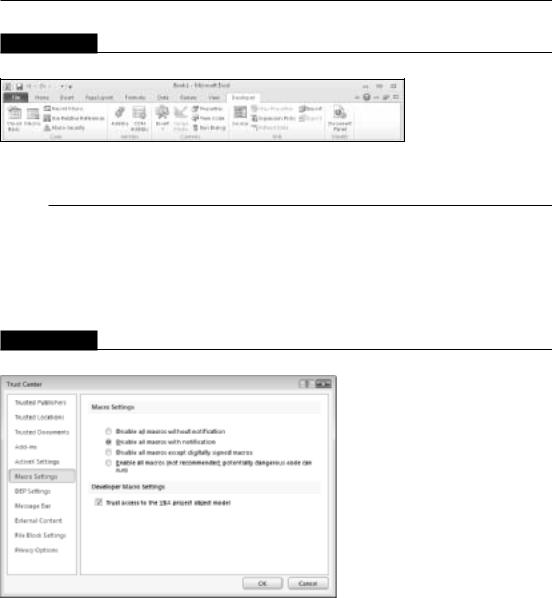
Chapter 39: Introducing Visual Basic for Applications
FIGURE 39.1
The Developer tab.
About Macro Security
Macros have the potential to cause serious damage to your computer, such as erasing files or installing malware. Consequently, Microsoft has added macro-security features to help prevent macro-related problems.
Figure 39.2 shows the Macro Settings section of the Trust Center dialog box. To display this dialog box, choose Developer Code Macro Security.
FIGURE 39.2
The Macro Settings section of the Trust Center dialog box.
By default, Excel uses the Disable All Macros with Notification option. With this setting in effect, if you open a workbook that contains macros (and the file is not digitally “signed”), the macros will be disabled, and Excel displays a Security Warning above the Formula bar (see Figure 39.3). If you’re certain that the workbook comes from a trusted source, click the Enable Content button in the security warning area, and the macros will be enabled. Excel remembers your decision; if you enable the macros, you will not see the Security Warning the next time you open that file.
797

Part VI: Programming Excel with VBA
Note
If the Visual Basic (VB) Editor window is open when you open a workbook that contains macros, Excel does not display the Security Warning above the Formula bar. Rather, it displays a dialog box with two buttons: Enable Macros and Disable Macros. n
FIGURE 39.3
Excel displays a Security Warning if a workbook contains macros.
Rather than deal with individual workbooks, you may prefer to designate one or more folders as “trusted locations.” All the workbooks in a trusted location are opened without a macro warning. You designate trusted folders in the Trusted Locations section of the Trust Center dialog box.
Saving Workbooks That Contain Macros
If you store one or more VBA macros in a workbook, you must save the file with an XLSM extension.
The first time you save a workbook that contains macros, the file format defaults to XLSX — and this format can’t contain macros. Unless you change the file format to XLSM, Excel displays the warning shown in Figure 39.4. You need to click No, and then choose Excel Macro-Enabled Workbook (*.xlsm) from the Save As Type drop-down list in the Save As dialog box.
Note
Alternatively, you can save the workbook in the old Excel 97-2003 format (which uses an XLS extension). This file format can contain macros. n
FIGURE 39.4
Excel warns you if your workbook contains macros and you attempt to save it in a nonmacro file format.
798
