
- •Contents
- •Preface
- •Related Documents
- •Typographic and Syntax Conventions
- •Introduction to the Virtuoso XL Layout Editor
- •Editing Your Technology File for Virtuoso XL Layout Editor
- •Sample Technology File
- •Virtuoso XL Technology File Requirements
- •Layer Rules
- •Devices
- •Physical Rules
- •Virtuoso XL Rules (lxRules)
- •Compactor Rules
- •Preparing Your Connectivity Source for the Virtuoso XL Layout Editor
- •Placing Design Elements
- •Using Design Variables
- •Netlist Processor Expressions
- •Analog Expression Language Expressions
- •Simulation Design Variables
- •Using One-to-Many Mapping
- •Iterated Instances and Bus Pins
- •Multiplication Factor (mfactor)
- •Series-Connection Factor (sfactor)
- •One-to-Many Assignment with the Update Device Correspondence
- •Using Many-to-Many or Many-to-One Mapping
- •Modifying Many-to-Many or Many-to-One Mapping Between Components
- •Deleting Many-to-Many or Many-to-One Mapping Between Components
- •Using Virtuoso XL Properties
- •Using the lxUseCell Property to Specify Layout Devices to Use
- •Using the lvsIgnore Property to Exclude Schematic Symbols
- •Using the lxlgnoredParams Property to Exclude Device Properties
- •Using the lxRemoveDevice property to Ignore Parasitic Devices
- •Using the lxViewList and lxStopList Properties to Prepare Hierarchical Designs
- •Using the lxCombination Property to Build Complex Devices
- •Preparing Instances and Pins in Your Layout for the Virtuoso XL Layout Editor
- •Preparing Pins for the Virtuoso XL Layout Editor
- •Preparing Pins for Permutability
- •Search Order Variable
- •Syntax
- •Macros
- •Setting the permuteRule Property in the Symbol Master
- •Setting the permuteRule Property in the Device Master
- •Setting the permuteRule Property in the Symbol Instance
- •Setting the permuteRule Property in the Device Instance
- •Setting the permuteRule Property in the Component Description Format
- •Preparing Instances for Hierarchical Connectivity Checking
- •Setting Up Your Desktop
- •Customizing Your Desktop Layout
- •Using Multiple Cellviews
- •Printing to the Command Interpreter Window
- •Changing Display Colors
- •Using Bindkeys
- •Displaying Bindkeys
- •Loading Virtuoso XL Bindkeys
- •Setting Environment Variables
- •Information About Online Forms
- •Layout XL Options Form
- •Introduction to Abutment
- •Abutment Requirements
- •Setting Up Cells for Abutment
- •abutAccessDir
- •abutClass
- •Steps in Auto-Abutment
- •Sample Parameterized Cells Set Up for Abutment
- •Example 1
- •Example 2
- •Creating CMOS Pcells to Use with Abutment
- •autoAbutment Properties
- •The abutMosStretchMat Property
- •abutMosStretchMat Rules for MOS Abutment
- •Example Code Setting MOS Abutment Properties
- •Setting Environment Variables for Abutment
- •Move Together
- •Constraint Assisted
- •Using Device Abutment
- •Generating Your Layout with Virtuoso XL Layout Editor
- •Starting Virtuoso XL from the Schematic
- •Importing a Netlist for a Connectivity Reference
- •Starting Virtuoso XL from the Layout View
- •Connectivity Reference as a Netlist
- •Mapping File Structure
- •Working with Template Files
- •Saving Form Contents
- •Loading Template Files
- •Modifying Templates
- •Loading Template Files
- •Creating Template Files
- •Template File Syntax
- •General Syntax Rules
- •Boundaries Section
- •I/O Pins Section
- •Sample Template
- •Generating a Layout with Components Not Placed (Gen From Source)
- •Moving Components from the Schematic into the Layout (Pick from Schematic)
- •Placing a Group of Schematic Elements Together
- •Placing Individual Components
- •Generating Pins
- •Viewing Unplaced Instances/Pins
- •Viewing in Place
- •Manually Abutting Devices Using Pick from Schematic
- •Cloning Components
- •Cloning
- •Troubleshooting
- •Cloning Using Multiple Cellviews
- •Using Correspondence Points
- •Information About Online Forms
- •Add Correspondence Pairs Form
- •Cloning Form
- •Correspondence Pairs Form
- •Import XL Netlist Form
- •Layout Generation Options Form
- •Open File Form
- •Pick from Schematic Form
- •Remove Correspondence Components Form
- •Set Pin Label Text Style Form
- •Startup Option Form
- •Template File Form
- •Editing Your Layout with Virtuoso XL Layout Editor
- •Identifying Incomplete Nets
- •Moving Objects Manually in the Virtuoso XL Layout Editor
- •Moving Objects Using Move Options
- •Setting the Move Form to Appear Automatically
- •Aligning Objects
- •Post Selecting Devices
- •PreSelecting Devices
- •Swapping Components
- •Permuting Component Pins
- •Permuting Pins Manually
- •Checking Permutation Information
- •Using Device Locking
- •Using Automatic Spacing
- •Using Interactive Device Abutment
- •Setting Component Types
- •About Component Types
- •MOS Transistor Stacking and Folding Parameters
- •Modifying a Component Type
- •Using Transistor Chaining
- •Using Transistor Folding
- •Controlling the Folding Grid
- •Folding Transistors
- •Adding Instances to a Layout
- •Adding Pins to a Layout
- •Assigning Pins to a Net
- •Maintaining Connectivity When Editing a Flattened Pcell
- •Information About Online Forms
- •Assign Nets Form
- •Edit Component Types Form
- •Move Form
- •Set Transistor Folding Form
- •Show Incomplete Nets Form
- •Stretch Form
- •Virtuoso XL Alignment Form
- •Using the Virtuoso Custom Placer
- •Overview
- •Main Features
- •Place Menu Command Summary
- •Other Commands Used with the Virtuoso custom placer
- •Placement Styles
- •Setting Up the Virtuoso XL Layout Editor for Placement
- •Identifying the Placement Translation Rules
- •Setting Cadence Design Framework II Environment Variables
- •Setting Environment Variables for the Virtuoso Custom Router and Placer
- •Setting MOS Chaining and Folding Parameters
- •Abutting Standard Cells
- •Using Auto-Abutment During Placement
- •Placement Constraints
- •Constraint Manager Geometric Constraints
- •Pin Placement Constraints
- •Constraint Limitations
- •Placement Parameters and Component Types
- •MOS Transistor Chaining and Folding Parameters
- •Pin Placement
- •Assigning Pins to an Edge
- •Assigning Pins to a Fixed Position
- •Railing Pins
- •Loading the Template File
- •Assigning Spacing Between Pins
- •Saving Pin Placement to a Template File
- •Partitioning the Design
- •Creating a Partition
- •Loading the Template File
- •Saving Partitions to a Template File
- •Setting Placement Planning
- •Assisted CMOS Placement
- •Choose Component Types Form
- •Running the Virtuoso Custom Placer
- •Prerequisites to Placement
- •Running the Virtuoso Custom Placer: Initial Placement
- •Stopping the Placer
- •Running Load Balancing Service (LBS)
- •Troubleshooting Placement Results
- •Running the Virtuoso Custom Placer: Detailed Placement
- •Showing Congestions
- •Information About Forms
- •Auto Placer Form
- •Partitioning Form
- •Choose Component Types Form
- •Pin Placement Form
- •Load Template File Form
- •Placement Planning Form (Assisted CMOS)
- •Placement Planning Form (Assisted Standard Cell)
- •Placement Planning Form (Assisted Mixed CMOS/Standard-Cell)
- •Preparing Your Design for Routing in the Virtuoso XL Layout Editor
- •Understanding Connectivity
- •Pseudo-Parallel Connections
- •Selecting Layers
- •Changing Layers
- •Connecting Nets
- •Creating Paths
- •Connecting Nets with Path Stitching
- •Connecting Nets with Design Shapes
- •Checking Connectivity with Flight Lines
- •Checking Connectivity with Markers
- •Finding Markers
- •Explaining Markers
- •Deleting Single Markers
- •Deleting All Markers
- •Using the Virtuoso Compactor on a Routed Design
- •Overview
- •Main Features
- •Wire Editing Commands
- •Virtuoso Custom Router to Virtuoso XL Command Mapping
- •Prerequisites
- •Rule Information
- •Net Connectivity Information
- •Routing Area Boundary
- •Enabling Wire Editing
- •Toggling Between Virtuoso XL and Wire Editing Enabled
- •Loading ASCII Rules Files
- •The Wire Editing Environment
- •Status Banner
- •Preview Wires and Routing Aids
- •Mouse Button Behavior
- •Using Environment Variables
- •Routing Paths
- •Routing a Single Path
- •Routing Multiple Paths
- •Preventing and Checking Design Rule Violations
- •Interactive Checking
- •Same Net Checking
- •Checking Regions
- •Checking Route and Pin Violations
- •Routing Options and Styles
- •Matching Path Width and Pin Widths
- •Matching Path Width and Pin Widths for Multiple Paths
- •Gathering Bus Wires
- •Spacing for Gathered Bus Wires
- •Overriding Bus Spacing
- •Rotating the Bus Cursor
- •Cycling the Control Wire
- •Allowing Redundant Wiring
- •Allowing Orthogonal Jogs
- •Route To Cursor
- •Allow Floating Nets
- •Connecting Multiple Component Pins
- •Pushing Routes and Components
- •Routing Shielded Nets
- •Routing Tandem Layer Pairs
- •Using Vias
- •Changing Layers and Adding Vias
- •Using Vias Patterns on Multiple Paths
- •Legal Via Sites
- •Rotating Vias
- •Pseudo Vias
- •Editing Routed Connections
- •Stretching Paths and Vias
- •Splitting and Stretching Paths
- •Copying Routes
- •Using Critic Wire
- •Compacting Paths Using Pull
- •Displaying Reports
- •Displaying Routing Status Reports
- •Displaying Network Reports
- •Displaying Component Reports
- •Displaying Net Reports
- •Creating Rules Reports
- •Search Reports
- •Saving Reports
- •Setting Constraints
- •Using the Virtuoso Constraint Manager
- •Using .do Files
- •About the Forms
- •Add Via Form
- •Check Routes Form
- •Create Path Form
- •Find File Form
- •Layout
- •Reports Form
- •Route Options Form
- •Save As Form
- •Search Form
- •Split Form
- •Via Pattern Pop-up
- •Reports
- •Route Status Report Window
- •Network Report Window
- •Instance Report Window
- •Net Report Window
- •Rules Report Window
- •Setting Environment Variables
- •Troubleshooting
- •Finding Design Elements (Probing)
- •Probing Hierarchical Designs
- •Removing Probes
- •Exiting the Probe Command
- •Showing the Options Form
- •Checking Shorts and Opens
- •Comparing Design Elements and Parameters (Checking against the Connectivity Source)
- •Information About Online Forms
- •Probe Options Form
- •Updating Design Data in Virtuoso XL
- •Updating Layout Parameters
- •Updating Schematic Parameters
- •Updating Device Correspondence
- •Creating Device Correspondence
- •Needed Mode
- •Computer Aided Mode
- •Updating the Connectivity Reference
- •Changing the Device (Instance) View
- •Information About Online Forms
- •Change Instance View Form
- •Create Device Correspondence
- •Problems with the Interface
- •Invalid Markers from Previous Software Versions
- •Options Form Does Not Appear
- •Virtuoso XL Performance Is Slow
- •Problems with Editing
- •Components Move Slowly
- •Extra Probes Appear
- •Layout Generation Options Form Does Not Keep Values from the Last Entry
- •Parameters Not Updated
- •Schematic Not Editable
- •Warning to Update Your Design Appears at Startup
- •Problems with Connectivity
- •Connections Not Made
- •Incomplete Nets Command Does Not Recognize Connected Pins and Nets
- •Markers for Nonexistent Overlaps and Shorts Appear
- •Path Ends Not Accepted
- •Placement and Routing Do Not Run
- •Virtuoso XL Does Not Recognize Physical Vias
- •Moving Software Executables To a New Location
- •Environment Variables
- •Virtuoso XL Layout Editor
- •alignApplySeparation
- •alignApplySpacings
- •alignDirection
- •alignLayer
- •alignMethod
- •alignSelectionMode
- •alignSeparation
- •allowRotation
- •autoAbutment
- •autoArrange
- •autoPermutePins
- •autoSpace
- •checkTimeStamps
- •ciwWindow
- •compTypeRefLibs
- •constraintAssistedMode
- •createBoundaryLabel
- •crossSelect
- •extractEnable
- •extractStopLevel
- •globalPlacement
- •ignoredParams
- •ignoreNames
- •incNetCycleHilite
- •incNetHiliteLayer
- •infoWindow
- •initAspectRatio
- •initAspectRatioOption
- •initBoundaryLayer
- •initCreateBoundary
- •initCreateInstances
- •initCreateMTM
- •initCreatePins
- •initDoFolding
- •initDoStacking
- •initEstimateArea
- •initGlobalNetPins
- •initIOLabelType
- •initIOPinLayer
- •initIOPinName
- •initPinHeight
- •initPinMultiplicity
- •initPinWidth
- •initPrBoundaryH
- •initPrBoundaryW
- •initSymbolicPins
- •initUtilization
- •layoutWindow
- •lswWindow
- •lxAllowPseudoParallelNets
- •lxDeltaWidth
- •lxFingeringNames
- •lxGenerationOrientation
- •lxGenerationTopLevelOnly
- •lxInitResetSource
- •lxStackMinimalFolding
- •lxStackPartitionParameters
- •lxWidthTolerance
- •maintainConnections
- •mfactorNames
- •mfactorSplit
- •moveAsGroup
- •openWindow
- •optimizePlacement
- •paramTolerance
- •pathProbe
- •pathPurposeList
- •pathSwitchLayer
- •pathSwitchPurpose
- •preserveTerminalContacts
- •probeCycleHilite
- •probeDevice
- •probeHiliteLayer
- •probeInfoInCIW
- •probeNet
- •probePin
- •rowGroundLayer
- •rowGroundName
- •rowGroundWidth
- •rowPowerLayer
- •rowPowerName
- •rowPowerWidth
- •rowSupplyPosition
- •rowSupplySpacing
- •rowMOSSupplyPattern
- •rowSTDAllowFlip
- •rowSTDSupplyPattern
- •rulesFile
- •runTime
- •saveAs
- •saveAsCellName
- •saveAsLibName
- •saveAsViewName
- •schematicWindow
- •setPPConn
- •sfactorNames
- •sfactorParam
- •showIncNetEnable
- •stopList
- •templateFileName
- •traverseMixedHierarchies
- •updateReplacesMasters
- •updateWithMarkers
- •vcpConductorDepth
- •vcpKeepoutDepth
- •viewList
- •Wire Editor
- •allowFloatingNets
- •allowJogs
- •allowRedundantWiring
- •autoAdjustLength
- •autoShield
- •busOverride
- •busOverrideValue
- •busWireSpacing
- •busWireSpacingType
- •checkCornerCorner
- •checkCrosstalk
- •checkLength
- •checkLimitWay
- •checkMaxProcessWireWidth
- •checkMaxStackViaDepth
- •checkMaxTotalVia
- •checkMinMaskEdgeLength
- •checkMinProcessWireWidth
- •checkMiter
- •checkNetOrder
- •checkOffManGridPin
- •checkOffWireGridPin
- •checkPinSpacing
- •checkPolygonWire
- •checkProtected
- •checkReentrantPath
- •checkRegion
- •checkSameNet
- •checkSegment
- •checkStub
- •checkUseLayers
- •checkUseVias
- •checkWireExtension
- •doFile
- •enableBusRouting
- •enableTandemPair
- •gatherBusWires
- •inaccessiblePin
- •interactiveChecking
- •matchPinWidth
- •matchPinWidthValue
- •matchWireWidth
- •multiplePinsConnection
- •pinLargerMaxProcessWidth
- •pinSmallerMinProcessWidth
- •pushComponent
- •pushRouting
- •routeAsManyAsPossible
- •routeToCursor
- •routeToCursorStyle
- •sameNetChecking
- •showTimingMeter
- •showTimingOctagon
- •snapToPinOrigin
- •useDoFile
- •useRulesFile
- •viaAssistance
- •viaPattern
- •Private Environment Variables
- •Virtuoso XL Command Quick Reference
- •Using Spice and CDL For Netlist Driven Layout Generation
- •Introduction
- •Specifying Spice Designs
- •Cell Creation Rules
- •Character Considerations
- •Spice Statements
- •File Level Statements
- •Statements Allowed at File Level or within a Subckt Cell or a Top Level Cell
- •Statements Allowed within a Subckt Cell or a Top Level Cell
- •Spice Design Example
- •CDL Design Example
- •Parameter Resolution
- •Parameter Levels
- •Resolving Parameters
- •Putting the Rules Together (Examples)
- •Parameter Scaling
- •Complete ibuf Example Results
- •Virtuoso XL .do File Commands
- •Rule Hierarchy
- •circuit
- •Syntax
- •Example
- •Syntax
- •Example
- •limit
- •Syntax
- •Example
- •rule
- •Syntax
- •Example
- •Syntax
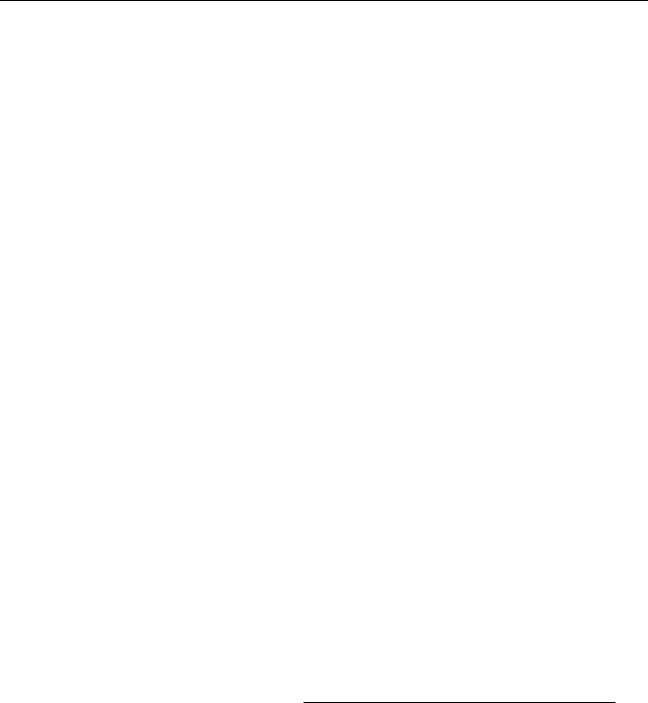
Virtuoso XL Layout Editor User Guide
Preparing Your Connectivity Source for the Virtuoso XL Layout Editor
To delete a many-to-many (or many-to-one) mapping between components, follow these steps.
1.From the layout window Connectivity menu, choose Update – Device
Correspondence.
The layout window and the CIW prompt you to select one or more instances from the schematic window.
2.In the schematic, select one of the components in the group whose mapping you want to delete.
All the components in the group are highlighted.
3.Use Shift click to deselect all the components except one.
4.Press Return in the schematic window.
The layout window and the CIW prompt you to choose one or more instances from the layout window.
5.Use Shift click to deselect the components to be deleted except the one you want to map to the schematic component.
6.Press Return in the layout window.
The many-to-many (or many-to-one) mappings are deleted.
Using Virtuoso XL Properties
Before the Virtuoso XL layout editor can create a layout from a schematic, you must create a layout device for every symbol in the schematic. The layout master cell of a device or contact can be a fixed cell, aparameterized cell (pcell), or a device or contact defined in the technology file.
Pcells are often the most effective because you can assign the dimensions of the device at layout generation and vary the sizes of a contact each time you place the cell.
For more information about pcells, see the Virtuoso Parameterized Cell Reference Manual.
To tell Virtuoso XL which layout configuration of a schematic symbol to use in a design, you can
■Add the lxUseCell property to the symbols of device cells to specify which cell (or library and cell, if a you want to use a cell from different library) to use for the layout instance
December 2002 |
48 |
Product Version 5.0 |

Virtuoso XL Layout Editor User Guide
Preparing Your Connectivity Source for the Virtuoso XL Layout Editor
■Add or turn on the lvsIgnore, ignore, ignoreNames, or nlAction property on symbols in the schematic to keep them from being placed in the layout
■Add the lxIgnoredParams property to block unwanted parameters
■The lxRemoveDevice property ignores parasitic devices
■Add the lxViewList and lxStopList properties to the symbols of device cells in hierarchical designs to specify the layout views to use
Note: The lxIgnoredParams, lxViewList, and lxStopList properties have default values that are used when properties are not found. The corresponding environment variable names are lxIgnoredParams, viewList, and stopList. Their values are all strings containing words separated by spaces.
To use the Virtuoso XL layout editor to create complex devices and to generate your own internal net prefixes, you can
■Add the lxCombination is a user defined property used to build a complex set of devices, which is comprised of series (sfactor) and parallel (mfactor) connections.
Note: The lxCombination property supports a maximum of two terminal devices.
■Add the lxNetNamePrefi property to add a prefix to internal nets in the layout
Using the lxUseCell Property to Specify Layout Devices to Use
When a device symbol has more than one layout cell associated with it, you can tell Virtuoso XL which cell to use in generating the layout by setting the lxUseCell property for the symbol as one of the following:
■A property of the symbol instance in the schematic
■A property of the symbol master in the library
■A component description format (CDF) parameter of the symbol
Note: The CDF default parameters are not passed to the layout instance that has a lxUseCell property defined. If you require the CDF parameters to be passed to the layout instance that has the lxUseCell property defined, then the schematic CDF parameters should have the storeDefault option set to yes.
Virtuoso XL looks for the lxUseCell property in the order listed above.
For digital designs, the cells can be in different libraries.
December 2002 |
49 |
Product Version 5.0 |

Virtuoso XL Layout Editor User Guide
Preparing Your Connectivity Source for the Virtuoso XL Layout Editor
For mixed-signal designs, you must use a CDF to define the parameters for the devices; therefore, the symbol and layout must be in the same library and cell.
If a symbol does not have an lxUseCell property or the property is not assigned a value,
Virtuoso XL defaults to the cell with the same library and cell name as the symbol.
If there is already an instance of the cell with the expected name in the layout, the software uses that instance.
Specifying the Layout Device in the Symbol Instance
To specify a layout device in the symbol instance, set the lxUseCell property on a symbol instance in the schematic. To set a property on a symbol instance, follow these steps.
1.From the schematic window, choose Design – Make Editable to make the design editable.
2.In the schematic window, click on the symbol to select it.
3.From the schematic window, choose Edit – Properties – Objects.
December 2002 |
50 |
Product Version 5.0 |
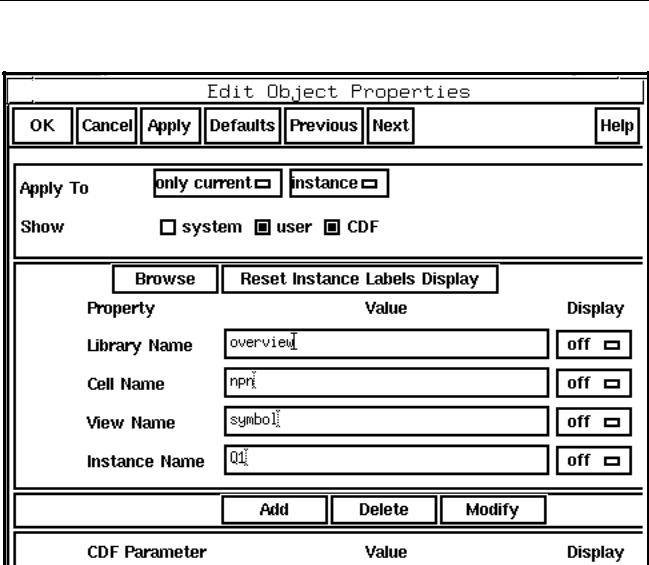
Virtuoso XL Layout Editor User Guide
Preparing Your Connectivity Source for the Virtuoso XL Layout Editor
The Edit Object Properties form appears.
4. Click Add.
December 2002 |
51 |
Product Version 5.0 |
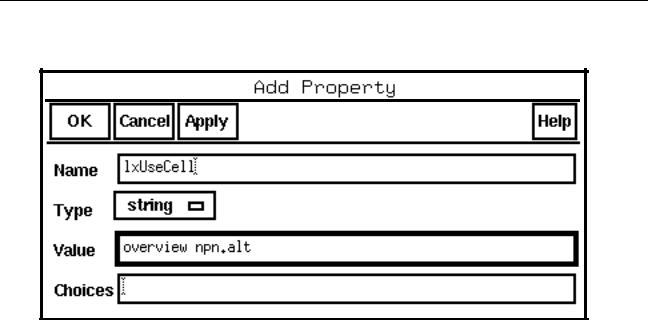
Virtuoso XL Layout Editor User Guide
Preparing Your Connectivity Source for the Virtuoso XL Layout Editor
The Add Property form appears.
5.Type lxUseCell in the Name field.
6.Set the Type cyclic field tostring.
7.Type the name of the layout device to use in the Value field.
8.Click OK.
December 2002 |
52 |
Product Version 5.0 |
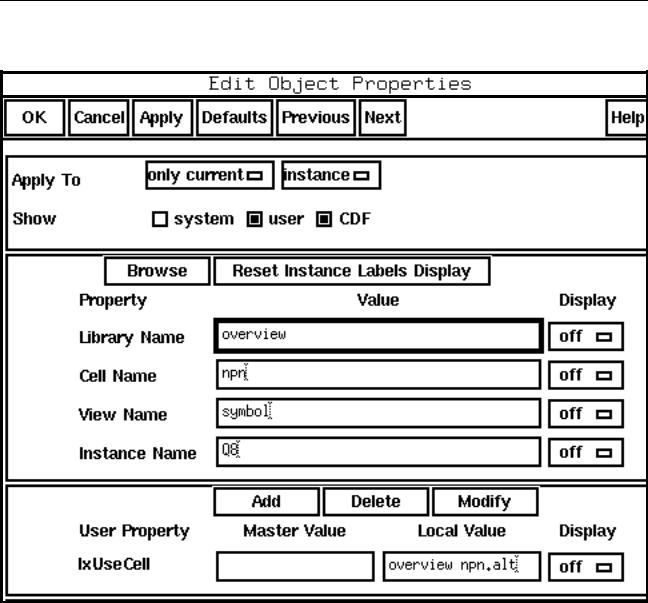
Virtuoso XL Layout Editor User Guide
Preparing Your Connectivity Source for the Virtuoso XL Layout Editor
The lxUseCell property appears in the Edit Object Properties form.
9.Click OK.
Virtuoso XL uses the cell you specified when you generate or reinitialize the layout.
Specifying the Layout Device in the Symbol Master
To specify the layout device in the symbol master, set the lxUseCell property on a symbol master in the schematic.
To set a property on a symbol master in the schematic, follow these steps:
1. Open the symbol master of the device.
December 2002 |
53 |
Product Version 5.0 |
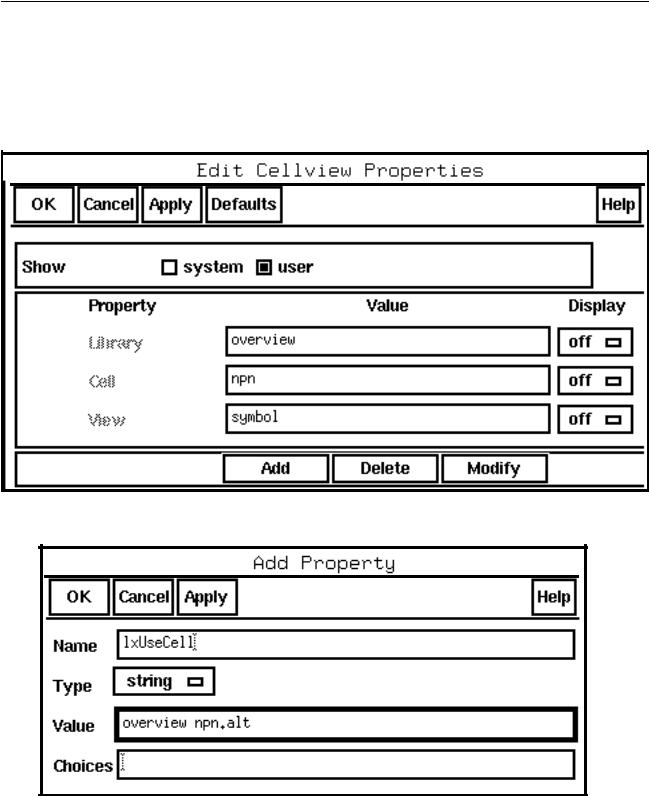
Virtuoso XL Layout Editor User Guide
Preparing Your Connectivity Source for the Virtuoso XL Layout Editor
2.From the schematic window, choose Edit – Properties – Cellview.
The Edit Cellview Properties form appears.
3.In the Property section of the form, click Add. (If the Add option is not visible, click user at the top of the form.)
The Add Property form appears.
4. Type lxUseCell in the Name field.
December 2002 |
54 |
Product Version 5.0 |

Virtuoso XL Layout Editor User Guide
Preparing Your Connectivity Source for the Virtuoso XL Layout Editor
5.Set the Type cyclic field tostring.
6.Type the layout device name in the Value field.
7.Click OK.
The lxUseCell property appears in the Edit Cellview Properties form.
8.Click OK.
Virtuoso XL uses the layout device you specified for the symbol when you generate or reinitialize the layout.
Specifying the Layout Device in the Device Component Description Format
To specify the layout device in the device CDF, you add the lxUseCell default parameter to the device CDF.
To add a default parameter to the device CDF, follow these steps.
1. In the Command Interpreter Window (CIW), choose Tools – CDF – Edit.
December 2002 |
55 |
Product Version 5.0 |
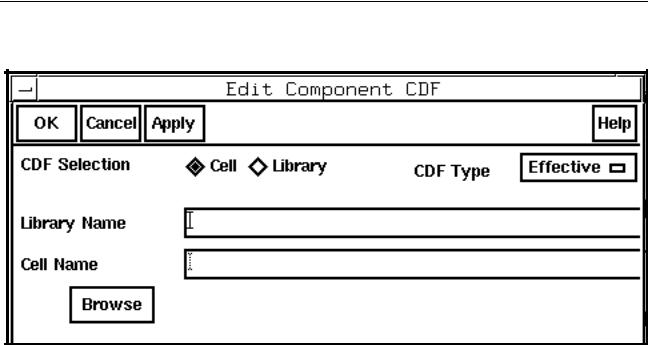
Virtuoso XL Layout Editor User Guide
Preparing Your Connectivity Source for the Virtuoso XL Layout Editor
The Edit Component CDF form appears.
2.In the Library Name field, type the library name.
3.In the Cell Name field, type the cell name.
Note: Do not click OK or Apply or press Enter: these actions cause the form to disappear.
December 2002 |
56 |
Product Version 5.0 |
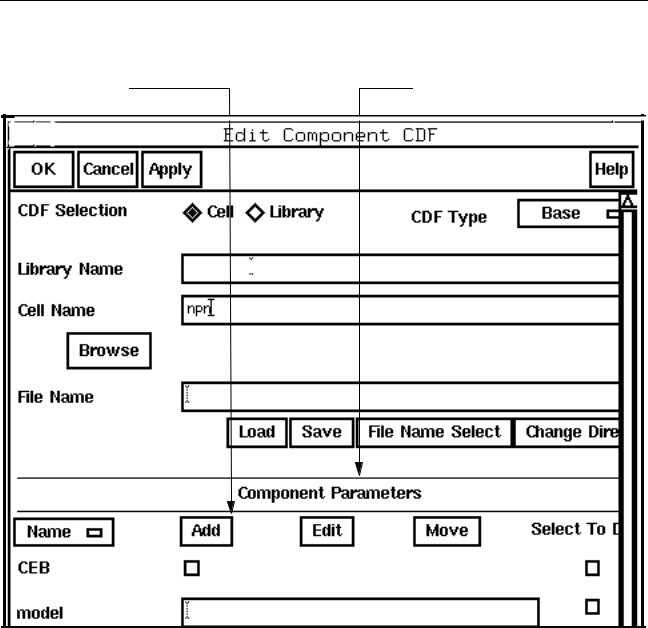
Virtuoso XL Layout Editor User Guide
Preparing Your Connectivity Source for the Virtuoso XL Layout Editor
The Edit Component CDF form expands to include information about the device.
Add button |
Component Parameters section |
lib1
4. Click Add.
December 2002 |
57 |
Product Version 5.0 |
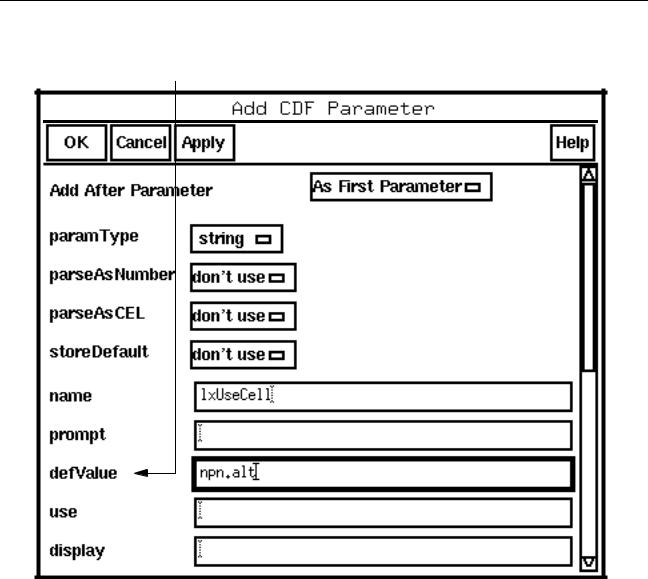
Virtuoso XL Layout Editor User Guide
Preparing Your Connectivity Source for the Virtuoso XL Layout Editor
The Add CDF Parameter form appears.
defValue field
5.Set the paramType cyclic field tostring.
6.In the name field, typelxUseCell.
7.In the defValue field, type the name of the layout device you want to use.
8.Click OK.
December 2002 |
58 |
Product Version 5.0 |
