
- •Contributors
- •Table of Contents
- •Preface
- •Technical requirements
- •Installing a Power BI gateway
- •Getting ready
- •How it works
- •Authentication to data sources
- •Getting ready
- •How it works
- •Main challenges that Power Query solves
- •Getting ready
- •Technical requirements
- •Getting data and connector navigation
- •Getting ready
- •Creating a query from files
- •Getting ready
- •How it works...
- •Creating a query from a folder
- •Getting ready
- •How it works...
- •Creating a query from a database
- •Getting ready
- •How it works...
- •Creating a query from a website
- •Getting ready
- •How it works...
- •Technical requirements
- •Exploring Power Query Editor
- •Getting ready
- •Managing columns
- •Getting ready
- •Using data profiling tools
- •Getting ready
- •Using Queries pane shortcuts
- •Getting ready
- •Using Query Settings pane shortcuts
- •Getting ready
- •Using Schema view and Diagram view
- •Getting ready
- •Technical requirements
- •Formatting data types
- •Getting ready
- •Using first rows as headers
- •Getting ready
- •Grouping data
- •Getting ready
- •Unpivoting and pivoting columns
- •Getting ready
- •Filling empty rows
- •Getting ready
- •Splitting columns
- •Getting ready
- •Extracting data
- •Getting ready
- •Parsing JSON or XML
- •Getting ready
- •Exploring artificial intelligence insights
- •Getting ready
- •Technical requirements
- •Merging queries
- •Getting ready
- •Joining methods
- •Getting ready
- •Appending queries
- •Getting ready
- •Combining multiple files
- •Getting ready
- •Using the Query Dependencies view
- •Getting ready
- •Technical requirements
- •Setting up parameters
- •Getting ready
- •Filtering with parameters
- •Getting ready
- •Folding queries
- •Getting ready
- •Leveraging incremental refresh and folding
- •Getting ready
- •Disabling query load
- •Getting ready
- •Technical requirements
- •Using M syntax and the Advanced Editor
- •Getting ready
- •Using M and DAX – differences
- •Getting ready
- •Using M on existing queries
- •Getting ready
- •Writing queries with M
- •Getting ready
- •Creating tables in M
- •Getting ready
- •Leveraging M – tips and tricks
- •Getting ready
- •Technical requirements
- •Adding columns from examples
- •Getting ready
- •Adding conditional columns
- •Getting ready
- •Adding custom columns
- •Getting ready
- •Invoking custom functions
- •Getting ready
- •Clustering values
- •Getting ready
- •Technical requirements
- •Using Power BI dataflows
- •Getting ready
- •Centralizing ETL with dataflows
- •Getting ready
- •Building dataflows with Power BI Premium capabilities
- •Getting ready
- •Understanding dataflow best practices
- •Getting ready
- •Technical requirements
- •Exploring diagnostics options
- •Getting ready
- •Managing a diagnostics session
- •Getting ready
- •Designing a report with diagnostics results
- •Getting ready
- •There's more…
- •Using Diagnose as a Power Query step
- •Getting ready
- •Other Books You May Enjoy
- •Index

36 Connecting to Fetch Data
Technical requirements
For this chapter, you will be using the following:
•Power BI Desktop: https://www.microsoft.com/en-us/download/ details.aspx?id=58494
•A Power BI Pro license: https://powerbi.microsoft.com/en-us/ power-bi-pro/
•Minimum requirements for installation:
a).NET Framework 4.6 (Gateway release August 2019 and earlier)
b).NET Framework 4.7.2 (Gateway release September 2019 and later)
c)A 64-bit version of Windows 8 or a 64-bit version of Windows Server 2012 R2 with current TLS 1.2 and cipher suites
d)4 GB of disk space for performance monitoring logs
You can find the data resources referred to in this chapter at https://github.com/ PacktPublishing/Power-Query-Cookbook/tree/main/Chapter02.
Getting data and connector navigation
Power Query, thanks to its interface, offers an easy way to connect to data sources. In the previous chapter, you saw different authentication types, but here you will get an overview of the connector types and learn which one fits best. You will also learn the difference between preview (or beta) and general availability connectors.
Getting ready
For this recipe, you need to have Power BI Desktop running on your machine.
How to do it...
Open Power BI Desktop and you will be ready to perform the following steps:
1.The first step in every version of the Power Query tool, whether it is the online or desktop version, is to click on Get data:
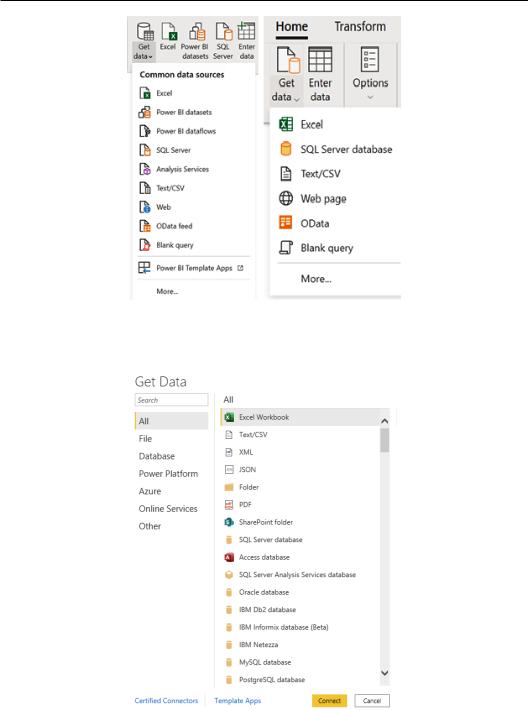
Getting data and connector navigation 37
Figure 2.1 – Get data in Power Query Desktop (left) and Get data in Power Query online (right)
2.Once you expand the Get data section, you will end up with the following view in the Power Query Desktop version:
Figure 2.2 – Get Data All connectors view in Power Query Desktop

38 Connecting to Fetch Data
And if you expand the same section in the Power Query online version, you will see the following:
Figure 2.3 – Get Data All categories view in Power Query online
Both versions have the following connectors divided into the same categories:
•File: You can connect to different types of files, such as Excel, CSV/TXT, XML, JSON, Folder, PDF, and Parquet.
•Database: You can connect to all mainstream databases such as Microsoft, Oracle, IBM, open source databases (MySQL, PostgreSQL, and MariaDB), Teradata, SAP, Amazon Redshift, Google BigQuery, Snowflake, and many others. This wide variety allows the user able to connect to the different sources and not have concerns about having the required data in only one standard data source.
