
- •Contributors
- •Table of Contents
- •Preface
- •Technical requirements
- •Installing a Power BI gateway
- •Getting ready
- •How it works
- •Authentication to data sources
- •Getting ready
- •How it works
- •Main challenges that Power Query solves
- •Getting ready
- •Technical requirements
- •Getting data and connector navigation
- •Getting ready
- •Creating a query from files
- •Getting ready
- •How it works...
- •Creating a query from a folder
- •Getting ready
- •How it works...
- •Creating a query from a database
- •Getting ready
- •How it works...
- •Creating a query from a website
- •Getting ready
- •How it works...
- •Technical requirements
- •Exploring Power Query Editor
- •Getting ready
- •Managing columns
- •Getting ready
- •Using data profiling tools
- •Getting ready
- •Using Queries pane shortcuts
- •Getting ready
- •Using Query Settings pane shortcuts
- •Getting ready
- •Using Schema view and Diagram view
- •Getting ready
- •Technical requirements
- •Formatting data types
- •Getting ready
- •Using first rows as headers
- •Getting ready
- •Grouping data
- •Getting ready
- •Unpivoting and pivoting columns
- •Getting ready
- •Filling empty rows
- •Getting ready
- •Splitting columns
- •Getting ready
- •Extracting data
- •Getting ready
- •Parsing JSON or XML
- •Getting ready
- •Exploring artificial intelligence insights
- •Getting ready
- •Technical requirements
- •Merging queries
- •Getting ready
- •Joining methods
- •Getting ready
- •Appending queries
- •Getting ready
- •Combining multiple files
- •Getting ready
- •Using the Query Dependencies view
- •Getting ready
- •Technical requirements
- •Setting up parameters
- •Getting ready
- •Filtering with parameters
- •Getting ready
- •Folding queries
- •Getting ready
- •Leveraging incremental refresh and folding
- •Getting ready
- •Disabling query load
- •Getting ready
- •Technical requirements
- •Using M syntax and the Advanced Editor
- •Getting ready
- •Using M and DAX – differences
- •Getting ready
- •Using M on existing queries
- •Getting ready
- •Writing queries with M
- •Getting ready
- •Creating tables in M
- •Getting ready
- •Leveraging M – tips and tricks
- •Getting ready
- •Technical requirements
- •Adding columns from examples
- •Getting ready
- •Adding conditional columns
- •Getting ready
- •Adding custom columns
- •Getting ready
- •Invoking custom functions
- •Getting ready
- •Clustering values
- •Getting ready
- •Technical requirements
- •Using Power BI dataflows
- •Getting ready
- •Centralizing ETL with dataflows
- •Getting ready
- •Building dataflows with Power BI Premium capabilities
- •Getting ready
- •Understanding dataflow best practices
- •Getting ready
- •Technical requirements
- •Exploring diagnostics options
- •Getting ready
- •Managing a diagnostics session
- •Getting ready
- •Designing a report with diagnostics results
- •Getting ready
- •There's more…
- •Using Diagnose as a Power Query step
- •Getting ready
- •Other Books You May Enjoy
- •Index

132 Reshaping Your Data
Splitting columns
Often, different information is merged into one column and we need to define rules to split columns and separate the information. This recipe shows how you can split data by defining custom logic according to requirements.
Getting ready
For this recipe, you need to have Power BI Desktop running on your machine. You need to download the following file in a local folder:
• FactInternetSales CSV file
In this example, we will refer to the C:\Data folder.
How to do it
Once you open your Power BI Desktop application, you are ready to perform the following steps:
1.Click on Get Data and select the Text/CSV connector.
2.Browse to your local folder where you downloaded the FactInternetSales CSV file and open it. A window with a preview of the data will pop up; click on
Transform Data.
3.Browse to the OrderDate column and select it. Browse then to the Transform tab, click on Split Column, and then on By Delimiter as shown in the following screenshot:
Figure 4.40 – Split columns by delimiter
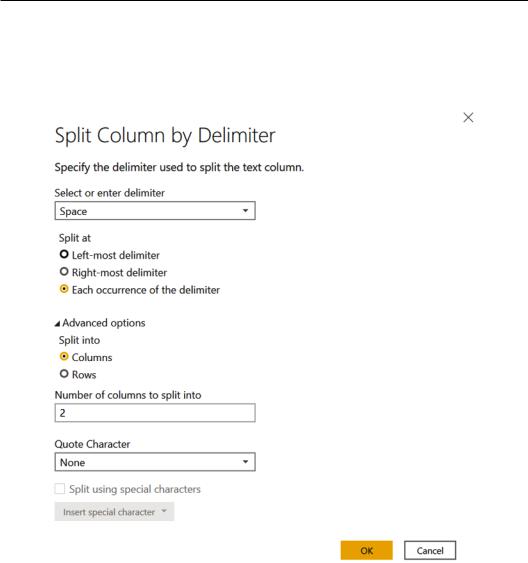
Splitting columns 133
4.The Split Column by Delimiter window will appear. Select Space as the delimiter from the drop-down list, flag Each occurrence of the delimiter, expand Advanced options, flag Columns, check that 2 is the number of columns, and then
click on OK:
Figure 4.41 – Split Column by Delimiter
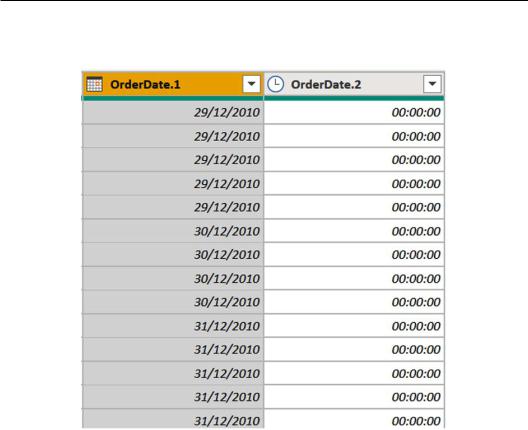
134Reshaping Your Data
5.You will see that you end up with two columns, one with date values and the other with time values:
Figure 4.42 – Split columns output
There are other criteria to split columns. One of them is to split columns by the number of characters. Follow the next example to see how it works:
1.Go to the SalesOrderNumber column, click on Split Column, and then on By Number of Characters:

Splitting columns 135
Figure 4.43 – Split Column
2.The Split Column by Number of Characters window will pop up. Enter 2 as Number of characters, flag Once, as far left as possible, expand Advanced options, flag Columns, and click on OK:
Figure 4.44 – Split Column by Number of Characters
