
- •Contributors
- •Table of Contents
- •Preface
- •Technical requirements
- •Installing a Power BI gateway
- •Getting ready
- •How it works
- •Authentication to data sources
- •Getting ready
- •How it works
- •Main challenges that Power Query solves
- •Getting ready
- •Technical requirements
- •Getting data and connector navigation
- •Getting ready
- •Creating a query from files
- •Getting ready
- •How it works...
- •Creating a query from a folder
- •Getting ready
- •How it works...
- •Creating a query from a database
- •Getting ready
- •How it works...
- •Creating a query from a website
- •Getting ready
- •How it works...
- •Technical requirements
- •Exploring Power Query Editor
- •Getting ready
- •Managing columns
- •Getting ready
- •Using data profiling tools
- •Getting ready
- •Using Queries pane shortcuts
- •Getting ready
- •Using Query Settings pane shortcuts
- •Getting ready
- •Using Schema view and Diagram view
- •Getting ready
- •Technical requirements
- •Formatting data types
- •Getting ready
- •Using first rows as headers
- •Getting ready
- •Grouping data
- •Getting ready
- •Unpivoting and pivoting columns
- •Getting ready
- •Filling empty rows
- •Getting ready
- •Splitting columns
- •Getting ready
- •Extracting data
- •Getting ready
- •Parsing JSON or XML
- •Getting ready
- •Exploring artificial intelligence insights
- •Getting ready
- •Technical requirements
- •Merging queries
- •Getting ready
- •Joining methods
- •Getting ready
- •Appending queries
- •Getting ready
- •Combining multiple files
- •Getting ready
- •Using the Query Dependencies view
- •Getting ready
- •Technical requirements
- •Setting up parameters
- •Getting ready
- •Filtering with parameters
- •Getting ready
- •Folding queries
- •Getting ready
- •Leveraging incremental refresh and folding
- •Getting ready
- •Disabling query load
- •Getting ready
- •Technical requirements
- •Using M syntax and the Advanced Editor
- •Getting ready
- •Using M and DAX – differences
- •Getting ready
- •Using M on existing queries
- •Getting ready
- •Writing queries with M
- •Getting ready
- •Creating tables in M
- •Getting ready
- •Leveraging M – tips and tricks
- •Getting ready
- •Technical requirements
- •Adding columns from examples
- •Getting ready
- •Adding conditional columns
- •Getting ready
- •Adding custom columns
- •Getting ready
- •Invoking custom functions
- •Getting ready
- •Clustering values
- •Getting ready
- •Technical requirements
- •Using Power BI dataflows
- •Getting ready
- •Centralizing ETL with dataflows
- •Getting ready
- •Building dataflows with Power BI Premium capabilities
- •Getting ready
- •Understanding dataflow best practices
- •Getting ready
- •Technical requirements
- •Exploring diagnostics options
- •Getting ready
- •Managing a diagnostics session
- •Getting ready
- •Designing a report with diagnostics results
- •Getting ready
- •There's more…
- •Using Diagnose as a Power Query step
- •Getting ready
- •Other Books You May Enjoy
- •Index

Parsing JSON or XML 139
Other information that can be extracted is as follows:
•Length of characters
•Defined ranges
•Text before/after delimiters
•Text between delimiters
In this way, we can keep only relevant information and rename columns with a more suitable name.
Parsing JSON or XML
We may sometimes find mixed data structures within the same query. In this recipe, we will see how to deal with mixed data structures when single columns within a table contain JSON data structure. The same reasoning would apply to XML structure too.
Getting ready
For this recipe, you need to have Power BI Desktop running on your machine. You need to download the following file in a local folder:
• InternetSales CSV file
In this example, we will refer to the C:\Data folder.
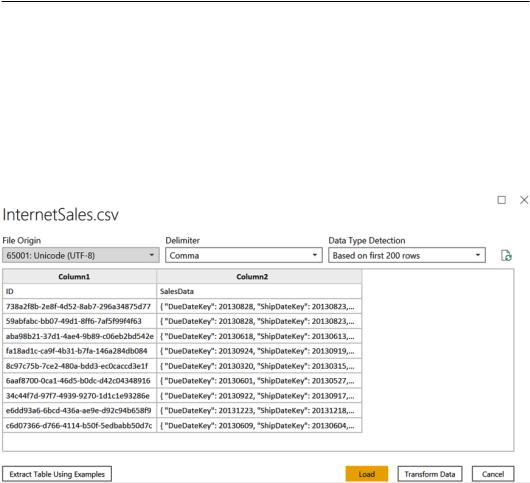
140 Reshaping Your Data
How to do it
Once you open your Power BI Desktop application, you are ready to perform the following steps:
1.Click on Get Data and select the Text/CSV connector.
2.Browse to your local folder where you downloaded the InternetSales CSV file and open it. The following window with a preview of the data will pop up. Click on
Transform Data:
Figure 4.49 – CSV data preview

Parsing JSON or XML 141
3.Browse to the Home tab and click on Use First Row as Headers and observe the data structure as follows:
a)ID column
b)SalesData column containing a JSON data structure with information on sales transactions
You will see the two columns displayed as in the following screenshot:
Figure 4.50 – Mixed data structure
4.Select the SalesData column, browse to the Transform tab, click on Parse, and then on JSON:
Figure 4.51 – Parse JSON

142Reshaping Your Data
5.You will see that instead of the column with JSON data, you now have a list of records that you can expand. You can visualize and select the values that were parsed from the JSON file:
Figure 4.52 – Manage parsed data
6. Select all data and click on OK:
Figure 4.53 – Expanded parsed data
