
- •Contributors
- •Table of Contents
- •Preface
- •Technical requirements
- •Installing a Power BI gateway
- •Getting ready
- •How it works
- •Authentication to data sources
- •Getting ready
- •How it works
- •Main challenges that Power Query solves
- •Getting ready
- •Technical requirements
- •Getting data and connector navigation
- •Getting ready
- •Creating a query from files
- •Getting ready
- •How it works...
- •Creating a query from a folder
- •Getting ready
- •How it works...
- •Creating a query from a database
- •Getting ready
- •How it works...
- •Creating a query from a website
- •Getting ready
- •How it works...
- •Technical requirements
- •Exploring Power Query Editor
- •Getting ready
- •Managing columns
- •Getting ready
- •Using data profiling tools
- •Getting ready
- •Using Queries pane shortcuts
- •Getting ready
- •Using Query Settings pane shortcuts
- •Getting ready
- •Using Schema view and Diagram view
- •Getting ready
- •Technical requirements
- •Formatting data types
- •Getting ready
- •Using first rows as headers
- •Getting ready
- •Grouping data
- •Getting ready
- •Unpivoting and pivoting columns
- •Getting ready
- •Filling empty rows
- •Getting ready
- •Splitting columns
- •Getting ready
- •Extracting data
- •Getting ready
- •Parsing JSON or XML
- •Getting ready
- •Exploring artificial intelligence insights
- •Getting ready
- •Technical requirements
- •Merging queries
- •Getting ready
- •Joining methods
- •Getting ready
- •Appending queries
- •Getting ready
- •Combining multiple files
- •Getting ready
- •Using the Query Dependencies view
- •Getting ready
- •Technical requirements
- •Setting up parameters
- •Getting ready
- •Filtering with parameters
- •Getting ready
- •Folding queries
- •Getting ready
- •Leveraging incremental refresh and folding
- •Getting ready
- •Disabling query load
- •Getting ready
- •Technical requirements
- •Using M syntax and the Advanced Editor
- •Getting ready
- •Using M and DAX – differences
- •Getting ready
- •Using M on existing queries
- •Getting ready
- •Writing queries with M
- •Getting ready
- •Creating tables in M
- •Getting ready
- •Leveraging M – tips and tricks
- •Getting ready
- •Technical requirements
- •Adding columns from examples
- •Getting ready
- •Adding conditional columns
- •Getting ready
- •Adding custom columns
- •Getting ready
- •Invoking custom functions
- •Getting ready
- •Clustering values
- •Getting ready
- •Technical requirements
- •Using Power BI dataflows
- •Getting ready
- •Centralizing ETL with dataflows
- •Getting ready
- •Building dataflows with Power BI Premium capabilities
- •Getting ready
- •Understanding dataflow best practices
- •Getting ready
- •Technical requirements
- •Exploring diagnostics options
- •Getting ready
- •Managing a diagnostics session
- •Getting ready
- •Designing a report with diagnostics results
- •Getting ready
- •There's more…
- •Using Diagnose as a Power Query step
- •Getting ready
- •Other Books You May Enjoy
- •Index
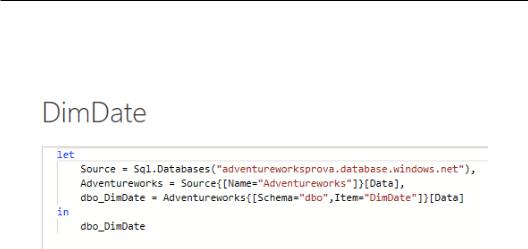
62Connecting to Fetch Data
b)The DimDate table's Advanced Editor code where you can see the details of the connection Source, the database retrieved from the server, Adventureworks, and the table selected from the data source DimDate:
Figure 2.41 – Advanced Editor code for the DimDate Query
How it works...
The Azure SQL Database connector also reflects how other database connectors work. If you connect to Amazon Redshift or an Oracle database, the experience will be very similar. Power Query provides a wide range of options for relational data sources and some of them may need the installation of specific drivers. For example, if you connect to SAP or Oracle, you have to install additional components (for example, in Oracle, the additional components will be the Oracle Data Access Components (ODAC)).
Creating a query from a website
Data is not only located in databases, but also in files, online services, and third-party applications as a growing number of users require the ability to connect to information available on the web. The idea behind the web connector is to allow easy and intuitive information extraction from websites. In this section, we will explore the possibilities of this connector and we will connect to a web page to extract data in an easily readable format.
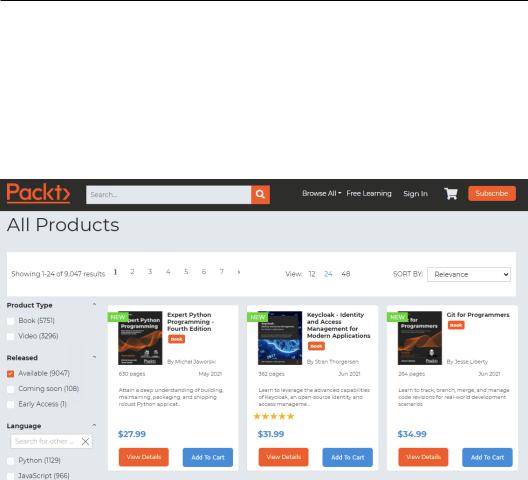
Creating a query from a website 63
Getting ready
For this recipe, you need Power BI Desktop and access to the following website: https://www.packtpub.com/eu/all-products.
How to do it...
In this recipe, the idea is to retrieve data from the Packt online catalog. By clicking on the preceding link, you will see the following site:
Figure 2.42 – Packt online book catalog
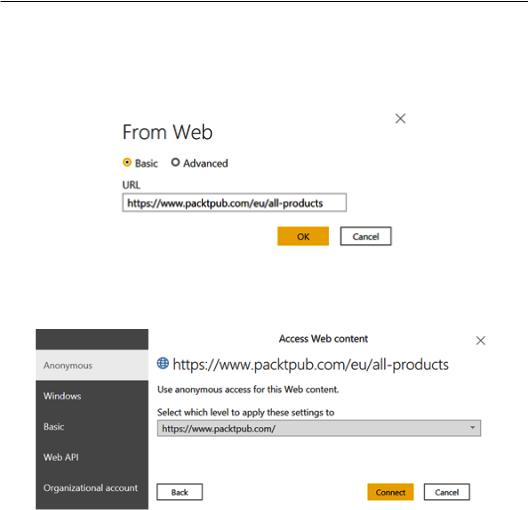
64 Connecting to Fetch Data
Imagine you want to extract data regarding the books available on this site. Open Power BI Desktop and follow these steps:
1. Go to Get data and click on Web. Insert the link in the URL field:
Figure 2.43 – Web connector
2. Authenticate as Anonymous (since it is a public website) and click on Connect:
Figure 2.44 – Web connector authentication
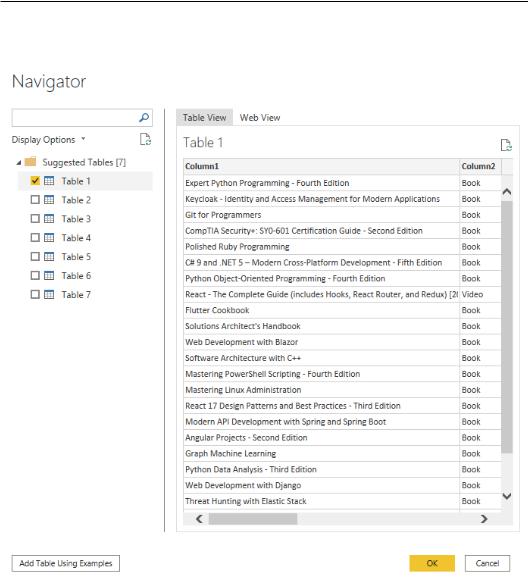
Creating a query from a website 65
3.After authenticating, the following preview window will pop up where, on the left, you can find a list of suggested tables and, on the right, you can see a data preview:
Figure 2.45 – Web tables preview
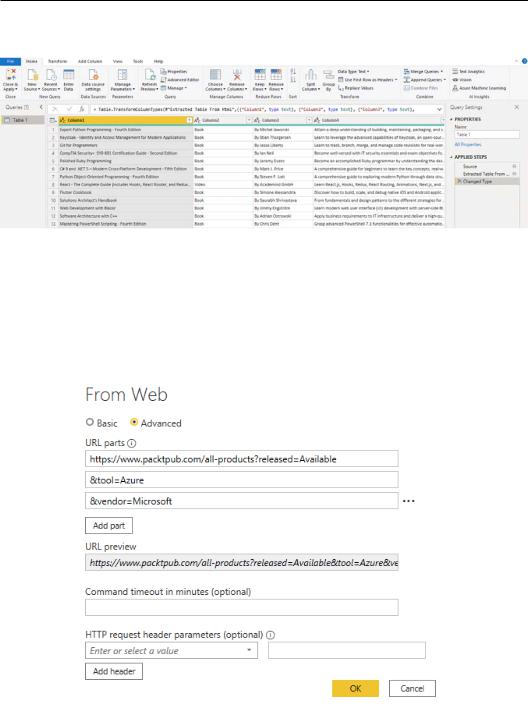
66Connecting to Fetch Data
4.If you click on Transform Data, you will open the Power Query interface and then you can rename and clean up your data:
Figure 2.46 – Web data preview in Power Query
We will try another feature to extract data from the website and test an advanced link by inserting filters at the URL level:
1.Go to Get data and select the Web connector. Click on Advanced and split the URL https://www.packtpub.com/eu/all-products?
released=Available&tool=Azure&vendor=Microsoft into three parts as in the next screenshot and click on OK:
Figure 2.47 – Web connector advanced
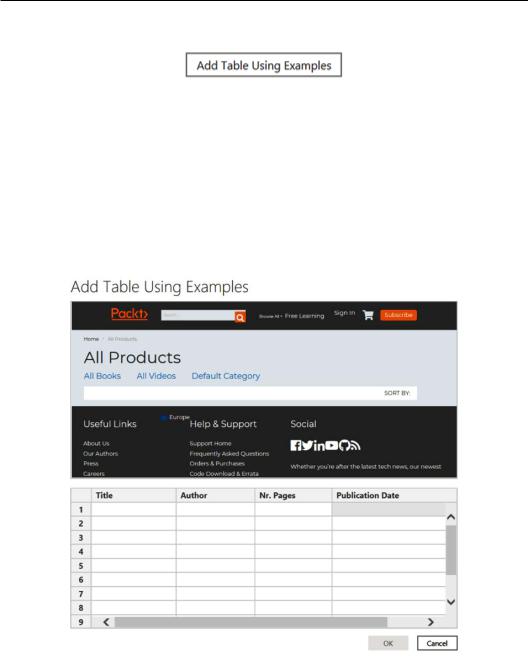
Creating a query from a website 67
2. The preview window will pop up. Click on Add Table Using Examples:
Figure 2.48 – Add Table Using Examples button
3.Start naming the columns as follows:
a)Title
b)Author
c)Nr. Pages
d)Publication Date
The columns should look like the ones in the following screenshot:
Figure 2.49 – Add Table Using Examples
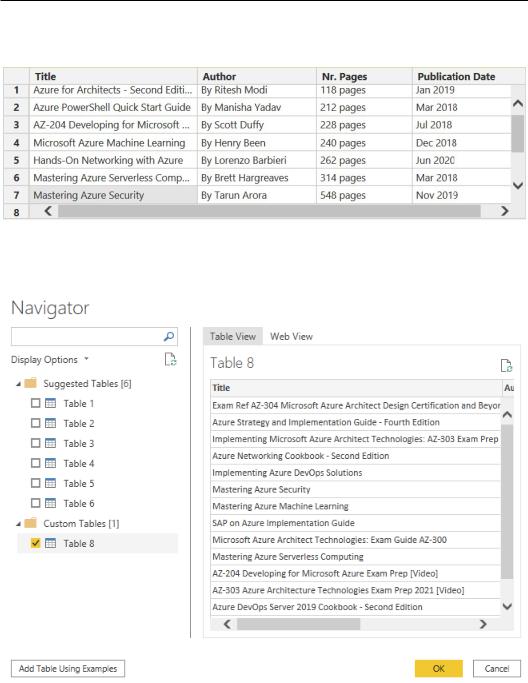
68Connecting to Fetch Data
4.Start filling in the first rows of each column and you'll see the other rows populate automatically:
Figure 2.50 – Add Table Using Examples details
5.Click on OK and you will generate a table within the Custom Tables section that you can select and load into Power Query:
Figure 2.51 – Insert custom table from examples
