
- •Contributors
- •Table of Contents
- •Preface
- •Technical requirements
- •Installing a Power BI gateway
- •Getting ready
- •How it works
- •Authentication to data sources
- •Getting ready
- •How it works
- •Main challenges that Power Query solves
- •Getting ready
- •Technical requirements
- •Getting data and connector navigation
- •Getting ready
- •Creating a query from files
- •Getting ready
- •How it works...
- •Creating a query from a folder
- •Getting ready
- •How it works...
- •Creating a query from a database
- •Getting ready
- •How it works...
- •Creating a query from a website
- •Getting ready
- •How it works...
- •Technical requirements
- •Exploring Power Query Editor
- •Getting ready
- •Managing columns
- •Getting ready
- •Using data profiling tools
- •Getting ready
- •Using Queries pane shortcuts
- •Getting ready
- •Using Query Settings pane shortcuts
- •Getting ready
- •Using Schema view and Diagram view
- •Getting ready
- •Technical requirements
- •Formatting data types
- •Getting ready
- •Using first rows as headers
- •Getting ready
- •Grouping data
- •Getting ready
- •Unpivoting and pivoting columns
- •Getting ready
- •Filling empty rows
- •Getting ready
- •Splitting columns
- •Getting ready
- •Extracting data
- •Getting ready
- •Parsing JSON or XML
- •Getting ready
- •Exploring artificial intelligence insights
- •Getting ready
- •Technical requirements
- •Merging queries
- •Getting ready
- •Joining methods
- •Getting ready
- •Appending queries
- •Getting ready
- •Combining multiple files
- •Getting ready
- •Using the Query Dependencies view
- •Getting ready
- •Technical requirements
- •Setting up parameters
- •Getting ready
- •Filtering with parameters
- •Getting ready
- •Folding queries
- •Getting ready
- •Leveraging incremental refresh and folding
- •Getting ready
- •Disabling query load
- •Getting ready
- •Technical requirements
- •Using M syntax and the Advanced Editor
- •Getting ready
- •Using M and DAX – differences
- •Getting ready
- •Using M on existing queries
- •Getting ready
- •Writing queries with M
- •Getting ready
- •Creating tables in M
- •Getting ready
- •Leveraging M – tips and tricks
- •Getting ready
- •Technical requirements
- •Adding columns from examples
- •Getting ready
- •Adding conditional columns
- •Getting ready
- •Adding custom columns
- •Getting ready
- •Invoking custom functions
- •Getting ready
- •Clustering values
- •Getting ready
- •Technical requirements
- •Using Power BI dataflows
- •Getting ready
- •Centralizing ETL with dataflows
- •Getting ready
- •Building dataflows with Power BI Premium capabilities
- •Getting ready
- •Understanding dataflow best practices
- •Getting ready
- •Technical requirements
- •Exploring diagnostics options
- •Getting ready
- •Managing a diagnostics session
- •Getting ready
- •Designing a report with diagnostics results
- •Getting ready
- •There's more…
- •Using Diagnose as a Power Query step
- •Getting ready
- •Other Books You May Enjoy
- •Index

Folding queries 203
12.Click on the dropdown and observe how you can now choose among ProductKey values from the list we extracted from the FactInternetSales query.
Figure 6.34 – Edit Parameters window
You can see how you can adapt parameters to different use cases. You can also create multiple parameters and apply combinations of filters to the same query.
Folding queries
You often connect to relational sources, and it is important to know how to leverage query folding in order to retrieve data from the sources with Power Query steps that act as a single query statement. Query folding helps us to push more steps toward the origin data source in order to reduce the number of steps processed by the Power Query engine.
In this recipe, you will see how to perform query folding and how to control it.

204 Optimizing Power Query Performance
Getting ready
In this recipe, you need to connect to an Azure SQL database that you can recreate in your environment with the Adventureworks.bacpac file.
How to do it…
Once you open your Power BI Desktop application, you are ready to perform the following steps:
1.Click on Get data and then More… to access the Get Data window and see the complete list of connectors.
Figure 6.35 – Power BI connectors

Folding queries 205
2. Browse to the Azure SQL database connector, select it, and click on Connect.
Figure 6.36 – Azure SQL database connector
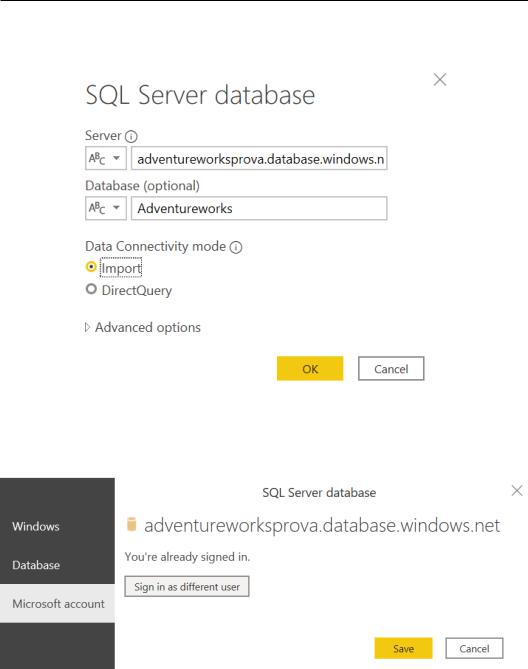
206Optimizing Power Query Performance
3.Enter your server and database information, flag Import for Data Connectivity mode, and then click on OK.
Figure 6.37 – SQL Server database information
4.Authenticate with your preferred authentication method. In this example, I'm using the Microsoft account authentication.
Figure 6.38 – SQL Server database authentication
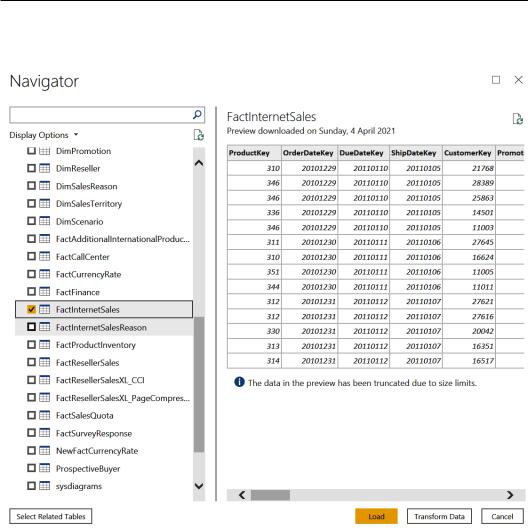
Folding queries 207
5.Select the FactInternetSales table from the database and click on
Transform Data.
Figure 6.39 – Selecting tables from a database

208Optimizing Power Query Performance
6.Go to APPLIED STEPS and right-click on the Navigation step. You can see that you are able to select View Native Query and this means that query folding is now active:
Figure 6.40 – View Native Query

Folding queries 209
7.Select the ProductKey column, click on the filter dropdown, select the first four values, as shown in the following screenshot, and click on OK:
Figure 6.41 – Filtering the ProductKey column

210Optimizing Power Query Performance
8.Go to the APPLIED STEPS section in the right pane in the Power Query UI, rightclick on the Filtered Rows step, as in Step 6, and click on View Native Query. The Native Query window will pop up, where you can see what the statement that is executed against the data source is:
Figure 6.42 – Native query details
When you apply a filter, it is like you are applying a WHERE statement toward the database. You can also select columns, group data, merge queries with JOIN statements, pivot and unpivot, and achieve query folding. If you change the data type, you will see how query folding will be disabled. Go through the following example:
1.Go to the OrderDateKey column, browse to the Transform tab, and click on
Split Column and By Number of Characters.

Folding queries 211
Figure 6.43 – Split Column button
2. Enter 4 for Number of characters, flag Once, as far left as possible, and click on OK.
Figure 6.44 – Split Column by Number of Characters
