
- •Contents at a Glance
- •Contents
- •Foreword
- •About the Authors
- •About the Technical Reviewer
- •Acknowledgments
- •Introduction
- •Who This Book Is For
- •An Overview of This Book
- •Example Code and Companion Web Site
- •Contacting the Authors
- •Overview of HTML5
- •The Story So Far—The History of HTML5
- •The Myth of 2022 and Why It Doesn’t Matter
- •Who Is Developing HTML5?
- •A New Vision
- •Compatibility and Paving the Cow Paths
- •Utility and the Priority of Constituencies
- •Interoperability Simplification
- •Universal Access
- •A Plugin–Free Paradigm
- •What’s In and What’s Out?
- •What’s New in HTML5?
- •New DOCTYPE and Character Set
- •New and Deprecated Elements
- •Semantic Markup
- •Simplifying Selection Using the Selectors API
- •JavaScript Logging and Debugging
- •window.JSON
- •DOM Level 3
- •Monkeys, Squirrelfish, and Other Speedy Oddities
- •Summary
- •Using the Canvas API
- •Overview of HTML5 Canvas
- •History
- •What Is a Canvas?
- •Canvas Coordinates
- •When Not to Use Canvas
- •Fallback Content
- •CSS and Canvas
- •Browser Support for HTML5 Canvas
- •Using the HTML5 Canvas APIs
- •Checking for Browser Support
- •Adding a Canvas to a Page
- •Applying Transformations to Drawings
- •Working with Paths
- •Working with Stroke Styles
- •Working with Fill Styles
- •Filling Rectangular Content
- •Drawing Curves
- •Inserting Images into a Canvas
- •Using Gradients
- •Using Background Patterns
- •Scaling Canvas Objects
- •Using Canvas Transforms
- •Using Canvas Text
- •Applying Shadows
- •Working with Pixel Data
- •Implementing Canvas Security
- •Building an Application with HTML5 Canvas
- •Practical Extra: Full Page Glass Pane
- •Practical Extra: Timing Your Canvas Animation
- •Summary
- •Working with Scalable Vector Graphics
- •Overview of SVG
- •History
- •Understanding SVG
- •Scalable Graphics
- •Creating 2D Graphics with SVG
- •Adding SVG to a Page
- •Simple Shapes
- •Transforming SVG Elements
- •Reusing Content
- •Patterns and Gradients
- •SVG Paths
- •Using SVG Text
- •Putting the Scene Together
- •Building an Interactive Application with SVG
- •Adding Trees
- •Adding the updateTrees Function
- •Adding the removeTree Function
- •Adding the CSS Styles
- •The Final Code
- •Summary
- •Working with Audio and Video
- •Overview of Audio and Video
- •Video Containers
- •Audio and Video Codecs
- •Audio and Video Restrictions
- •Browser Support for Audio and Video
- •Using the Audio and Video API
- •Checking for Browser Support
- •Accessibility
- •Understanding Media Elements
- •Working with Audio
- •Working with Video
- •Practical Extras
- •Summary
- •Using the Geolocation API
- •About Location Information
- •Latitude and Longitude Coordinates
- •Where Does Location Information Come From?
- •IP Address Geolocation Data
- •GPS Geolocation Data
- •Wi-Fi Geolocation Data
- •Cell Phone Geolocation Data
- •User–Defined Geolocation Data
- •Browser Support for Geolocation
- •Privacy
- •Triggering the Privacy Protection Mechanism
- •Dealing with Location Information
- •Using the Geolocation API
- •Checking for Browser Support
- •Position Requests
- •Building an Application with Geolocation
- •Writing the HTML Display
- •Processing the Geolocation Data
- •The Final Code
- •Practical Extras
- •What’s My Status?
- •Show Me on a Google Map
- •Summary
- •Using the Communication APIs
- •Cross Document Messaging
- •Understanding Origin Security
- •Browser Support for Cross Document Messaging
- •Using the postMessage API
- •Building an Application Using the postMessage API
- •XMLHttpRequest Level 2
- •Cross-Origin XMLHttpRequest
- •Progress Events
- •Browser Support for HTML5 XMLHttpRequest Level 2
- •Using the XMLHttpRequest API
- •Building an Application Using XMLHttpRequest
- •Practical Extras
- •Structured Data
- •Framebusting
- •Summary
- •Using the WebSocket API
- •Overview of WebSocket
- •Real-Time and HTTP
- •Understanding WebSocket
- •Writing a Simple Echo WebSocket Server
- •Using the WebSocket API
- •Checking for Browser Support
- •Basic API Usage
- •Building a WebSocket Application
- •Coding the HTML File
- •Adding the WebSocket Code
- •Adding the Geolocation Code
- •Putting It All Together
- •The Final Code
- •Summary
- •Using the Forms API
- •Overview of HTML5 Forms
- •HTML Forms Versus XForms
- •Functional Forms
- •Browser Support for HTML5 Forms
- •An Input Catalog
- •Using the HTML5 Forms APIs
- •New Form Attributes and Functions
- •Checking Forms with Validation
- •Validation Feedback
- •Building an Application with HTML5 Forms
- •Practical Extras
- •Summary
- •Working with Drag-and-Drop
- •Web Drag-and-Drop: The Story So Far
- •Overview of HTML5 Drag-and-Drop
- •The Big Picture
- •Events to Remember
- •Drag Participation
- •Transfer and Control
- •Building an Application with Drag-and-Drop
- •Getting Into the dropzone
- •Handling Drag-and-Drop for Files
- •Practical Extras
- •Customizing the Drag Display
- •Summary
- •Using the Web Workers API
- •Browser Support for Web Workers
- •Using the Web Workers API
- •Checking for Browser Support
- •Creating Web Workers
- •Loading and Executing Additional JavaScript
- •Communicating with Web Workers
- •Coding the Main Page
- •Handling Errors
- •Stopping Web Workers
- •Using Web Workers within Web Workers
- •Using Timers
- •Example Code
- •Building an Application with Web Workers
- •Coding the blur.js Helper Script
- •Coding the blur.html Application Page
- •Coding the blurWorker.js Web Worker Script
- •Communicating with the Web Workers
- •The Application in Action
- •Example Code
- •Summary
- •Using the Storage APIs
- •Overview of Web Storage
- •Browser Support for Web Storage
- •Using the Web Storage API
- •Checking for Browser Support
- •Setting and Retrieving Values
- •Plugging Data Leaks
- •Local Versus Session Storage
- •Other Web Storage API Attributes and Functions
- •Communicating Web Storage Updates
- •Exploring Web Storage
- •Building an Application with Web Storage
- •The Future of Browser Database Storage
- •The Web SQL Database
- •The Indexed Database API
- •Practical Extras
- •JSON Object Storage
- •A Window into Sharing
- •Summary
- •Overview of HTML5 Offline Web Applications
- •Browser Support for HTML5 Offline Web Applications
- •Using the HTML5 Application Cache API
- •Checking for Browser Support
- •Creating a Simple Offline Application
- •Going Offline
- •Manifest Files
- •The ApplicationCache API
- •Application Cache in Action
- •Building an Application with HTML5 Offline Web Applications
- •Creating a Manifest File for the Application Resources
- •Creating the HTML Structure and CSS for the UI
- •Creating the Offline JavaScript
- •Check for ApplicationCache Support
- •Adding the Update Button Handler
- •Add Geolocation Tracking Code
- •Adding Storage Code
- •Adding Offline Event Handling
- •Summary
- •The Future of HTML5
- •Browser Support for HTML5
- •HTML Evolves
- •WebGL
- •Devices
- •Audio Data API
- •Touchscreen Device Events
- •Peer-to-Peer Networking
- •Ultimate Direction
- •Summary
- •Index

CHAPTER 1 OVERVIEW OF HTML5
Simplifying Selection Using the Selectors API
Along with the new semantic elements, HTML5 also introduces new simple ways to find elements in your page DOM. Table 1-3 shows the previous versions of the document object allowed developers to make a few calls to find specific elements in the page.
Table 1-3. Previous JavaScript Methods to Find Elements
Function |
Description |
Example |
|
|
|
getElementById() |
Returns the element with the |
<div id="foo"> |
|
specified id attribute value |
getElementById("foo"); |
getElementsByName() |
Returns all elements whose name |
<input type="text" name="foo"> |
|
attribute has the specified value |
getElementsByName("foo"); |
getElementsByTagName() |
Return all elements whose tag name |
<input type="text"> |
|
matches the specified value |
getElementsByTagName("input"); |
|
|
|
With the new Selectors API, there are now more precise ways to specify which elements you would like to retrieve without resorting to looping and iterating through a document using standard DOM. The Selectors API exposes the same selector rules present in CSS as a means to find one or more elements in the page. For example, CSS already has handy rules for selecting elements based on their nesting, sibling, and child patterns. The most recent versions of CSS add support for more pseudo-classes—for example, whether an object is enabled, disabled, or checked—and just about any combination of properties and hierarchy you could imagine. To select elements in your DOM using CSS rules, simply utilize one of the functions shown in Table 1-4.
Table 1-4. New QuerySelector Methods
Function |
Description |
Example |
Result |
|
|
|
|
querySelector() |
Return the first |
document.querySelector("input.error"); |
Return the |
|
element in the page |
|
first input |
|
which matches the |
|
field with a |
|
specified selector |
|
style class of |
|
rules(s) |
|
“error” |
querySelectorAll() |
Returns all |
document.querySelectorAll("#results |
Return any |
|
elements which |
td"); |
table cells |
|
match the specified |
|
inside the |
|
rule or rules |
|
element with |
|
|
|
id results |
|
|
|
|
It is also possible to send more than one selector rule to the Selector API functions, for example:
//select the first element in the document with the
//style class highClass or the style class lowClass
var x = document.querySelector(“.highClass”, “.lowClass”);
17
CHAPTER 1 OVERVIEW OF HTML5
In the case of querySelector(), the first element that matches either rule is selected. In the case of querySelectorAll(), any element matching any of the listed rules is returned. Multiple rules are commaseparated.
The new Selector API makes it easy to select sections of the document that were painful to track before. Assume, for example, that you wanted the ability to find whichever cell of a table currently had the mouse hovering over it. Listing 1-3 shows how this is trivially easy with a selector. The example files for this (querySelector.html and querySelectorAll.html) are located in the code/intro directory.
Listing 1-3. Using the Selector API
<!DOCTYPE html> <html>
<head>
<meta charset="utf-8" /> <title>Query Selector Demo</title>
<style type="text/css"> td {
border-style: solid; border-width: 1px; font-size: 300%;
}
td:hover { background-color: cyan;
}
#hoverResult { color: green; font-size: 200%;
}
</style>
</head>
<body>
<section>
<!-- create a table with a 3 by 3 cell display --> <table>
<tr>
<td>A1</td> <td>A2</td> <td>A3</td> </tr>
<tr>
<td>B1</td> <td>B2</td> <td>B3</td> </tr>
<tr>
<td>C1</td> <td>C2</td> <td>C3</td> </tr>
</table>
<div>Focus the button, hover over the table cells, and hit Enter to identify them using querySelector('td:hover').</div>
18

CHAPTER 1 OVERVIEW OF HTML5
<button type="button" id="findHover" autofocus>Find 'td:hover' target</button> <div id="hoverResult"></div>
<script type="text/javascript"> document.getElementById("findHover").onclick = function() {
// find the table cell currently hovered in the page var hovered = document.querySelector("td:hover");
if (hovered)
document.getElementById("hoverResult").innerHTML = hovered.innerHTML;
}
</script>
</section>
</body>
</html>
As you can see from this example, finding the element a user is hovering over is a one-line exercise using:
var hovered = document.querySelector("td:hover");
■ Note Not only are the Selector APIs handy, but they are often faster than traversing the DOM using the legacy child retrieval APIs. Browsers are highly optimized for selector matching in order to implement fast style sheets.
It should not be too surprising to find that the formal specification of selectors is separated from the specification for CSS at the W3C. As you’ve seen here, selectors are generally useful outside of styling. The full details of the new selectors are outside the scope of this book, but if you are a developer seeking the optimal ways to manipulate your DOM, you are encouraged to use the new Selectors API to rapidly navigate your application structure.
JavaScript Logging and Debugging
Though they’re not technically a feature of HTML5, JavaScript logging and in-browser debugging tools have been improved greatly over the past few years. The first great tool for analyzing web pages and the code running in them was the Firefox add-on, Firebug.
Similar functionality can now be found in all the other browsers’ built-in development tools: Safari’s Web Inspector, Google’s Chrome Developer Tools, Internet Explorer’s Developer Tools, and Opera’s Dragonfly. Figure 1-3 shows the Google Chrome Developer Tools (use the shortcut key CTRL + Shift + J on Windows or Command + Option + J on Mac to access this) that provide a wealth of information about your web pages; these include a debugging console, an elements View, a resource view, and a script view, to name just a few.
19
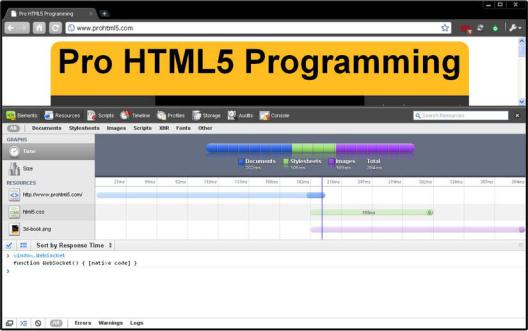
CHAPTER 1 OVERVIEW OF HTML5
Figure 1-3. Developer Tools view in Chrome
Many of the debugging tools offer a way to set breakpoints to halt code execution and analyze the state of the program and the current state of the variables. The console.log API has become the de facto logging standard for JavaScript developers. Many browsers offer a split-pane view that allows you to see messages logged to the console. Using console.log is much better than making a call to alert(), since it does not halt program execution.
window.JSON
JSON is a relatively new and increasingly popular way to represent data. It is a subset of JavaScript syntax that represents data as object literals. Due to its simplicity and natural fit in JavaScript programming, JSON has become the de facto standard for data interchange in HTML5 applications. The canonical API for JSON has two functions, parse() and stringify() (meaning serialize or convert to string).
To use JSON in older browsers, you need a JavaScript library (several can be found at http://json.org). Parsing and serializing in JavaScript are not always as fast as you would like, so to speed up things, newer browsers now have a native implementation of JSON that can be called from JavaScript. The native JSON object is specified as part of the ECMAScript 5 standard covering the next generation of the JavaScript language. It is one of the first parts of ECMAScript 5 to be widely implemented. Every modern browser now has window.JSON, and you can expect to see quite a lot of JSON used in HTML5 applications.
20
