
- •Contents at a Glance
- •Contents
- •Foreword
- •About the Authors
- •About the Technical Reviewer
- •Acknowledgments
- •Introduction
- •Who This Book Is For
- •An Overview of This Book
- •Example Code and Companion Web Site
- •Contacting the Authors
- •Overview of HTML5
- •The Story So Far—The History of HTML5
- •The Myth of 2022 and Why It Doesn’t Matter
- •Who Is Developing HTML5?
- •A New Vision
- •Compatibility and Paving the Cow Paths
- •Utility and the Priority of Constituencies
- •Interoperability Simplification
- •Universal Access
- •A Plugin–Free Paradigm
- •What’s In and What’s Out?
- •What’s New in HTML5?
- •New DOCTYPE and Character Set
- •New and Deprecated Elements
- •Semantic Markup
- •Simplifying Selection Using the Selectors API
- •JavaScript Logging and Debugging
- •window.JSON
- •DOM Level 3
- •Monkeys, Squirrelfish, and Other Speedy Oddities
- •Summary
- •Using the Canvas API
- •Overview of HTML5 Canvas
- •History
- •What Is a Canvas?
- •Canvas Coordinates
- •When Not to Use Canvas
- •Fallback Content
- •CSS and Canvas
- •Browser Support for HTML5 Canvas
- •Using the HTML5 Canvas APIs
- •Checking for Browser Support
- •Adding a Canvas to a Page
- •Applying Transformations to Drawings
- •Working with Paths
- •Working with Stroke Styles
- •Working with Fill Styles
- •Filling Rectangular Content
- •Drawing Curves
- •Inserting Images into a Canvas
- •Using Gradients
- •Using Background Patterns
- •Scaling Canvas Objects
- •Using Canvas Transforms
- •Using Canvas Text
- •Applying Shadows
- •Working with Pixel Data
- •Implementing Canvas Security
- •Building an Application with HTML5 Canvas
- •Practical Extra: Full Page Glass Pane
- •Practical Extra: Timing Your Canvas Animation
- •Summary
- •Working with Scalable Vector Graphics
- •Overview of SVG
- •History
- •Understanding SVG
- •Scalable Graphics
- •Creating 2D Graphics with SVG
- •Adding SVG to a Page
- •Simple Shapes
- •Transforming SVG Elements
- •Reusing Content
- •Patterns and Gradients
- •SVG Paths
- •Using SVG Text
- •Putting the Scene Together
- •Building an Interactive Application with SVG
- •Adding Trees
- •Adding the updateTrees Function
- •Adding the removeTree Function
- •Adding the CSS Styles
- •The Final Code
- •Summary
- •Working with Audio and Video
- •Overview of Audio and Video
- •Video Containers
- •Audio and Video Codecs
- •Audio and Video Restrictions
- •Browser Support for Audio and Video
- •Using the Audio and Video API
- •Checking for Browser Support
- •Accessibility
- •Understanding Media Elements
- •Working with Audio
- •Working with Video
- •Practical Extras
- •Summary
- •Using the Geolocation API
- •About Location Information
- •Latitude and Longitude Coordinates
- •Where Does Location Information Come From?
- •IP Address Geolocation Data
- •GPS Geolocation Data
- •Wi-Fi Geolocation Data
- •Cell Phone Geolocation Data
- •User–Defined Geolocation Data
- •Browser Support for Geolocation
- •Privacy
- •Triggering the Privacy Protection Mechanism
- •Dealing with Location Information
- •Using the Geolocation API
- •Checking for Browser Support
- •Position Requests
- •Building an Application with Geolocation
- •Writing the HTML Display
- •Processing the Geolocation Data
- •The Final Code
- •Practical Extras
- •What’s My Status?
- •Show Me on a Google Map
- •Summary
- •Using the Communication APIs
- •Cross Document Messaging
- •Understanding Origin Security
- •Browser Support for Cross Document Messaging
- •Using the postMessage API
- •Building an Application Using the postMessage API
- •XMLHttpRequest Level 2
- •Cross-Origin XMLHttpRequest
- •Progress Events
- •Browser Support for HTML5 XMLHttpRequest Level 2
- •Using the XMLHttpRequest API
- •Building an Application Using XMLHttpRequest
- •Practical Extras
- •Structured Data
- •Framebusting
- •Summary
- •Using the WebSocket API
- •Overview of WebSocket
- •Real-Time and HTTP
- •Understanding WebSocket
- •Writing a Simple Echo WebSocket Server
- •Using the WebSocket API
- •Checking for Browser Support
- •Basic API Usage
- •Building a WebSocket Application
- •Coding the HTML File
- •Adding the WebSocket Code
- •Adding the Geolocation Code
- •Putting It All Together
- •The Final Code
- •Summary
- •Using the Forms API
- •Overview of HTML5 Forms
- •HTML Forms Versus XForms
- •Functional Forms
- •Browser Support for HTML5 Forms
- •An Input Catalog
- •Using the HTML5 Forms APIs
- •New Form Attributes and Functions
- •Checking Forms with Validation
- •Validation Feedback
- •Building an Application with HTML5 Forms
- •Practical Extras
- •Summary
- •Working with Drag-and-Drop
- •Web Drag-and-Drop: The Story So Far
- •Overview of HTML5 Drag-and-Drop
- •The Big Picture
- •Events to Remember
- •Drag Participation
- •Transfer and Control
- •Building an Application with Drag-and-Drop
- •Getting Into the dropzone
- •Handling Drag-and-Drop for Files
- •Practical Extras
- •Customizing the Drag Display
- •Summary
- •Using the Web Workers API
- •Browser Support for Web Workers
- •Using the Web Workers API
- •Checking for Browser Support
- •Creating Web Workers
- •Loading and Executing Additional JavaScript
- •Communicating with Web Workers
- •Coding the Main Page
- •Handling Errors
- •Stopping Web Workers
- •Using Web Workers within Web Workers
- •Using Timers
- •Example Code
- •Building an Application with Web Workers
- •Coding the blur.js Helper Script
- •Coding the blur.html Application Page
- •Coding the blurWorker.js Web Worker Script
- •Communicating with the Web Workers
- •The Application in Action
- •Example Code
- •Summary
- •Using the Storage APIs
- •Overview of Web Storage
- •Browser Support for Web Storage
- •Using the Web Storage API
- •Checking for Browser Support
- •Setting and Retrieving Values
- •Plugging Data Leaks
- •Local Versus Session Storage
- •Other Web Storage API Attributes and Functions
- •Communicating Web Storage Updates
- •Exploring Web Storage
- •Building an Application with Web Storage
- •The Future of Browser Database Storage
- •The Web SQL Database
- •The Indexed Database API
- •Practical Extras
- •JSON Object Storage
- •A Window into Sharing
- •Summary
- •Overview of HTML5 Offline Web Applications
- •Browser Support for HTML5 Offline Web Applications
- •Using the HTML5 Application Cache API
- •Checking for Browser Support
- •Creating a Simple Offline Application
- •Going Offline
- •Manifest Files
- •The ApplicationCache API
- •Application Cache in Action
- •Building an Application with HTML5 Offline Web Applications
- •Creating a Manifest File for the Application Resources
- •Creating the HTML Structure and CSS for the UI
- •Creating the Offline JavaScript
- •Check for ApplicationCache Support
- •Adding the Update Button Handler
- •Add Geolocation Tracking Code
- •Adding Storage Code
- •Adding Offline Event Handling
- •Summary
- •The Future of HTML5
- •Browser Support for HTML5
- •HTML Evolves
- •WebGL
- •Devices
- •Audio Data API
- •Touchscreen Device Events
- •Peer-to-Peer Networking
- •Ultimate Direction
- •Summary
- •Index
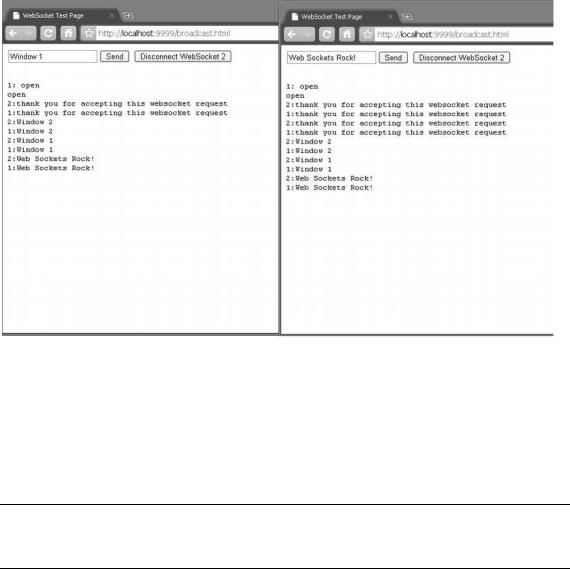
CHAPTER 7 USING THE WEBSOCKET API
Figure 7-9. broadcast.html in action in two browsers
Building a WebSocket Application
Now that we’ve seen the basics of WebSocket, it’s time to tackle something a little more substantial. Previously, we used the HTML5 Geolocation API to build an application that allowed us to calculate distance traveled directly inside our web page. We can utilize those same Geolocation techniques, mixed together with our new support for WebSocket, and create a simple application that keeps multiple participants connected: a location tracker.
Note We’ll be using the broadcast WebSocket server described above, so if you aren’t familiar with it you should consider taking some time to learn its basics.
In this application, we’ll combine WebSocket and Geolocation by determining our location and broadcasting it to all available listeners. Everyone who loads this application and connects to the same broadcast server will regularly send their geographic location using the WebSocket. At the same time, the application will listen for any messages from the server and update in real-time display entries for everyone it hears about. In a race scenario, this sort of application could keep runners informed of the location of all their competitors and prompt them to run faster (or slow down).
182

CHAPTER 7 USING THE WEBSOCKET API
This tiny application does not include any personal information other than latitude and longitude location. Name, date of birth, and favorite ice cream flavor are kept strictly confidential.
YOU WERE WARNED!
Brian says: “This application is all about sharing your personal information. Granted, only a location is shared. However, if you (or your users) didn’t understand the browser warning that was offered when the Geolocation API was first accessed, this application should be a stark lesson in how easy it will be to transmit sensitive data to remote locations. Make sure your users understand the consequences of agreeing to submit location data.
When in doubt, go above and beyond in your application to let the user know how their sensitive data can be used. Make opting out the easiest path of action.”
But that’s enough warnings… Let’s dig into the code. As always, the entire code sample is located online for your perusal. We’ll focus on the most important parts here. The finished application will look like Figure 7-10. Although ideally, this would be enhanced by overlaying it on a map.
Figure 7-10. The Location Tracker application
Coding the HTML File
The HTML markup for this application will be kept deliberately simple so that we can focus on the data at hand. How simple?
<body onload="loadDemo()">
<h1>HTML5 WebSocket / Geolocation Tracker</h1>
<div><strong>Geolocation</strong>: <p id="geoStatus">HTML5 Geolocation is <strong>not</strong> supported in your browser.</p></div>
<div><strong>WebSocket</strong>: <p id="socketStatus">WebSocket is <strong>not</strong> supported in your browser.</p></div>
</body>
183
CHAPTER 7 USING THE WEBSOCKET API
Simple enough that we only include a title and a few status areas: one status area for Geolocation updates, and another to log any WebSocket activity. The actual visuals for location data will be inserted into the page as messages are received in real-time.
By default, our status messages indicate that a viewer’s browser does not support either Geolocation or WebSocket. Once we detect support for the two HTML5 technologies, we’ll update the status with something a little friendlier.
<script>
//reference to the WebSocket var socket;
//a semi-unique random ID for this session var myId = Math.floor(100000*Math.random());
//number of rows of data presently displayed var rowCount = 0;
The meat of this application is once again accomplished via the script code. First, we will establish a few variables:
•A global reference to our socket so that any function can access it later.
•A random myId number between 0 and 100,000 to identify our location data online. This number is merely used to correlate changes in location over time back to the same source without using more personal information such as names. A sufficiently large pool of numbers makes it unlikely that more than one user will have the same identifier.
•A rowCount which holds how many unique users have transmitted their location data to us. This is largely used for visual formatting.
The next two functions should look familiar. As in other example applications, we’ve provided utilities to help us update our status message. This time, there are two status messages to update.
function updateSocketStatus(message) { document.getElementById("socketStatus").innerHTML = message;
}
function updateGeolocationStatus(message) { document.getElementById("geoStatus").innerHTML = message;
}
It is always helpful to include a user-friendly set of error messages whenever something goes wrong with location retrieval. If you need more information on the error handling associated with Geolocation, consult Chapter 5.
function handleLocationError(error) { switch(error.code)
{
case 0:
updateGeolocationStatus("There was an error while retrieving your location: " + error.message);
break; case 1:
184
CHAPTER 7 USING THE WEBSOCKET API
updateGeolocationStatus("The user prevented this page from retrieving a location.");
break; case 2:
updateGeolocationStatus("The browser was unable to determine your location: " + error.message);
break; case 3:
updateGeolocationStatus("The browser timed out before retrieving the location."); break;
}
}
Adding the WebSocket Code
Now, let’s examine something more substantial. The loadDemo function is called on the initial load of our page, making it the starting point of the application.
function loadDemo() {
// test to make sure that sockets are supported if (window.WebSocket) {
// the location of our broadcast WebSocket server url = "ws://localhost:8080";
socket = new WebSocket(url); socket.onopen = function() {
updateSocketStatus("Connected to WebSocket tracker server");
}
socket.onmessage = function(e) {
updateSocketStatus("Updated location from " + dataReturned(e.data));
}
}
The first thing we do here is set up our WebSocket connection. As with any HTML5 technology, it is wise to check for support before jumping right in, so we test to make sure that window.WebSocket is a supported object in this browser.
Once that is verified, we make a connection to the remote broadcast server using the connect string format described above. The connection is stored in our globally declared socket variable.
Finally, we declare two handlers to take action when our WebSocket receives updates. The onopen handler will merely update the status message to let the user know that we made a successful connection. The onmessage will similarly update the status to let the user know that a message has arrived. It will also call our upcoming dataReturned function to show the arriving data in the page, but we’ll tackle that later.
Adding the Geolocation Code
The next section should be familiar to you from Chapter 5. Here, we verify support for the Geolocation service and update the status message appropriately.
var geolocation; if(navigator.geolocation) {
geolocation = navigator.geolocation;
185
