
- •Contents at a Glance
- •Contents
- •Foreword
- •About the Authors
- •About the Technical Reviewer
- •Acknowledgments
- •Introduction
- •Who This Book Is For
- •An Overview of This Book
- •Example Code and Companion Web Site
- •Contacting the Authors
- •Overview of HTML5
- •The Story So Far—The History of HTML5
- •The Myth of 2022 and Why It Doesn’t Matter
- •Who Is Developing HTML5?
- •A New Vision
- •Compatibility and Paving the Cow Paths
- •Utility and the Priority of Constituencies
- •Interoperability Simplification
- •Universal Access
- •A Plugin–Free Paradigm
- •What’s In and What’s Out?
- •What’s New in HTML5?
- •New DOCTYPE and Character Set
- •New and Deprecated Elements
- •Semantic Markup
- •Simplifying Selection Using the Selectors API
- •JavaScript Logging and Debugging
- •window.JSON
- •DOM Level 3
- •Monkeys, Squirrelfish, and Other Speedy Oddities
- •Summary
- •Using the Canvas API
- •Overview of HTML5 Canvas
- •History
- •What Is a Canvas?
- •Canvas Coordinates
- •When Not to Use Canvas
- •Fallback Content
- •CSS and Canvas
- •Browser Support for HTML5 Canvas
- •Using the HTML5 Canvas APIs
- •Checking for Browser Support
- •Adding a Canvas to a Page
- •Applying Transformations to Drawings
- •Working with Paths
- •Working with Stroke Styles
- •Working with Fill Styles
- •Filling Rectangular Content
- •Drawing Curves
- •Inserting Images into a Canvas
- •Using Gradients
- •Using Background Patterns
- •Scaling Canvas Objects
- •Using Canvas Transforms
- •Using Canvas Text
- •Applying Shadows
- •Working with Pixel Data
- •Implementing Canvas Security
- •Building an Application with HTML5 Canvas
- •Practical Extra: Full Page Glass Pane
- •Practical Extra: Timing Your Canvas Animation
- •Summary
- •Working with Scalable Vector Graphics
- •Overview of SVG
- •History
- •Understanding SVG
- •Scalable Graphics
- •Creating 2D Graphics with SVG
- •Adding SVG to a Page
- •Simple Shapes
- •Transforming SVG Elements
- •Reusing Content
- •Patterns and Gradients
- •SVG Paths
- •Using SVG Text
- •Putting the Scene Together
- •Building an Interactive Application with SVG
- •Adding Trees
- •Adding the updateTrees Function
- •Adding the removeTree Function
- •Adding the CSS Styles
- •The Final Code
- •Summary
- •Working with Audio and Video
- •Overview of Audio and Video
- •Video Containers
- •Audio and Video Codecs
- •Audio and Video Restrictions
- •Browser Support for Audio and Video
- •Using the Audio and Video API
- •Checking for Browser Support
- •Accessibility
- •Understanding Media Elements
- •Working with Audio
- •Working with Video
- •Practical Extras
- •Summary
- •Using the Geolocation API
- •About Location Information
- •Latitude and Longitude Coordinates
- •Where Does Location Information Come From?
- •IP Address Geolocation Data
- •GPS Geolocation Data
- •Wi-Fi Geolocation Data
- •Cell Phone Geolocation Data
- •User–Defined Geolocation Data
- •Browser Support for Geolocation
- •Privacy
- •Triggering the Privacy Protection Mechanism
- •Dealing with Location Information
- •Using the Geolocation API
- •Checking for Browser Support
- •Position Requests
- •Building an Application with Geolocation
- •Writing the HTML Display
- •Processing the Geolocation Data
- •The Final Code
- •Practical Extras
- •What’s My Status?
- •Show Me on a Google Map
- •Summary
- •Using the Communication APIs
- •Cross Document Messaging
- •Understanding Origin Security
- •Browser Support for Cross Document Messaging
- •Using the postMessage API
- •Building an Application Using the postMessage API
- •XMLHttpRequest Level 2
- •Cross-Origin XMLHttpRequest
- •Progress Events
- •Browser Support for HTML5 XMLHttpRequest Level 2
- •Using the XMLHttpRequest API
- •Building an Application Using XMLHttpRequest
- •Practical Extras
- •Structured Data
- •Framebusting
- •Summary
- •Using the WebSocket API
- •Overview of WebSocket
- •Real-Time and HTTP
- •Understanding WebSocket
- •Writing a Simple Echo WebSocket Server
- •Using the WebSocket API
- •Checking for Browser Support
- •Basic API Usage
- •Building a WebSocket Application
- •Coding the HTML File
- •Adding the WebSocket Code
- •Adding the Geolocation Code
- •Putting It All Together
- •The Final Code
- •Summary
- •Using the Forms API
- •Overview of HTML5 Forms
- •HTML Forms Versus XForms
- •Functional Forms
- •Browser Support for HTML5 Forms
- •An Input Catalog
- •Using the HTML5 Forms APIs
- •New Form Attributes and Functions
- •Checking Forms with Validation
- •Validation Feedback
- •Building an Application with HTML5 Forms
- •Practical Extras
- •Summary
- •Working with Drag-and-Drop
- •Web Drag-and-Drop: The Story So Far
- •Overview of HTML5 Drag-and-Drop
- •The Big Picture
- •Events to Remember
- •Drag Participation
- •Transfer and Control
- •Building an Application with Drag-and-Drop
- •Getting Into the dropzone
- •Handling Drag-and-Drop for Files
- •Practical Extras
- •Customizing the Drag Display
- •Summary
- •Using the Web Workers API
- •Browser Support for Web Workers
- •Using the Web Workers API
- •Checking for Browser Support
- •Creating Web Workers
- •Loading and Executing Additional JavaScript
- •Communicating with Web Workers
- •Coding the Main Page
- •Handling Errors
- •Stopping Web Workers
- •Using Web Workers within Web Workers
- •Using Timers
- •Example Code
- •Building an Application with Web Workers
- •Coding the blur.js Helper Script
- •Coding the blur.html Application Page
- •Coding the blurWorker.js Web Worker Script
- •Communicating with the Web Workers
- •The Application in Action
- •Example Code
- •Summary
- •Using the Storage APIs
- •Overview of Web Storage
- •Browser Support for Web Storage
- •Using the Web Storage API
- •Checking for Browser Support
- •Setting and Retrieving Values
- •Plugging Data Leaks
- •Local Versus Session Storage
- •Other Web Storage API Attributes and Functions
- •Communicating Web Storage Updates
- •Exploring Web Storage
- •Building an Application with Web Storage
- •The Future of Browser Database Storage
- •The Web SQL Database
- •The Indexed Database API
- •Practical Extras
- •JSON Object Storage
- •A Window into Sharing
- •Summary
- •Overview of HTML5 Offline Web Applications
- •Browser Support for HTML5 Offline Web Applications
- •Using the HTML5 Application Cache API
- •Checking for Browser Support
- •Creating a Simple Offline Application
- •Going Offline
- •Manifest Files
- •The ApplicationCache API
- •Application Cache in Action
- •Building an Application with HTML5 Offline Web Applications
- •Creating a Manifest File for the Application Resources
- •Creating the HTML Structure and CSS for the UI
- •Creating the Offline JavaScript
- •Check for ApplicationCache Support
- •Adding the Update Button Handler
- •Add Geolocation Tracking Code
- •Adding Storage Code
- •Adding Offline Event Handling
- •Summary
- •The Future of HTML5
- •Browser Support for HTML5
- •HTML Evolves
- •WebGL
- •Devices
- •Audio Data API
- •Touchscreen Device Events
- •Peer-to-Peer Networking
- •Ultimate Direction
- •Summary
- •Index
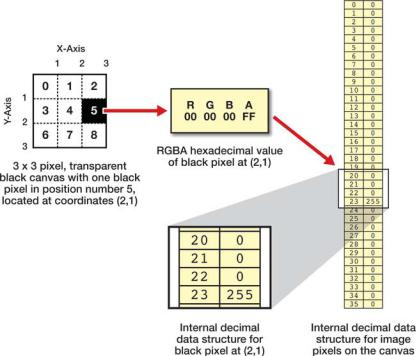
CHAPTER 2 USING THE CANVAS API
Working with Pixel Data
One of the most useful—albeit nonobvious—aspects of the Canvas API is the ability for developers to easily get access to the underlying pixels in the canvas. This access works in both directions: it is trivial to get access to the pixel values as a numerical array, and it is equally easy to modify those values and apply them back to the canvas. In fact, it is entirely possible to manipulate the canvas entirely through the pixel value calls and forgo the rendering calls we’ve discussed in this chapter. This is made possible by the existence of three functions on the context API.
First up is context.getImageData(sx, sy, sw, sh). This function returns a representation of the current state of the canvas display as a collection of integers. Specifically, it returns an object containing three properties:
•width: The number of pixels in each row of the pixel data
•height: The number of pixels in each column of the pixel data
•data: A one-dimensional array containing the actual RGBA values for each pixel retrieved from the canvas. This array contains four values for each pixel—a red, green, blue, and alpha component—each with a value from 0 to 255. Therefore, each pixel retrieved from the canvas becomes four integer values in the data array. The data array is populated by pixels from left to right and top to bottom (for example, across the first row, then across the second row, and so on), as shown in Figure 2-19.
Figure 2-19. Pixel data and the internal data structure that represents it
52
CHAPTER 2 USING THE CANVAS API
The data returned by the call to getImageData is limited to the region defined by the four parameters. Only canvas pixels contained in the rectangular region surrounded by the source x, y, width, and height parameters will be retrieved. Therefore, to access all pixel values as data, you should pass in getImageData(0, 0, canvas.width, canvas.height).
Because there are four image data values representing each pixel, it can be a little tricky to calculate exactly which index represents the values for a given pixel. The formula is as follows.
For any pixel at coordinate (x,y) in a canvas with a given width and height, you can locate the component values:
•Red component: ((width * y) + x) * 4
•Green component: ((width * y) + x) * 4 + 1
•Blue component: ((width * y) + x) * 4 + 2
•Alpha component: ((width * y) + x) * 4 + 3
Once you have access to the object with image data, it is quite easy to modify the pixel values in the data array mathematically, because they are each simply integers from 0 to 255. Changing the red, green, blue, or alpha values for one or more pixels makes it easy to update the canvas display by using the second function: context.putImageData(imagedata, dx, dy).
putImageData allows you to pass in a set of image data in the same format as it was originally retrieved; that’s quite handy because you can modify the values the canvas originally gave you and put them back. Once this function is called, the canvas will immediately update to reflect the new values of the pixels you passed in as the image data. The dx and dy parameters allow you to specify an offset for where to start applying your data array into the existing canvas, should you choose to use one.
Finally, if you want to start from scratch with a set of blank canvas data, you can call context.createImageData(sw, sh) to create a new set of image data tied to the canvas object. This set of data can be programmatically changed as before, even though it does not represent the current state of the canvas when retrieved.
There is yet another way to get data out of a canvas: the canvas.toDataURL API. This function gives you a programmatic way to retrieve the current rendering data of a canvas in a text format, but in this case the format is a standard representation of the data that browsers can interpret as images.
A data URL is a string containing the data of an image—such as a PNG—that a browser can display just like a normal image file. The format of a data URL is best illustrated with an example:
data:image/png;base64, WCAYAAABkY9jZxn…
This example shows that the format is the string data: followed by a MIME type (such as image/png), followed by a flag indicating whether or not the data is encoded in base64 format, and then the text representing the data itself.
Don’t worry about the format, as you won’t be generating it yourself. The important point is that with a simple call, you can get the content of a canvas delivered to you in one of these special URLs. When you call canvas.toDataURL(type), you can pass in a type of image you would like the canvas data generated in, such as image/png (the default) or image/jpeg. The data URL returned to you can be used as the source of image elements in a page or CSS styles, as shown in Listing 2-25.
Listing 2-25. Creating an Image from a Canvas
var myCanvas = document.getElementById("myCanvas");
// draw operations into the canvas...
53
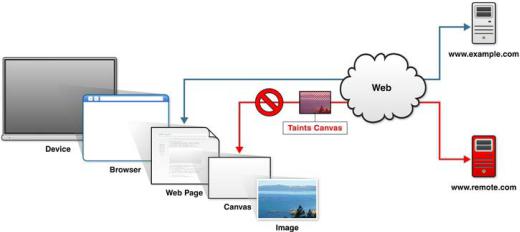
CHAPTER 2 USING THE CANVAS API
//get the canvas data as a data URL var canvasData = myCanvas.toDataURL();
//set the data as the source of a new image var img = new Image();
img.src = canvasData;
You don’t have to use a data URL right away. You could even store the URL in your browser’s local storage for later retrieval and manipulation. Browser storage will be covered later in this book.
Implementing Canvas Security
There is an important caveat to using pixel manipulation, as described in the previous section. Although most developers would use pixel manipulation for legitimate means, it is quite possible that the ability to fetch and update data from a canvas could be used for nefarious purposes. For this reason, the concept of an origin-clean canvas was specified, so that canvases that are tainted with images from origins other than the source of the containing page cannot have their data retrieved.
As shown in Figure 2-20, if a page served up from http://www.example.com contains a canvas element, it is entirely possible that the code in the page could try to render an image from http://www.remote.com inside the canvas. After all, it is perfectly acceptable to render images from remote sites inside any given web page.
Figure 2-20. Local and remote image sources
However, before the arrival of the Canvas API, it was not possible to programmatically retrieve the pixel values of a downloaded image. Private images from other sites could be displayed in a page but not read or copied. Allowing scripts to read image data from other origins would effectively share users' photographs and other sensitive online image file with the entire web.
In order to prevent this, any canvas that contains images rendered from remote origins will throw a security exception if the getImageData or toDataURL functions are called. It is perfectly acceptable to render remote images into a canvas from another origin as long as you (or any other scriptwriter) do not attempt to fetch the data from that canvas after it has been tainted. Be aware of this limitation and practice safe rendering.
54
