
- •Contents at a Glance
- •Contents
- •Foreword
- •About the Authors
- •About the Technical Reviewer
- •Acknowledgments
- •Introduction
- •Who This Book Is For
- •An Overview of This Book
- •Example Code and Companion Web Site
- •Contacting the Authors
- •Overview of HTML5
- •The Story So Far—The History of HTML5
- •The Myth of 2022 and Why It Doesn’t Matter
- •Who Is Developing HTML5?
- •A New Vision
- •Compatibility and Paving the Cow Paths
- •Utility and the Priority of Constituencies
- •Interoperability Simplification
- •Universal Access
- •A Plugin–Free Paradigm
- •What’s In and What’s Out?
- •What’s New in HTML5?
- •New DOCTYPE and Character Set
- •New and Deprecated Elements
- •Semantic Markup
- •Simplifying Selection Using the Selectors API
- •JavaScript Logging and Debugging
- •window.JSON
- •DOM Level 3
- •Monkeys, Squirrelfish, and Other Speedy Oddities
- •Summary
- •Using the Canvas API
- •Overview of HTML5 Canvas
- •History
- •What Is a Canvas?
- •Canvas Coordinates
- •When Not to Use Canvas
- •Fallback Content
- •CSS and Canvas
- •Browser Support for HTML5 Canvas
- •Using the HTML5 Canvas APIs
- •Checking for Browser Support
- •Adding a Canvas to a Page
- •Applying Transformations to Drawings
- •Working with Paths
- •Working with Stroke Styles
- •Working with Fill Styles
- •Filling Rectangular Content
- •Drawing Curves
- •Inserting Images into a Canvas
- •Using Gradients
- •Using Background Patterns
- •Scaling Canvas Objects
- •Using Canvas Transforms
- •Using Canvas Text
- •Applying Shadows
- •Working with Pixel Data
- •Implementing Canvas Security
- •Building an Application with HTML5 Canvas
- •Practical Extra: Full Page Glass Pane
- •Practical Extra: Timing Your Canvas Animation
- •Summary
- •Working with Scalable Vector Graphics
- •Overview of SVG
- •History
- •Understanding SVG
- •Scalable Graphics
- •Creating 2D Graphics with SVG
- •Adding SVG to a Page
- •Simple Shapes
- •Transforming SVG Elements
- •Reusing Content
- •Patterns and Gradients
- •SVG Paths
- •Using SVG Text
- •Putting the Scene Together
- •Building an Interactive Application with SVG
- •Adding Trees
- •Adding the updateTrees Function
- •Adding the removeTree Function
- •Adding the CSS Styles
- •The Final Code
- •Summary
- •Working with Audio and Video
- •Overview of Audio and Video
- •Video Containers
- •Audio and Video Codecs
- •Audio and Video Restrictions
- •Browser Support for Audio and Video
- •Using the Audio and Video API
- •Checking for Browser Support
- •Accessibility
- •Understanding Media Elements
- •Working with Audio
- •Working with Video
- •Practical Extras
- •Summary
- •Using the Geolocation API
- •About Location Information
- •Latitude and Longitude Coordinates
- •Where Does Location Information Come From?
- •IP Address Geolocation Data
- •GPS Geolocation Data
- •Wi-Fi Geolocation Data
- •Cell Phone Geolocation Data
- •User–Defined Geolocation Data
- •Browser Support for Geolocation
- •Privacy
- •Triggering the Privacy Protection Mechanism
- •Dealing with Location Information
- •Using the Geolocation API
- •Checking for Browser Support
- •Position Requests
- •Building an Application with Geolocation
- •Writing the HTML Display
- •Processing the Geolocation Data
- •The Final Code
- •Practical Extras
- •What’s My Status?
- •Show Me on a Google Map
- •Summary
- •Using the Communication APIs
- •Cross Document Messaging
- •Understanding Origin Security
- •Browser Support for Cross Document Messaging
- •Using the postMessage API
- •Building an Application Using the postMessage API
- •XMLHttpRequest Level 2
- •Cross-Origin XMLHttpRequest
- •Progress Events
- •Browser Support for HTML5 XMLHttpRequest Level 2
- •Using the XMLHttpRequest API
- •Building an Application Using XMLHttpRequest
- •Practical Extras
- •Structured Data
- •Framebusting
- •Summary
- •Using the WebSocket API
- •Overview of WebSocket
- •Real-Time and HTTP
- •Understanding WebSocket
- •Writing a Simple Echo WebSocket Server
- •Using the WebSocket API
- •Checking for Browser Support
- •Basic API Usage
- •Building a WebSocket Application
- •Coding the HTML File
- •Adding the WebSocket Code
- •Adding the Geolocation Code
- •Putting It All Together
- •The Final Code
- •Summary
- •Using the Forms API
- •Overview of HTML5 Forms
- •HTML Forms Versus XForms
- •Functional Forms
- •Browser Support for HTML5 Forms
- •An Input Catalog
- •Using the HTML5 Forms APIs
- •New Form Attributes and Functions
- •Checking Forms with Validation
- •Validation Feedback
- •Building an Application with HTML5 Forms
- •Practical Extras
- •Summary
- •Working with Drag-and-Drop
- •Web Drag-and-Drop: The Story So Far
- •Overview of HTML5 Drag-and-Drop
- •The Big Picture
- •Events to Remember
- •Drag Participation
- •Transfer and Control
- •Building an Application with Drag-and-Drop
- •Getting Into the dropzone
- •Handling Drag-and-Drop for Files
- •Practical Extras
- •Customizing the Drag Display
- •Summary
- •Using the Web Workers API
- •Browser Support for Web Workers
- •Using the Web Workers API
- •Checking for Browser Support
- •Creating Web Workers
- •Loading and Executing Additional JavaScript
- •Communicating with Web Workers
- •Coding the Main Page
- •Handling Errors
- •Stopping Web Workers
- •Using Web Workers within Web Workers
- •Using Timers
- •Example Code
- •Building an Application with Web Workers
- •Coding the blur.js Helper Script
- •Coding the blur.html Application Page
- •Coding the blurWorker.js Web Worker Script
- •Communicating with the Web Workers
- •The Application in Action
- •Example Code
- •Summary
- •Using the Storage APIs
- •Overview of Web Storage
- •Browser Support for Web Storage
- •Using the Web Storage API
- •Checking for Browser Support
- •Setting and Retrieving Values
- •Plugging Data Leaks
- •Local Versus Session Storage
- •Other Web Storage API Attributes and Functions
- •Communicating Web Storage Updates
- •Exploring Web Storage
- •Building an Application with Web Storage
- •The Future of Browser Database Storage
- •The Web SQL Database
- •The Indexed Database API
- •Practical Extras
- •JSON Object Storage
- •A Window into Sharing
- •Summary
- •Overview of HTML5 Offline Web Applications
- •Browser Support for HTML5 Offline Web Applications
- •Using the HTML5 Application Cache API
- •Checking for Browser Support
- •Creating a Simple Offline Application
- •Going Offline
- •Manifest Files
- •The ApplicationCache API
- •Application Cache in Action
- •Building an Application with HTML5 Offline Web Applications
- •Creating a Manifest File for the Application Resources
- •Creating the HTML Structure and CSS for the UI
- •Creating the Offline JavaScript
- •Check for ApplicationCache Support
- •Adding the Update Button Handler
- •Add Geolocation Tracking Code
- •Adding Storage Code
- •Adding Offline Event Handling
- •Summary
- •The Future of HTML5
- •Browser Support for HTML5
- •HTML Evolves
- •WebGL
- •Devices
- •Audio Data API
- •Touchscreen Device Events
- •Peer-to-Peer Networking
- •Ultimate Direction
- •Summary
- •Index
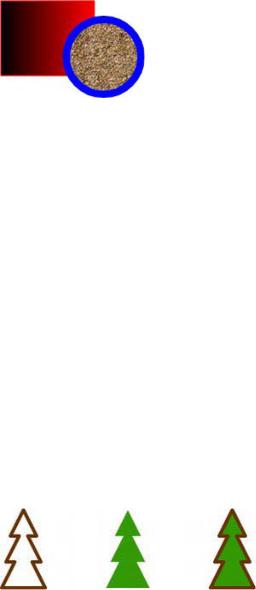
CHAPTER 3 WORKING WITH SCALABLE VECTOR GRAPHICS
Figure 3-8. A rectangle with a gradient fill and a circle with a pattern fill
SVG Paths
SVG has freeform paths as well as simple shapes. Path elements have d attributes. The “d” stands for data. Inside the value of the d attribute, you can specify a series of path drawing commands. Each command might take coordinate arguments. Some of the commands are M for moveto, L for lineto, Q for quadratic curve, and Z for closing the path. If these remind you of the canvas drawing API, that is no coincidence. Listing 3-7 uses a path element to draw a closed tree canopy shape using a series of lineto commands.
Listing 3-7. SVG Path Defining a Tree Canopy
<path d="M-25, -50 L-10, -80 L-20, -80 L-5, -110 L-15, -110 L0, -140 L15, -110 L5, -110 L20, -80 L10, -80 L25, -50
Z" id="Canopy"></path>
You can fill a path by closing it with the Z command and giving it a fill attribute, just like the rectangle we drew earlier. Figure 3-9 shows how to draw a tree by combining a stroked closed path and a filled closed path.
Figure 3-9. A stroked path, a filled path, and both paths
Similarly, we can create an open path with two quadratic curves to form a trail. We can even give it texture. Note the stroke-linejoin attribute in Listing 3-8. This makes a round connection between the two quadratic curves. Figure 3-10 shows a mountain trail drawn as an open path.
71
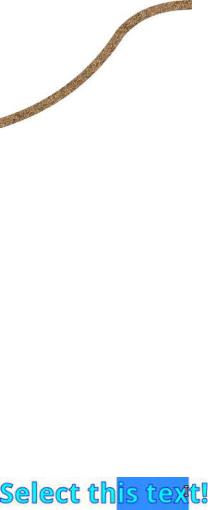
CHAPTER 3 WORKING WITH SCALABLE VECTOR GRAPHICS
Listing 3-8. SVG Path Defining a Twisting Trail
<g transform="translate(-10, 350)" stroke-width="20" stroke="url(#GravelPattern)" strokelinejoin="round">
<path d="M0,0 Q170,-50 260, -190 Q310, -250 410,-250" fill="none"></path>
</g>
Figure 3-10. An open path containing two quadratic curves
Using SVG Text
SVG also supports text. Text in SVG is selectable within the browser (see Figure 3-11). Should they choose to, browsers and search engines could also allow users to search for text inside of SVG text elements. This has major usability and accessibility benefits.
SVG Text has attributes that are similar to CSS style rules for HTML. Listing 3-9 shows a text element that has font-weight and font-family attributes. As in CSS, font-family can be a single font-family name like “sans-serif” or a list of fallbacks like “Droid Sans, sans-serif” in the order you prefer.
Listing 3-9. SVG Text
<svg width="600" height="200"> <text
x="10" y="80" font-family="Droid Sans" stroke="#00f" fill="#0ff" font-size="40px" font-weight="bold"> Select this text!
</text>
</svg>
Figure 3-11. Selecting SVG text
72
CHAPTER 3 WORKING WITH SCALABLE VECTOR GRAPHICS
Putting the Scene Together
We can combine all of the preceding elements to make an image of happy trails. The text is, naturally, a text element. The tree trunks are composed of two rectangles. The tree canopies are two paths. The trees cast shadows, which use the same geometry given a gray fill color and a transformation that skews them down and to the right. The winding path that cuts across the image is another path with an image pattern for texture. There is also a little bit of CSS to give the scene an outline.
Listing 3-10 provides the complete code for trails-static.html.
Listing 3-10. Complete Code for trails-static.html
<title>Happy Trails in SVG</title>
<style> svg {
border: 1px solid black;
}
</style>
<svg width="400" height="600">
<defs>
<pattern id="GravelPattern" patternUnits="userSpaceOnUse" x="0" y="0" width="100" height="67" viewBox="0 0 100 67">
<image x=0 y=0 width=100 height=67 xlink:href="gravel.jpg" /> </pattern>
<linearGradient id="TrunkGradient">
<stop offset="0%" stop-color="#663300" /> <stop offset="40%" stop-color="#996600" /> <stop offset="100%" stop-color="#552200" /> </linearGradient>
<rect x="-5" y="-50" width=10 height=50 id="Trunk" /> <path d="M-25, -50
L-10, -80
L-20, -80
L-5, -110
L-15, -110 L0, -140 L15, -110 L5, -110 L20, -80 L10, -80 L25, -50 Z"
id="Canopy"
/>
<linearGradient id="CanopyShadow" x=0 y=0 x2=0 y2=100%> <stop offset="0%" stop-color="#000" stop-opacity=".5" /> <stop offset="20%" stop-color="#000" stop-opacity="0" /> </linearGradient>
73
