
- •Contents at a Glance
- •Contents
- •Foreword
- •About the Authors
- •About the Technical Reviewer
- •Acknowledgments
- •Introduction
- •Who This Book Is For
- •An Overview of This Book
- •Example Code and Companion Web Site
- •Contacting the Authors
- •Overview of HTML5
- •The Story So Far—The History of HTML5
- •The Myth of 2022 and Why It Doesn’t Matter
- •Who Is Developing HTML5?
- •A New Vision
- •Compatibility and Paving the Cow Paths
- •Utility and the Priority of Constituencies
- •Interoperability Simplification
- •Universal Access
- •A Plugin–Free Paradigm
- •What’s In and What’s Out?
- •What’s New in HTML5?
- •New DOCTYPE and Character Set
- •New and Deprecated Elements
- •Semantic Markup
- •Simplifying Selection Using the Selectors API
- •JavaScript Logging and Debugging
- •window.JSON
- •DOM Level 3
- •Monkeys, Squirrelfish, and Other Speedy Oddities
- •Summary
- •Using the Canvas API
- •Overview of HTML5 Canvas
- •History
- •What Is a Canvas?
- •Canvas Coordinates
- •When Not to Use Canvas
- •Fallback Content
- •CSS and Canvas
- •Browser Support for HTML5 Canvas
- •Using the HTML5 Canvas APIs
- •Checking for Browser Support
- •Adding a Canvas to a Page
- •Applying Transformations to Drawings
- •Working with Paths
- •Working with Stroke Styles
- •Working with Fill Styles
- •Filling Rectangular Content
- •Drawing Curves
- •Inserting Images into a Canvas
- •Using Gradients
- •Using Background Patterns
- •Scaling Canvas Objects
- •Using Canvas Transforms
- •Using Canvas Text
- •Applying Shadows
- •Working with Pixel Data
- •Implementing Canvas Security
- •Building an Application with HTML5 Canvas
- •Practical Extra: Full Page Glass Pane
- •Practical Extra: Timing Your Canvas Animation
- •Summary
- •Working with Scalable Vector Graphics
- •Overview of SVG
- •History
- •Understanding SVG
- •Scalable Graphics
- •Creating 2D Graphics with SVG
- •Adding SVG to a Page
- •Simple Shapes
- •Transforming SVG Elements
- •Reusing Content
- •Patterns and Gradients
- •SVG Paths
- •Using SVG Text
- •Putting the Scene Together
- •Building an Interactive Application with SVG
- •Adding Trees
- •Adding the updateTrees Function
- •Adding the removeTree Function
- •Adding the CSS Styles
- •The Final Code
- •Summary
- •Working with Audio and Video
- •Overview of Audio and Video
- •Video Containers
- •Audio and Video Codecs
- •Audio and Video Restrictions
- •Browser Support for Audio and Video
- •Using the Audio and Video API
- •Checking for Browser Support
- •Accessibility
- •Understanding Media Elements
- •Working with Audio
- •Working with Video
- •Practical Extras
- •Summary
- •Using the Geolocation API
- •About Location Information
- •Latitude and Longitude Coordinates
- •Where Does Location Information Come From?
- •IP Address Geolocation Data
- •GPS Geolocation Data
- •Wi-Fi Geolocation Data
- •Cell Phone Geolocation Data
- •User–Defined Geolocation Data
- •Browser Support for Geolocation
- •Privacy
- •Triggering the Privacy Protection Mechanism
- •Dealing with Location Information
- •Using the Geolocation API
- •Checking for Browser Support
- •Position Requests
- •Building an Application with Geolocation
- •Writing the HTML Display
- •Processing the Geolocation Data
- •The Final Code
- •Practical Extras
- •What’s My Status?
- •Show Me on a Google Map
- •Summary
- •Using the Communication APIs
- •Cross Document Messaging
- •Understanding Origin Security
- •Browser Support for Cross Document Messaging
- •Using the postMessage API
- •Building an Application Using the postMessage API
- •XMLHttpRequest Level 2
- •Cross-Origin XMLHttpRequest
- •Progress Events
- •Browser Support for HTML5 XMLHttpRequest Level 2
- •Using the XMLHttpRequest API
- •Building an Application Using XMLHttpRequest
- •Practical Extras
- •Structured Data
- •Framebusting
- •Summary
- •Using the WebSocket API
- •Overview of WebSocket
- •Real-Time and HTTP
- •Understanding WebSocket
- •Writing a Simple Echo WebSocket Server
- •Using the WebSocket API
- •Checking for Browser Support
- •Basic API Usage
- •Building a WebSocket Application
- •Coding the HTML File
- •Adding the WebSocket Code
- •Adding the Geolocation Code
- •Putting It All Together
- •The Final Code
- •Summary
- •Using the Forms API
- •Overview of HTML5 Forms
- •HTML Forms Versus XForms
- •Functional Forms
- •Browser Support for HTML5 Forms
- •An Input Catalog
- •Using the HTML5 Forms APIs
- •New Form Attributes and Functions
- •Checking Forms with Validation
- •Validation Feedback
- •Building an Application with HTML5 Forms
- •Practical Extras
- •Summary
- •Working with Drag-and-Drop
- •Web Drag-and-Drop: The Story So Far
- •Overview of HTML5 Drag-and-Drop
- •The Big Picture
- •Events to Remember
- •Drag Participation
- •Transfer and Control
- •Building an Application with Drag-and-Drop
- •Getting Into the dropzone
- •Handling Drag-and-Drop for Files
- •Practical Extras
- •Customizing the Drag Display
- •Summary
- •Using the Web Workers API
- •Browser Support for Web Workers
- •Using the Web Workers API
- •Checking for Browser Support
- •Creating Web Workers
- •Loading and Executing Additional JavaScript
- •Communicating with Web Workers
- •Coding the Main Page
- •Handling Errors
- •Stopping Web Workers
- •Using Web Workers within Web Workers
- •Using Timers
- •Example Code
- •Building an Application with Web Workers
- •Coding the blur.js Helper Script
- •Coding the blur.html Application Page
- •Coding the blurWorker.js Web Worker Script
- •Communicating with the Web Workers
- •The Application in Action
- •Example Code
- •Summary
- •Using the Storage APIs
- •Overview of Web Storage
- •Browser Support for Web Storage
- •Using the Web Storage API
- •Checking for Browser Support
- •Setting and Retrieving Values
- •Plugging Data Leaks
- •Local Versus Session Storage
- •Other Web Storage API Attributes and Functions
- •Communicating Web Storage Updates
- •Exploring Web Storage
- •Building an Application with Web Storage
- •The Future of Browser Database Storage
- •The Web SQL Database
- •The Indexed Database API
- •Practical Extras
- •JSON Object Storage
- •A Window into Sharing
- •Summary
- •Overview of HTML5 Offline Web Applications
- •Browser Support for HTML5 Offline Web Applications
- •Using the HTML5 Application Cache API
- •Checking for Browser Support
- •Creating a Simple Offline Application
- •Going Offline
- •Manifest Files
- •The ApplicationCache API
- •Application Cache in Action
- •Building an Application with HTML5 Offline Web Applications
- •Creating a Manifest File for the Application Resources
- •Creating the HTML Structure and CSS for the UI
- •Creating the Offline JavaScript
- •Check for ApplicationCache Support
- •Adding the Update Button Handler
- •Add Geolocation Tracking Code
- •Adding Storage Code
- •Adding Offline Event Handling
- •Summary
- •The Future of HTML5
- •Browser Support for HTML5
- •HTML Evolves
- •WebGL
- •Devices
- •Audio Data API
- •Touchscreen Device Events
- •Peer-to-Peer Networking
- •Ultimate Direction
- •Summary
- •Index

CHAPTER 2 USING THE CANVAS API
Using Background Patterns
Direct rendering of images has many uses, but in some cases it is beneficial to use an image as a background tile, similar to the capability available in CSS. We’ve already seen how it is possible to set a stroke or fill style to be a solid color. The HTML5 Canvas API also includes an option to set an image as a repeatable pattern for either a path stroke or fill.
To make our forest trail appear a bit more rugged, we will demonstrate the capability by replacing the previous stroked trail curve with one that uses a background image fill. In doing so, we’ll swap out our now-unused bark image for a gravel image that we will put to use here. Listing 2-18 shows we replace the call to drawImage with a call to createPattern.
Listing 2-18. Using a Background Pattern
//Replace the bark image with
//a trail gravel image
var gravel = new Image(); gravel.src = "gravel.jpg"; gravel.onload = function () {
drawTrails();
}
//Replace the solid stroke with a repeated
//background pattern
context.strokeStyle = context.createPattern(gravel, 'repeat'); context.lineWidth = 20;
context.stroke();
As you can see, we are still calling stroke() for our path. However, this time we have set a strokeStyle property on the context first, passing in the result of a call to context.createPattern. Oh, and once again the image needs to be previously loaded in order for the canvas to perform the operation. The second argument is a repetition pattern that can be one of the choices shown in Table 2- 1.
Table 2-1. Repetition Patterns
Repeat |
Value |
repeat |
(Default) The image is repeated in both directions |
repeat-x |
The image is repeated only in the X dimension |
repeat-y |
The image is repeated only in the Y dimension |
no-repeat |
The image is displayed once and not repeated |
|
|
Figure 2-14 shows the result of the use of a background image rather than an explicitly drawn image to represent our trail.
43
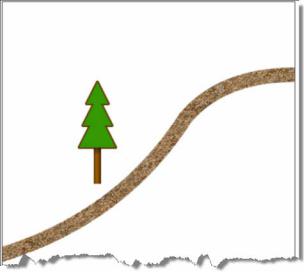
CHAPTER 2 USING THE CANVAS API
Figure 2-14. A trail with a repeating background pattern
Scaling Canvas Objects
What kind of forest has only one tree? Let’s fix that right away. To make this a little easier, we will adjust our code sample to isolate the tree drawing operations to a single routine, called drawTree, as shown in Listing 2-19.
Listing 2-19. Function to Draw the Tree Object
// Move tree drawing into its own function for reuse function drawTree(context) {
var trunkGradient = context.createLinearGradient(-5, -50, 5, -50); trunkGradient.addColorStop(0, '#663300'); trunkGradient.addColorStop(0.4, '#996600'); trunkGradient.addColorStop(1, '#552200');
context.fillStyle = trunkGradient; context.fillRect(-5, -50, 10, 50);
var canopyShadow = context.createLinearGradient(0, -50, 0, 0); canopyShadow.addColorStop(0, 'rgba(0, 0, 0, 0.5)'); canopyShadow.addColorStop(0.2, 'rgba(0, 0, 0, 0.0)'); context.fillStyle = canopyShadow;
context.fillRect(-5, -50, 10, 50); createCanopyPath(context);
context.lineWidth = 4; context.lineJoin = 'round'; context.strokeStyle = '#663300';
44
CHAPTER 2 USING THE CANVAS API
context.stroke();
context.fillStyle = '#339900'; context.fill();
}
As you can see, the drawTree function contains all the code we previously created to draw the canopy, trunk, and trunk gradient. Now we will use one of the transformation routines— context.scale—to draw a second tree at a new location and with a larger size, as shown in Listing 2-20.
Listing 2-20. Drawing the Tree Objects
//Draw the first tree at X=130, Y=250 context.save();
context.translate(130, 250); drawTree(context); context.restore();
//Draw the second tree at X=260, Y=500 context.save();
context.translate(260, 500);
//Scale this tree twice normal in both dimensions context.scale(2, 2);
drawTree(context);
context.restore();
The scale function takes two factors for the x and y dimensions as its arguments. Each factor tells the canvas implementation how much larger (or smaller) to make the size in that dimension; an X factor of 2 would make all subsequent draw routines twice as wide, while a Y factor of 0.5 would make all subsequent operations half as tall as before. Using these routines, we now have an easy way to create a second tree in our trails canvas, as shown in Figure 2-15.
45
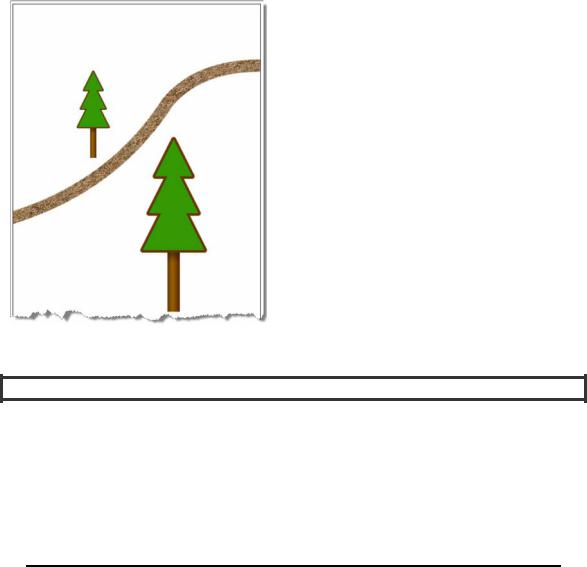
CHAPTER 2 USING THE CANVAS API
Figure 2-15. Tree with a larger scale
Always Perform Shape and Path Routines at the Origin
Brian says (and really means it, this time): “This example illustrates one of the reasons why it is a good idea to perform shape and path routines at the origin; then translate them when complete, as we do here in our code. The reason is that transforms such as scale and rotate operate from the origin.
If you perform a rotate transform to a shape drawn off origin, a rotate transform will rotate the shape around the origin rather than rotating in place. Similarly, if you performed a scale operation to shapes before translating them to their proper position, all locations for path coordinates would also be multiplied by the scaling factor. Depending on the scale factor applied, this new location could even be off the canvas altogether, leaving you wondering why your scale operation just ‘deleted’ the image.”
Using Canvas Transforms
Transform operations are not limited to scales and translates. It is also possible to rotate the drawing context using the context.rotate(angle) function or even to modify the underlying transform directly for more advanced operations such as shearing of the rendered paths. If you wanted to rotate the display of an image, you would merely need to call the series of operations shown in Listing 2-21.
46
CHAPTER 2 USING THE CANVAS API
Listing 2-21. A Rotated Image
context.save();
// rotation angle is specified in radians context.rotate(1.57); context.drawImage(myImage, 0, 0, 100, 100);
context.restore();
In Listing 2-22, however, we will show how you can apply an arbitrary transform to the path coordinates to radically alter the display of our existing tree path in order to create a shadow effect.
Listing 2-22. Using a Transform
//Create a 3 stop gradient horizontally across the trunk
//Save the current canvas state for later context.save();
//Create a slanted tree as the shadow by applying
//a shear transform, changing X values to increase
//as Y values increase
//With this transform applied, all coordinates are
//multiplied by the matrix.
context.transform(1, 0,-0.5, 1, 0, 0);
//Shrink the shadow down to 60% height in the Y dimension context.scale(1, 0.6);
//Set the tree fill to be black, but at only 20% alpha context.fillStyle = 'rgba(0, 0, 0, 0.2)'; context.fillRect(-5, -50, 10, 50);
//Redraw the tree with the shadow effects applied createCanopyPath(context);
context.fill();
//Restore the canvas state
context.restore();
Modifying the context transform directly as we’ve done here is something you should attempt only if you are familiar with the matrix mathematics underpinning two-dimensional drawing systems. If you check the math behind this transform, you will see that we are shifting the X values of our drawing by a factor of the corresponding Y values in order to shear the gray tree being used as a shadow. Then, by applying a scale factor of 60%, the sheared tree is decreased in size.
Note that the sheared “shadow” tree is rendered first, so that the actual tree appears above it in Z- order (the order in which the canvas objects overlap). Also, the shadow tree is drawn using the CSS notation for RGBA, which allows us to set the alpha value to only 20% of normal. This creates the light, semitransparent look for the shadow tree. Once applied to our scaled trees, the output renders as shown in Figure 2-16.
47
