
3troubleshootingjunos
.pdf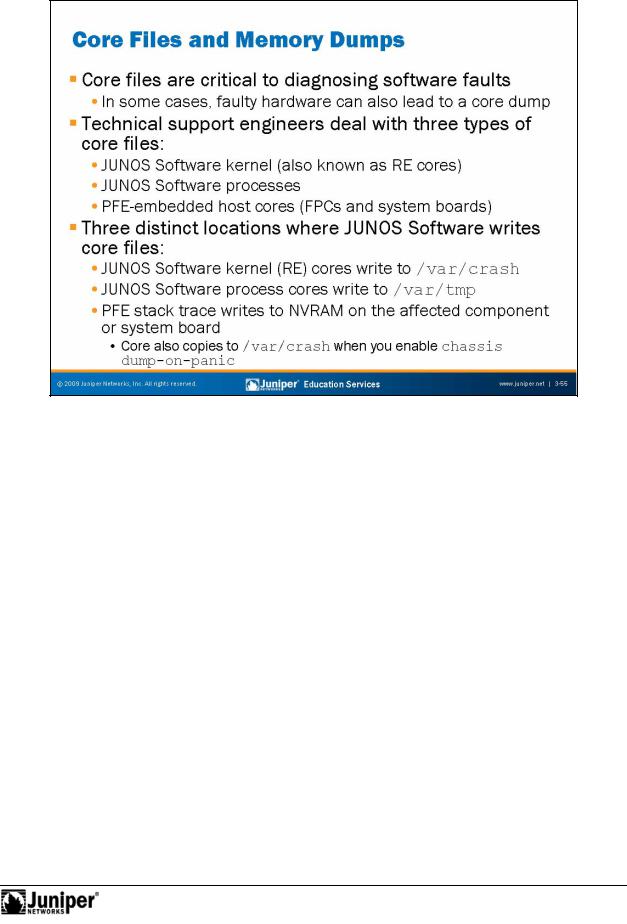
Not
Troubleshooting JUNOS Platforms
causedReproductionby the process attempting to read or write data from a memory area outside forthe boundaries allocated for that process. In some cases, faulty hardware, such as
Core Files Are Critical
Today’s int |
rn tworking software is exceedingly complex. As a result, equally complex |
bugs that |
sult from unforeseen circumstances can result in a fatal error within a |
software process. Most of these software faults relate to illegal memory operations |
|
failing memory, can cause stack or register corruption, which leads to a fatal error in a s ftwa process. You can use core and log file analysis to determine if hardware
err rs have led to software problems.
In a monolithic operating system, such a fault results in a crash of the entire operating system. In contrast, the protected memory environment of JUNOS Software ensures that faulty processes do not affect other aspects of the operating system.
Even so, it can be very difficult to diagnose the exact set of events that lead up to a process crash without a core file for forensic analysis. A core file represents the set of memory locations and stack data that was in place at the time of the fault. A software engineer then runs a copy of the binary image that left the core file (with debug symbols included) against the actual core file using a debugger to enable problem diagnosis.
Continued on next page.
Troubleshooting Tool Kit for JUNOS Platforms • Chapter 3–55

Troubleshooting JUNOS Platforms
Three Types of Core Files
Not
Juniper Networks support engineers typically deal with three types of core files. These files are the following:
• |
JUNOS Software kernel (RE) cores: A kernel core file is left by the |
|
|
|
JUNOS Software kernel when it encounters a panic condition. The |
|
|
|
software also saves a copy of the virtual memory state (which can be |
|
|
|
quite large). |
|
|
• |
JUNOS Software process cores: Each process, such as the chassis |
|
|
|
management or automatic protection switching processes (chassid |
r |
|
|
apsd), is capable of leaving a core when a panic occurs. |
|
|
• |
PFE cores: Various components in the PFE contain he r wn |
|
|
|
microprocessors that run a microkernel. Examples include he CFEB |
n |
|
|
M7i and M10i platforms, FPCs, the Forwarding Engine Boards (FEB) on |
||
|
the M120, and others. Each of the PFE’s embedded hos s is apable of |
||
|
dumping a core file when a crash (panic) oc rs. |
|
|
any c e files a Reproductionstored the RE. |
|||
Core File Locations |
|
|
|
Depending upon the JUNOS Software versi |
n, y u might need to explicitly configure |
||
core file storage. When enabled, the pr cess that generates the core determines the |
|||
actual location of a core file. |
|
|
|
Core files created by a kernel panic a e st |
ed in the /var/crash location when you |
||
enable the system dump-on- anic o |
tion (hidden) at the [edit system] |
|
|
hierarchy. The software enables this o tion by default. |
|
||
Core files generated by a proc ss are stored in the /var/tmp directory. This behavior |
|||
is the default in all JUNOS Software r leases. |
|
||
When a PFE compon nt dumps a core, the resulting stack trace writes into that component's NV AM. If you enable chassis dump-on-panic (hidden) at the for[edit chassis] hierarchy, a copy of the core is also stored in the /var/crash
directo y on the E. We recommend this option, and it is the default.
You can use the CLI command show system core-dumps to quickly determine if
Chapter 3–56 • Troubleshooting Tool Kit for JUNOS Platforms
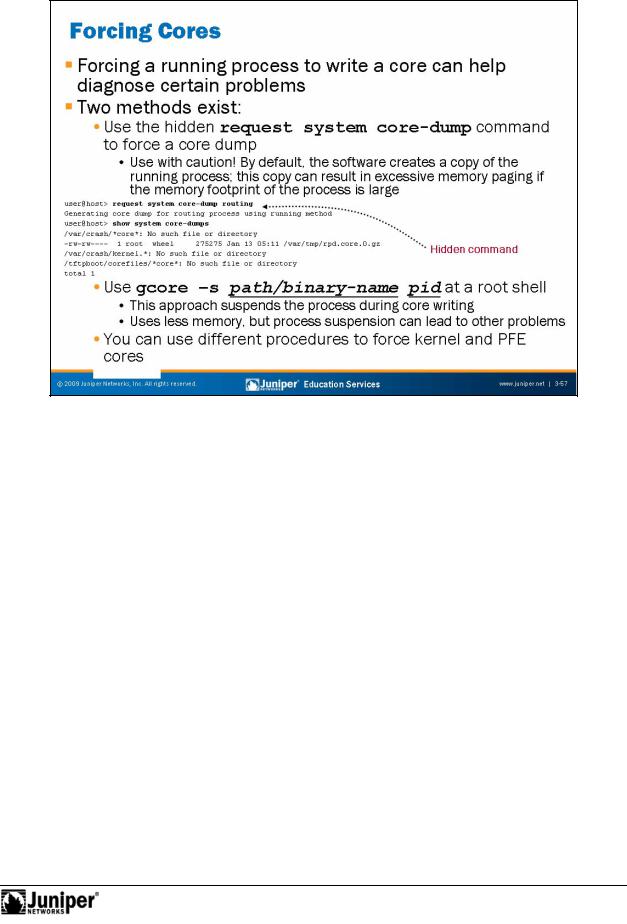
Not
Troubleshooting JUNOS Platforms
ForcingReproductionProc ss Cor s
In certain rare situations, a software engineer might want to obtain a core file from a process that app ars to be running normally. Note that forcing software processes to write cores might impact system, performance, and operation. Only perform these steps under the guidance of JTAC.
forTwo Methods
In m st cases, you obtain a running core file by using the hidden request system c re-dump process-name CLI command. By default, this process forks off a copy of the running process (a running core), which has the upside of leaving the original process free to do its process duties. The downside is that if the process in question is large (for example, rpd) it might tax system memory, because the system must support two instances of that process. A system that is low on memory begins paging to the swap file, and this procedure can slow things down to the extent that keepalives are lost or rpd scheduler slips begin to occur. For the routing process (rpd), you can specify whether a fatal (the process is stopped and then restarted) or running core should be generated. For most processes, a running core is the only option. Note that either type of core can be disruptive, and that a running core does not generate a .tar archive with context.
Continued on next page.
Troubleshooting Tool Kit for JUNOS Platforms • Chapter 3–57

Troubleshooting JUNOS Platforms
|
|
|
Two Methods (contd.) |
|
|
|
|
You can also instruct a process to generate a core file from a root shell using the |
|
|
|
|
gcore utility. The main advantage to this approach is that you can instruct gcore to |
|
|
|
|
suspend the process in question during the core dump. Because the software does |
|
|
|
|
not create a copy of the process, less taxation occurs on the system's memory. |
|
|
|
|
However, because the process suspends during what can be a somewhat lengthy |
|
|
|
|
period (10 seconds or so for a busy system with a large process), other problems, like |
|
|
|
|
|
Reproduction |
|
|
|
rpd scheduler slips, might occur. |
|
|
|
|
The slide shows an example of the recommended gcore syntax. The –s argume t |
|
|
|
|
tells gcore to suspend the process during the dump. You must also spec fy the full |
|
|
|
|
path and binary name of the processes, as well as the PID of the currently runn ng |
|
|
|
|
processes. |
|
|
|
|
You can use the which command to obtain the path of a pro ess, and he ou put of a |
|
|
|
|
ps ax command to obtain the PID associated with that pro ess. You should change |
|
|
|
|
into the /var/tmp directory before running gcore because it writes the ore file to |
|
|
|
|
the current working directory by default. Note that sing g ore from a root shell never |
|
|
|
|
produces a .tar archive with context information. |
|
|
|
|
The following output shows an operator using gcore to obtain an rpd core: |
|
root@host% cd /var/tmp |
|
|||
root@host% ls *core* |
|
|||
ls: No match. |
|
|
||
root@host% which rpd |
|
|||
/usr/sbin/rpd |
|
|
||
root@host% ps ax | grep rpd |
|
|||
2275 |
?? |
S |
0:09.08 /usr/sbin/r d -N |
|
2280 |
?? |
I |
0:00.40 /usr/sbin/vrr d -N |
|
root@host% gcore -s /usr/sbin/rpd 2275 |
||||
root@host% ls *core* |
|
|||
core.2275 |
|
|
|
|
|
|
|
The procedures outlined these pages are for the generation of core files from |
|
|
|
|
processes only. The forcing of a JUNOS Software kernel core is beyond the scope of |
|
|
|
|
for |
|
|
|
|
this class because it requires that you enter complex sysctl syntax at a root shell. |
|
|
|
|
Y u can issue a w ite coredump command when connected to an embedded host |
|
|
|
|
to rce a PFE component to write a core file, as shown in the case of an M10i router’s |
|
|
|
|
CFEB 0 (with chassis dump-on-panic enabled): |
|
Not |
Continued on next page. |
|||
|
|
|||
Chapter 3–58 • Troubleshooting Tool Kit for JUNOS Platforms

Troubleshooting JUNOS Platforms
Two Methods (contd.)
root@host% vty cfeb0
CSBR platform (266Mhz PPC 603e processor, 256MB memory, 512KB flash)
CSBR0(host vty)# write core
[Jan 23 18:32:03.002 LOG:ReproductionInfo] Dumping core-CSBR0 to 1
[Jan 23 18:32:08.003 LOG: Err] Coredump write - saw ack 18038, expected 18039
CSBR0(host vty)# |
[Jan |
23 18:32:58.005 LOG: Info] Coredump f |
shed! |
|
CSBR0(host |
vty)# |
exit |
|
|
root@host% |
ls -l |
/var/crash |
|
|
total 507780 |
1 |
root |
wheel |
259885052 |
Jan |
23 |
18:32 |
core-CSBR0.core.0 |
-rw-r--r-- |
||||||||
-rw-rw-r-- |
1 |
root |
wheel |
5 |
Sep |
9 |
2004 |
minfree |
root@host% |
|
|
|
|
|
|
|
|
Not |
for |
|
Troubleshooting Tool Kit for JUNOS Platforms • Chapter 3–59
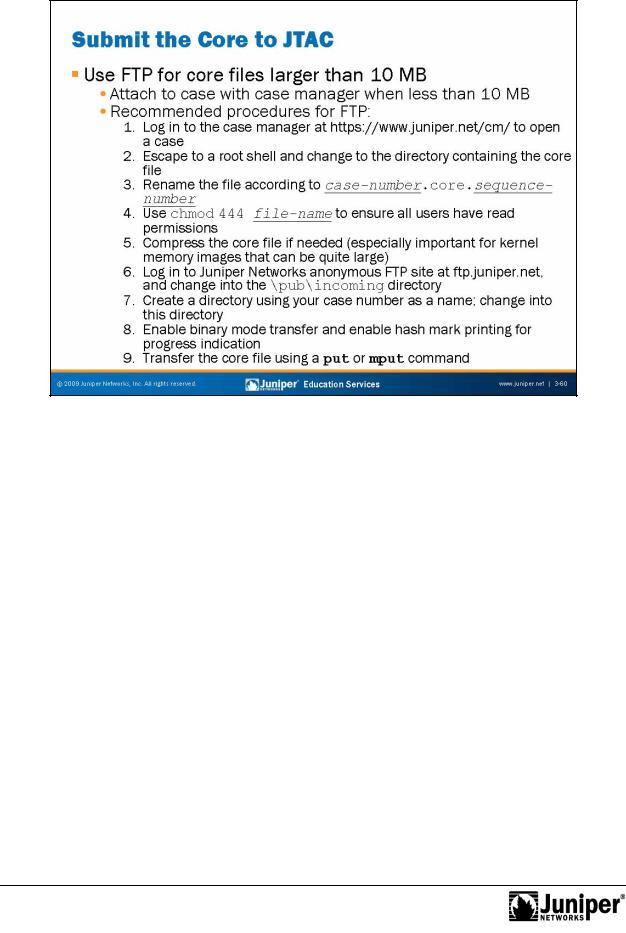
Troubleshooting JUNOS Platforms
Not
Transferring Core Fil |
s to Juni |
er Networks |
You should always submit core fil s to JTAC for fault analysis. The following are the |
||
recommended proc dur |
s for transf |
rring core files to JTAC: |
1. |
Log in to the case manager at https://www.juniper.net/cm/ to open a |
|
support case and obtain a case number. |
2. |
Escape to a root shell and change to the directory containing the core |
|
file.Reproduction |
3. |
Rename (or copy) the file using a name in the form of |
|
case_number-core-sequence_number. |
4. |
Although not strictly necessary, we recommend that you chmod the core |
|
file with 444 to ensure that all users (root, owner, and other) have read |
forpermissions for the file. |
|
5. |
In some cases, the core file is already in a compressed state, as |
|
indicated by a .tgz or .gz file extension. If not compressed, you should |
|
compress the file to reduce transfer and storage requirements. This |
|
compression is especially important when dealing with the vmcore.0 |
|
file associated with a kernel crash, because this memory image file can |
|
be quite large. |
Continued on next page.
Chapter 3–60 • Troubleshooting Tool Kit for JUNOS Platforms

Troubleshooting JUNOS Platforms
Transferring Core Files to Juniper Networks (contd.)
Not |
for |
|
6. Log in to the Juniper Networks anonymous FTP site at ftp://ftp.juniper.net and change into the /pub/incoming directory.
7. Create a directory named with your assigned case number and change
|
into this directory. |
|
Reproduction |
||
8. |
Ensure that you set your FTP client for a binary transfer. In ma y cases |
|
|
the client defaults to the correct transfer type. Issue a type comma d to |
|
|
confirm the current transfer setting and use the image |
bi ary |
|
command to enable binary transfer mode as needed. E |
abli g |
|
hash-mark printing provides transfer progress nd ca . |
|
9. |
Upload the file using a put or mput command. |
|
Troubleshooting Tool Kit for JUNOS Platforms • Chapter 3–61
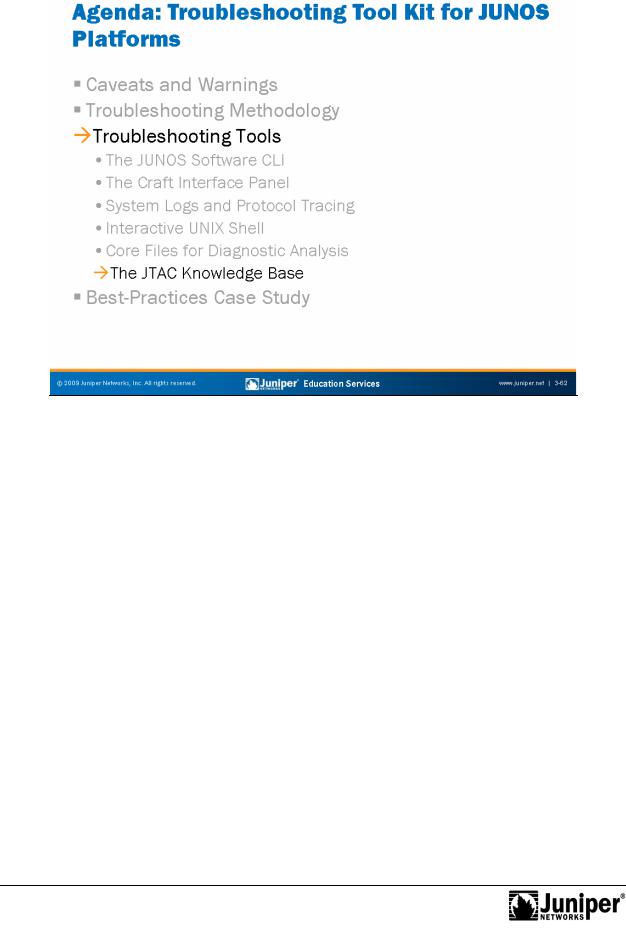
Troubleshooting JUNOS Platforms
|
|
|
Reproduction |
|
|
|
|
|
|
||
|
|
Troubleshooting Tools: The JTAC Knowledge Base |
|||
|
|
The slide highlights the topic we discuss next. |
|||
Not |
for |
|
|
|
|
|
|
|
|
||
Chapter 3–62 • Troubleshooting Tool Kit for JUNOS Platforms
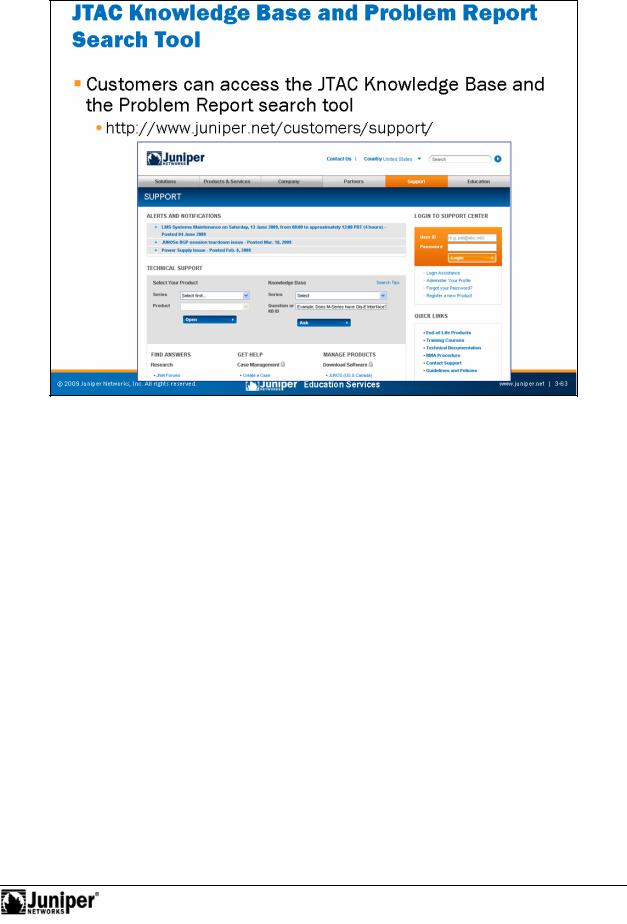
Not
Troubleshooting JUNOS Platforms
The JTACReproductionKnowl dge Base and Problem Report Search Tools
Customers with support contracts can access the JTAC Knowledge Base and Problem Report search tool to assist themselves in problem diagnosis. The graphic on the slide shows the current Customer Support Center (CSC) welcome page that greets the user.
forThe Knowledge Base contains various entries technology, troubleshooting, and ecommended procedures. The Problem Report database, on the other hand,
c ntains a listing of known bugs along with their status and any known workarounds.
Troubleshooting Tool Kit for JUNOS Platforms • Chapter 3–63
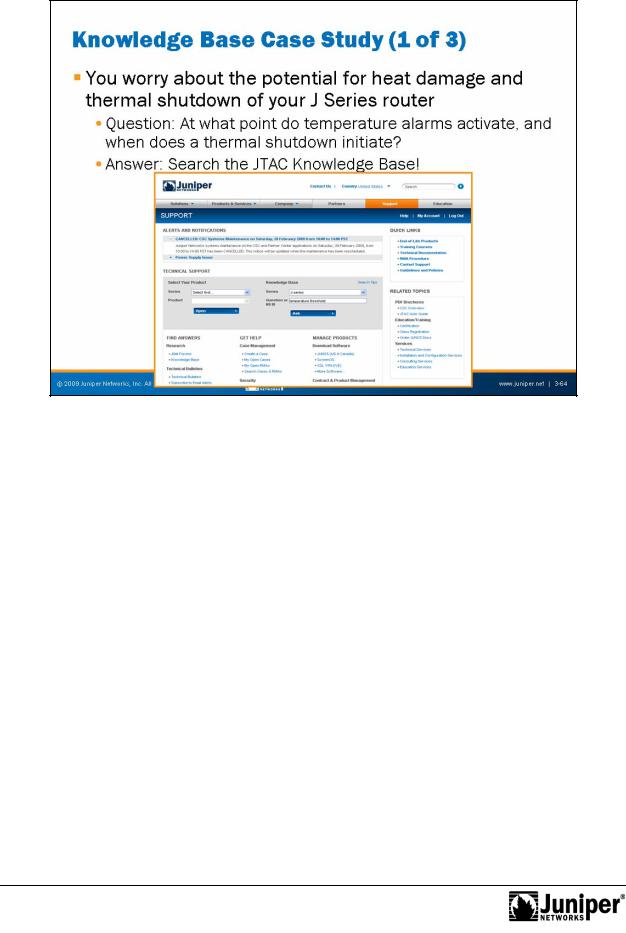
Troubleshooting JUNOS Platforms
Not
JTAC KnowledgeReproductionBase Case Study: Part 1
The next set of pag s illustrat s how the JTAC Knowledge Base and the Problem Report search tool can h lp you find your own answers. The stage is set with the rather common question of “just how hot is too hot for a typical J Series platform?”
forThe slide shows a user just about to search the Knowledge Base for the keywords tempe atu e th eshold.
Chapter 3–64 • Troubleshooting Tool Kit for JUNOS Platforms
