
- •LabVIEW Measurements Manual
- •Worldwide Technical Support and Product Information
- •National Instruments Corporate Headquarters
- •Worldwide Offices
- •Important Information
- •Warranty
- •Copyright
- •Trademarks
- •WARNING REGARDING USE OF NATIONAL INSTRUMENTS PRODUCTS
- •Contents
- •About This Manual
- •Conventions
- •Related Documentation
- •History of Instrumentation
- •What Is Virtual Instrumentation?
- •DAQ Devices versus Special-Purpose Instruments
- •How Do Computers Talk to DAQ Devices?
- •Role of Software
- •How Do Programs Talk to Instruments?
- •Overview
- •Installing and Configuring Your Hardware
- •Measurement & Automation Explorer (Windows)
- •NI-DAQ Configuration Utility (Macintosh)
- •NI-488.2 Configuration Utility (Macintosh)
- •Configuring Your DAQ Channels
- •Assigning VISA Aliases and IVI Logical Names
- •Configuring Serial Ports on Macintosh
- •Configuring Serial Ports on UNIX
- •Example DMM Measurements
- •How to Measure DC Voltage
- •Single-Point Acquisition Example
- •Averaging a Scan Example
- •How to Measure AC Voltage
- •How to Measure Current
- •How to Measure Resistance
- •How to Measure Temperature
- •Example Oscilloscope Measurements
- •How to Measure Maximum, Minimum, and Peak-to-Peak Voltage
- •How to Measure Frequency and Period of a Repetitive Signal
- •Measuring Frequency and Period Example
- •Finding Common DAQ Examples
- •Finding the Data Acquisition VIs in LabVIEW
- •DAQ VI Organization
- •Easy VIs
- •Intermediate VIs
- •Utility VIs
- •Advanced VIs
- •Polymorphic DAQ VIs
- •VI Parameter Conventions
- •Default and Current Value Conventions
- •The Waveform Control
- •Waveform Control Components
- •Using the Waveform Control
- •Extracting Waveform Components
- •Waveform Data on the Front Panel
- •Channel, Port, and Counter Addressing
- •DAQ Channel Name Control
- •Channel Name Addressing
- •Channel Number Addressing
- •Limit Settings
- •Other DAQ VI Parameters
- •Error Handling
- •Organization of Analog Data
- •Where You Should Go Next
- •Defining Your Signal
- •Grounded Signal Sources
- •Floating Signal Sources
- •Choosing Your Measurement System
- •Considerations for Selecting Analog Input Settings
- •Channel Addressing with the AMUX-64T
- •Important Terms You Should Know
- •Single-Point Acquisition
- •Single-Channel, Single-Point Analog Input
- •Multiple-Channel, Single-Point Analog Input
- •Using Analog Input/Output Control Loops
- •Using Software-Timed Analog I/O Control Loops
- •Using Hardware-Timed Analog I/O Control Loops
- •Improving Control Loop Performance
- •Buffered Waveform Acquisition
- •Acquiring a Single Waveform
- •Acquiring Multiple Waveforms
- •Simple-Buffered Analog Input Examples
- •Simple-Buffered Analog Input with Graphing
- •Simple-Buffered Analog Input with Multiple Starts
- •Using Circular Buffers to Access Your Data during Acquisition
- •Continuously Acquiring Data from Multiple Channels
- •Controlling Your Acquisition with Triggers
- •Hardware Triggering
- •Digital Triggering
- •Analog Triggering
- •Software Triggering
- •Conditional Retrieval Examples
- •Letting an Outside Source Control Your Acquisition Rate
- •Externally Controlling Your Channel Clock
- •Externally Controlling Your Scan Clock
- •Externally Controlling the Scan and Channel Clocks
- •Single-Point Output
- •Buffered Analog Output
- •Single-Point Generation
- •Single-Immediate Updates
- •Multiple-Immediate Updates
- •Waveform Generation (Buffered Analog Output)
- •Buffered Analog Output
- •Circular-Buffered Analog Output Examples
- •Letting an Outside Source Control Your Update Rate
- •Externally Controlling Your Update Clock
- •Supplying an External Test Clock from Your DAQ Device
- •Software Triggered
- •Hardware Triggered
- •Using Lab/1200 Boards
- •Types of Digital Acquisition/Generation
- •Knowing Your Digital I/O Chip
- •653X Family
- •E Series Family
- •8255 Family
- •Using Channel Names
- •Immediate I/O Using the Easy Digital VIs
- •653X Family
- •E Series Family
- •8255 Family
- •Immediate I/O Using the Advanced Digital VIs
- •653X Family
- •E Series Family
- •8255 Family
- •Handshaking
- •Handshaking Lines
- •653X Family
- •8255 Family
- •Digital Data on Multiple Ports
- •653X Family
- •8255 Family
- •Types of Handshaking
- •Nonbuffered Handshaking
- •653X Family
- •8255 Family
- •Buffered Handshaking
- •Simple-Buffered Handshaking
- •Iterative-Buffered Handshaking
- •Circular-Buffered Handshaking
- •Pattern I/O
- •Finite Pattern I/O
- •Finite Pattern I/O without Triggering
- •Finite Pattern I/O with Triggering
- •Continuous Pattern I/O
- •What Is Signal Conditioning?
- •Amplification
- •Linearization
- •Transducer Excitation
- •Isolation
- •Filtering
- •Hardware and Software Setup for Your SCXI System
- •SCXI Operating Modes
- •Multiplexed Mode for Analog Input Modules
- •Multiplexed Mode for Analog Output Modules
- •Multiplexed Mode for Digital and Relay Modules
- •Parallel Mode for Analog Input Modules
- •Parallel Mode for the SCXI-1200 (Windows)
- •Parallel Mode for Digital Modules
- •SCXI Software Installation and Configuration
- •Special Programming Considerations for SCXI
- •SCXI Channel Addressing
- •SCXI Gains
- •SCXI Settling Time
- •Common SCXI Applications
- •Measuring Temperature with Thermocouples
- •Amplifier Offset
- •VI Examples
- •Measuring Temperature with RTDs
- •Measuring Pressure with Strain Gauges
- •Analog Output Application Example
- •Digital Input Application Example
- •Digital Output Application Example
- •Multi-Chassis Applications
- •Calibrating SCXI Modules
- •SCXI Calibration Methods for Signal Acquisition
- •One-Point Calibration
- •Two-Point Calibration
- •Calibrating SCXI Modules for Signal Generation
- •Knowing the Parts of Your Counter
- •Knowing Your Counter Chip
- •TIO-ASIC
- •Generating a Square Pulse
- •TIO-ASIC, DAQ-STC, and Am9513
- •Generating a Single Square Pulse
- •TIO-ASIC, DAQ-STC, Am9513
- •Generating a Pulse Train
- •Generating a Continuous Pulse Train
- •Generating a Finite Pulse Train
- •Counting Operations When All Your Counters Are Used
- •Knowing the Accuracy of Your Counters
- •Stopping Counter Generations
- •Measuring Pulse Width
- •Measuring a Pulse Width
- •Determining Pulse Width
- •Controlling Your Pulse Width Measurement
- •TIO-ASIC, DAQ-STC, or Am9513
- •Buffered Pulse and Period Measurement
- •Increasing Your Measurable Width Range
- •TIO-ASIC, DAQ-STC, Am9513
- •Connecting Counters to Measure Frequency and Period
- •TIO-ASIC, DAQ-STC, Am9513
- •TIO-ASIC, DAQ-STC
- •TIO-ASIC, DAQ-STC, Am9513
- •TIO-ASIC, DAQ-STC
- •TIO-ASIC, DAQ-STC, Am9513
- •Counting Signal Highs and Lows
- •Connecting Counters to Count Events and Time
- •Counting Events
- •TIO-ASIC, DAQ-STC
- •Counting Elapsed Time
- •TIO-ASIC, DAQ-STC
- •Dividing Frequencies
- •TIO-ASIC or DAQ-STC
- •The Importance of Data Analysis
- •Data Sampling
- •Sampling Signals
- •Sampling Considerations
- •Why Do You Need Anti-Aliasing Filters?
- •Why Use Decibels?
- •What Is the DC Level of a Signal?
- •What Is the RMS Level of a Signal?
- •Averaging to Improve the Measurement
- •DC Overlapped with Single Tone
- •Defining the Equivalent Number of Digits
- •DC Plus Sine Tone
- •Windowing to Improve DC Measurements
- •RMS Measurements Using Windows
- •Using Windows with Care
- •Rules for Improving DC and RMS Measurements
- •RMS Levels of Specific Tones
- •Frequency vs. Time Domain
- •Aliasing
- •FFT Fundamentals
- •Fast FFT Sizes
- •Magnitude and Phase
- •Windowing
- •Averaging to Improve the Measurement
- •Equations for Averaging
- •RMS Averaging
- •Vector Averaging
- •Peak Hold
- •Single-Channel Measurements—FFT, Power Spectrum
- •Dual-Channel Measurements—Frequency Response
- •What Is Distortion?
- •Application Areas
- •Harmonic Distortion
- •Total Harmonic Distortion
- •SINAD
- •Setting Up an Automated Test System
- •Specifying a Limit
- •Specifying a Limit Using a Formula
- •Limit Testing
- •Applications
- •Modem Manufacturing Example
- •Digital Filter Design Example
- •Pulse Mask Testing Example
- •What Is Filtering?
- •Advantages of Digital Filtering over Analog Filtering
- •Common Digital Filters
- •Ideal Filters
- •Practical (Nonideal) Filters
- •The Transition Band
- •Passband Ripple and Stopband Attenuation
- •FIR Filters
- •IIR Filters
- •Butterworth Filters
- •Chebyshev Filters
- •Chebyshev II or Inverse Chebyshev Filters
- •Elliptic (or Cauer) Filters
- •Bessel Filters
- •Choosing and Designing a Digital Filter
- •Common Test Signals
- •Multitone Generation
- •Crest Factor
- •Phase Generation
- •Swept Sine versus Multitone
- •Noise Generation
- •How Do You Use LabVIEW to Control Instruments?
- •Where Should You Go Next for Instrument Control?
- •Installing Instrument Drivers
- •Where Can I Get Instrument Drivers?
- •Where Should I Install My LabVIEW Instrument Driver?
- •Organization of Instrument Drivers
- •Kinds of Instrument Drivers
- •Inputs and Outputs Common to Instrument Driver VIs
- •Resource Name/Instrument Descriptor
- •Error In/Error Out Clusters
- •Verifying Communication with Your Instrument
- •Running the Getting Started VI Interactively
- •Verifying VISA Communication
- •What Is VISA?
- •Writing a Simple VISA Application
- •Using VISA Properties
- •Using the Property Node
- •Serial
- •GPIB
- •Using VISA Events
- •Types of Events
- •Handling GPIB SRQ Events Example
- •Advanced VISA
- •Opening a VISA Session
- •Closing a VISA Session
- •Locking
- •Shared Locking
- •String Manipulation Techniques
- •How Instruments Communicate
- •Building Strings
- •Removing Headers
- •Waveform Transfers
- •ASCII Waveforms
- •1-Byte Binary Waveforms
- •2-Byte Binary Waveforms
- •Serial Port Communication
- •How Fast Can I Transmit Data over the Serial Port?
- •Serial Hardware Overview
- •Your System
- •GPIB Communications
- •Controllers, Talkers, and Listeners
- •Hardware Specifications
- •VXI (VME eXtensions for Instrumentation)
- •VXI Hardware Components
- •VXI Configurations
- •PXI Modular Instrumentation
- •Computer-Based Instruments
- •Glossary
- •Index
- •Numbers
- •Figures
- •Figure 2-1. DAQ System Components
- •Figure 4-1. Simple Data Acquisition System
- •Figure 4-2. Wind Speed
- •Figure 4-3. Anemometer Wiring
- •Figure 4-4. Measuring Voltage and Scaling to Wind Speed
- •Figure 4-5. Measuring Wind Speed Using DAQ Named Channels
- •Figure 4-6. DAQ System for Measuring Wind Speed with Averaging
- •Figure 4-7. Wind Speed
- •Figure 4-8. Average Wind Speed Using DAQ Named Channels
- •Figure 4-9. Data Acquisition System for Vrms
- •Figure 4-10. Sinusoidal Voltage
- •Figure 4-11. Vrms Using DAQ Named Channels
- •Figure 4-12. Instrument Control System for Vrms
- •Figure 4-13. Vrms Using an Instrument
- •Figure 4-14. Data Acquisition System for Current
- •Figure 4-15. Current Loop Wiring
- •Figure 4-16. Linear Relationship between Tank Level and Current
- •Figure 4-17. Measuring Fluid Level Without DAQ Named Channels
- •Figure 4-18. Measuring Fluid Level Using DAQ Named Channels
- •Figure 4-19. Instrument Control System for Resistance
- •Figure 4-20. Measuring Resistance Using an Instrument
- •Figure 4-21. Simple Temperature System
- •Figure 4-22. Thermocouple Wiring
- •Figure 4-23. Measuring Temperature Using DAQ Named Channels
- •Figure 4-24. Data Acquisition System for Minimum, Maximum, Peak-to-Peak
- •Figure 4-25. Measuring Minimum, Maximum, and Peak-to-Peak Voltages
- •Figure 4-26. Instrument Control System for Peak-to-Peak Voltage
- •Figure 4-27. Measuring Peak-to-Peak Voltage Using an Instrument
- •Figure 4-28. Measuring Frequency and Period
- •Figure 4-29. Measuring Frequency Using an Instrument
- •Figure 4-30. Lowpass Filter
- •Figure 4-31. Measuring Frequency after Filtering
- •Figure 4-32. Front Panel IIR Filter Specifications
- •Figure 4-33. Measuring Frequency after Filtering Using an Instrument
- •Figure 5-1. Analog Input VI Palette Organization
- •Figure 5-2. Polymorphic DAQ VI Shortcut Menu
- •Figure 5-3. LabVIEW Context Help Window Conventions
- •Figure 5-4. Waveform Control
- •Figure 5-5. Using the Waveform Data Type
- •Figure 5-6. Single-Point Example
- •Figure 5-7. Using the Waveform Control with Analog Output
- •Figure 5-8. Extracting Waveform Components
- •Figure 5-9. Waveform Graph
- •Figure 5-10. Channel Controls
- •Figure 5-11. Channel String Array Controls
- •Figure 5-12. Limit Settings, Case 1
- •Figure 5-13. Limit Settings, Case 2
- •Figure 5-14. Wiring the iteration Input
- •Figure 5-15. LabVIEW Error In and Error Out Error Clusters
- •Figure 5-16. Example of a Basic 2D Array
- •Figure 5-17. 2D Array in Column Major Order
- •Figure 5-18. Extracting a Single Channel from a Column Major 2D Array
- •Figure 5-19. Analog Output Buffer 2D Array
- •Figure 6-1. Types of Analog Signals
- •Figure 6-2. Grounded Signal Sources
- •Figure 6-3. Floating Signal Sources
- •Figure 6-4. The Effects of Resolution on ADC Precision
- •Figure 6-5. The Effects of Range on ADC Precision
- •Figure 6-6. The Effects of Limit Settings on ADC Precision
- •Figure 6-7. 8-Channel Differential Measurement System
- •Figure 6-8. Common-Mode Voltage
- •Figure 6-9. 16-Channel RSE Measurement System
- •Figure 6-10. 16-Channel NRSE Measurement System
- •Figure 6-12. Using the Intermediate VIs for a Basic Non-Buffered Application
- •Figure 6-13. Acquiring and Graphing a Single Waveform
- •Figure 6-15. Using the Intermediate VIs to Acquire Multiple Waveforms
- •Figure 6-16. Simple Buffered Analog Input Example
- •Figure 6-17. Writing to a Spreadsheet File after Acquisition
- •Figure 6-18. How a Circular Buffer Works
- •Figure 6-19. Basic Circular-Buffered Analog Input Using the Intermediate VIs
- •Figure 6-20. Diagram of a Digital Trigger
- •Figure 6-21. Digital Triggering with Your DAQ Device
- •Figure 6-22. Diagram of an Analog Trigger
- •Figure 6-23. Analog Triggering with Your DAQ Device
- •Figure 6-24. Timeline of Conditional Retrieval
- •Figure 6-25. The AI Read VI Conditional Retrieval Cluster
- •Figure 6-26. Channel and Scan Intervals Using the Channel Clock
- •Figure 6-27. Round-Robin Scanning Using the Channel Clock
- •Figure 6-28. Example of a TTL Signal
- •Figure 6-29. Acquiring Data with an External Scan Clock
- •Figure 6-30. Controlling the Scan and Channel Clock Simultaneously
- •Figure 7-1. Waveform Generation Using the AO Waveform Gen VI
- •Figure 7-2. Waveform Generation Using Intermediate VIs
- •Figure 7-3. Circular Buffered Waveform Generation Using Intermediate VIs
- •Figure 8-1. Digital Ports and Lines
- •Figure 8-2. Connecting Signal Lines for Digital Input
- •Figure 8-3. Connecting Signal Lines for Digital Output
- •Figure 9-1. Common Types of Transducers/Signals and Signal Conditioning
- •Figure 9-3. SCXI System
- •Figure 9-4. Components of an SCXI System
- •Figure 9-5. SCXI Chassis
- •Figure 9-6. Measuring a Single Module with the Acquire and Average VI
- •Figure 9-7. Measuring Temperature Sensors Using the Acquire and Average VI
- •Figure 9-8. Continuously Acquiring Data Using Intermediate VIs
- •Figure 9-9. Measuring Temperature Using Information from the DAQ Channel Wizard
- •Figure 9-10. Measuring Temperature Using the Convert RTD Reading VI
- •Figure 9-11. Half-Bridge Strain Gauge
- •Figure 9-12. Measuring Pressure Using Information from the DAQ Channel Wizard
- •Figure 9-13. Inputting Digital Signals through an SCXI Chassis Using Easy Digital VIs
- •Figure 9-14. Outputting Digital Signals through an SCXI Chassis Using Easy Digital VIs
- •Figure 9-15. Ideal versus Actual Reading
- •Figure 10-1. Counter Gating Modes
- •Figure 10-2. Wiring a 7404 Chip to Invert a TTL Signal
- •Figure 10-3. Pulse Duty Cycles
- •Figure 10-4. Positive and Negative Pulse Polarity
- •Figure 10-5. Pulses Created with Positive Polarity and Toggled Output
- •Figure 10-6. Phases of a Single Negative Polarity Pulse
- •Figure 10-7. Physical Connections for Generating a Square Pulse
- •Figure 10-8. External Connections Diagram from the Front Panel of Delayed Pulse (8253) VI
- •Figure 10-9. Physical Connections for Generating a Continuous Pulse Train
- •Figure 10-10. External Connections Diagram from the Front Panel of Cont Pulse Train (8253) VI
- •Figure 10-11. Physical Connections for Generating a Finite Pulse Train
- •Figure 10-12. External Connections Diagram from the Front Panel of Finite Pulse Train (8253) VI
- •Figure 10-13. Uncertainty of One Timebase Period
- •Figure 10-14. Using the Generate Delayed Pulse and Stopping the Counting Operation
- •Figure 10-15. Stopping a Generated Pulse Train
- •Figure 10-16. Counting Input Signals to Determine Pulse Width
- •Figure 10-17. Physical Connections for Determining Pulse Width
- •Figure 10-18. Measuring Pulse Width with Intermediate VIs
- •Figure 10-19. Measuring Square Wave Frequency
- •Figure 10-20. Measuring a Square Wave Period
- •Figure 10-21. External Connections for Frequency Measurement
- •Figure 10-22. External Connections for Period Measurement
- •Figure 10-23. Frequency Measurement Example Using Intermediate VIs
- •Figure 10-24. Measuring Period Using Intermediate Counter VIs
- •Figure 10-25. External Connections for Counting Events
- •Figure 10-26. External Connections for Counting Elapsed Time
- •Figure 10-27. External Connections to Cascade Counters for Counting Events
- •Figure 10-28. External Connections to Cascade Counters for Counting Elapsed Time
- •Figure 10-29. Wiring Your Counters for Frequency Division
- •Figure 10-30. Programming a Single Divider for Frequency Division
- •Figure 11-1. Raw Data
- •Figure 11-2. Processed Data
- •Figure 11-3. Analog Signal and Corresponding Sampled Version
- •Figure 11-4. Aliasing Effects of an Improper Sampling Rate
- •Figure 11-5. Actual Signal Frequency Components
- •Figure 11-6. Signal Frequency Components and Aliases
- •Figure 11-7. Effects of Sampling at Different Rates
- •Figure 11-8. Ideal versus Practical Anti-Alias Filter
- •Figure 12-1. DC Level of a Signal
- •Figure 12-2. Instantaneous DC Measurements
- •Figure 12-3. DC Signal Overlapped with Single Tone
- •Figure 12-4. Digits vs Measurement Time for 1 VDC Signal with 0.5 Single Tone
- •Figure 12-5. Digits vs Measurement Time for DC+Tone Using Hann Window
- •Figure 12-6. Digits vs Measurement Time for DC+Tone Using LSL Window
- •Figure 12-7. Digits vs Measurement Time for RMS Measurements
- •Figure 13-1. Signal Formed by Adding Three Frequency Components
- •Figure 13-2. FFT Transforms Time-Domain Signals into the Frequency Domain
- •Figure 13-3. Periodic Waveform Created from Sampled Period
- •Figure 13-4. Dual-Channel Frequency Analysis
- •Figure 14-1. Example Nonlinear System
- •Figure 15-1. Continuous vs. Segmented Limit Specification
- •Figure 15-2. Segmented Limit Specified Using Formula
- •Figure 15-3. Result of Limit Testing with a Continuous Mask
- •Figure 15-4. Result of Limit Testing with a Segmented Mask
- •Figure 15-5. Upper and Lower Limit for V.34 Modem Transmitted Spectrum
- •Figure 15-6. Limit Test of a Lowpass Filter Frequency Response
- •Figure 15-7. Pulse Mask Testing on T1/E1 Signals
- •Figure 16-1. Ideal Frequency Response
- •Figure 16-2. Passband and Stopband
- •Figure 16-3. Nonideal Filters
- •Figure 16-4. Butterworth Filter Response
- •Figure 16-5. Chebyshev Filter Response
- •Figure 16-6. Chebyshev II Filter Response
- •Figure 16-7. Elliptic Filter Response
- •Figure 16-8. Bessel Magnitude Filter Response
- •Figure 16-9. Bessel Phase Filter Response
- •Figure 16-10. Filter Flowchart
- •Figure 17-1. Common Test Signals
- •Figure 17-2. Common Test Signals (continued)
- •Figure 17-3. Multitone Signal with Linearly Varying Phase Difference between Adjacent Tones
- •Figure 17-4. Multitone Signal with Random Phase Difference between Adjacent Tones
- •Figure 17-5. Uniform White Noise
- •Figure 17-6. Gaussian White Noise
- •Figure 19-1. Instrument Driver Model
- •Figure 19-2. HP34401A Example
- •Figure 20-1. VISA Example
- •Figure 20-2. Property Node
- •Figure 20-3. VXI Logical Address Property
- •Figure 20-4. SRQ Events Block Diagram
- •Figure 20-5. VISA Open Function
- •Figure 20-6. VISA Close VI
- •Figure 20-7. VISA Lock Async VI
- •Figure 20-8. VISA Lock Function Icon
- •Tables
- •Table 6-1. Measurement Precision for Various Device Ranges and Limit Settings (12-Bit A/D Converter)
- •Table 6-2. External Scan Clock Input Pins
- •Table 7-1. External Update Clock Input Pins
- •Table 9-1. Phenomena and Transducers
- •Table 9-2. SCXI-1100 Channel Arrays, Input Limits Arrays, and Gains
- •Table 11-1. Decibels and Power and Voltage Ratio Relationship
- •Table 13-1. Signals and Window Choices
- •Table 15-1. ADSL Signal Recommendations
- •Table 17-1. Typical Measurements and Signals
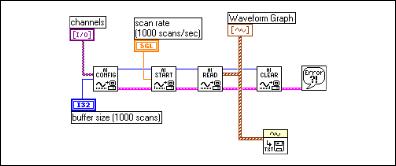
Chapter 6 |
Analog Input |
Simple-Buffered Analog Input with a
Write to Spreadsheet File
If you want to write the acquired data to a file, there are many file formats in which you can store the data. The spreadsheet file format is used most often because you can read it using most spreadsheet applications for later data graphing and analysis. In LabVIEW, you can use VIs to send data to a file in spreadsheet format or read back data from such a file. You can find these VIs on the Functions»File I/O palette and on the Functions» Waveform»Waveform File I/O palette. The VI used in this example is the Export Waveforms to Spreadsheet File VI, shown in Figure 6-17. In this exercise, the Intermediate analog input VIs acquire an array of waveform data, graph the data, and create a spreadsheet file containing the data.
Figure 6-17. Writing to a Spreadsheet File after Acquisition
Using Circular Buffers to Access Your Data during Acquisition
You can apply the simple buffering techniques in many DAQ applications, but there are some applications where these techniques are not appropriate. If you want to view, process, or log portions of your data as it is being acquired, do not use these simple-buffered techniques. For these types of applications, you should set up a circular buffer to store acquired data in memory. Figure 6-18 shows how a circular buffer works. Portions of data are read from the buffer while the buffer is being filled. Using a circular buffer, you can set up your device to continuously acquire data in the background while LabVIEW retrieves the acquired data.
© National Instruments Corporation |
6-25 |
LabVIEW Measurements Manual |
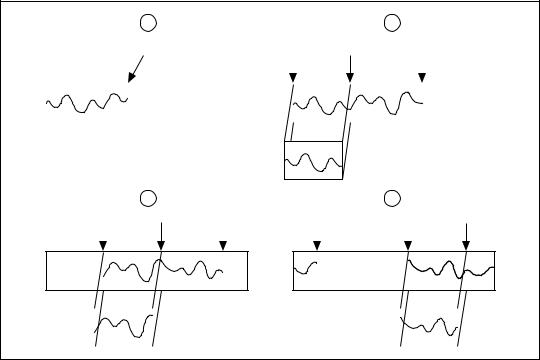
Chapter 6 |
Analog Input |
1 |
|
|
|
2 |
|
|
Incoming Data |
|
|
|
|
|
|
from the Board End of Data |
Current Read Mark |
End of Data |
||||
to the PC |
|
|
|
|
|
|
(AI Start.vi) |
|
|
|
|
|
|
|
|
|
|
|
||
|
|
|
|
|
|
|
|
|
|
|
|
|
|
Data transferred from PC buffer to LabVIEW
(AI Read.vi)
3 |
|
|
|
|
|
|
4 |
|
|
|
|
||
Current Read Mark End of Data |
End of Data |
Current Read Mark |
|||||||||||
|
|
|
|
|
|
|
|
|
|
|
|
|
|
|
|
|
|
|
|
|
|
|
|
|
|
|
|
|
|
|
|
|
|
|
|
|
|
|
|
|
|
|
|
|
|
|
|
|
|
|
|
|
|
|
|
|
|
|
|
|
|
|
|
|
|
|
|
|
|
Figure 6-18. How a Circular Buffer Works
A circular buffer differs from a simple buffer only in how LabVIEW places the data into it and retrieves data from it. A circular buffer is filled with data, just as a simple buffer. However, when it gets to the end of the buffer, it returns to the beginning and fills up the same buffer again. This means data can read continuously into computer memory, but only a defined amount of memory can be used. Your VI must retrieve data in blocks, from one location in the buffer, while the data enters the circular buffer at a different location, so that unread data is not overwritten by newer data. Because of the buffer maintenance, you can use only the Intermediate or Advanced VIs with this type of data acquisition.
While a circular buffer works well in many applications, there are two possible problems that can occur with this type of acquisition: Your VI could try to retrieve data from the buffer faster than data is placed into it, or your VI might not retrieve data from the buffer fast enough before LabVIEW overwrites the data into the buffer. When your VI tries to read data from the buffer that has not yet been collected, LabVIEW waits for the data your VI requested to be acquired and then returns the data. If your VI
LabVIEW Measurements Manual |
6-26 |
www.ni.com |

Chapter 6 |
Analog Input |
does not read the data from the circular buffer fast enough, the VI sends back an error, advising you that some data has been overwritten and lost.
Continuously Acquiring Data from Multiple Channels
You can acquire time-sampled data continuously from one or more channels with the Intermediate VIs. Refer to the Acquire & Process N Scans VI in the examples\daq\anlogin\anlogin.llb for an example using these VIs. Open this VI and examine its block diagram.
There are inputs for setting the channels, size of the circular buffer, scan rate, and the number of samples to retrieve from the circular buffer each time. This VI defaults to an input buffer size of 2,000 samples and 1,000 number of scans to read at a time, which means the VI reads in half of the buffer’s data while the VI fills the second half of the buffer with new data.
Note The number of scans to read can be any number less than the input buffer size.
If you do not retrieve data from the circular buffer fast enough, your unread data will be overwritten by newer data. You can resolve this problem by adjusting one of these three parameters: the input buffer size, the scan rate, or the number of scans to read at a time. If your program overwrites data in the buffer, then data is coming into the buffer faster than your VI can read all of the previous buffer data, and LabVIEW returns the error code –10846 overWriteError. If you increase the size of the buffer so that it takes longer to fill up, your VI has more time to read data from it. If you slow down the scan rate, you reduce the speed at which the buffer fills up, which also gives your program more time to retrieve data. You also can increase the number of scans to read at a time. This retrieves more data out of the buffer each time and effectively reduces the number of times to access the buffer before it becomes full. Check the output scan backlog to see how many data values remain in the circular buffer after the read.
Because this uses Intermediate VIs, you also can control other parameters such as triggering, coupling, and additional hardware.
Asynchronous Continuous Acquisition Using
DAQ Occurrences
The main advantage of acquiring data as described in the previous section is that you are free to manipulate your data between calls to the AI Read VI. One limitation, however, is that the acquisition is synchronous. This means that once you call the AI Read VI, you cannot perform any other tasks until
© National Instruments Corporation |
6-27 |
LabVIEW Measurements Manual |
Chapter 6 |
Analog Input |
the AI Read VI returns your acquired data. If your DAQ device is still busy collecting data, you will have to sit idle until it finishes. On multithreaded platforms like Windows, this limitation can be worked around by allocating additional threads or by changing the preferred execution system of parts of your application.
Another alternative is to use asynchronous acquisition. You can acquire asynchronous continuous data from multiple channels using the same intermediate DAQ VIs by adding DAQ Occurrences. Refer to the Cont Acq&Chart (Async Occurrence) VI in the examples\daq\ anlogin\anlogin.llb for an example of asynchronous acquisition. Notice that it is very similar to the example described previously, the Acquire & Process N Scans VI.
The difference is that this example uses the DAQ Occurrence Config VI and the Wait on Occurrence function to control the reads. The first DAQ Occurrence Config VI sets the DAQ Event. In this example the DAQ Event is to set the occurrence every time a number of scans is
acquired equal to the value of general value A, where general value A is the number of scans to read at a time. Inside the While Loop, the Wait on Occurrence function sleeps in the background until the chosen DAQ Event takes place. Notice that the timed out output from the Wait on Occurrence function is wired to the selection terminal of the Case structure that encloses the AI Read VI. This means that AI Read is not called until the number of scans to read at a time have been acquired. The result is that the While Loop is effectively put to sleep, because you do not try to read the data until you know it has been acquired. This frees up the execution thread to do other tasks while you are waiting for the DAQ Event. If the DAQ Occurrence times out, the timed-out output value would be TRUE, and AI Read would never be called. When your acquisition is complete, DAQ Occurrence is called again to clear all occurrences.
Circular-Buffered Analog Input Examples
The only differences between the simple-buffered applications and circular-buffered applications in the block diagram is the setting of the number of scans to acquire input of the AI Start VI, and you must call the AI Read VI repeatedly to retrieve your data. These changes can be applied to many of the examples in the previous section on simple buffered analog input. However, this section reviews the basic circular-buffered analog input VI here and describes some other example VIs that are included with LabVIEW.
LabVIEW Measurements Manual |
6-28 |
www.ni.com |
