
- •TABLE OF CONTENTS
- •Chapter 1 INTRODUCTION
- •The es-ice Environment
- •es-ice Meshing Capabilities
- •Tutorial Structure
- •Trimming Tutorial Overview
- •Required Files
- •Trimming Tutorial files
- •Automatic 2D Tutorial files
- •Wall Temperature Tutorial files
- •Mesh Replacement Tutorial files
- •Multiple Cylinder Tutorial files
- •Closed-Cycle Tutorial files
- •Sector Tutorial files
- •Two-Stroke Tutorial files
- •Mapping Tutorial files
- •ELSA Tutorial files
- •Chapter 2 SURFACE PREPARATION IN STAR-CCM+
- •Importing and Scaling the Geometry
- •Creating Features
- •Defining Surfaces
- •Remeshing and Exporting the Geometry
- •Chapter 3 GEOMETRY IMPORT AND VALVE WORK
- •Importing the Surfaces
- •Modelling the Valves
- •Saving the Model
- •Chapter 4 MESHING WITH THE TRIMMING METHOD
- •Modifying Special Cell Sets in the Geometry
- •Defining Flow Boundaries
- •Creating the 2D Base Template
- •Creating the 3D Template
- •Trimming the 3D Template to the Geometry
- •Improving cell connectivity
- •Assembling the Trimmed Template
- •Running Star Setup
- •Saving the Model
- •Chapter 5 CREATING AND CHECKING THE MESH
- •Chapter 6 STAR SET-UP in es-ice
- •Load Model
- •Analysis Set-up
- •Valve Lifts
- •Assembly
- •Combustion
- •Initialization
- •Cylinder
- •Port 1 and Port 2
- •Boundary Conditions
- •Cylinder
- •Port and Valve 1
- •Port and Valve 2
- •Global settings
- •Post Set-up
- •Cylinder
- •Port 1 and Port 2
- •Global settings
- •Time Step Control
- •Write Data
- •Saving the Model
- •Chapter 7 STAR SET-UP in pro-STAR
- •Using the es-ice Panel
- •Setting Solution and Output Controls
- •File Writing
- •Chapter 8 RUNNING THE STAR SOLVER
- •Running in Serial Mode
- •Running in Parallel Mode
- •Running in Parallel on Multiple Nodes
- •Running in Batch
- •Restarting the Analysis
- •Chapter 9 POST-PROCESSING: GENERAL TECHNIQUES
- •Creating Plots with the es-ice Graph Tool
- •Calculating Apparent Heat Release
- •Plotting an Indicator Diagram
- •Calculating Global Engine Quantities
- •Creating a Velocity Vector Display
- •Creating an Animation of Fuel Concentration
- •Creating an Animation of Temperature Isosurfaces
- •Chapter 10 USING THE AUTOMATIC 2D TEMPLATE
- •Importing the Geometry Surface
- •Defining Special Cell Sets in the Geometry
- •Modelling the Valves
- •Creating the Automatic 2D Template
- •Refining the 2D Template Around the Injector
- •Adding Features to the Automatic 2D Template
- •Using Detailed Automatic 2D Template Parameters
- •Saving the es-ice Model File
- •Chapter 11 MULTIPLE-CYCLE ANALYSIS
- •Setting Up Multiple Cycles in es-ice
- •Setting Up Multiple Cycles in pro-STAR
- •Chapter 12 HEAT TRANSFER ANALYSIS
- •Resuming the es-ice Model File
- •Mapping Wall Temperature
- •Exporting Wall Heat Transfer Data
- •Saving the es-ice Model File
- •Cycle-averaging Wall Heat Transfer Data
- •Post-processing Wall Heat Transfer Data in pro-STAR
- •Plotting average wall boundary temperatures
- •Plotting average heat transfer coefficients
- •Plotting average near-wall gas temperature at Y-plus=100
- •Mapping Heat Transfer Data to an Abaqus Model via STAR-CCM+
- •Chapter 13 MESH REPLACEMENT
- •Preparing the File Structure
- •Rebuilding the Dense Mesh
- •Creating Ahead Files for the Dense Mesh
- •Defining Mesh Replacements
- •Setting Up Mesh Replacement in pro-STAR
- •Setting up the coarse model
- •Setting up the dense model
- •Chapter 14 MULTIPLE CYLINDERS
- •Resuming the es-ice Model File
- •Making, Cutting and Assembling the Template
- •Setting Up Multiple Cylinders
- •Checking the Computational Mesh
- •STAR Set-Up in es-ice
- •Analysis set-up
- •Assembly
- •Combustion
- •Initialization
- •Boundary Conditions
- •Post Setup
- •Time Step Control
- •Write Data
- •Saving the es-ice Model File
- •Importing the Geometry
- •Generating the Closed-Cycle Polyhedral Mesh
- •Assigning shells to geometry cell sets
- •Specifying General, Events and Cylinder parameters
- •Creating a spray-optimised mesh zone
- •Importing a user intermediate surface
- •Checking the spray-optimised zone
- •Creating the closed-cycle polyhedral mesh
- •Running Star Setup
- •Creating and checking the computational mesh
- •Saving the Model File
- •Chapter 16 DIESEL ENGINE: SECTOR MODEL
- •Importing the Bowl Geometry
- •Defining the Bowl Shape
- •Defining the Fuel Injector
- •Creating the 2D Template
- •Creating the Sector Mesh
- •Creating and Checking the Mesh
- •Saving the Model
- •Chapter 17 DIESEL ENGINE: STAR SET-UP IN es-ice and pro-STAR
- •STAR Set-up in es-ice
- •Load model
- •Analysis setup
- •Assembly
- •Combustion
- •Initialization
- •Boundary conditions
- •Post setup
- •Time step control
- •Write data
- •Saving the Model File
- •STAR Set-up in pro-STAR
- •Using the es-ice Panel
- •Selecting Lagrangian and Liquid Film Modelling
- •Setting up the Fuel Injection Model
- •Setting up the Liquid Film Model
- •Setting up Analysis Controls
- •Writing the Geometry and Problem Files and Saving the Model
- •Chapter 18 DIESEL ENGINE: POST-PROCESSING
- •Creating a Scatter Plot
- •Creating a Spray Droplet Animation
- •Chapter 19 TWO-STROKE ENGINES
- •Importing the Geometry
- •Meshing with the Trimming Method
- •Assigning shells to geometry cell sets
- •Creating the 2D template
- •Creating the 3D template
- •Trimming the 3D template to the geometry
- •Assembling the trimmed template
- •Running Star Setup
- •Checking the mesh
- •STAR Set-up in es-ice
- •Analysis setup
- •Assembly
- •Combustion
- •Initialization
- •Boundary conditions
- •Post setup
- •Time step control
- •Write data
- •Saving the es-ice Model File
- •Chapter 20 MESHING WITH THE MAPPING METHOD
- •Creating the Stub Surface in the Geometry
- •Creating the 2D Base Template
- •Creating the 3D Template
- •General Notes About Edges and Splines
- •Creating Edges and Splines Near the Valve Seat
- •Creating the Remaining Edges and Splines
- •Creating Patches
- •The Mapping Process
- •Chapter 21 IMPROVING THE MAPPED MESH QUALITY
- •Creating Plastered Cells
- •Chapter 22 PISTON MODELING
- •Meshing the Piston with the Shape Piston Method
- •Chapter 23 ELSA SPRAY MODELLING
- •Importing the Bowl Geometry
- •Defining the Bowl Shape
- •Setting the Events and Cylinder Parameters
- •Creating the Spray Zone
- •Creating the Sector Mesh
- •STAR Set-up in es-ice
- •Load model
- •Analysis setup
- •Assembly
- •Combustion
- •Initialization
- •Boundary Conditions
- •Time step control
- •Write data
- •Saving the Model File
- •STAR Set-up in pro-STAR
- •Using the es-ice panel
- •Activating the Lagrangian model
- •Defining the ELSA scalars
- •Setting up the Lagrangian droplets
- •Defining boundary regions and boundary conditions
- •Setting up analysis controls
- •Adding extended data for the ELSA model
- •Writing the Geometry and Problem Files and Saving the Model
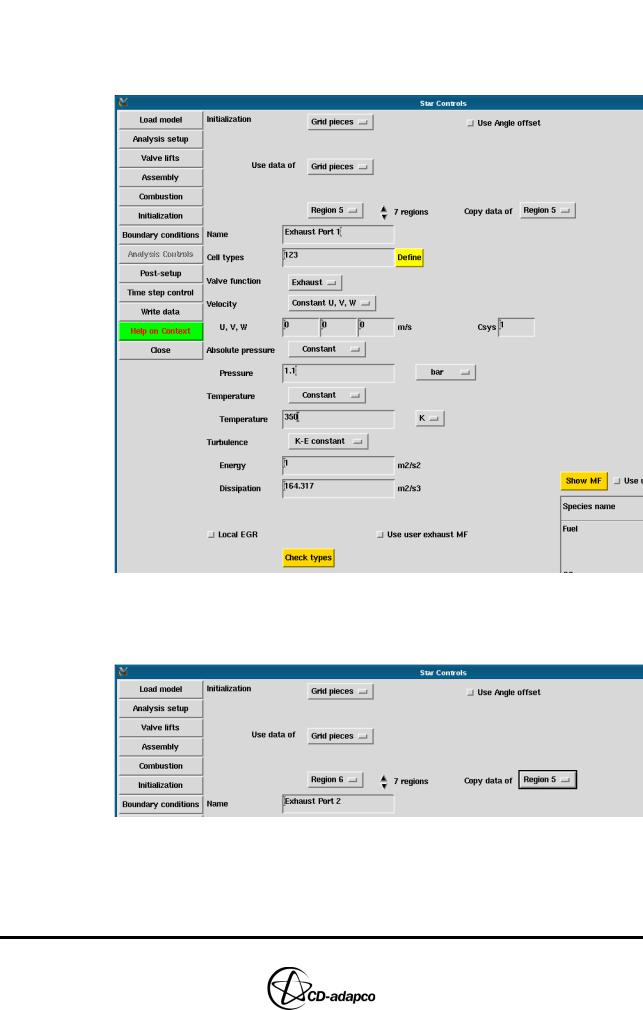
TWO-STROKE ENGINES |
Chapter 19 |
STAR Set-up in es-ice |
|
|
|
•Set the Name to Exhaust Port 1
•Set the Valve function to Exhaust
•Set the Pressure to 1.1 and select bar from the drop-down menu
•Set the Temperature to 350 and select K from the drop-down menu
Figure 19-24 Two-stroke Star Controls > Initialization panel for Exhaust Port 1
•Utilize the Copy data of menu to apply the initial conditions for Region 5 to Region 6 and Region 7, as they are also exhaust ports (see Figure 19-25)
Figure 19-25 Two-stroke Star Controls > Initialization panel for remaining exhaust ports
Boundary conditions
In the Boundary conditions view of the Star Controls panel, set the boundary conditions in the engine components as described below.
19-22 |
Version 4.20 |
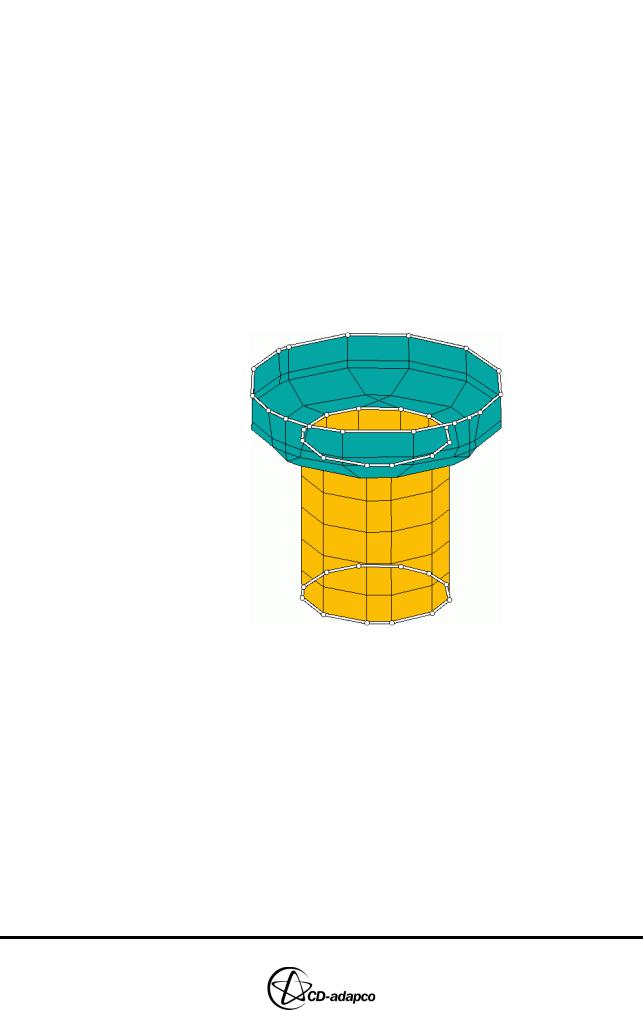
Chapter 19 |
TWO-STROKE ENGINES |
|
STAR Set-up in es-ice |
|
|
For the cylinder (see Figure 19-27):
•Ensure that Cylinder is selected from the domain drop-down menu
•Set the Combustion dome regions type to Fixed and the Temperature to 450 K
•Set the Piston crown regions type to Fixed and the Temperature to 550 K
•Set the Cylinder wall regions type to Fixed and the Temperature to 500 K
Next, create an extra boundary region that defines a fixed temperature on the spark plug:
•In the Star Controls panel, select the Extra regions toggle button to create a region for the spark plug
•Under Extra regions, click Define to open the Boundary Tool
•In the Boundary Tool, click Display all to display all cylinder surface shells
•Click Keep picked to select the spark plug patches as shown in Figure 19-26
•Press q on the keyboard to exit from the pick mode
•Click Define in the Boundary Tool to assign the selected patches to the spark plug region
Figure 19-26 Spark plug patches
•Enter Spark Plug in the Name box
•Set the Regions type to Fixed wall
•Set the Temperature to 600 K
Version 4.20 |
19-23 |
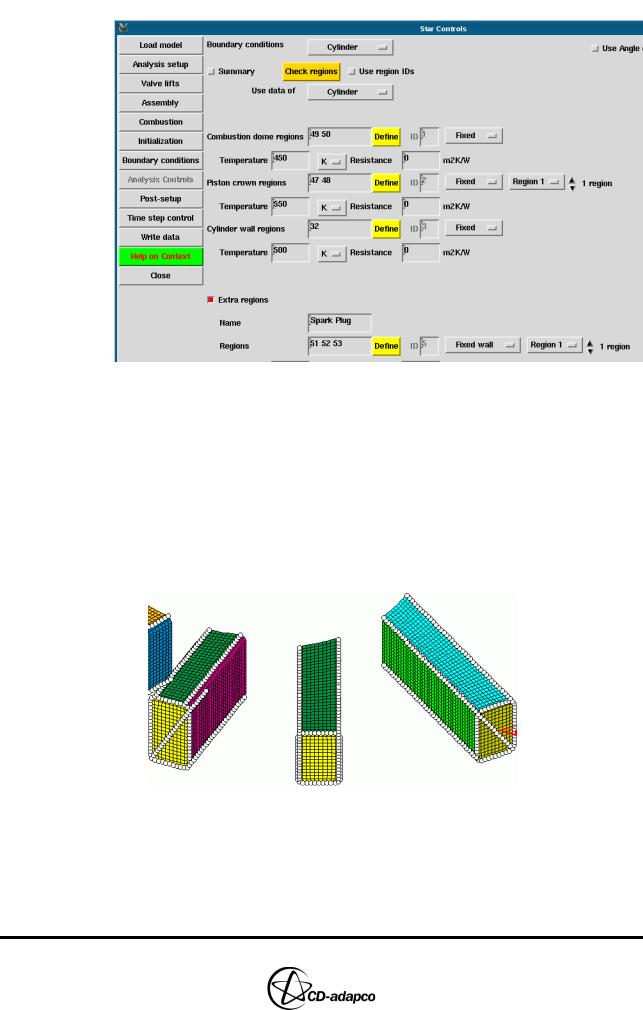
TWO-STROKE ENGINES |
Chapter 19 |
STAR Set-up in es-ice |
|
|
|
Figure 19-27 Two-stroke Star Controls > Boundary conditions panel for the cylinder
Now define flow boundaries for each of the seven transfer ports (see Figure 19-29):
•Select Grid Pieces from the domain drop-down menu
•Check that the Port wall regions setting is Adiabatic for all seven regions
•Under Extra regions, use the up/down scroll arrows to increase the number to
7 regions
•Click Define to open the Boundary Tool
•In the Boundary Tool, click Display all to display all surface shells
•Click Keep picked and select the transfer port flow patch, as shown in Figure 19-28
Transfer port
 flow patch
flow patch
Figure 19-28 Transfer port flow patch
•Press q on the keyboard to exit from the pick mode
•Click Define in the Boundary Tool to assign the displayed patch to the transfer port flow region
•Enter Transfer Flow 1 in the Name box
•Ensure that the Region type is set to Pressure
19-24 |
Version 4.20 |
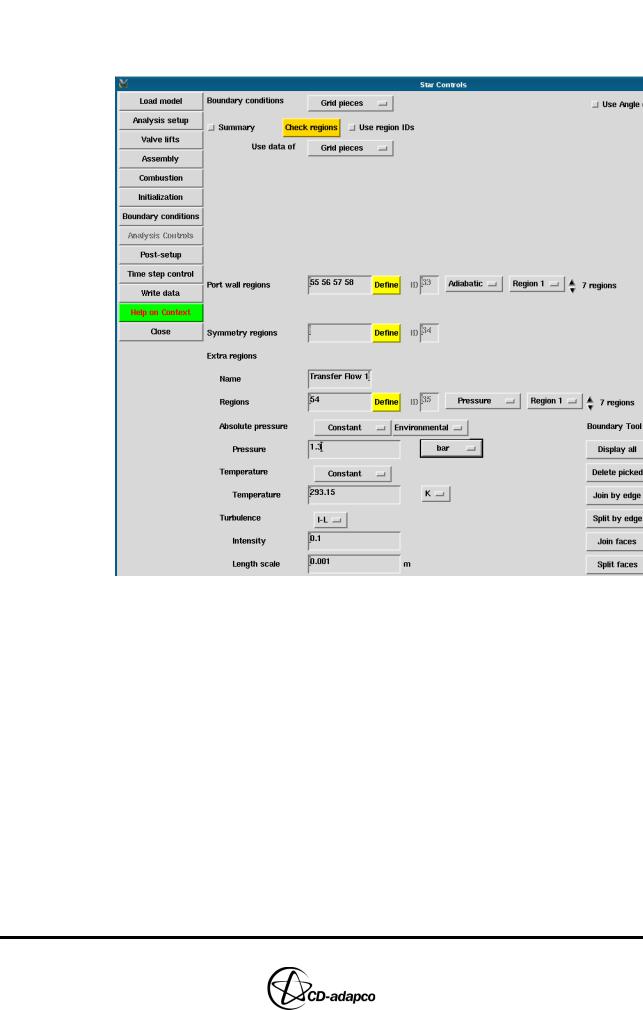
Chapter 19 |
TWO-STROKE ENGINES |
|
STAR Set-up in es-ice |
|
|
• |
Set the Absolute pressure to Constant and Environmental using the |
|
drop-down menus |
• |
Set the Pressure to 1.3 and select bar from the drop-down menu |
Figure 19-29 Two-stroke Star Controls > Boundary conditions panel for a transfer port
Following a similar procedure to that for initial conditions, specify that the remaining transfer flow boundaries should use the same boundary conditions as Region 1.
•Under Extra regions, select Region 2 from the drop-down menu
•Set Copy data of to Region 1 to use the same initial conditions as Region 1
•Reply Yes to the subsequent prompt to confirm the use of Region 1 parameters
•Enter Transfer Flow 2 in the Name box
•Pick the appropriate patches, as shown in Figure 19-30
•Repeat the previous steps (with appropriate names) for Region 3 and Region 4 as they are also transfer flow regions
Version 4.20 |
19-25 |
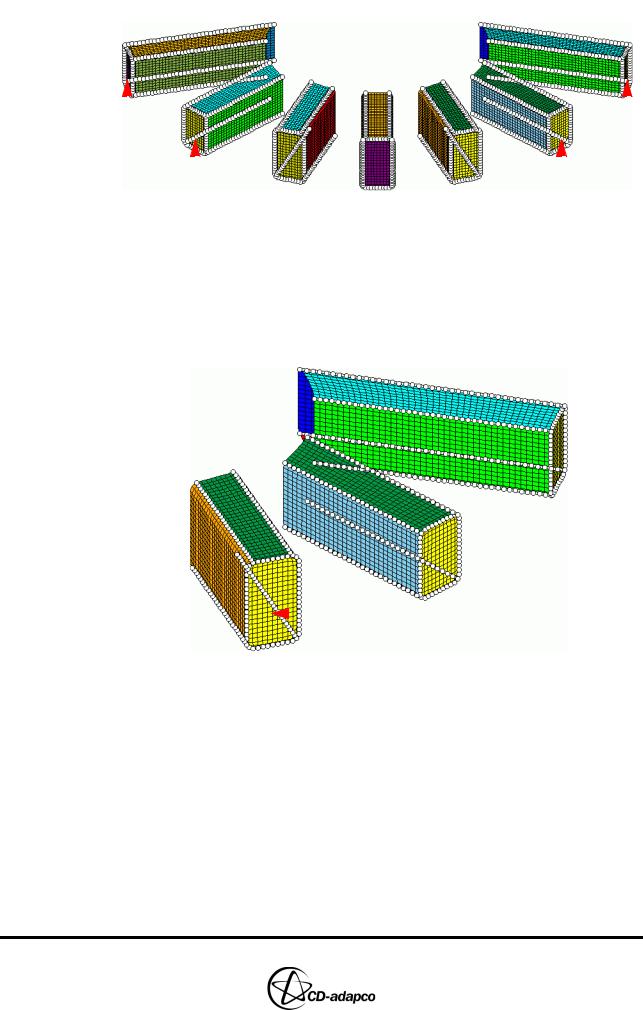
TWO-STROKE ENGINES |
Chapter 19 |
||||
STAR Set-up in es-ice |
|
|
|
||
|
|
|
|
|
|
|
|
|
|
|
|
|
|
|
|
|
|
Region 3 |
|
|
|
Region 1 |
|||
|
|
|
|
|
|
|
|
|
|
Region 4 |
Region |
|
2 |
||
|
|
||||||
Figure 19-30 Transfer port flow patches |
|
|
|
|
|||
For the exhaust ports (see Figure 19-32):
•Select Region 5 from the drop-down menu
•Under Extra regions, click Define to open the Boundary Tool
•In the Boundary Tool, click Display all to display all surface shells
•Click Keep picked to select the exhaust port flow patch as shown in Figure 19-31
Exhaust port
 flow patch
flow patch
Figure 19-31 Exhaust port flow patch
•Press q on the keyboard to exit from the pick mode
•Click Define in the Boundary Tool to define the displayed patch as the exhaust port flow region
•Enter Exhaust Flow 1 in the Name box
•Ensure that the Region type is set to Pressure
•Set the Absolute pressure to Constant and Mean using the drop-down menus
•Set the Pressure to 1.1 and select bar from the drop-down menu
•Set the Temperature to 350 and select K from the drop-down menu
19-26 |
Version 4.20 |
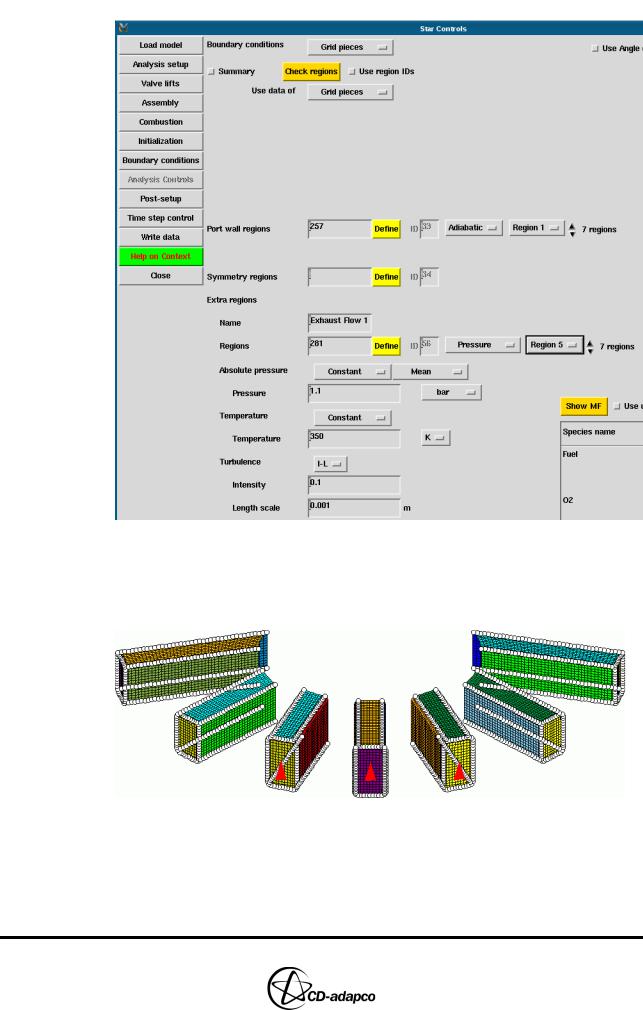
Chapter 19 |
TWO-STROKE ENGINES |
|
STAR Set-up in es-ice |
|
|
Figure 19-32 Two-stroke Star Controls > Boundary conditions panel for an exhaust port
•Utilize the Copy data of menu to apply Region 5 boundary conditions to Region 6 and Region 7, as they too are exhaust flow boundaries. Figure 19-30 shows the relevant patch selections for each boundary region.
|
|
|
|
|
|
Region |
|
7 |
|
|
Region 5 |
|
Region 6 |
||||
Figure 19-33 Exhaust port flow patches
Finally, select the Angelberger wall function model and combine all patches for a given boundary type into a single boundary region (see Figure 19-34):
•Select Global settings from the drop-down menu at the top of the panel
Version 4.20 |
19-27 |
