
- •TABLE OF CONTENTS
- •Chapter 1 INTRODUCTION
- •The es-ice Environment
- •es-ice Meshing Capabilities
- •Tutorial Structure
- •Trimming Tutorial Overview
- •Required Files
- •Trimming Tutorial files
- •Automatic 2D Tutorial files
- •Wall Temperature Tutorial files
- •Mesh Replacement Tutorial files
- •Multiple Cylinder Tutorial files
- •Closed-Cycle Tutorial files
- •Sector Tutorial files
- •Two-Stroke Tutorial files
- •Mapping Tutorial files
- •ELSA Tutorial files
- •Chapter 2 SURFACE PREPARATION IN STAR-CCM+
- •Importing and Scaling the Geometry
- •Creating Features
- •Defining Surfaces
- •Remeshing and Exporting the Geometry
- •Chapter 3 GEOMETRY IMPORT AND VALVE WORK
- •Importing the Surfaces
- •Modelling the Valves
- •Saving the Model
- •Chapter 4 MESHING WITH THE TRIMMING METHOD
- •Modifying Special Cell Sets in the Geometry
- •Defining Flow Boundaries
- •Creating the 2D Base Template
- •Creating the 3D Template
- •Trimming the 3D Template to the Geometry
- •Improving cell connectivity
- •Assembling the Trimmed Template
- •Running Star Setup
- •Saving the Model
- •Chapter 5 CREATING AND CHECKING THE MESH
- •Chapter 6 STAR SET-UP in es-ice
- •Load Model
- •Analysis Set-up
- •Valve Lifts
- •Assembly
- •Combustion
- •Initialization
- •Cylinder
- •Port 1 and Port 2
- •Boundary Conditions
- •Cylinder
- •Port and Valve 1
- •Port and Valve 2
- •Global settings
- •Post Set-up
- •Cylinder
- •Port 1 and Port 2
- •Global settings
- •Time Step Control
- •Write Data
- •Saving the Model
- •Chapter 7 STAR SET-UP in pro-STAR
- •Using the es-ice Panel
- •Setting Solution and Output Controls
- •File Writing
- •Chapter 8 RUNNING THE STAR SOLVER
- •Running in Serial Mode
- •Running in Parallel Mode
- •Running in Parallel on Multiple Nodes
- •Running in Batch
- •Restarting the Analysis
- •Chapter 9 POST-PROCESSING: GENERAL TECHNIQUES
- •Creating Plots with the es-ice Graph Tool
- •Calculating Apparent Heat Release
- •Plotting an Indicator Diagram
- •Calculating Global Engine Quantities
- •Creating a Velocity Vector Display
- •Creating an Animation of Fuel Concentration
- •Creating an Animation of Temperature Isosurfaces
- •Chapter 10 USING THE AUTOMATIC 2D TEMPLATE
- •Importing the Geometry Surface
- •Defining Special Cell Sets in the Geometry
- •Modelling the Valves
- •Creating the Automatic 2D Template
- •Refining the 2D Template Around the Injector
- •Adding Features to the Automatic 2D Template
- •Using Detailed Automatic 2D Template Parameters
- •Saving the es-ice Model File
- •Chapter 11 MULTIPLE-CYCLE ANALYSIS
- •Setting Up Multiple Cycles in es-ice
- •Setting Up Multiple Cycles in pro-STAR
- •Chapter 12 HEAT TRANSFER ANALYSIS
- •Resuming the es-ice Model File
- •Mapping Wall Temperature
- •Exporting Wall Heat Transfer Data
- •Saving the es-ice Model File
- •Cycle-averaging Wall Heat Transfer Data
- •Post-processing Wall Heat Transfer Data in pro-STAR
- •Plotting average wall boundary temperatures
- •Plotting average heat transfer coefficients
- •Plotting average near-wall gas temperature at Y-plus=100
- •Mapping Heat Transfer Data to an Abaqus Model via STAR-CCM+
- •Chapter 13 MESH REPLACEMENT
- •Preparing the File Structure
- •Rebuilding the Dense Mesh
- •Creating Ahead Files for the Dense Mesh
- •Defining Mesh Replacements
- •Setting Up Mesh Replacement in pro-STAR
- •Setting up the coarse model
- •Setting up the dense model
- •Chapter 14 MULTIPLE CYLINDERS
- •Resuming the es-ice Model File
- •Making, Cutting and Assembling the Template
- •Setting Up Multiple Cylinders
- •Checking the Computational Mesh
- •STAR Set-Up in es-ice
- •Analysis set-up
- •Assembly
- •Combustion
- •Initialization
- •Boundary Conditions
- •Post Setup
- •Time Step Control
- •Write Data
- •Saving the es-ice Model File
- •Importing the Geometry
- •Generating the Closed-Cycle Polyhedral Mesh
- •Assigning shells to geometry cell sets
- •Specifying General, Events and Cylinder parameters
- •Creating a spray-optimised mesh zone
- •Importing a user intermediate surface
- •Checking the spray-optimised zone
- •Creating the closed-cycle polyhedral mesh
- •Running Star Setup
- •Creating and checking the computational mesh
- •Saving the Model File
- •Chapter 16 DIESEL ENGINE: SECTOR MODEL
- •Importing the Bowl Geometry
- •Defining the Bowl Shape
- •Defining the Fuel Injector
- •Creating the 2D Template
- •Creating the Sector Mesh
- •Creating and Checking the Mesh
- •Saving the Model
- •Chapter 17 DIESEL ENGINE: STAR SET-UP IN es-ice and pro-STAR
- •STAR Set-up in es-ice
- •Load model
- •Analysis setup
- •Assembly
- •Combustion
- •Initialization
- •Boundary conditions
- •Post setup
- •Time step control
- •Write data
- •Saving the Model File
- •STAR Set-up in pro-STAR
- •Using the es-ice Panel
- •Selecting Lagrangian and Liquid Film Modelling
- •Setting up the Fuel Injection Model
- •Setting up the Liquid Film Model
- •Setting up Analysis Controls
- •Writing the Geometry and Problem Files and Saving the Model
- •Chapter 18 DIESEL ENGINE: POST-PROCESSING
- •Creating a Scatter Plot
- •Creating a Spray Droplet Animation
- •Chapter 19 TWO-STROKE ENGINES
- •Importing the Geometry
- •Meshing with the Trimming Method
- •Assigning shells to geometry cell sets
- •Creating the 2D template
- •Creating the 3D template
- •Trimming the 3D template to the geometry
- •Assembling the trimmed template
- •Running Star Setup
- •Checking the mesh
- •STAR Set-up in es-ice
- •Analysis setup
- •Assembly
- •Combustion
- •Initialization
- •Boundary conditions
- •Post setup
- •Time step control
- •Write data
- •Saving the es-ice Model File
- •Chapter 20 MESHING WITH THE MAPPING METHOD
- •Creating the Stub Surface in the Geometry
- •Creating the 2D Base Template
- •Creating the 3D Template
- •General Notes About Edges and Splines
- •Creating Edges and Splines Near the Valve Seat
- •Creating the Remaining Edges and Splines
- •Creating Patches
- •The Mapping Process
- •Chapter 21 IMPROVING THE MAPPED MESH QUALITY
- •Creating Plastered Cells
- •Chapter 22 PISTON MODELING
- •Meshing the Piston with the Shape Piston Method
- •Chapter 23 ELSA SPRAY MODELLING
- •Importing the Bowl Geometry
- •Defining the Bowl Shape
- •Setting the Events and Cylinder Parameters
- •Creating the Spray Zone
- •Creating the Sector Mesh
- •STAR Set-up in es-ice
- •Load model
- •Analysis setup
- •Assembly
- •Combustion
- •Initialization
- •Boundary Conditions
- •Time step control
- •Write data
- •Saving the Model File
- •STAR Set-up in pro-STAR
- •Using the es-ice panel
- •Activating the Lagrangian model
- •Defining the ELSA scalars
- •Setting up the Lagrangian droplets
- •Defining boundary regions and boundary conditions
- •Setting up analysis controls
- •Adding extended data for the ELSA model
- •Writing the Geometry and Problem Files and Saving the Model
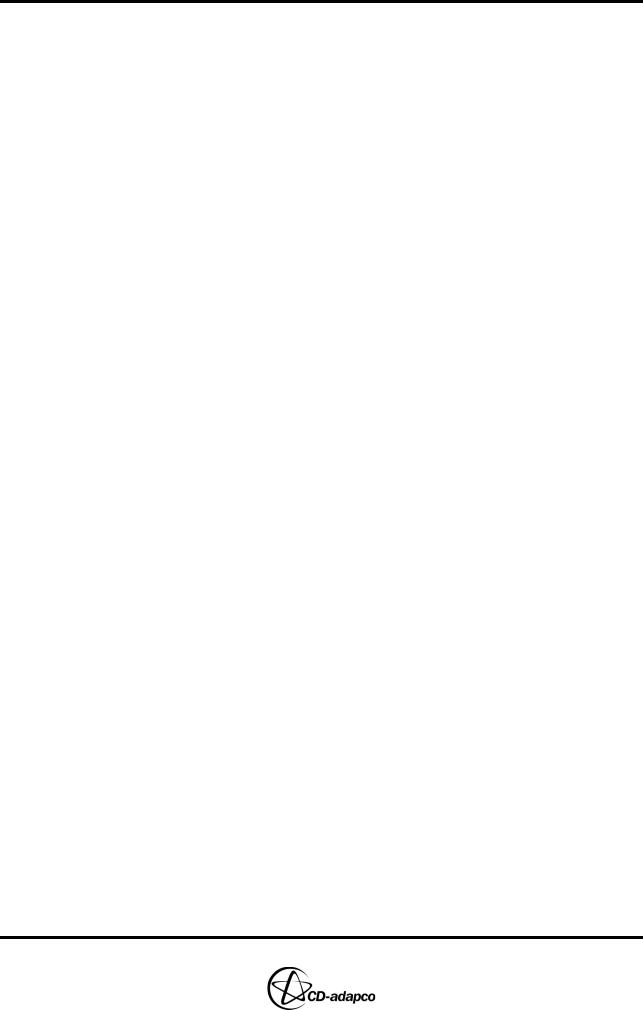
Chapter 1 |
INTRODUCTION |
|
The es-ice Environment |
Chapter 1 INTRODUCTION
es-ice is a GUI package designed to facilitate moving-grid, transient analyses of internal combustion engines and is used in conjunction with CD-adapco’s pro-STAR and STAR products. es-ice can create grids for two, three, four or five-valve cylinders, generate the “events” input for pro-STAR and move the mesh during the STAR CFD analysis.
The strategy underlying this suite is straightforward. With es-ice, you can quickly and easily generate a template that approximates the desired geometry. The template has the connectivity of the final grid, but its shape is simple enough to be specified with a limited number of parameters. The template can be generated for a wide variety of configurations merely by altering these parameters. Where possible, es-ice provides graphical tools for setting the parameters so that minimal knowledge of parameter names is required. You can then either trim the template or map the surface of the template to the surface of the problem geometry. The interior vertices are then redistributed to form a mesh that correctly represents the desired geometry. After the model and analysis set-up is completed in pro-STAR, you are able to run the STAR solver and display the results via pro-STAR.
The chief benefits of this approach are:
• Quick generation of an approximate template
• Flexibility in grid design provided via parameterisation facilities
• Ease-of-use arising from the available graphical tools
• Time-saving gained from automatic smoothing of interior mesh vertices
• Automatic events generation and automatic mesh motion
• Use of STAR, a proven, reliable and accurate CFD solver
The entire es-ice, pro-STAR, STAR suite is fully capable of solving complete engine cycle problems and also of automatically preparing the necessary files for parallel computation.
Note that the actual engine models you can build using es-ice are generally not the same as the engine models used in this tutorial volume. Certain features in your own models may not be present in our tutorials, but the general methods of treating such features are described either in this volume or in the es-ice User Guide. You should not treat every step described in this volume as a general guideline that applies to all engine geometries.
You are also encouraged to read the User Guide documentation to help you gain a better understanding of how the code works.
The es-ice Environment
Two executables, es-ice and Ice, constitute the es-ice suite. You interact directly with es-ice, which provides a working environment through GUI panels, tools and windows. The Ice executable is called by es-ice or STAR and performs tasks such as generating meshes and computing vertex positions.
Several windows open when es-ice is launched, as illustrated in Figure 1-1. Separate plotting windows are dedicated to the geometry and template displays. The word “geometry” is used to represent the discretised surface defining the boundaries of the fluid domain available for the CFD calculation. The word “template” is used
Version 4.20 |
1-1 |
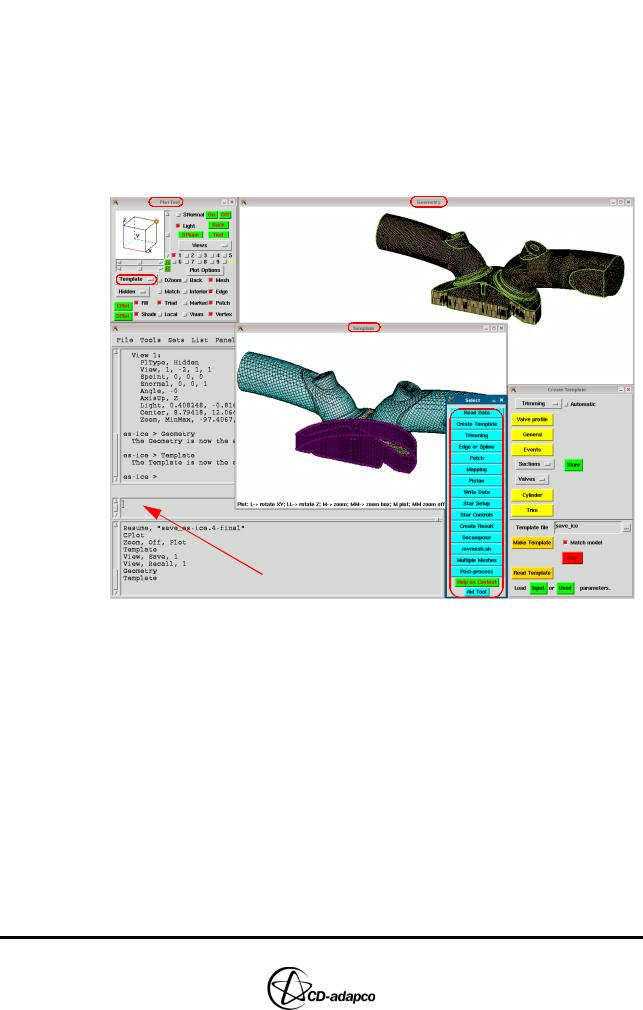
INTRODUCTION |
Chapter 1 |
The es-ice Environment |
|
|
|
to represent the computational mesh covering that domain. Therefore, the geometry is displayed in the Geometry window and the template in the Template window. The active window is indicated by a highlighted button in the Plot Tool, which is the panel lying in the upper-left corner of the screen. The appropriate button in this panel is used to toggle back and forth between the desired windows.
The Select panel provides access to the other GUI panels and tools (including on-line help) and is organised so that you pick tools sequentially during a typical es-ice session. Additional information about the es-ice environment can be found in Chapter 2 of the User Guide.
 es-ice Command Window
es-ice Command Window
Figure 1-1 The es-ice environment
Most of the time, you will interact with the GUI interface using mouse buttons:
•Rotation via the Left mouse button “L”
•Panning via the Right mouse button “R”
•Zooming in and out via the Middle mouse button “M”
These actions are used extensively to view and analyse the geometry or the template. There is always text at the bottom of the active plotting window that shows the mouse functions available. Note that double letters (e.g. “LL”) represent a double-click and the “->” arrow represents a click and drag.
es-ice employs text-based “commands” to perform its operations and these can be executed by typing them in the es-ice command window. Some of them can also be executed by clicking a button in one of the GUI panels.
If an es-ice command or a series of commands are repeatedly used, you can manually create a GUI button that will execute the command. These custom buttons can be grouped together to form a user-defined panel. Detailed information on
1-2 |
Version 4.20 |
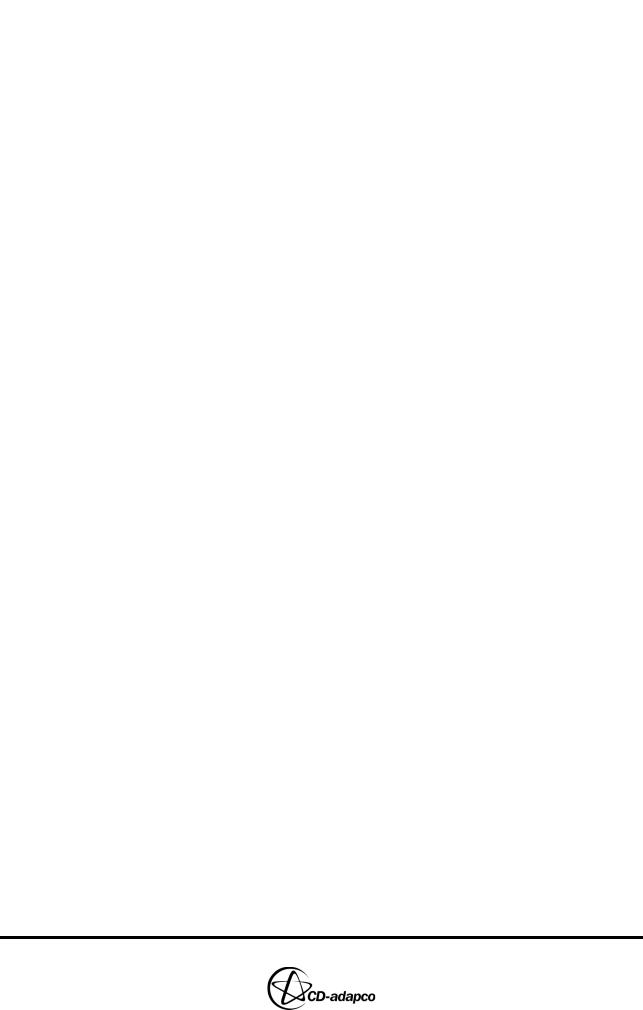
Chapter 1 |
INTRODUCTION |
|
es-ice Meshing Capabilities |
|
|
|
creating and opening a user-defined panel is given in Chapter 2, “User panels” of |
|
the User Guide. |
es-ice Meshing Capabilities
es-ice offers two methods for modeling internal combustion engines, called Mapping and Trimming. Both methods require you to build 2D and 3D templates that define a discretised representation of the engine geometry. The 3D template is then mapped or trimmed to obtain the shape of the domain used in the CFD analysis.
In the Mapping method, curves on the template, called edges, are mapped on corresponding curves on the geometry, called splines. Similarly, cell faces on the template, called patches, are mapped onto corresponding surfaces of the geometry. As the complexity of the geometry increases, the time required for the mapping process increases. In general the time to generate an engine mesh using the Mapping method is proportional to the complexity of the geometry.
The Trimming method on the other hand requires much less user intervention. In this case, the 3D template is cut by the engine geometry using the so-called trimmed mesher.
Two more special meshing methods are available for generating a mesh for the closed-cycle phase of an engine analysis (i.e. when all valves are closed):
•Closed-cycle polyhedral meshing is suitable for cylinder geometries that include valves recesses on the cylinder head and valve pockets on the piston crown. This method employs a combination of polyhedral cells and extruded cell layers, and can include an orthogonal mesh suitable for fuel spray modelling.
•Sector meshing is suitable for closed-cycle, axisymmetric engine cylinder problems.
Tutorial Structure
es-ice offers four meshing methods: Trimming, Mapping, Polyhedral and Sector. The Tutorials volume covers all four methods, with additional examples illustrating the use of various advanced features. This section indicates which chapters relate to particular es-ice features and provides general guidelines for working through the tutorials.
The main tutorial uses the Trimming method and a simple case set-up to illustrate the overall modelling process, from engine geometry import to post-processing the analysis results. We recommend that you first go through the chapters listed below before moving on to the advanced es-ice features:
•Chapter 2: Surface preparation in STAR-CCM+
•Chapter 3: Geometry import and valve work
•Chapter 4: Meshing with the Trimming method
•Chapter 5: Creating and checking the computational mesh.
•Chapter 6: STAR set-up in es-ice
•Chapter 7: STAR set-up in pro-STAR
•Chapter 8: Running the STAR solver
•Chapter 9: Post-processing: General techniques
•Chapter 10: Creating a mesh using the automatic 2D template
Version 4.20 |
1-3 |
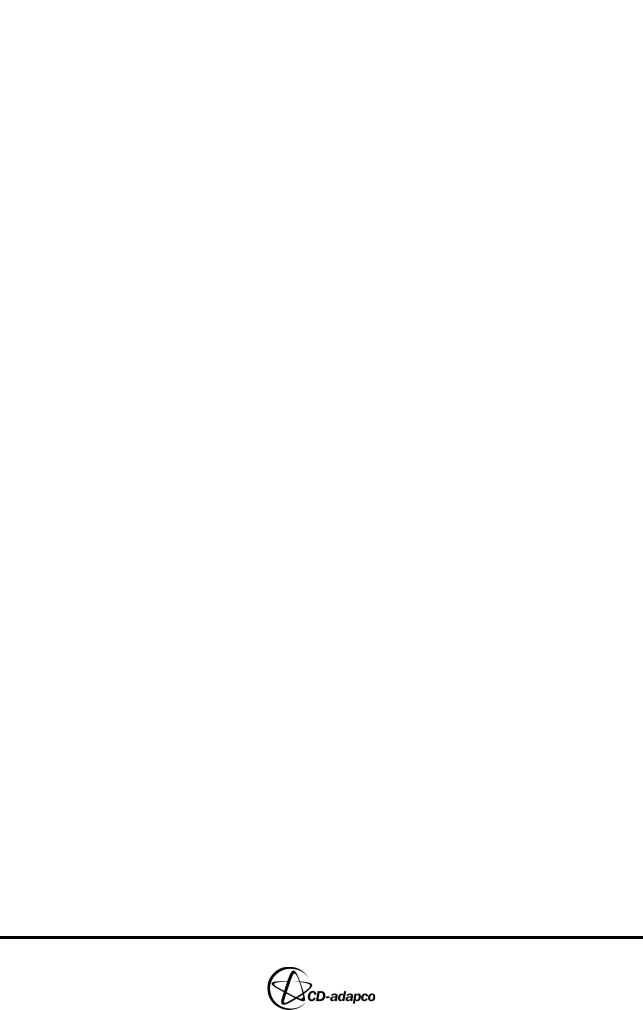
INTRODUCTION |
Chapter 1 |
Trimming Tutorial Overview |
|
|
|
The examples in the following chapters employ advanced es-ice features and are used in addition to the trimming tutorial. The relevant files created for the trimming tutorial are specified at the start of each chapter:
•Chapter 11: Multiple-cycle analysis
•Chapter 12: Wall heat transfer analysis
•Chapter 13: Mesh replacement
•Chapter 14: Multiple cylinders
Chapters describing meshing for diesel engines are independent from the earlier chapters and deal with cases that also include fuel sprays:
•Chapter 15: Full-cylinder closed-cycle model
•Chapter 16: Diesel engine sector model
•Chapter 17: Model set-up in es-ice and pro-STAR
•Chapter 18: Post-processing Diesel models
The following chapter contains an independent tutorial describing the meshing and physics set-up for a two-stroke engine simulation:
•Chapter 19: Two-stroke engines
Examples illustrating the Mapping method as an alternative meshing process to Trimming are described in the chapters below, but the method is not recommended for general use.
•Chapter 20: Meshing with the Mapping method
•Chapter 21: Improving the Mapped mesh quality
•Chapter 22: Piston modeling
Once Chapter 20 to 22 are complete, use the examples in Chapter 5 to 9 as a guide for finishing the mapped mesh analysis.
Finally, Chapter 23 describes a case that uses the ECFM-CLEH combustion model in conjunction with the ELSA spray simulation model.
Trimming Tutorial Overview
The trimming example in this manual is a symmetric, four-valve cylinder of a gasoline engine. The surface mesh represents the +y half of the combustion dome, piston crown, ports/arms and valves and the model units are in millimetres. The geometry is oriented such that the piston travels in the +z direction during compression. The (x,y) coordinates of the cylinder centre are (0,0) and the combustion deck is at the z = 0 level. The piston is in the TDC position and the valves are in their respective closed positions. The intake valve is Valve 1 and the intake port arm features a siamese design. The exhaust valve is Valve 2 and the exhaust port arm is a separate design. Other features include angled valves, a piston crescent and a piston bowl with a deep spark plug penetrating into it.
The geometry surface is closed and different cell types are assigned to the combustion dome, piston, cylinder wall, each port arm and each valve. The complete geometry is stored under entry ID 1 in a pro-STAR database file called
geometry.dbs.
Valve lift files, vlift01.dat and vlift02.dat, are supplied and the lift is
1-4 |
Version 4.20 |
