
- •TABLE OF CONTENTS
- •Chapter 1 INTRODUCTION
- •The es-ice Environment
- •es-ice Meshing Capabilities
- •Tutorial Structure
- •Trimming Tutorial Overview
- •Required Files
- •Trimming Tutorial files
- •Automatic 2D Tutorial files
- •Wall Temperature Tutorial files
- •Mesh Replacement Tutorial files
- •Multiple Cylinder Tutorial files
- •Closed-Cycle Tutorial files
- •Sector Tutorial files
- •Two-Stroke Tutorial files
- •Mapping Tutorial files
- •ELSA Tutorial files
- •Chapter 2 SURFACE PREPARATION IN STAR-CCM+
- •Importing and Scaling the Geometry
- •Creating Features
- •Defining Surfaces
- •Remeshing and Exporting the Geometry
- •Chapter 3 GEOMETRY IMPORT AND VALVE WORK
- •Importing the Surfaces
- •Modelling the Valves
- •Saving the Model
- •Chapter 4 MESHING WITH THE TRIMMING METHOD
- •Modifying Special Cell Sets in the Geometry
- •Defining Flow Boundaries
- •Creating the 2D Base Template
- •Creating the 3D Template
- •Trimming the 3D Template to the Geometry
- •Improving cell connectivity
- •Assembling the Trimmed Template
- •Running Star Setup
- •Saving the Model
- •Chapter 5 CREATING AND CHECKING THE MESH
- •Chapter 6 STAR SET-UP in es-ice
- •Load Model
- •Analysis Set-up
- •Valve Lifts
- •Assembly
- •Combustion
- •Initialization
- •Cylinder
- •Port 1 and Port 2
- •Boundary Conditions
- •Cylinder
- •Port and Valve 1
- •Port and Valve 2
- •Global settings
- •Post Set-up
- •Cylinder
- •Port 1 and Port 2
- •Global settings
- •Time Step Control
- •Write Data
- •Saving the Model
- •Chapter 7 STAR SET-UP in pro-STAR
- •Using the es-ice Panel
- •Setting Solution and Output Controls
- •File Writing
- •Chapter 8 RUNNING THE STAR SOLVER
- •Running in Serial Mode
- •Running in Parallel Mode
- •Running in Parallel on Multiple Nodes
- •Running in Batch
- •Restarting the Analysis
- •Chapter 9 POST-PROCESSING: GENERAL TECHNIQUES
- •Creating Plots with the es-ice Graph Tool
- •Calculating Apparent Heat Release
- •Plotting an Indicator Diagram
- •Calculating Global Engine Quantities
- •Creating a Velocity Vector Display
- •Creating an Animation of Fuel Concentration
- •Creating an Animation of Temperature Isosurfaces
- •Chapter 10 USING THE AUTOMATIC 2D TEMPLATE
- •Importing the Geometry Surface
- •Defining Special Cell Sets in the Geometry
- •Modelling the Valves
- •Creating the Automatic 2D Template
- •Refining the 2D Template Around the Injector
- •Adding Features to the Automatic 2D Template
- •Using Detailed Automatic 2D Template Parameters
- •Saving the es-ice Model File
- •Chapter 11 MULTIPLE-CYCLE ANALYSIS
- •Setting Up Multiple Cycles in es-ice
- •Setting Up Multiple Cycles in pro-STAR
- •Chapter 12 HEAT TRANSFER ANALYSIS
- •Resuming the es-ice Model File
- •Mapping Wall Temperature
- •Exporting Wall Heat Transfer Data
- •Saving the es-ice Model File
- •Cycle-averaging Wall Heat Transfer Data
- •Post-processing Wall Heat Transfer Data in pro-STAR
- •Plotting average wall boundary temperatures
- •Plotting average heat transfer coefficients
- •Plotting average near-wall gas temperature at Y-plus=100
- •Mapping Heat Transfer Data to an Abaqus Model via STAR-CCM+
- •Chapter 13 MESH REPLACEMENT
- •Preparing the File Structure
- •Rebuilding the Dense Mesh
- •Creating Ahead Files for the Dense Mesh
- •Defining Mesh Replacements
- •Setting Up Mesh Replacement in pro-STAR
- •Setting up the coarse model
- •Setting up the dense model
- •Chapter 14 MULTIPLE CYLINDERS
- •Resuming the es-ice Model File
- •Making, Cutting and Assembling the Template
- •Setting Up Multiple Cylinders
- •Checking the Computational Mesh
- •STAR Set-Up in es-ice
- •Analysis set-up
- •Assembly
- •Combustion
- •Initialization
- •Boundary Conditions
- •Post Setup
- •Time Step Control
- •Write Data
- •Saving the es-ice Model File
- •Importing the Geometry
- •Generating the Closed-Cycle Polyhedral Mesh
- •Assigning shells to geometry cell sets
- •Specifying General, Events and Cylinder parameters
- •Creating a spray-optimised mesh zone
- •Importing a user intermediate surface
- •Checking the spray-optimised zone
- •Creating the closed-cycle polyhedral mesh
- •Running Star Setup
- •Creating and checking the computational mesh
- •Saving the Model File
- •Chapter 16 DIESEL ENGINE: SECTOR MODEL
- •Importing the Bowl Geometry
- •Defining the Bowl Shape
- •Defining the Fuel Injector
- •Creating the 2D Template
- •Creating the Sector Mesh
- •Creating and Checking the Mesh
- •Saving the Model
- •Chapter 17 DIESEL ENGINE: STAR SET-UP IN es-ice and pro-STAR
- •STAR Set-up in es-ice
- •Load model
- •Analysis setup
- •Assembly
- •Combustion
- •Initialization
- •Boundary conditions
- •Post setup
- •Time step control
- •Write data
- •Saving the Model File
- •STAR Set-up in pro-STAR
- •Using the es-ice Panel
- •Selecting Lagrangian and Liquid Film Modelling
- •Setting up the Fuel Injection Model
- •Setting up the Liquid Film Model
- •Setting up Analysis Controls
- •Writing the Geometry and Problem Files and Saving the Model
- •Chapter 18 DIESEL ENGINE: POST-PROCESSING
- •Creating a Scatter Plot
- •Creating a Spray Droplet Animation
- •Chapter 19 TWO-STROKE ENGINES
- •Importing the Geometry
- •Meshing with the Trimming Method
- •Assigning shells to geometry cell sets
- •Creating the 2D template
- •Creating the 3D template
- •Trimming the 3D template to the geometry
- •Assembling the trimmed template
- •Running Star Setup
- •Checking the mesh
- •STAR Set-up in es-ice
- •Analysis setup
- •Assembly
- •Combustion
- •Initialization
- •Boundary conditions
- •Post setup
- •Time step control
- •Write data
- •Saving the es-ice Model File
- •Chapter 20 MESHING WITH THE MAPPING METHOD
- •Creating the Stub Surface in the Geometry
- •Creating the 2D Base Template
- •Creating the 3D Template
- •General Notes About Edges and Splines
- •Creating Edges and Splines Near the Valve Seat
- •Creating the Remaining Edges and Splines
- •Creating Patches
- •The Mapping Process
- •Chapter 21 IMPROVING THE MAPPED MESH QUALITY
- •Creating Plastered Cells
- •Chapter 22 PISTON MODELING
- •Meshing the Piston with the Shape Piston Method
- •Chapter 23 ELSA SPRAY MODELLING
- •Importing the Bowl Geometry
- •Defining the Bowl Shape
- •Setting the Events and Cylinder Parameters
- •Creating the Spray Zone
- •Creating the Sector Mesh
- •STAR Set-up in es-ice
- •Load model
- •Analysis setup
- •Assembly
- •Combustion
- •Initialization
- •Boundary Conditions
- •Time step control
- •Write data
- •Saving the Model File
- •STAR Set-up in pro-STAR
- •Using the es-ice panel
- •Activating the Lagrangian model
- •Defining the ELSA scalars
- •Setting up the Lagrangian droplets
- •Defining boundary regions and boundary conditions
- •Setting up analysis controls
- •Adding extended data for the ELSA model
- •Writing the Geometry and Problem Files and Saving the Model
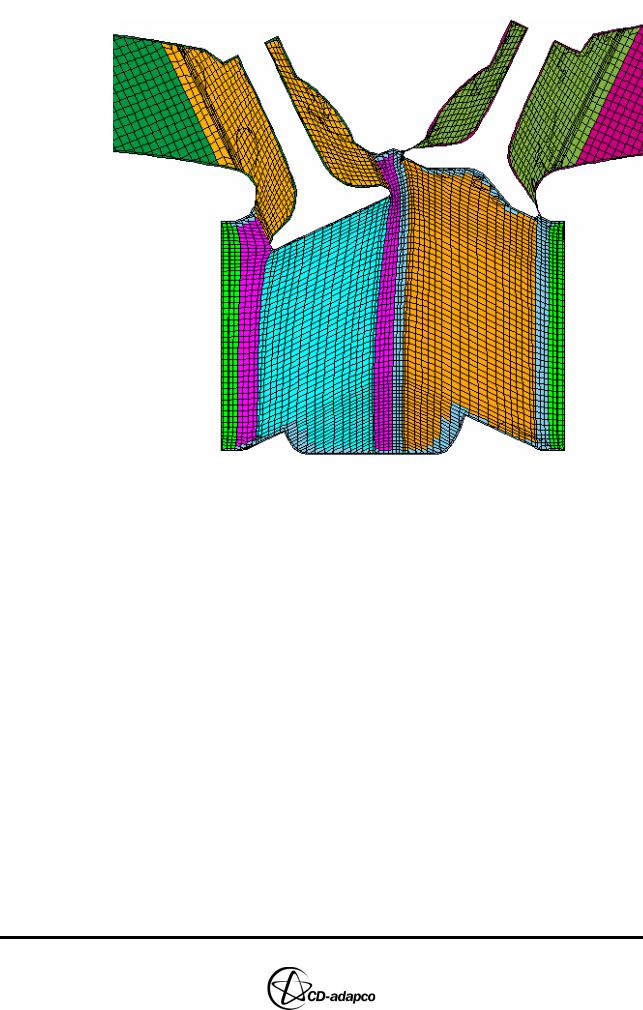
Chapter 14 |
MULTIPLE CYLINDERS |
|
STAR Set-Up in es-ice |
|
|
Figure 14-6 Section plot at 964 degrees crank angle
STAR Set-Up in es-ice
This section describes the Star Controls panel settings. It is assumed that you have gone through Chapter 6 of this volume and are familiar with using Star Controls. Therefore, most settings in this tutorial are described in brief, as the set-up is similar to the Trimming tutorial. However, where differences do occur, full and detailed information is provided.
The intake and exhaust manifold meshes for this case are supplied in a database file. When creating manifolds for your own cases, it is important to check that the cell faces at the manifold-port interface are spatially coincident within the default tolerance of 0.1. This tolerance ensures that es-ice can connect (“CP Match”) the two meshes using default parameters. You can specify the correct location of the interface between manifold and port meshes using local coordinate systems and the VList command for determining vertex positions. This information can then be used in STAR-CCM+ or third-party software to create a manifold volume mesh that is in the correct position relative to the engine cylinder.
The Wiebe heat release correlation is used in place of combustion modeling. Strictly speaking, the Wiebe correlation is not a combustion model as there is no reaction between scalars, no ignition and the flame propagation cannot be tracked. However, flow and heat release is simulated, so mixing, volumetric efficiency and engine performance can be analysed. Due to its simplicity, the Wiebe approach is suitable for meshes such as this containing large numbers of cells, as it can result in faster processing times.
Version 4.20 |
14-7 |
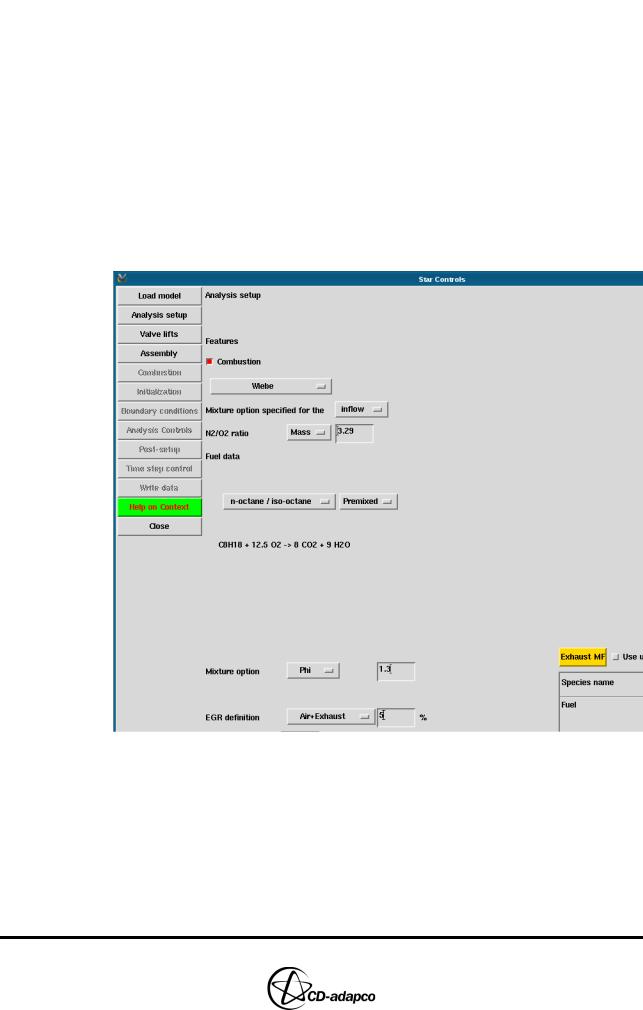
MULTIPLE CYLINDERS |
Chapter 14 |
STAR Set-Up in es-ice |
|
|
|
Analysis set-up
Using the Analysis setup view of the Star controls panel (see Figure 14-7), load the model and define a number of initial settings.
•Click Load model to load the es-ice model into the Controls Workspace window
•Select Wiebe from the combustion model drop-down menu
•Check that the fuel type is set to n-octane / iso-octane
•Set the Mixture option to Equivalence ratio and enter 1.3 for the air-fuel ratio
•Click the Premixed toggle button as fuel and air are mixed upstream of the intake port
•Set the EGR definition to Air+Exhaust and specify that 5% of the intake charge is recirculated exhaust gases
Figure 14-7 Multiple cylinder Star Controls > Analysis setup panel
Assembly
Use the Assembly view of the Star controls panel to import the intake and exhaust manifolds, as shown in Figure 14-8.
•Click the ellipsis (...) next to Database file and select manifoldTwin.dbs from the file browser
•Click the ellipsis (...) next to Database ID and select 1 Intake Manifold
•Click Get to load the intake manifold into the Controls Workspace window
14-8 |
Version 4.20 |
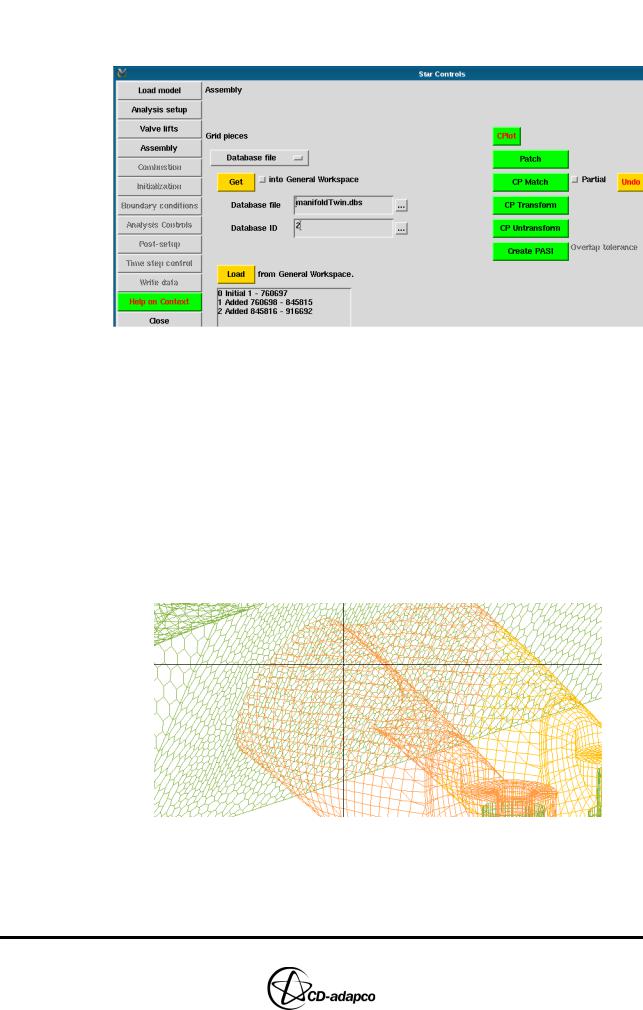
Chapter 14 |
MULTIPLE CYLINDERS |
|
STAR Set-Up in es-ice |
|
|
•Click the ellipsis (...) next to Database ID and select 2 Exhaust Manifold
•Click Get to load the exhaust manifold into the Controls Workspace window
Figure 14-8 Multiple cylinder Star Controls > Assembly panel
You can now create cell couples that join the intake and exhaust manifolds to the intake and exhaust ports.
•In the Plot Tool, deselect the Fill toggle button
•Click CPlot to re-display the cells in the Controls Workspace window
•In the Star Controls panel, select the Partial toggle button next to CP Match. Note that this option couples only part of the intake manifold to the intake port
•Click CP Match
•In the Controls Workspace window, click on any interior cell face lying on the interface between the Intake Manifold and Cylinder 1 Intake Port, as shown in Figure 14-9
Figure 14-9 Interior face between the intake manifold and Cylinder 1’s intake port
•Click CP Match to create cell couples between the Intake Manifold and Cylinder 2 Intake Port, as shown in Figure 14-10
Version 4.20 |
14-9 |
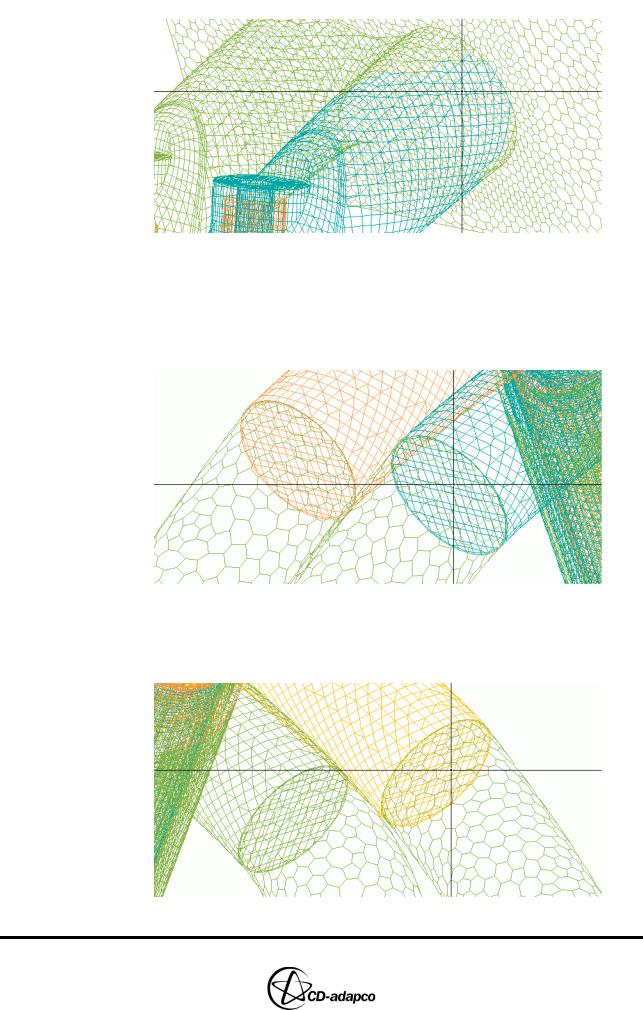
MULTIPLE CYLINDERS |
Chapter 14 |
STAR Set-Up in es-ice |
|
|
|
Figure 14-10 Interior face between the intake manifold and Cylinder 2’s intake port
•Deselect the Partial toggle button for the exhaust manifold, as all its faces are coupled to the exhaust ports
•Click CP Match to create cell couples between the Exhaust Manifold and both the Cylinder 2 Exhaust Ports, as shown in Figure 14-11
Figure 14-11 Interior face between the exhaust manifold and Cylinder 2’s exhaust ports
•Click CP Match to create cell couples between the Exhaust Manifold and both the Cylinder 1 Exhaust Ports, as shown in Figure 14-12
Figure 14-12 Interior face between the exhaust manifold and Cylinder 1’s exhaust ports
14-10 |
Version 4.20 |
