
Phone_81_Development_for_Absolute_Beginners
.pdf
<Rectangle Width="100" Height="50" Fill="SaddleBrown" /> </StackPanel>
</StackPanel> </StackPanel> </StackPanel> </Grid>
That XAML produces:
I would recommend taking a few moments to attempt to match up the StackPanels and the Rectangles to see how this is produced. The top-most StackPanel creates a “row” of content. The StackPanel’s height is dictated by the height of the largest item, which is the Bisque colored rectangle. I also set the VerticalAlignment=”top”, otherwise it will default to the middle of the Phone’s screen.
Since we’re stacking horizontally, I’ve added a StackPanel that will be positioned to the right of the Bisque colored rectangle and it will arrange items in a vertical fashion. Inside of that StackPanel I create two other StackPanels that are oriented horizontally. Thus, the intricacy continues until I have a series of rectangles that resemble something Frank Lloyd Wright would have been proud of.
As we continue throughout this series, I’ll use multiple StackPanels to organize the various XAML controls (elements) on screen. In fact, I’ve grown to the point where I prefer the flexibility of the StackPanel to the rigid nature of the Grid. I suppose that is a personal preference.
Understanding Events
If you watched the C# Fundamentals series on Channel9 or Microsoft Virtual Academy, in one of the last videos I talk about events. In the Windows Phone API, Pages and Controls raise events for key moments in their life cycle OR for interactions with the end user. In this series, we've already "wired up" the Click event of our “Click Me” button with a method that I called an "event handler". When I use the term "event handler" I'm merely referring to a method that is associated with an event. I use the term "wired up" to mean that the event is tied to a
Windows Phone 8.1 Development for Absolute Beginners – Page 40
particular event handler method. Some events events can be triggered by a user, like the Click event of a Button control. Other events happen during the lifetime of an event, like a Loaded event that occurs after the given Page or Control object has been instantiated by the Phone APIs Runtime engine.
There are two ways to "wire up" an event for a Page or Control to an event handler method. The first is to set it using the attribute syntax of XAML. We've already done this in our “Click Me” example:
If you'll recall, we typed:
Click="
And before we typed in the closing double-quotation mark, Intellisense asked if we wanted to select or create an event handler. We told it we wanted to create a new event handler, and Visual Studio named the event handler using the naming convention:
NameOfElement_EventName
... so in our case ...
clickMeButton_Click
Visual Studio also created a method stub in the code-behind for the XAML page, in our case, the MainPage.xaml.cs. Keep in mind that these are Visual Studio automations. We could have hit the escape key on the keyboard when Intellisense first popped up and typed that code in by hand.
A second way to associate an event with an event handler is to use the Properties window in Visual Studio.
(1)First, you must make sure you've selected the Control you want to edit by placing your mouse cursor in that element. The name of that element will appear in the Name field at the top letting you know the context of the settings below. In other words, any settings you make will be to the button as opposed to another control on the page.
(2)Click the lightning bolt icon. This will switch from a listing of Properties / attributes that can be changed in the Properties window to the Events that can be handled for this Control.
(3)Double-click on a particular textbox to create an association between that Control's event and an event handler. Double-clicking will automatically name the event and create a method stub for you in the code behind.
Windows Phone 8.1 Development for Absolute Beginners – Page 41
The third technique (that we'll use several times in this series) is to wire up the event handler in C# code. See line 35 below for an example:
The += operator can be used in other contexts to mean "add and set" ... so:
x += 1;
... is the same as ...
x = x + 1;
The same is true here ... we want to "add and set" the Click event to one more event handler method. Yes, the Click event of myButton can be set to trigger the execution of MULTIPLE event handlers! Here we're saying "When the Click event is triggered, add the clickMeButton_Click event handler to the list of event handlers that should be executed." One Click event could trigger on or more methods executing. In our app, I would anticipate that only this one event handler, clickMeButton_Click, would execute.
You might wonder: why doesn't that line of code look like this:
myButton.Click += clickMeButton_Click();
Notice the open and closed parenthesis on the end of the _Click. Recall from the C# Fundamentals series ... the () is the method invocation operator. In other words, when we use () we are telling the Runtime to EXECUTE the method on that line of code IMMEDIATELY. That's NOT what we want in this instance. We only want to associate or point to the clickMeButton_Click method.
One other interesting note about event handler methods. With my addition of line 35 in the code above, I now have two events both pointing to the same event handler method clickMeButton_Click. That's perfectly legitimate. How, then, could we determine which button actually triggered the execution of the method?
If you look at the definition of the clickMeButton_Click method:
private void clickMeButton_Click(object sender, RoutedEventArgs e)
{
}
The Windows Phone Runtime will pass along the sender as an input parameter. Since we could associate this event with any Control, the sender is of type Object (the type that virtually all data types in the .NET Framework ultimately derive from), and so one of the first things we'll need to do is do a few checks to determine the ACTUAL data type (“Are you a Button control?
Windows Phone 8.1 Development for Absolute Beginners – Page 42
Are you a Rectangle control?”) and then cast the Object to that specific data type. Once we cast the Object to a Button (for example) then we can access the Button's properties, etc.
The method signature in the code snippet above is typical methods in the Windows Phone API. In addition to the sender input parameter, there's a RoutedEventArgs type used for those events that pass along extra information. You'll see how these are used in advanced scenarios, however I don't believe we'll see them used in this series.
Recap
To recap, the big takeaway in this lesson was the ways in which we can influence the layout of Pages and Controls ... we looked at Grid and Stack layout. With regards to Grid layout we learned about the different ways to define the heights and widths of Rows and Columns (respectively) using Auto sizing, star sizing and pixel sizing. We talked about how VerticalAlignment and HorizontalAlignment pull controls towards boundaries while Margins push Controls away from boundaries. Then we talked about the different ways to wire up events to event handler methods, and the anatomy of an event handler method's input parameters.
Windows Phone 8.1 Development for Absolute Beginners – Page 43

Lesson 5: Overview of the Common XAML Controls
In this lesson we’ll examine many common XAML controls used for basic input and interaction in Phone apps. We’re doing this as we prepare to build our first app of significance and just a lesson or two, a tip calculator. To do this, we're going to need to use different types of controls than what we've worked with up to this point. Up to now, we’ve only used the grid, the stack panel, the button and the text block. In this lesson we’ll overview many common XAML controls. We’ll continue to learn new XAML controls throughout the remainder of this series as well.
I'll start by creating a new (1) Blank App project template named (2) CommonXAMLControls and I’ll (3) click the OK button to create the project.
I’ll use a TextBlock and a Button control to retrieve and display values inputted in the controls we’ll learn about. This will demonstrate how to retrieve values from these controls programmatically in C#.
Windows Phone 8.1 Development for Absolute Beginners – Page 44
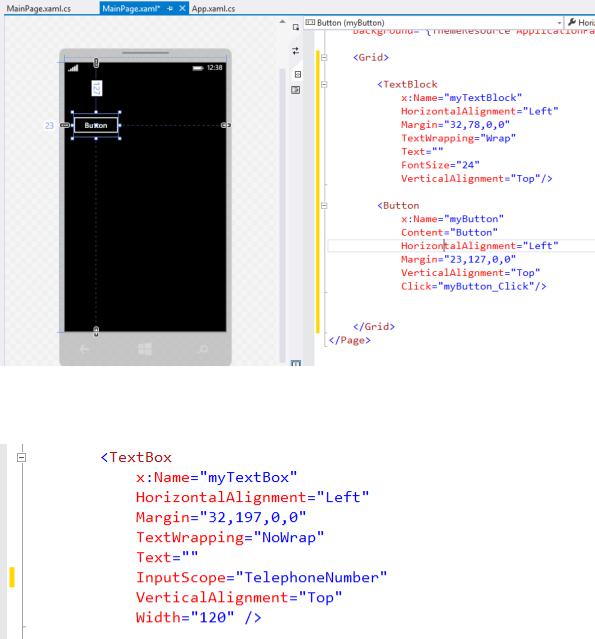
I’ll add a definition for a TextBox as follows:
The TextBox will allow a user to type in text using an on-screen keyboard. The key to this example is the InputScope=”TelephoneNumber”. As we’ll see in a moment, changing the
InputScope changes the types of information (or rather, the keyboard) that is displayed to the user.
Note that myButton’s Click event is handled. We’ll need to create an event handler method stub. To do this, I’ll right-click the value “myButton_Click” and select “Go To Definition” from the context menu:
Windows Phone 8.1 Development for Absolute Beginners – Page 45
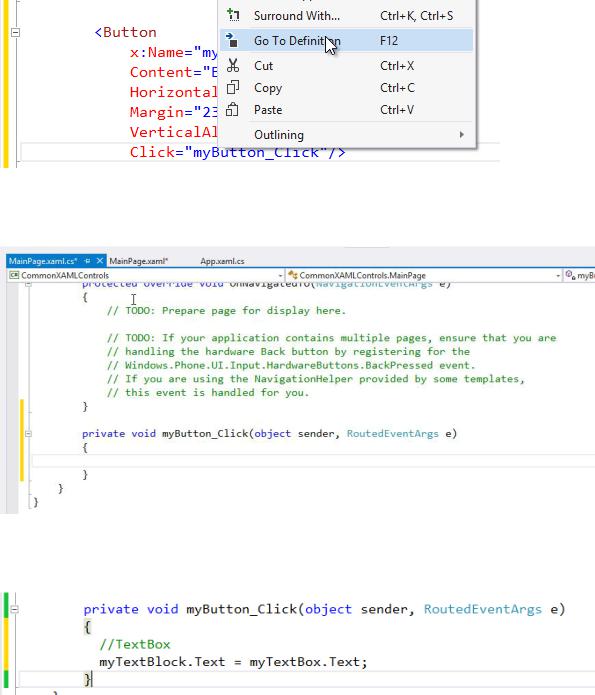
… which will create a method stub in the MainPage.xaml.cs code behind:
Here I’ll retrieve the number typed into the myTextBox and display it in the myTextBlock:
When I start debugging the app and tab the TextBox, I see that a keyboard appears with just numbers:
Windows Phone 8.1 Development for Absolute Beginners – Page 46
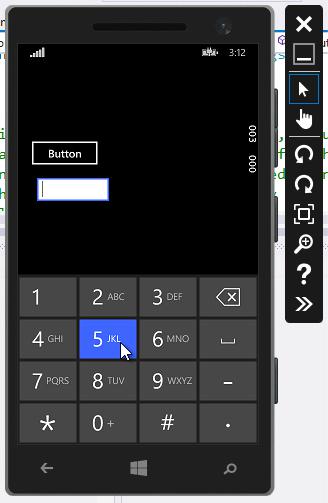
I will click the Button to display the number I typed into the TextBox retrieved and displayed in the TextBlock.
There are many different InputScope keyboard available. In the XAML editor, I can rely on Intellisense to help me see the possible enumerated values:
Windows Phone 8.1 Development for Absolute Beginners – Page 47

In this case, I’ll change the InputScope=”Url” …
… and this time when I run the app, I can see that I have a keyboard that is geared towards helping me type in URLs (note the .com key near the space bar at the bottom).
Windows Phone 8.1 Development for Absolute Beginners – Page 48
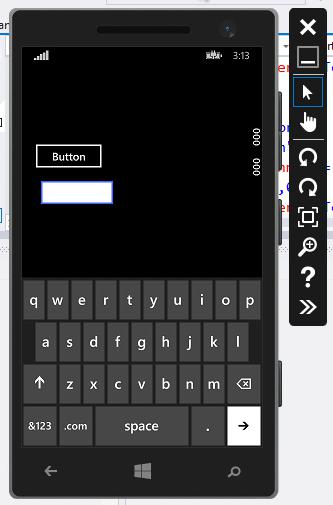
Next, we’ll look at the ComboBox which allows me to display multiple possible options as a series of ComboBoxItems:
Windows Phone 8.1 Development for Absolute Beginners – Page 49
