
Phone_81_Development_for_Absolute_Beginners
.pdf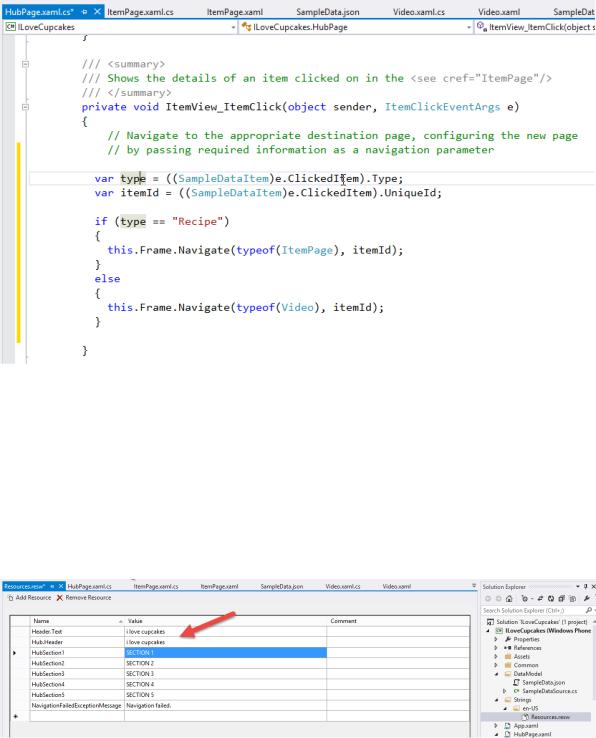
One final issue remains. While we attempted to change the app name in several places in our XAML, it seems to ignore those changes. The answer is that these settings were localized.
Localization is a topic we don’t cover in this series, however it allows you to create mutlilanguage versions of your app based on the user’s language and region preferences. In this case, we’ll open the Strings\en-US\Resources.resw file in the Solution Explorer and modify the top two properties setting their values to “i love cupcakes”.
Furthermore, in the Video.xaml page, I’ll make sure to update the title of the app (since I forgot to do it earlier):
Windows Phone 8.1 Development for Absolute Beginners – Page 230
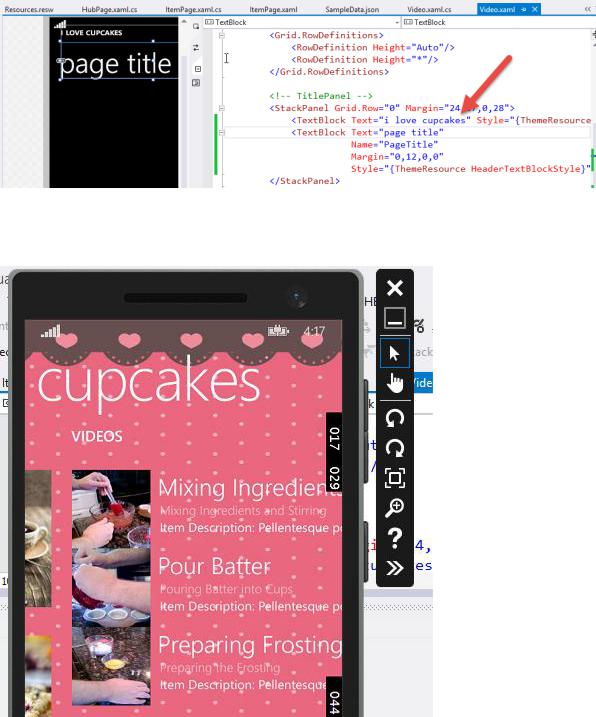
Now, when I run the app, it looks complete and the app’s name is consistent throughout.
I see one last tweak to the default layout of the ItemTemplate for my videos … there’s no space between each of the video thumbnail images.
To fix this, I’ll return to HubSection3 and locate the ListView’s ItemTemplate property. It is set to a page resource called StandardTripleLineItemTemplate. I’ll put my mouse cursor on that name and press the F12 key on my keyboard to find its definition near the top of the page.
Windows Phone 8.1 Development for Absolute Beginners – Page 231
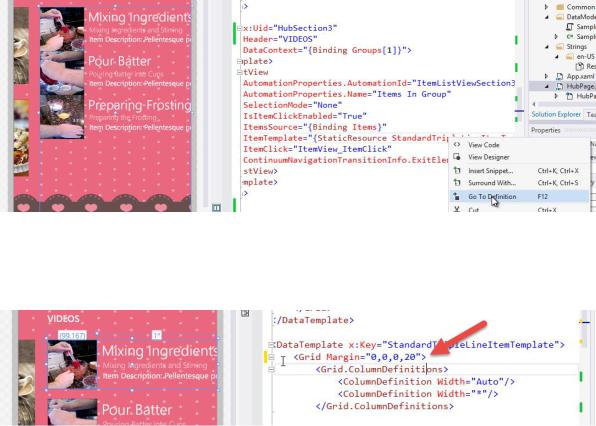
In the DataTemplate called StandardTripleLineItemTemplate, I’ll add a Margin=”0,0,0,20” to put
20 pixels of space below each item.
There are many other small tweaks we could make to the styling and layout, but we’ll consider this exercise complete.
Windows Phone 8.1 Development for Absolute Beginners – Page 232
Lesson 22: Storing and Retrieving Serialized Data
I want to continue to build on the knowledge we’ve already gained from building the I
Love Cupcakes app. I want to focus on some slightly more advanced ideas so that we can create an even more advanced app.
In this lesson we’ll discuss the technique required to save a text file to the Phone’s storage, then open and read that file from the Phone’s storage. There are probably several ways to write and read data from a phone. For example, if we were working with binary data
— like an image file — we would go about this differently. However, for our purposes, we want to merely save application data.
In our case, we will have an object graph that we want to save to the Phone’s storage.
This will be input the user created when working with our app. If it were a contact management app, it would store the names, addresses, phone numbers and email addresses for our friends and acquaintances. We will want to store that data on the phone so that we can retrieve it the next time the user wants to look up a contact. So, we need to figure out how to take an object graph and persist it to storage.
To do this, we will need to serialize the data. Serialization is the process of representing an object graph in memory into a stream that can be written to disk using some format that keeps each instance of an object in the object graph distinct. It keeps all of its state — its property values — as well as it’s relationship to other objects in the object graph intact.
The content of the stream is based on which class in the Phone API you choose to perform the serialization. In this lesson I’ll look at the DataContractSerializer which will convert our object graph into XML, and I’ll look at the DataContractJsonSerializer which will convert out object graph into Json. These classes also can DE-SERIALIZE, which performs the opposite task of taking a stream and turning it back into an object graph for use in our app.
Once we have a serialized stream of objects, we can persist it to storage. On the Phone, each app has a designated area where data for the app should be written and read from called the Local Folder. The local folder is the root folder of your app’s data store. Use this folder to persist data on the phone. In addition to general data storage, there are sub folders that should be used for specific scenarios.
http://msdn.microsoft.com/en-us/library/windowsphone/develop/ff402541(v=vs.105).aspx
I found this Quickstart very helpful when I was first trying to understand how the Phone stores application data and other media.
Windows Phone 8.1 Development for Absolute Beginners – Page 233
The way you access the Local Folder is through the:
Windows.Storage.ApplicationData.Current.LocalFolder object
… like so:
ApplicationData.Current.LocalFolder.OpenStreamForReadAsync(fileName);
… and …
ApplicationData.Current.LocalFolder.OpenStreamForWriteAsync(fileName,
CreationCollisionOption.ReplaceExisting)
These will open a stream that will read contents from the file or write the contents of a stream to a file, respectively. As you can see, when opening a stream for writing, you have some options regarding file name collisions. CreationCollisionOption enum has the following values:
OpenIfExists - Instead of writing, open the file into the current stream.
FailIfExists - Throw and exception if a file by the same name already exists.
GenerateUniqueName - Generate a new name for the file if a file by the same name already exists.
ReplaceExisting - Overwrite the existing file with the same name no matter what.
Ok, so there are two basic components. You need a stream to read a file into, or a stream with data to write to a file. The stream is the in memory representation of the file.
Then you have the Phone API methods that operate on the physical storage of the
Phone.
But there’s also one final (optional) part … the Phone API classes and methods that perform serialization and deserialization. They write the object graph to the stream using a particular serialization scheme - XML, Json, Binary, etc. AND they perform the corollary operation of deserializing the stream from XML, Json, Binary, etc. BACK into an object graph.
To demonstrate these pieces, we’ll create a simple example using the Blank App Template called “StoringRetrievingSerlizing”.
Windows Phone 8.1 Development for Absolute Beginners – Page 234
We’ll start by building the User Interface:
<StackPanel Margin="0,50,0,0"> <Button x:Name="writeButton"
Content="Write" Click="writeButton_Click" />
<Button x:Name="readButton" Content="Read" Click="readButton_Click" />
<TextBlock x:Name="resultTextBlock" FontSize="24"
Height="400" TextWrapping="Wrap" />
</StackPanel>
Next, I’ll create an object graph. I’ll define a class (Car, for simplicity’s sake) and a helper method that will create instances of the Car class and save them in a List<Car>:
public class Car
{
public int Id { get; set; } public string Make { get; set; }
public string Model { get; set; } public int Year { get; set; }
}
… and …
private List<Car> buildObjectGraph()
{
var myCars = new List<Car>();
myCars.Add(new Car() { Id = 1, Make = "Oldsmobile", Model = "Cutlas Supreme", Year = 1985 });
myCars.Add(new Car() { Id = 2, Make = "Geo", Model = "Prism", Year = 1993 }); myCars.Add(new Car() { Id = 3, Make = "Ford", Model = "Escape", Year = 2005 });
return myCars;
}
Windows Phone 8.1 Development for Absolute Beginners – Page 235
In the first example, the Write button will serialize the object graph to XML, then save it as a file to the Local Folder. The Read button will read the file from the Local Folder and simply display the contents to screen. We will NOT deserialize the XML back to an object graph in this example because I want you to see the XML that was created. Therefore, we’ll simply use a
StreamReader class to read the content from the stream into a String that we can then display in the resultTextBlock element.
private const string XMLFILENAME = "data.xml";
private async Task writeXMLAsync()
{
var myCars = buildObjectGraph();
var serializer = new DataContractSerializer(typeof(List<Car>));
using (var stream = await ApplicationData.Current.LocalFolder.OpenStreamForWriteAsync( XMLFILENAME,
CreationCollisionOption.ReplaceExisting))
{
serializer.WriteObject(stream, myCars);
}
resultTextBlock.Text = "Write succeeded";
}
private async Task readXMLAsync()
{
string content = String.Empty;
var myStream = await ApplicationData.Current.LocalFolder.OpenStreamForReadAsync(XMLFILENAME); using (StreamReader reader = new StreamReader(myStream))
{
content = await reader.ReadToEndAsync();
}
resultTextBlock.Text = content;
}
… Now, we’ll call these two helper methods from the appropriate button click event handler methods:
Windows Phone 8.1 Development for Absolute Beginners – Page 236
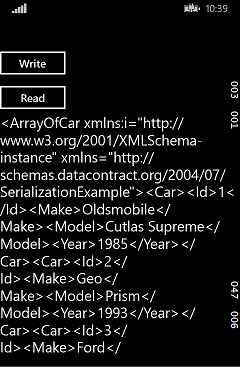
private async void readButton_Click(object sender, RoutedEventArgs e)
{
await readXMLAsync();
}
private async void writeButton_Click(object sender, RoutedEventArgs e)
{
await writeXMLAsync();
}
Run the app, click the Write button, then the Read button to see the results:
In this series of lessons we’ll use Json as our serialization format of choice. I suppose there’s nothing wrong with XML other than it being verbose. It has gotten a bad rap through the years as being difficult to work with. There’s a joke: “I had a problem, and to solve it I used XML. Now I have two problems.”
Json seems to be the preferred data format de jour. It’s less verbose, and it is the native format for JavaScript objects, and JavaScript is all the rage right now. But other than that, I see no technical reason to prefer one over the other. Nonetheless, we’ll be using Json from here on out.
Windows Phone 8.1 Development for Absolute Beginners – Page 237
Let’s create two new helper methods that work with Json instead of XML. As you’ll see, the code is almost identical:
private const string JSONFILENAME = "data.json";
private async Task writeJsonAsync()
{
// Notice that the write is ALMOST identical ... except for the serializer.
var myCars = buildObjectGraph();
var serializer = new DataContractJsonSerializer(typeof(List<Car>));
using (var stream = await ApplicationData.Current.LocalFolder.OpenStreamForWriteAsync( JSONFILENAME,
CreationCollisionOption.ReplaceExisting))
{
serializer.WriteObject(stream, myCars);
}
resultTextBlock.Text = "Write succeeded";
}
private async Task readJsonAsync()
{
// Notice that the write **IS** identical ... except for the serializer.
string content = String.Empty;
var myStream = await ApplicationData.Current.LocalFolder.OpenStreamForReadAsync(JSONFILENAME); using (StreamReader reader = new StreamReader(myStream))
{
content = await reader.ReadToEndAsync();
}
resultTextBlock.Text = content;
}
… And I’ll modify the button click events …
private async void readButton_Click(object sender, RoutedEventArgs e)
{
Windows Phone 8.1 Development for Absolute Beginners – Page 238
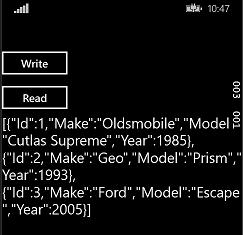
//await readXMLAsync(); await readJsonAsync();
}
private async void writeButton_Click(object sender, RoutedEventArgs e)
{
//await writeXMLAsync(); await writeJsonAsync();
}
When I run the app …
But ultimately we do want to work with an object graph, not just Json. So, I’ll create one final helper method:
private async Task deserializeJsonAsync()
{
string content = String.Empty;
List<Car> myCars;
var jsonSerializer = new DataContractJsonSerializer(typeof(List<Car>));
var myStream = await ApplicationData.Current.LocalFolder.OpenStreamForReadAsync(JSONFILENAME);
myCars = (List<Car>)jsonSerializer.ReadObject(myStream);
foreach (var car in myCars)
{
Windows Phone 8.1 Development for Absolute Beginners – Page 239
