
1introjunos
.pdf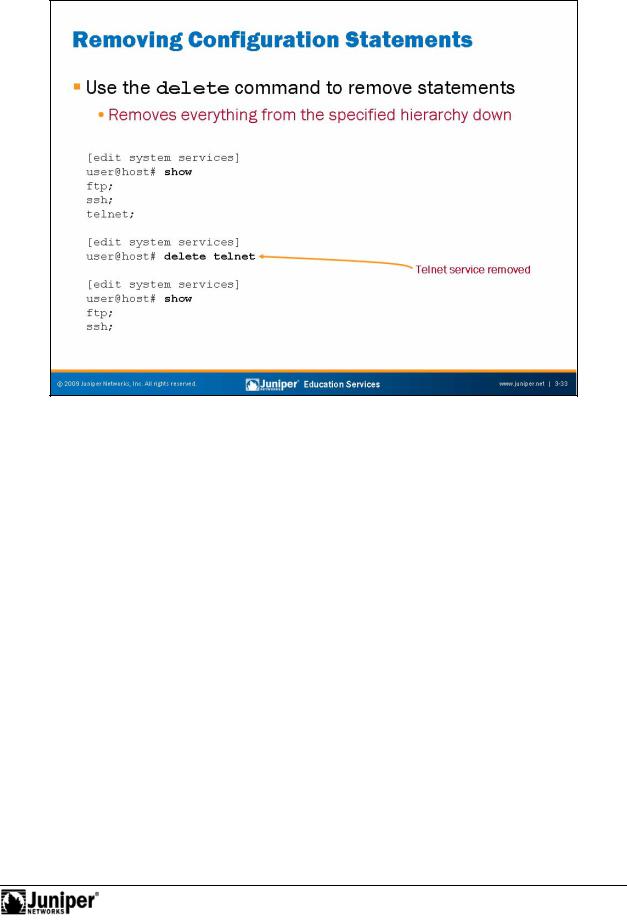
Introduction to JUNOS Software
Removing ConfigurationReproductionStatements
Use the configuration mode delete command to remove statements that you |
|
previously added to the configuration with a set command. This command deletes |
|
|
for |
the statement and all its subordinate statements and identifiers. Deleting a statement |
|
statement r identifier, returning that functionality to its default condition. |
|
Not |
|
r an identifier effectively unconfigures the functionality associated with that
Consider using the wildcard delete function when deleting individual statements is oo arduous and deleting an entire configuration subhierarchy lacks the granularity that you need. The following example shows sample syntax for a wildcard delete:
[edit]
user@host# wildcard delete interfaces ge-1/* matched: ge-1/0/0
matched: ge-1/0/1
Delete 2 objects? [yes,no] (no) yes
[edit]
user@host#
In addition to deleting configuration statements, you should also consider the use of the deactivate command to cause the specified portion of the configuration hierarchy to be ignored while still retaining the original configuration. Issue an activate command to place the configuration back into effect. We provide an example of the deactivate and activate commands on a subsequent page.
User Interface Options • Chapter 3–33
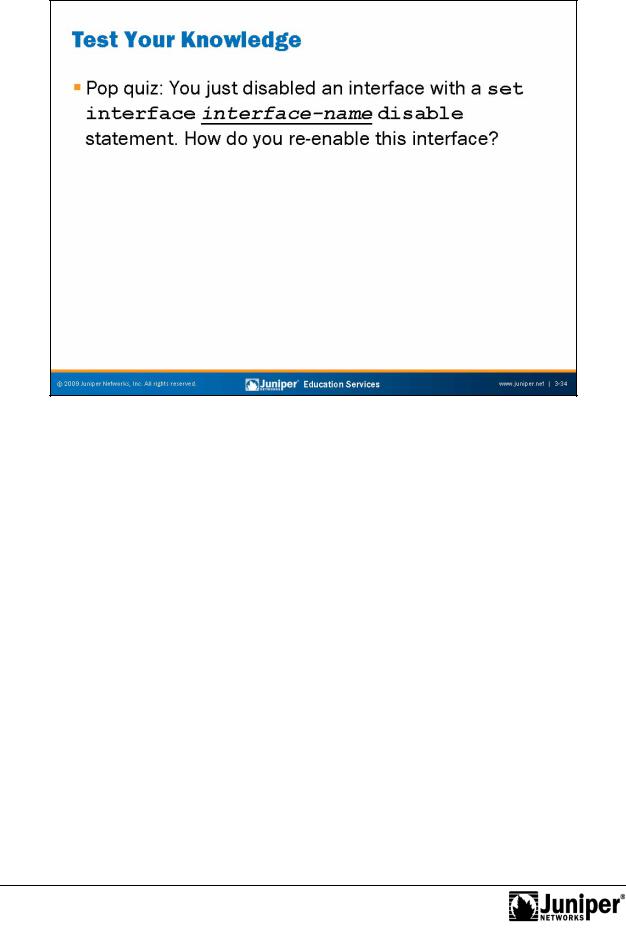
Introduction to JUNOS Software
Pop Quiz!
Issue a delete interface interface-name disable command to delete
the disable statement placed into effect with the referenced set command. Note |
||
that the double negative in this syntax is correct. |
||
|
for |
Reproduction |
Not |
|
|
|
|
|
Chapter 3–34 • User Interface Options
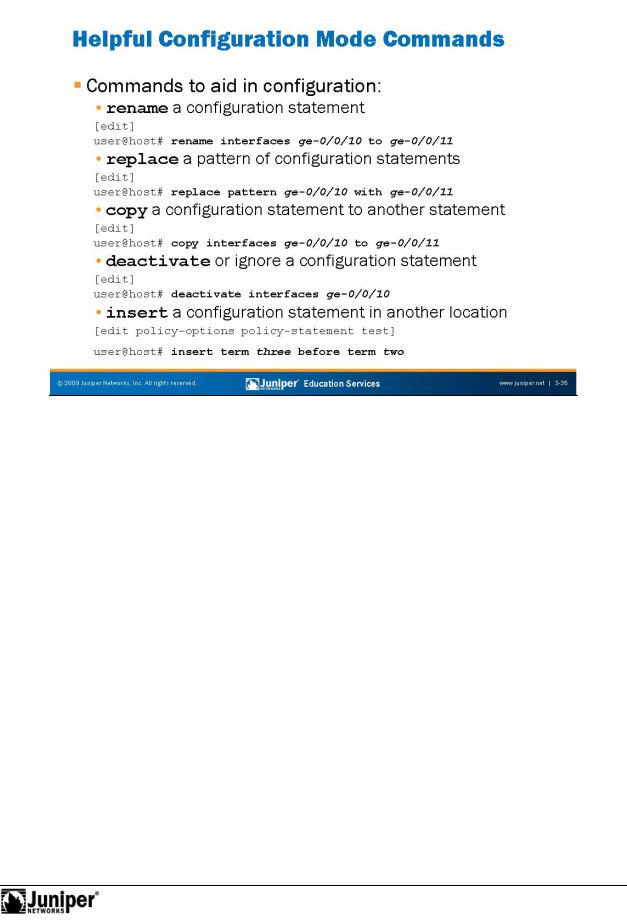
Introduction to JUNOS Software
[edit] |
|
Reproduction |
|
|
|
Using Configuration Mode Efficiently
Using the configuration commands shown the slide can increase efficiency. The following output illustrates the full list of configuration mode commands:
user@host# ?
Possible completions:
<[Enter]> |
Execute this command |
||
|
Not |
forRemove |
the inactive tag from a statement |
activate |
|||
annotate |
Annotate the statement with a comment |
||
commit |
|
Commit |
current set of changes |
copy |
|
Copy a |
statement |
deactivate |
Add the inactive tag to a statement |
||
delete |
|
Delete |
a data element |
edit |
|
Edit a |
sub-element |
exit |
|
Exit from this level |
|
extension |
Extension operations |
||
help |
|
Provide help information |
|
insert |
|
Insert |
a new ordered data element |
load |
|
Load configuration from ASCII file |
|
quit |
|
Quit from this level |
|
Continued on next page.
User Interface Options • Chapter 3–35

Introduction to JUNOS Software
|
Using Configuration Mode Efficiently (contd.) |
rename |
Rename a statement |
replace |
Replace character string in configuration |
rollback |
Roll back to previous committed configuration |
run |
Run an operational-mode command |
save |
Save configuration to ASCII file |
set |
Set a parameter |
show |
Show a parameter |
status |
Show users currently editing configuration |
top |
Exit to top level of configuration |
up |
Exit one level of configuration |
wildcard |
Wildcard operations |
[edit] |
|
user@host# |
|
|
Regardless of the method and commands yo use to update y ur c figuration file, |
|
you must issue the commit command to activate changes. The f ll wing example |
|
shows the deactivate, activate, and commit commands and their output: |
[edit]
user@host# deactivate interfaces ge-0/0/0
[edit]
user@host# commit commit complete
[edit]
user@host# show interfaces ge-0/0/0
##
## inactive: interfaces ge-0/0/0
##
unit 0 {
family |
inet { |
|
Reproduction |
|
address 10.210.11.177/28; |
||||
} |
inet6; |
for |
|
|
family |
|
|||
} |
|
|
||
[edit] |
|
|
||
activate interfaces ge-0/0/0 |
||||
user@host# |
||||
[edit] |
commitNot |
|
|
|
user@host# |
|
|
||
commit complete |
|
|
||
[edit] |
show interfaces ge-0/0/0 |
|||
user@host# |
||||
unit 0 { |
inet { |
|
|
|
family |
|
|
||
address 10.210.11.177/28; |
|
|||
} |
inet6; |
|
|
|
family |
|
|
||
} |
|
|
|
|
Chapter 3–36 • User Interface Options
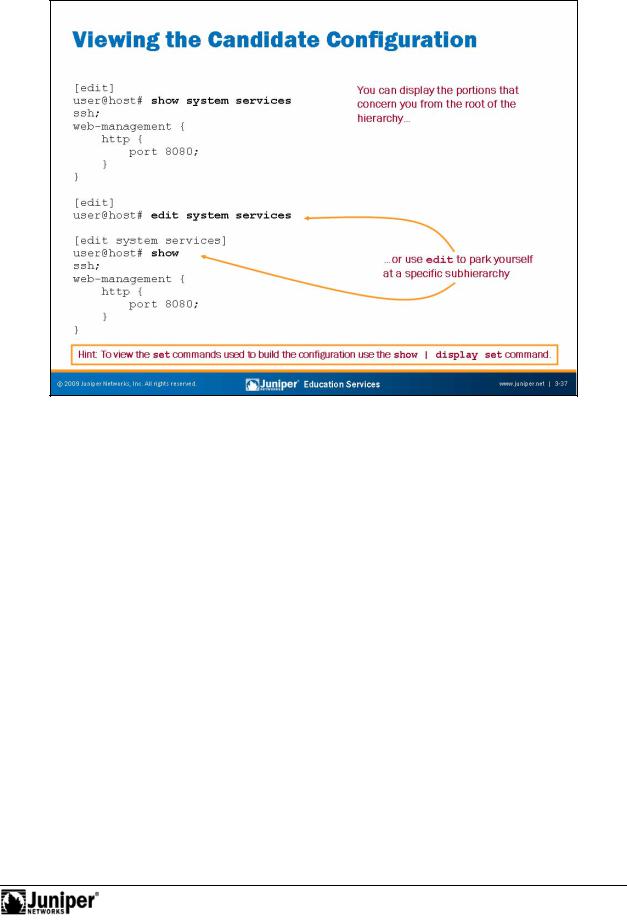
Introduction to JUNOS Software
Viewing theReproductionCandidate Configuration
Use the configuration mode show command to display the candidate configuration. This command displays the configuration at the current hierarchy level or at the specifiedforlevel below the current location.
The sh w c mmand has the following syntax: show statement-path. When displaying the configuration, the CLI indents each subordinate hierarchy level, inserts curly brackets to indicate the beginning and end of each hierarchy level, and places a
Notsemicolon at the end of statements that are at the lowest level of the hierarchy. The display format is the same format you use when creating an ASCII configuration file and it is also the same format that the CLI uses when saving a configuration to an ASCII file.
In cases where an empty statement leads to an invalid configuration because it is incomplete or meaningless, the show command does not display any of the statement path.
You can display the individual set commands used to create the existing configuration file using the show | display set command. The following is an example of this command and its resulting output:
[edit]
user@host# show system services | display set set system services ssh
set system services web-management http port 8080
User Interface Options • Chapter 3–37
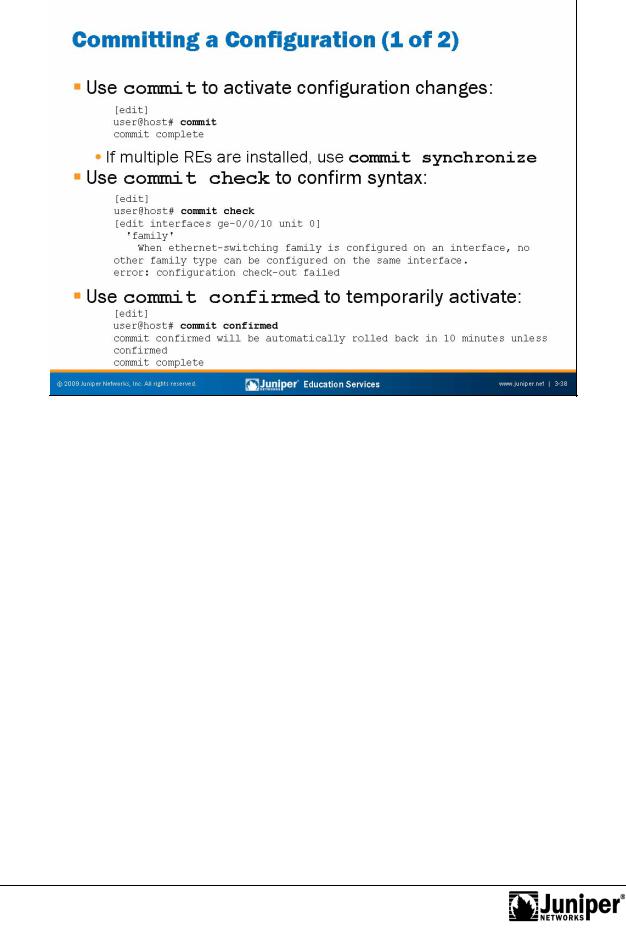
Introduction to JUNOS Software
|
|
when users enter c |
nfigurationReproductionmode using the configure private option, |
which |
|
|
|||
|
|
Remember to Commit |
||
|
|
Remember, JUNOS devices do not automatically apply your configuration changes. |
||
|
|
You must use the commit command to activate your candidate configuration. You |
||
|
|
can typically pe |
m the commit operation from any hierarchy level. The exception is |
|
|
|
requires the c mmit command to be issued at the top hierarchy level. |
||
|
|
Not |
|
|
|
|
On devices with redundant routing engines, you can perform a commit |
||
|
|
synchr fornize, which activates and synchronizes the configuration on both routing |
||
|
|
engines, as shown in the following capture: |
||
{master:0}[edit] |
|
|
||
user@host# commit s? |
|
|
||
Possible completions: |
|
|
||
synchronize |
Synchronize commit on both Routing Engines |
|||
Alternatively, you can configure the system to automatically perform the synchronize operation when a standard commit is issued through the set system commit synchronize command.
Checking Configuration Syntax
When you commit a candidate configuration, the software activates the entire configuration in its current form. Use the commit check command to validate the syntax of a candidate configuration without actually placing it into effect.
Continued on next page.
Chapter 3–38 • User Interface Options

Introduction to JUNOS Software
Remote Configuration Is Risky
Of course, commit check cannot catch logical errors in your configuration. What happens when you are configuring a device remotely and make a mistake that leaves that device inaccessible to remote connections? You can solve this scenario by using the commit confirmed command. When you issue a commit confirmed time-out command, the system starts a timer, during which time it expects to see another commit. If a second commit does not occur within the time-out value specified (the software supports a range of 1 to 65,535 minutes, with 10 minutes being the default), the system performs a rollback 1, commit sequence on your behalf. After the automatic rollback, you can load the rollback 1 file to look for your mistake. We discuss the rollback command and operation in detail later in this chapter.
|
for |
Reproduction |
Not |
|
|
|
|
User Interface Options • Chapter 3–39
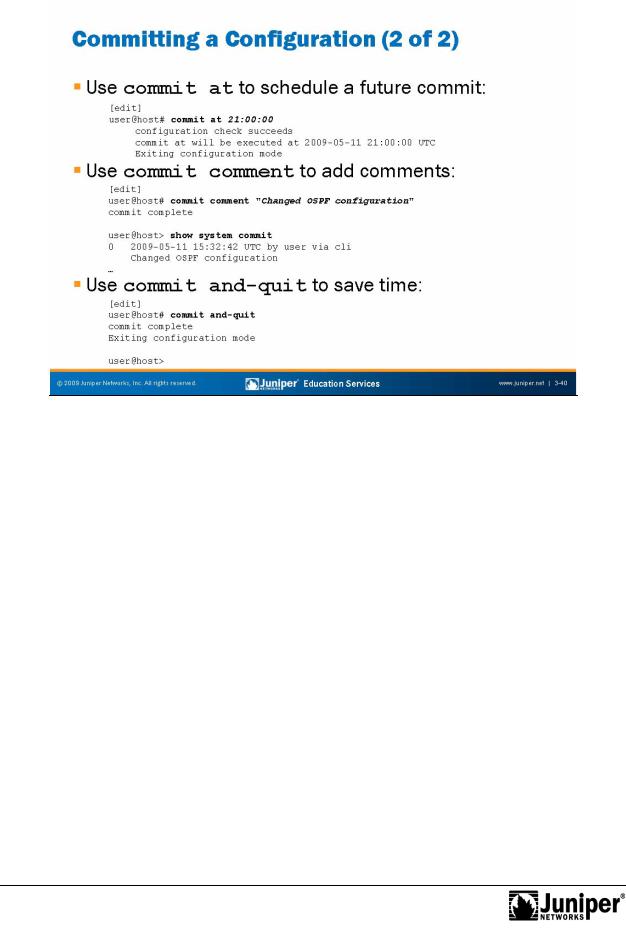
Introduction to JUNOS Software
|
|
Reproduction |
|
|
|
|
|
||
|
Scheduled Commits |
|||
|
You can also schedule a commit that occurs at a specific time using the commit at |
|||
... |
time command. To view and clear pending commits, use the show system |
|||
for |
|
|
|
|
|
commit and clear system commit commands: |
|||
user@host> show system c mmit
commit requested by user via cli at 2009-05-11 21:00:00 UTC
0 2009-05-11 15:32:42 UTC by user via cli
user@host> clearNotsystem commit
Pending commit cleared
Adding a Log Entry to Your Commit
You can also add a log entry to your commit using the commit comment “comment-string” option. As illustrated on the slide, these logs are visible in the output of the show system commit command.
Exiting Configuration Mode
You can add the and-quit option to the commit command to activate your changes and exit configuration mode in a single step.
Chapter 3–40 • User Interface Options
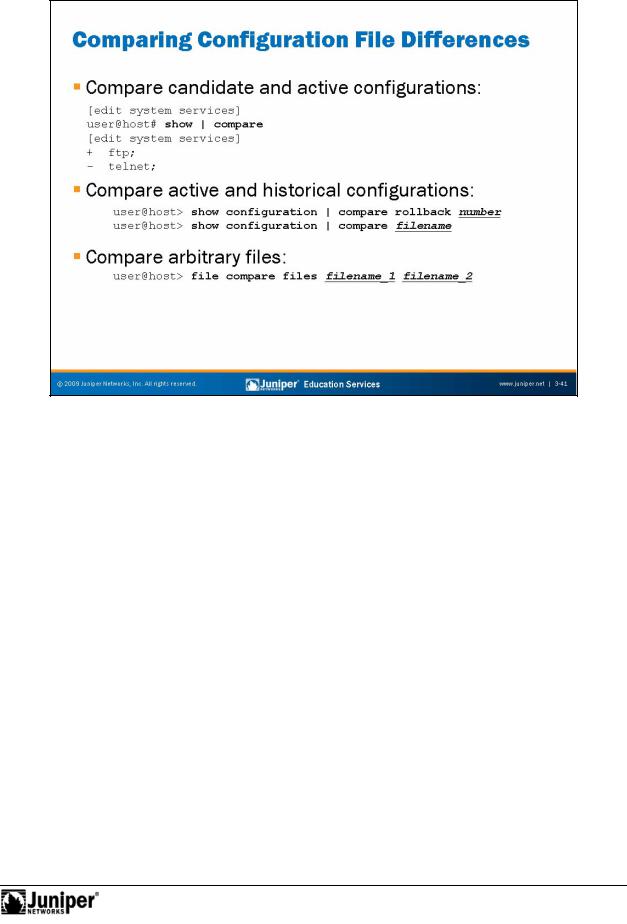
Introduction to JUNOS Software
Viewing DifferReproductionnc s
Using show | compare displays the differences between the candidate forconfigu ation and the active configuration, also known as rollback 0. Configu ation comparison is patch-like. Thus, instead of showing the entire c nfigu ati n, the display shows only the actual changes.
Comparing Active and Rollback Configurations
NotUsing the operational mode show configuration | compare rollback number command, as shown on the slide, allows you to view differences between the active configuration and the rollback configurations. The JUNOS Software can store up to forty-nine additional rollback configurations in addition to rollback 0, which is the active configuration.
Similarly, the show configuration | compare filename command allows you to compare the active configuration to an arbitrary file. You can also use show | compare rollback number and show | compare filename in configuration mode to compare the candidate configuration with rollback configurations and arbitrary files, respectively.
Viewing Differences in Other Files
The operational mode file compare files command allows you to view differences between any two text files, including log files. The output of this command is in the same patch-like format as the show | compare command.
User Interface Options • Chapter 3–41
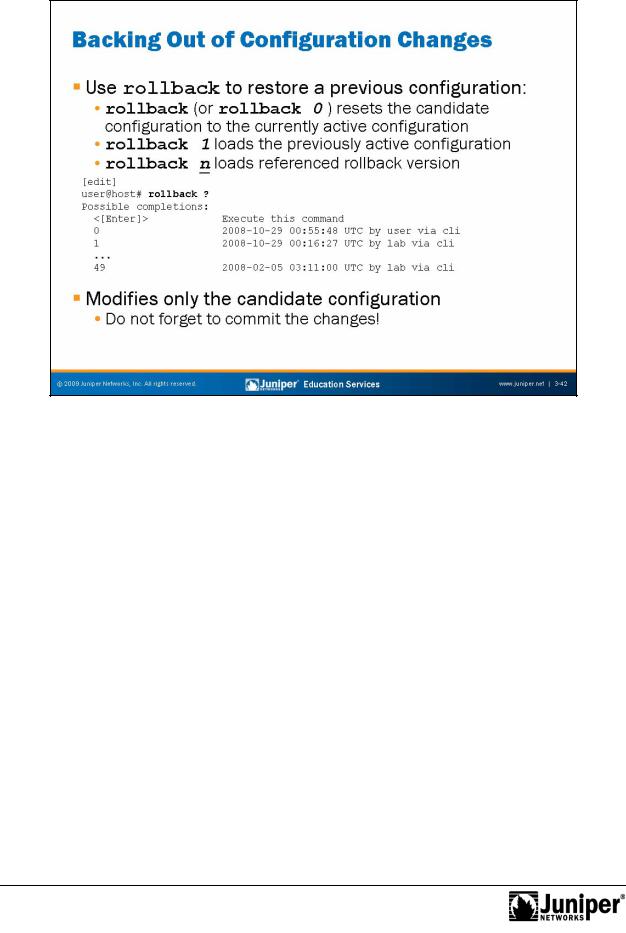
Introduction to JUNOS Software
Restoring a PreviousReproductionConfiguration
The software saves the last 50 committed versions of the configuration. To overwrite the candidate configu ation with one of these previously committed versions, use the CLI configuration ollback command. By default, the system returns to the most recently c mmitted configuration—the active configuration.
To returnforto a versi n prior to the configuration most recently committed, include the version number in the rollback command.
NotThe version argument can be a number in the range 0 through 49. The most recently saved configuration is version 0, which is the active configuration. The oldest c mmitted configuration the software automatically saves is version 49.
The factory-default configuration on some of the smaller JUNOS devices restricts the number of rollback files stored by the system. This default setting can be changed to increase the number of rollback files as shown in the following capture:
[edit system]
user@host# set max-configurations-on-flash ?
Possible completions:
<max-configurations-on-flash> Number of configuration files stored on flash
You Must Commit
The rollback command modifies only the candidate configuration. To activate the changes loaded through the rollback operation, issue the commit command.
Chapter 3–42 • User Interface Options
