
1introjunos
.pdf
Introduction to JUNOS Software
Traceoptions Configuration Example (contd.)
The following are configuration options for tracing files:
• |
|
file filename: Specifies the name of the file in which to store |
|
|
|
information; |
|
• |
|
size size: Specifies the maximum size of each trace file, in kilobytes |
|
|
|
(KB), megabytes (MB), or gigabytes (GB). When a trace file named |
|
|
|
trace-file reaches this size, it is renamed trace-file.0. When |
|
|
|
the trace file again reaches its maximum size, trace-file.0 is |
|
|
|
renamed trace-file.1, and trace-file is renamed |
|
|
|
trace-file.0. This renaming scheme continues until the maximum |
|
|
|
number of trace files is reached. The software then overwrites the oldest |
|
|
|
trace file. If you specify a maximum file size, you also must specify a |
|
|
|
Reproduction |
|
|
|
maximum number of trace files with the files option. The default size is |
|
|
|
128 KB; |
|
• |
|
files number: Specifies the max mum number of trace files. When a |
|
|
|
trace file named trace-file reaches s maximum size, it is renamed |
|
|
|
trace-file.0, then tra e-file.1, and so forth, until the |
|
|
|
maximum number of trace files is reached. The software then overwrites |
|
|
|
the oldest trace file. The defa lt is ten files; |
|
• |
|
no-stamp: Prevents timestamp information from being placed at the |
|
|
|
beginning of each line in the trace file. By default, if you omit this option, |
|
|
|
timestamp inf |
mati is placed at the beginning of each line of the |
|
|
tracing output; |
|
• |
|
replace: Re |
laces an existing trace file if one exists. By default, if you |
|
|
omit this o tion, tracing output is appended to an existing trace file; |
|
• |
|
readable: Allows any user to view the file; and |
|
• |
|
no-world-readable: Allows only the user who configured the file to |
|
for |
view it. This is the default setting. |
||
|
|
||
As menti |
ned on the slide, traceoptions are also available at other configuration |
||
hierarchies. Including the traceoptions statement at the [edit interfaces inter ace-name] hierarchy level allows you to trace the operations of individual
Notin erfaces. You can also trace the operations of the interface process, which is the device-control process (dcd).
When tracing a specific interface, the specification of a trace file is not supported. The JUNOS Software kernel does the logging in this case, so the tracing information is placed in the system’s messages file. In contrast, global interface tracing supports an archive file; by default, /var/log/dcd is used for global interface tracing.
Secondary System Configuration • Chapter 5–23
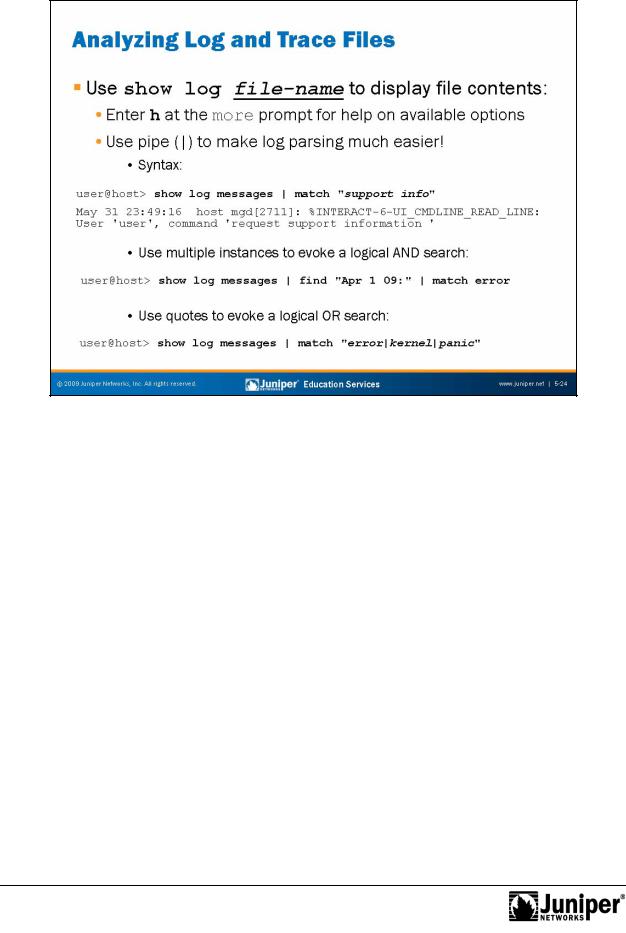
Introduction to JUNOS Software
Viewing Log and TraceReproductionFil s
By default, JUNOS Software stores log and trace files in /var/log. To view stored log
files, use the show log command. Recall that the CLI automatically pauses when more thanforwaone sc een of information exists, and that at this more prompt, you can more pr mpt to view the context help screen of available commands, shown in the
enter a d slash (/) character to conduct a forward search. As a hint, enter h at a
following example:
---(Help for CLI aut m re)---
Clear all |
match and except strings: |
c or |
C |
||
Display |
all line matching a regexp: |
m or |
M <string> |
||
Display |
all lines except those matching a regexp: |
e or |
E <string> |
||
Display |
this help text: |
|
h |
|
|
Don't hold Notin automore at bottom of output: |
N |
|
|||
Hold in |
automore at bottom of output: |
H |
d, or ^D |
||
Move down |
half display: |
|
TAB, |
||
Move down |
one line: |
Enter, j, ^N, ^X, ^Z, or Down-Arrow |
|||
. . .
The ability to cascade multiple instances of the CLI’s pipe functionality is a real benefit when you must search a long file for specific information. The slide shows the required syntax to evoke logical AND and logical OR searches within extensive outputs and files.
Chapter 5–24 • Secondary System Configuration
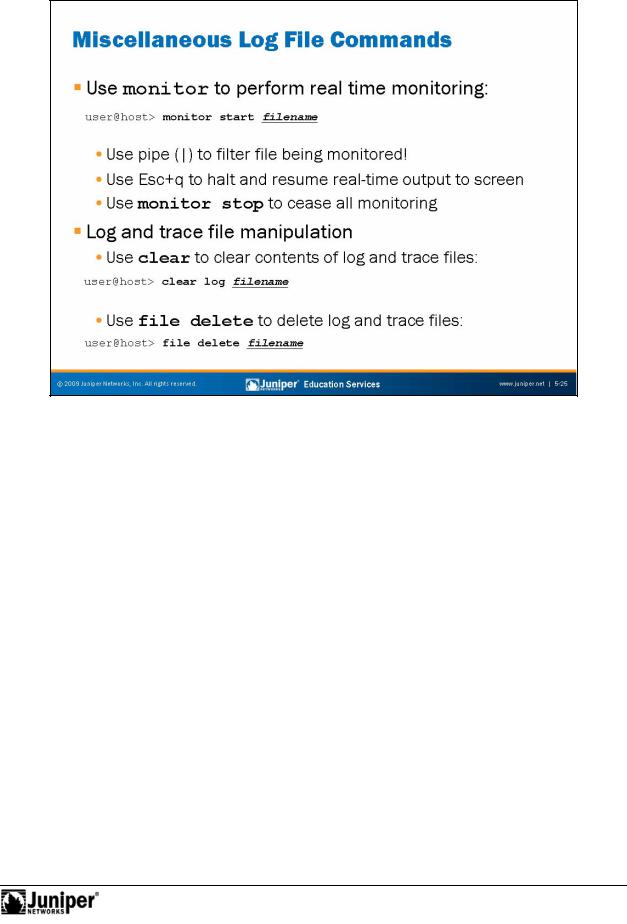
Introduction to JUNOS Software
Monitoring Log and Trace Files
|
Use the monitor start CLI command to view realime log information. You can |
|
|
monitor seve al log files at one time. The messages from each log are identified by |
|
|
filename, where filename is the name of the file from which entries are being |
|
|
displayed. JUNOSReproductionSoftware displays this line initially and when the CLI switches |
|
|
between l |
g files. To determine which log files are being monitored, you can issue the |
|
m nit |
list command. |
for |
||
Not |
In order for a user to monitor a log file using the monitor start command, the |
|
user must have the required access permissions to view the referenced log file. Also, |
||
since the monitor start command depends on the logged information being written to the log file first, the system must have the needed storage space for the log file and the log file must actually exist.
user@host> monitor start messages | match fail
Use Esc+q to enable and disable syslog output to the screen; use the monitor stop command to cease all monitoring. If no output sends to the screen after issuing the monitor start command, you might want to issue the Esc+q key sequence to check if a previously initiated monitoring session was frozen rather than stopped.
Continued on next page.
Secondary System Configuration • Chapter 5–25

Introduction to JUNOS Software
Monitoring Log and Trace Files (contd.)
If you do not delete or disable all trace flags, tracing continues in the background and the output continues to be written to the specified file. The file remains on the storage device of the system until you either manually deleted or overwrite it according to the traceoptions file parameters. To disable all tracing at a particular hierarchy, issue a delete traceoptions command at that hierarchy and commit the change.
Log and Trace File Manipulation
To truncate files used for logging, use the clear log filename command.
To delete a file, use the file delete command. If you want, you can also use wildcards with the file command’s delete, compare, copy, list, and rename operations.
|
for |
Reproduction |
Not |
|
|
|
|
Chapter 5–26 • Secondary System Configuration
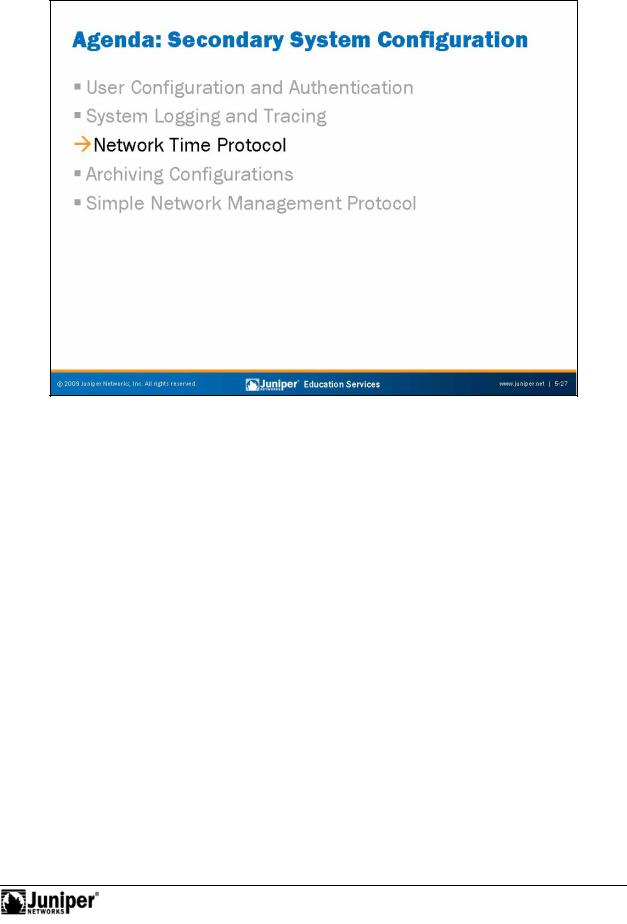
Introduction to JUNOS Software
|
|
Reproduction |
|
Network Time Protocol |
|
|
The slide highlights the topic we discuss next. |
|
Not |
for |
|
|
|
|
Secondary System Configuration • Chapter 5–27
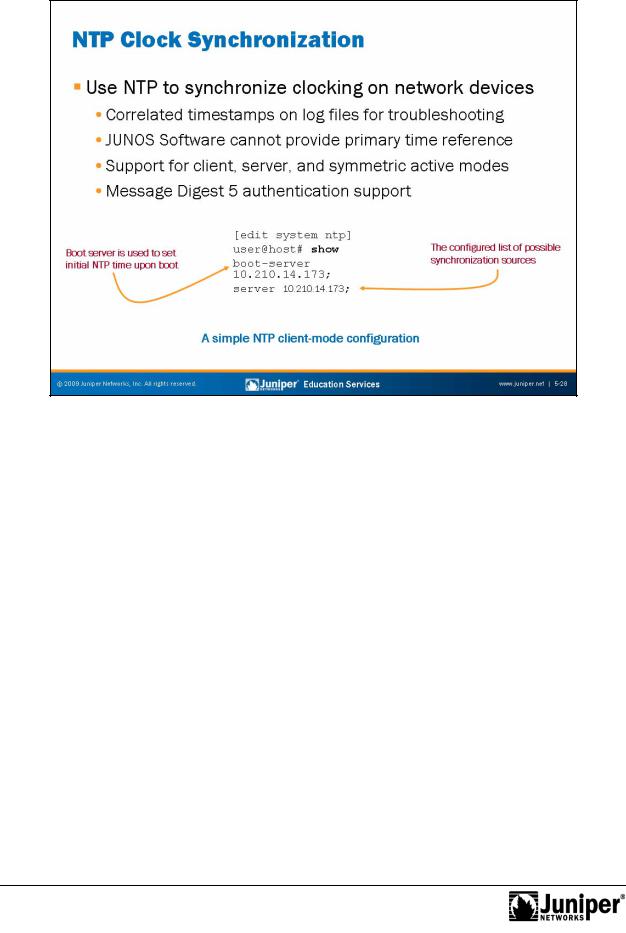
Introduction to JUNOS Software
What Time Is It?
Use the Network Time Protocol (NTP) to synchronize network devices to a common, |
||
and preferably accu ate, time source. By synchronizing all network devices, |
||
timestamps on log messages are both accurate and meaningful. |
||
NTP is based |
Reproduction |
|
n a se ies of timing hierarchies, with a Stratum 1 (atomic) timing source |
||
at the very t |
p. While accuracy is desirable, there is no need to synchronize to a |
|
Stra um 1 re erence to benefit from synchronizing to the time of day. JUNOS Software |
||
cann |
for |
|
provide its own timing source because the definition of a local, undisciplined |
||
cl ck s |
urce (for example, the local crystal oscillator) is not supported. If needed, |
|
Not |
|
|
btain a commodity UNIX or Windows device configured to provide a timing reference based on its local clock. Any synchronization, even if based on an inaccurate local clock, is better than none.
JUNOS Software supports client, server, and symmetric modes of NTP operation, and can also support broadcast and authentication. We recommend that authentication be used to ensure that an attacker cannot compromise synchronization on a system.
The slide provides a typical NTP-related configuration stanza. Two machines can synchronize only when their current clocks are relatively close. By default, if the time difference between the local device’s clock and the NTP server’s clock is more than 128 milliseconds, the clocks are slowly stepped into synchronization. However, if the difference is more than 1000 seconds, the clocks are not synchronized. A boot server is used to set a system clock at boot time to ensure that it is close enough to later synchronize to the configured time server. Issue the operational mode set date ntp address command as a substitute for a boot server.
Chapter 5–28 • Secondary System Configuration
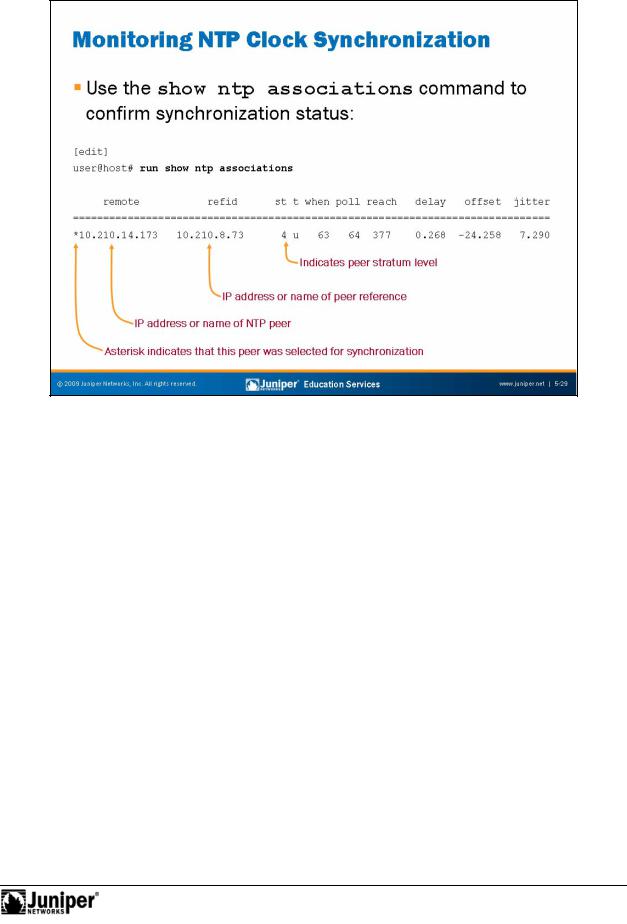
Introduction to JUNOS Software
Monitoring NTPReproduction
Use the show ntp associations command to display synchronization status. The add ess column shows the hostname or IP address of remote NTP peers. The symbol next to the hostname or IP address gives the status of peers in the clock selecti n p cess. The following are possible symbols:
|
• |
Space: Discarded because of a high stratum value or failed sanity check; |
for• x: Designated falseticker by the intersection algorithm; |
||
Not |
• |
. (period): Culled from the end of the candidate list; |
• |
- (hyphen): Discarded by the clustering algorithm; |
|
• |
+ (plus): Included in the final selection set; |
|
• |
# (pound): Selected for synchronization, but the distance exceeds the |
|
|
|
maximum; |
|
• |
* (asterisk): Selected for synchronization; and |
|
• |
o: Selected for synchronization, but the packets-per-second (pps) signal |
|
|
is in use. |
You can view further synchronization details with the show ntp status command.
Secondary System Configuration • Chapter 5–29
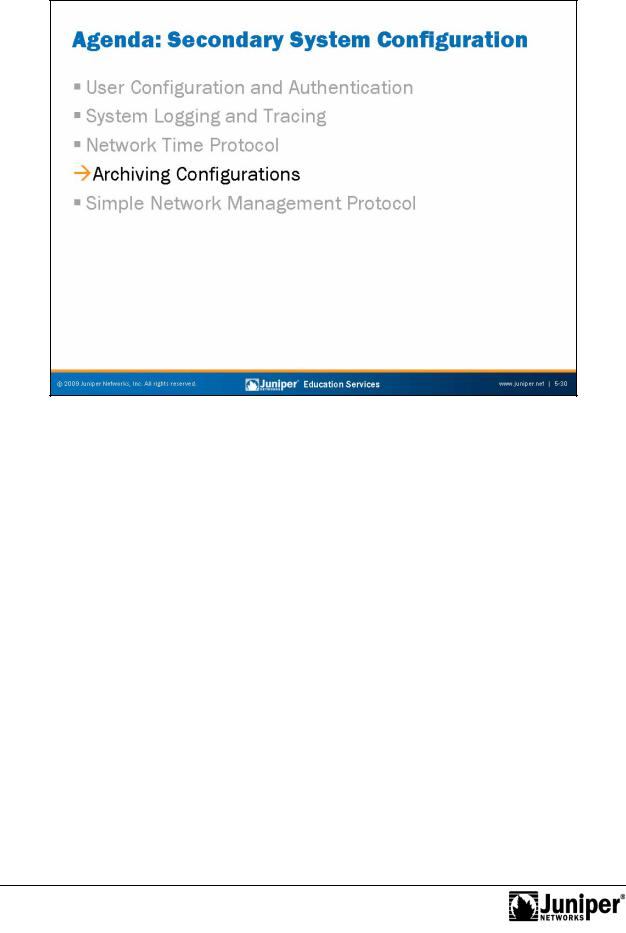
Introduction to JUNOS Software
|
|
Reproduction |
Archiving Configurations |
||
The slide highlights the topic we discuss next. |
||
Not |
for |
|
|
|
|
Chapter 5–30 • Secondary System Configuration
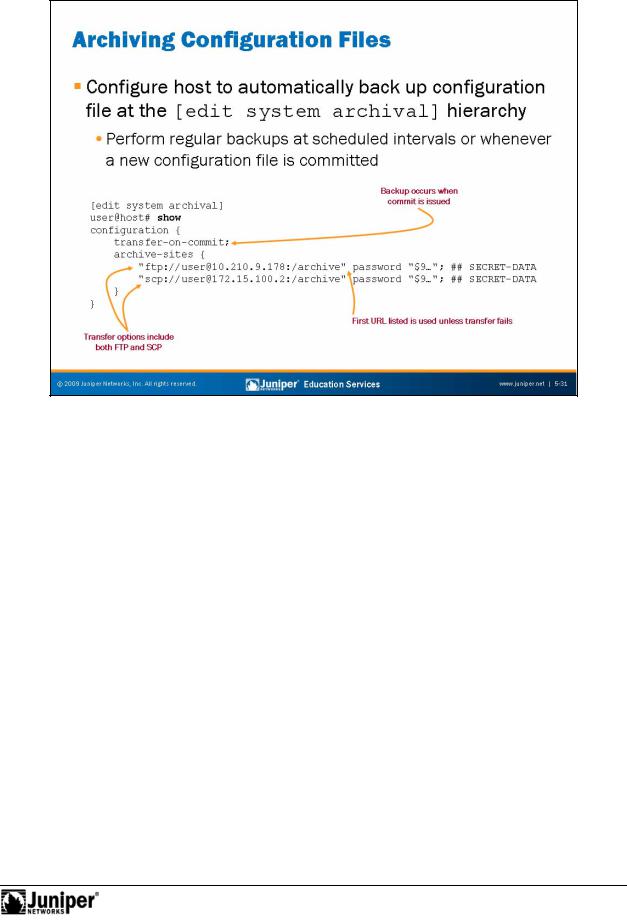
Not
Introduction to JUNOS Software
Automated ReproductionConfiguration Backup
Certain failures might render the storage device, which holds the configuration files, unusable. In the event of such a disaster, it might be helpful to have the most recent configuforation file stored a separate device, such as an FTP or SCP server. To
aut matically back up a system’s configuration file to a remote device, configure the necessary c nfiguration archival parameters at the [edit system archival] hierarchy level. When you configure the system to transfer its configuration files, you specify an archive site, in the form of a URL, to which the files are transferred. If you specify more than one archive site, the system attempts to transfer the configuration file to the first archive site in the list, moving to the next site only if the transfer fails.
Backups occur at regular intervals with the use of the transfer-interval statement. The frequency at which the file transfer occurs can be from 15 to 2880 minutes, and you can define this frequency. Alternatively, the configuration file can be transferred every time a new configuration becomes active with the use of the transfer-on-commit statement.
Secondary System Configuration • Chapter 5–31
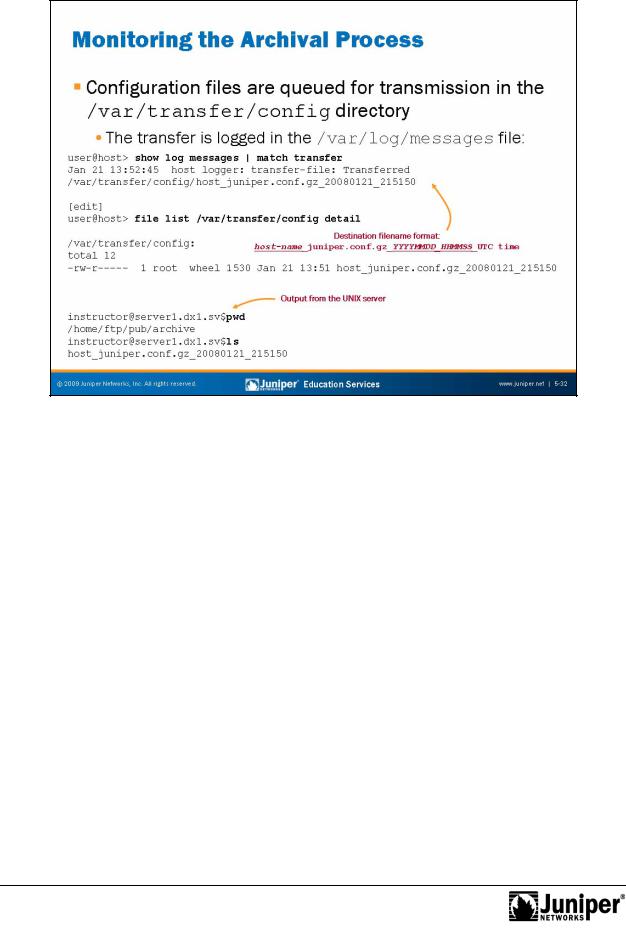
Introduction to JUNOS Software
Upon entering a commitReproductioncommand or reaching the specified time interval, the system copies the configu ation file into the /var/transfer/config directory and an
FTP or SCP session is opened with the remote storage device. Once the configuration file is transfefored to the remote storage device, a system log message is generated, confirming success failure of the transfer. The destination filename format, as
Notshown on he slide, cannot be altered by configuration.
Chapter 5–32 • Secondary System Configuration
