
1introjunos
.pdf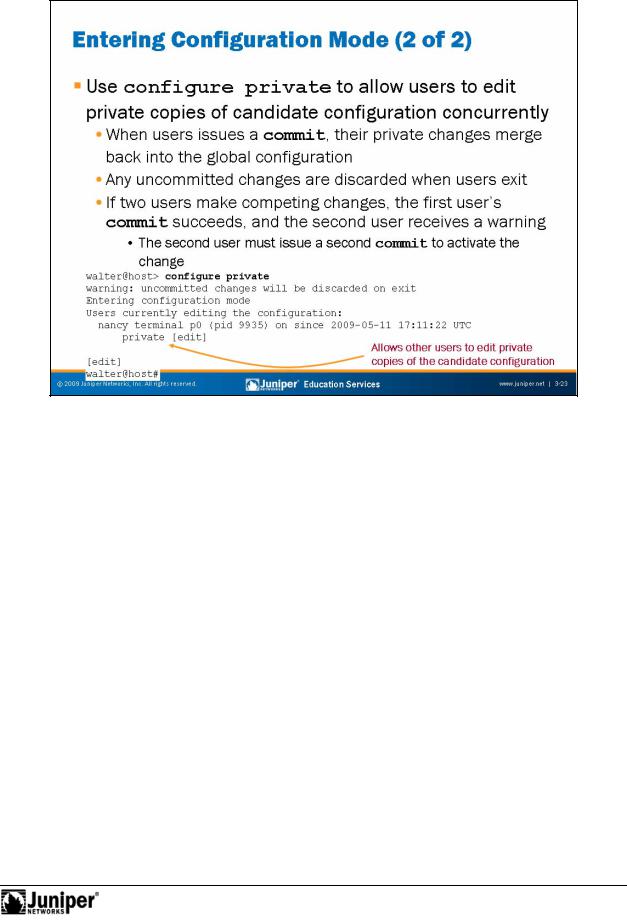
Introduction to JUNOS Software
Private ConfigurationReproduction
Entering configuration mode using the configure private command allows formultiple use s to edit the configuration while committing only their private changes. (You must issue a commit command from the [edit] hierarchy.) If private users issue a llback 0 command, the software discards only their changes.
When a user is in private mode, other users must enter private mode or use con igure exclusive to become the master, or they cannot modify the
Notcandidate configuration. Exiting private configuration without committing changes results in the loss of any modifications made to the private candidate configuration.
If two users are in private mode and both make the same change (For example, User 1 changes the system hostname to apples while User 2 sets the hostname to oranges), the second commit will fail with an error message to avoid configuration conflicts. The software places the second user’s changes into effect if User 2 issues a second commit command.
When chassis clustering is in effect, the configure private command is automated. In some other environments, you might want to require users to only use configure private. When creating user accounts, it is possible to limit the commands available to users through the assigned properties. We discuss user accounts and their assigned properties later in this course.
If a user is in configuration mode and has altered the candidate configuration, other users cannot enter confguration mode using the exclusive or private options. The changes made by the first user must be committed or cancelled prior to any other users entering configuration mode with the exclusive or private options.
User Interface Options • Chapter 3–23

Introduction to JUNOS Software
Statement HierarchyReproduction
In configuration mode, you enter commands that affect the statement hierarchy. The statement hie a chy stores configuration information and is independent of the CLI operational mode command hierarchy. Th commands available in configuration mode are also independent of the commands available in operational mode. For
example, CLI |
perati nal mode includes a show command to display specific |
Not |
rmation, while the CLI configuration mode provides a show command |
opera ional in |
to displayforhe statement hierarchy. The two commands are independent of each other.
The s ftware organizes the statement hierarchy in a tree structure similar to Windows f lders r UNIX directories, grouping related information into a particular branch of the tree.
Chapter 3–24 • User Interface Options
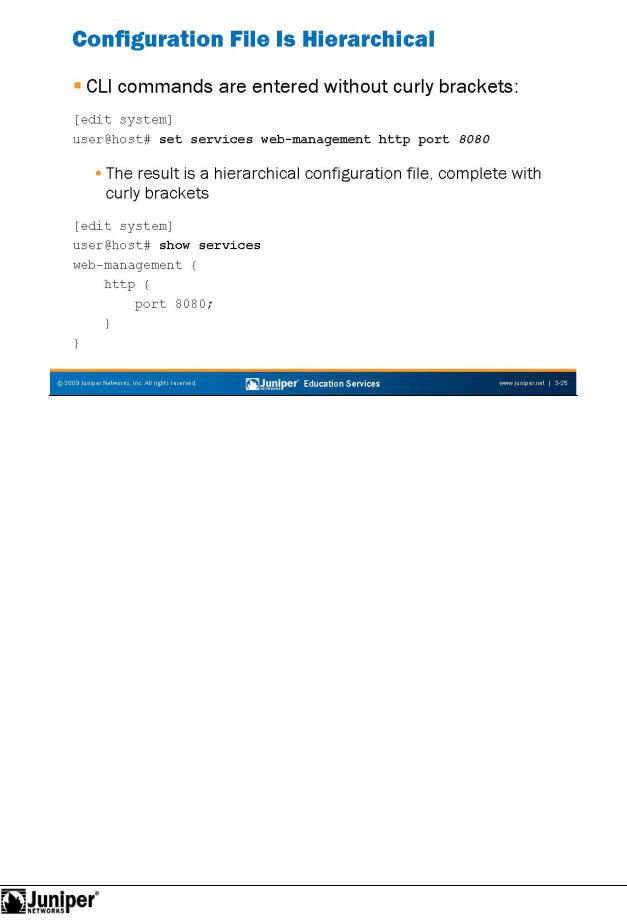
Introduction to JUNOS Software
|
pr mpt. |
Reproduction |
|
|
|
|
|||
|
Hierarchical Configuration |
|||
|
Use set commands in the CLI configuration mode to modify the candidate |
|||
for |
||||
|
configu ation. Use the show command to display the candidate configuration. Both |
|||
|
commands a relative to the current configuration hierarchy, shown by the [edit] |
|||
|
C n igurati |
n files use curly brackets ({}) and indentation to visually display the |
||
Not |
hierarchical structure of the configuration. Terminating—or leaf—statements in the |
|||
configuration hierarchy are displayed with a trailing semicolon (;). You enter neither the curly brackets nor the semicolons as part of the set command.
User Interface Options • Chapter 3–25
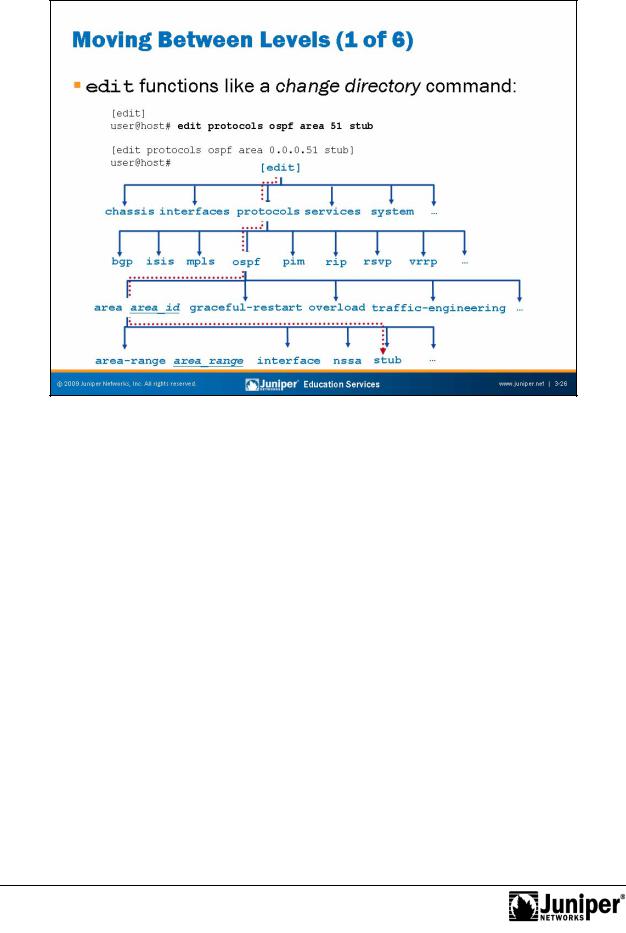
Introduction to JUNOS Software
Moving Between Lev ls Is Like Changing Directories
To move down through an existing configuration statement hierarchy or to create a hierarchy and move down to that level, use the edit command, specifying your
desired hiera chy level. After you issue an edit command, the configuration mode |
|
banner changes to indicateReproductionyour current level in the hierarchy. |
|
Not |
for |
|
|
Chapter 3–26 • User Interface Options
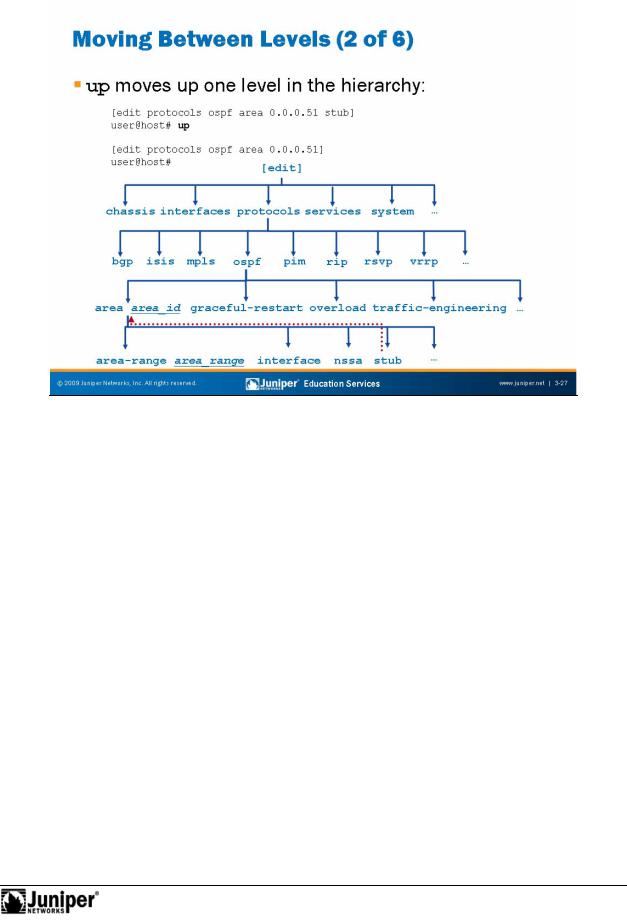
Introduction to JUNOS Software
|
|
Reproduction |
|
|
|
|
|
||
|
Moving Up One L v l |
|||
|
To move up one level from the current position in the hierarchy, use the up command. |
|||
Not |
for |
|
|
|
|
|
|
|
|
User Interface Options • Chapter 3–27
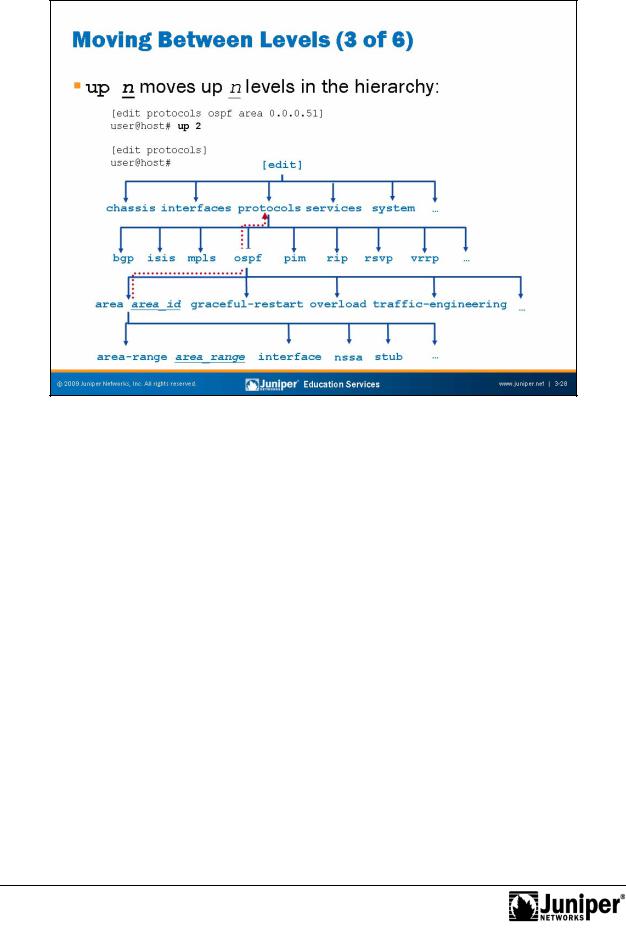
Introduction to JUNOS Software
Moving Up More Than One L vel
To move up more than one level from the current position in the hierarchy, supply an
optional count to the up command. The software moves you up the specified number |
||
of levels or to the top of the hierarchy if there are fewer levels than specified. |
||
|
for |
Reproduction |
Not |
|
|
|
|
|
Chapter 3–28 • User Interface Options
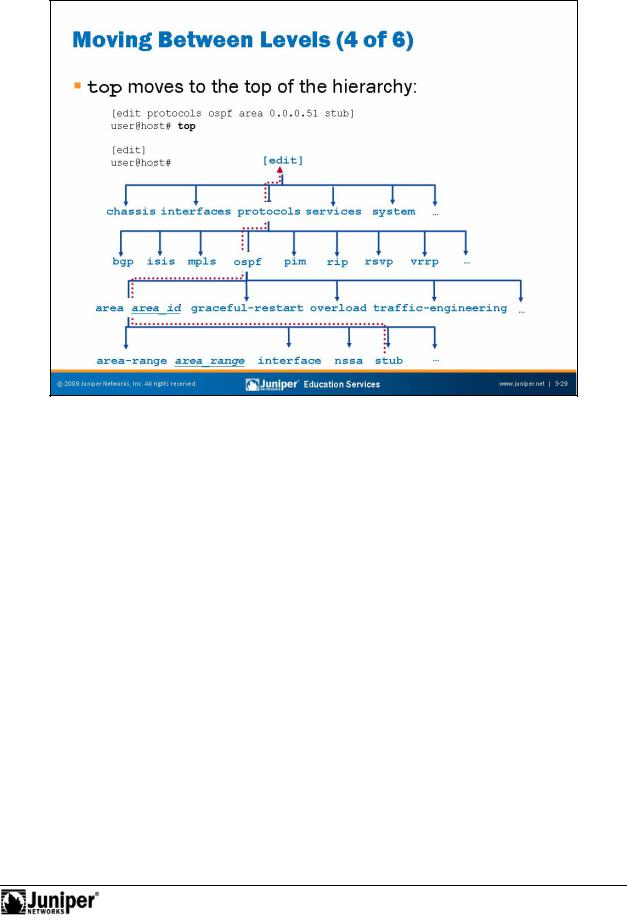
Introduction to JUNOS Software
Take Me to Reproductionthe Top
[edit protocols ospf area 0.0.0.0 interface ge-0/0/0.0] user@host#Nottop edit system login
The top command quickly moves you to the top of the configuration hierarchy. You can combine top with edit to move quickly to a different hierarchy or with show to displayforthe configuration details for a different hierarchy, as in the following example:
[edit system l gin]
user@host# p sh w system services ftp;
ssh;
User Interface Options • Chapter 3–29
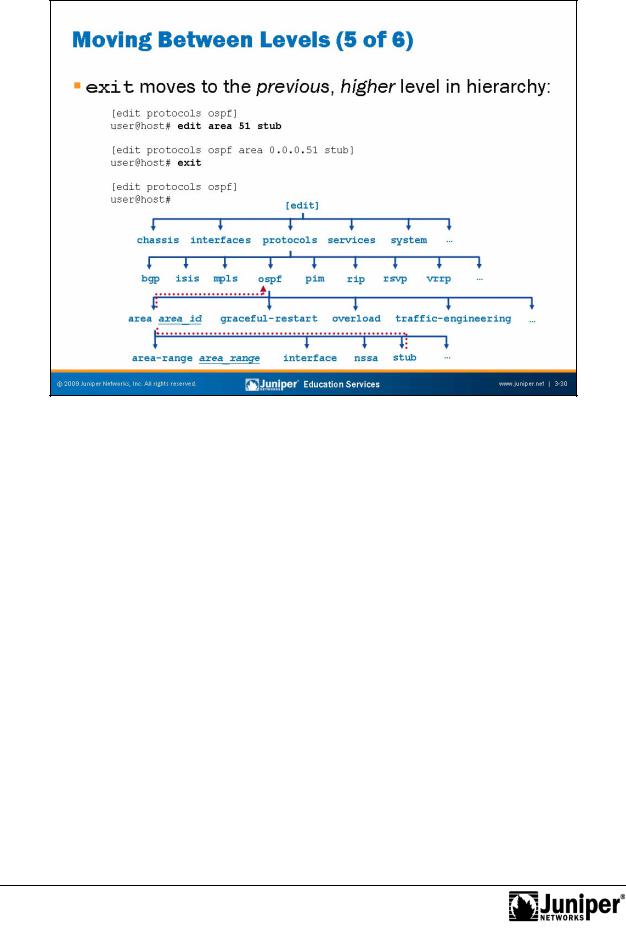
Introduction to JUNOS Software
Back to Where I WasReproductionB fore
As the example on the slide illustrates, the exit command returns the user to the most recent, higher level of the hierarchy. Entering exit at the top level of the hierarchy exits configu ation mode, as follows:
[edit] |
|
user@host# exit |
|
Exiting configuration modefor |
|
user@host> |
Not |
|
|
Entering exit configuration-mode from any level of the hierarchy also allows you to exit configuration mode, as in the following example:
[edit protocols ospf area 0.0.0.0 interface ge-0/0/0.0] user@host# exit configuration-mode
Exiting configuration mode user@host>
Chapter 3–30 • User Interface Options
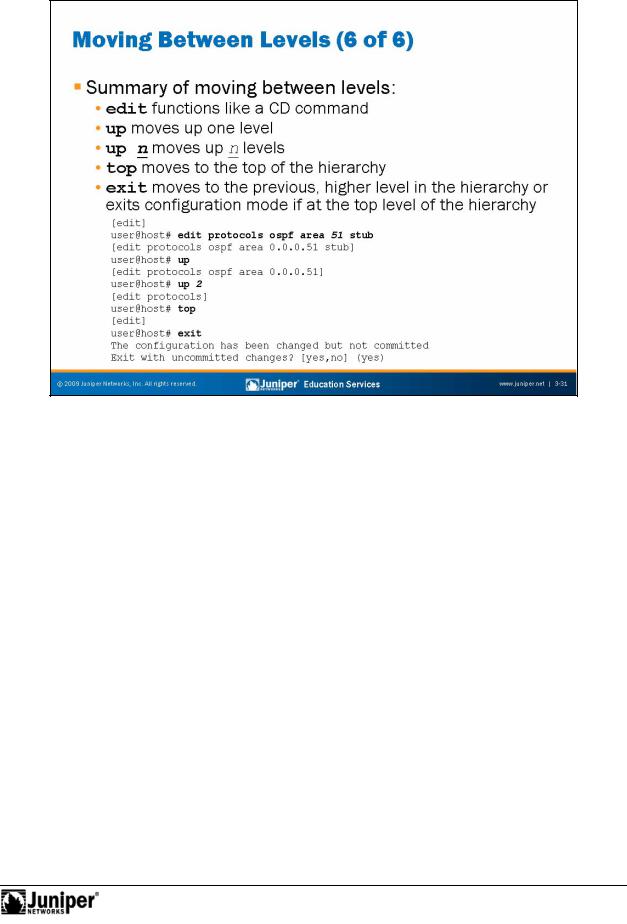
Not
Introduction to JUNOS Software
In SummaryReproduction
You can quickly navigate between levels of the configuration hierarchy using the
edit, up, top, and exit commands. for
User Interface Options • Chapter 3–31
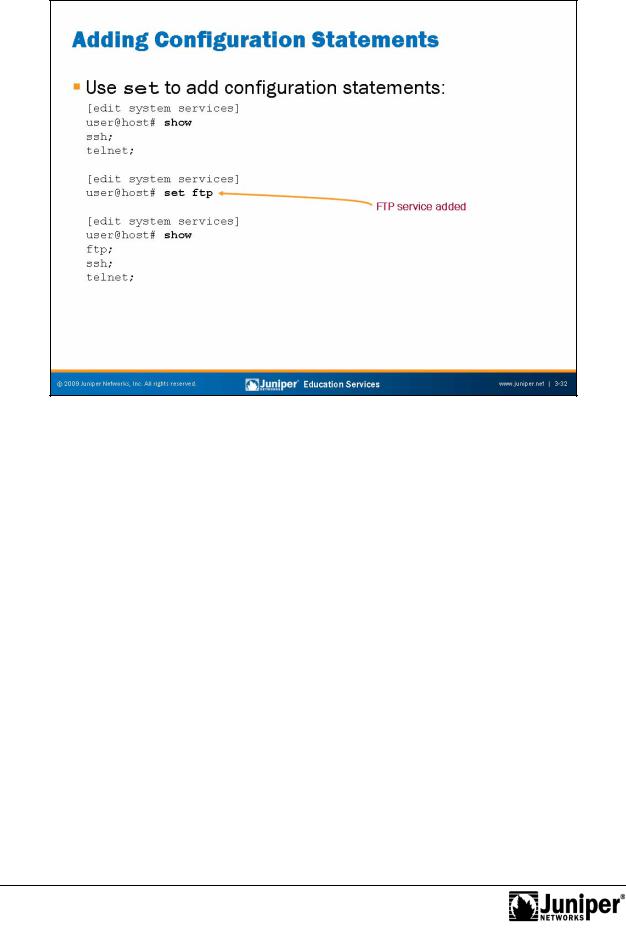
Introduction to JUNOS Software
|
|
Reproduction |
Adding Configuration Stat m nts |
||
Use set commands in the CLI configuratio mode to modify the candidate |
||
configuration. |
|
|
Not |
for |
|
|
|
|
Chapter 3–32 • User Interface Options
