
1introjunos
.pdf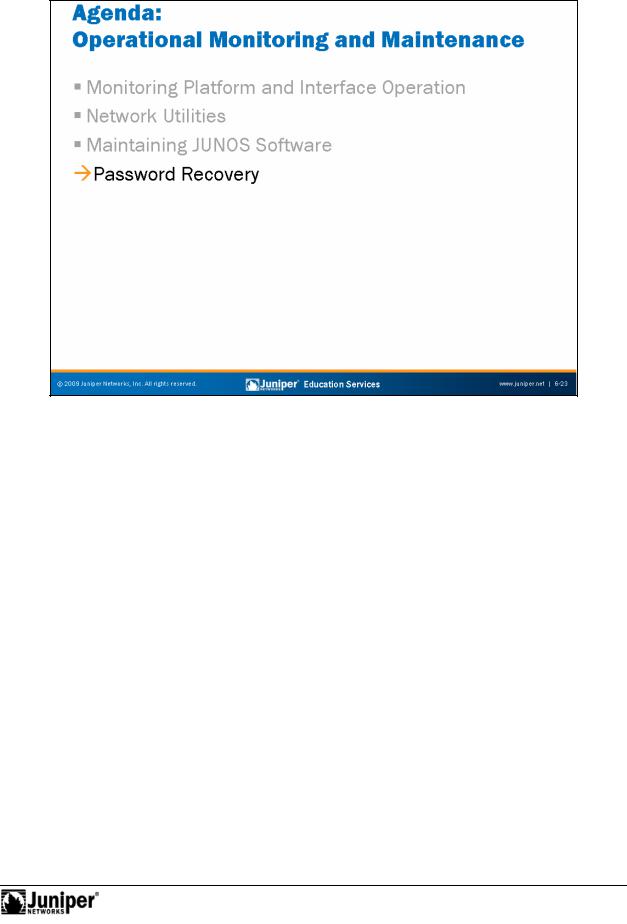
Introduction to JUNOS Software
|
|
Reproduction |
|
Password Recov ry |
|
|
The slide highlights the topic we discuss next. |
|
Not |
for |
|
|
|
|
Operational Monitoring and Maintenance • Chapter 6–23
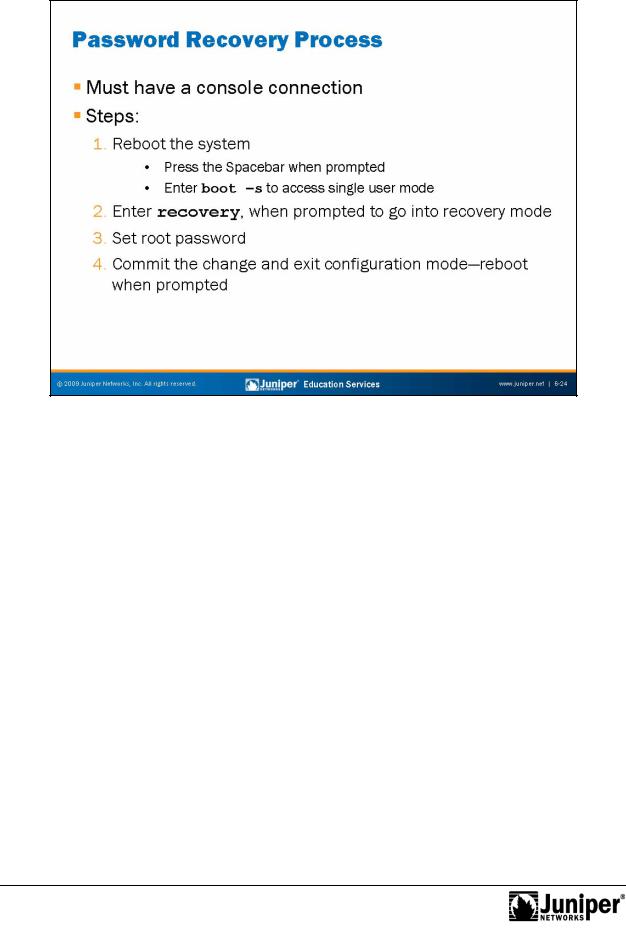
Introduction to JUNOS Software
|
console p rt to the insecureReproductionmode as shown in the following screen capture: |
|
|
Password Recovery R quir s Console Connection |
|
|
If you become locked out of a device running JUNOS Software, you can recover the |
|
|
root password. As a security precaution, th recovery can only be performed using the |
|
|
console connection. You can disable the password recovery option by setting the |
|
[edit system ports] |
for |
|
user@host# show |
|
|
Not |
||
console insecure; |
|
|
Passw rd Recovery Steps
The following steps list the process for recovering the root password. 1.
...TRIMMED...
Hit [Enter] to boot immediately, or space bar for command prompt.
<user presses Spacebar>
Continued on next page.
Chapter 6–24 • Operational Monitoring and Maintenance

Introduction to JUNOS Software
Password Recovery Steps (contd.)
Type '?' for a list of commands, 'help' for more detailed help. loader> boot -s
2.The system performs a single-user boot-up process and prompts you to run the recovery script, enter a shell pathname, or press Enter for a default shell. Enter recovery at this point.
...TRIMMED...
Enter full pathname of shell or 'recovery' for root password recovery or RETURN for /bin/sh: recovery
3. After a series of messages, the CLI starts and you are presented with an operational mode command prompt. At this point, you can enter configuration mode and reset the root password. Do not forget to commit your configuration.
...TRIMMED...
Starting CLI ...
root> configure
Entering configuration mode
[edit]
root# set system root-authentication plain-text-password
New password:
Retype new password:
[edit] |
|
|
root# commit |
|
|
commit complete |
|
|
4. |
To com l |
te the recovery, exit configuration mode. You are then |
|
prompt |
to boot the system. Choose y (yes) to reboot the system. |
|
Once the reboot is complete, you can log in with the new root password. |
|
[edit] |
|
Reproduction |
root# exit |
|
|
Exiting configurati n m de |
|
|
root> exit |
for |
|
|
|
|
Reboot the system? [y/n] y |
|
|
Not |
|
|
Operational Monitoring and Maintenance • Chapter 6–25
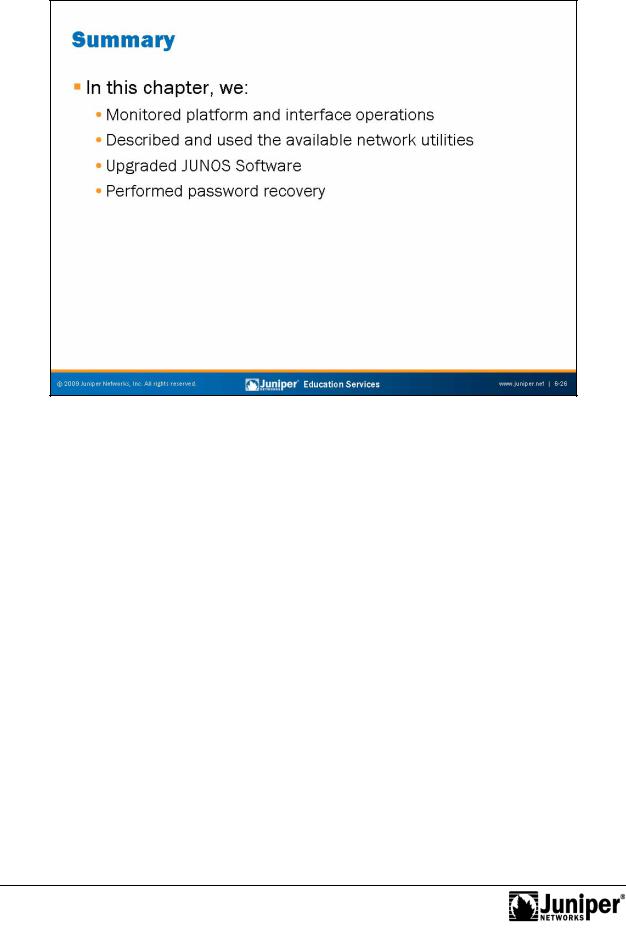
Introduction to JUNOS Software
This Chapter DiscussReproductiond:
• Monitoring platform and interface operations;
•forNetwo k utilities and usage guidelines;
• Maintaining JUNOS Software; and
• Per rming password recovery. Not
Chapter 6–26 • Operational Monitoring and Maintenance
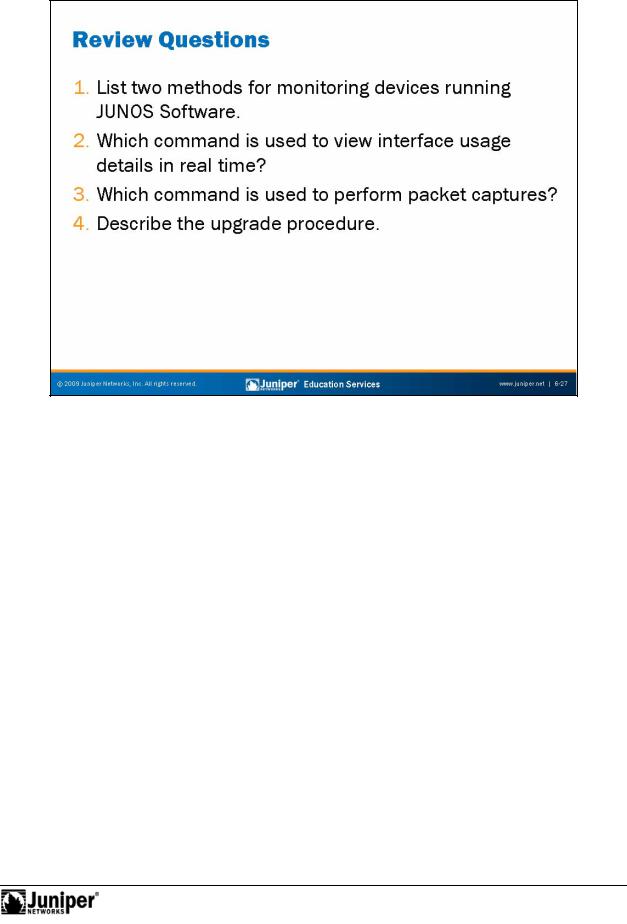
Introduction to JUNOS Software
Not
2. |
Reproduction |
Review Questions |
|
1. |
|
for |
|
3. |
|
4. |
|
Operational Monitoring and Maintenance • Chapter 6–27
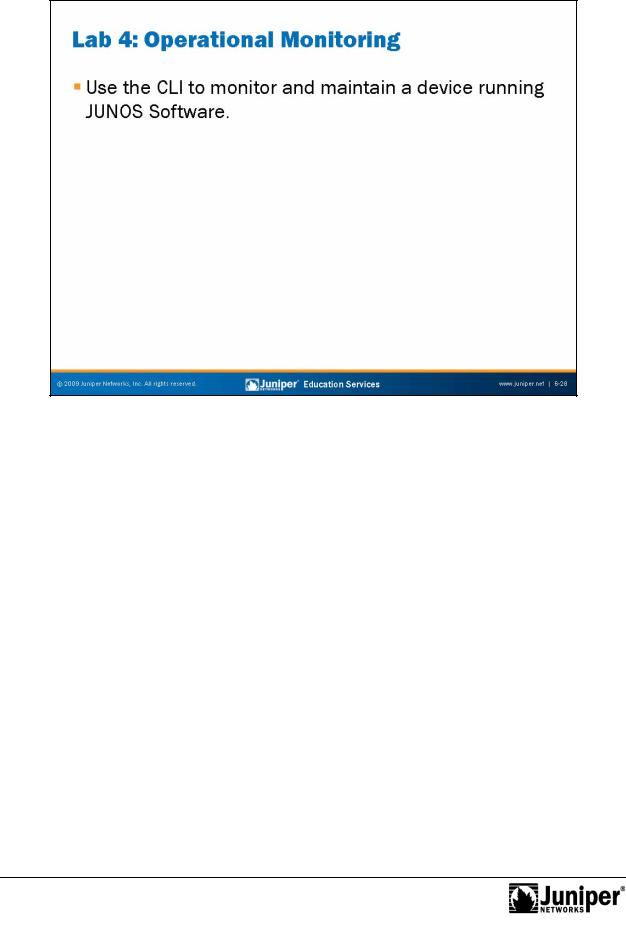
Introduction to JUNOS Software
|
|
Reproduction |
Lab 4: Operational Monitoring |
||
The slide provides the objective for this lab. |
||
Not |
for |
|
|
|
|
Chapter 6–28 • Operational Monitoring and Maintenance

Introduction to JUNOS Software
Appendix
Not |
for |
|
A: Interface Configuration Examples
Reproduction
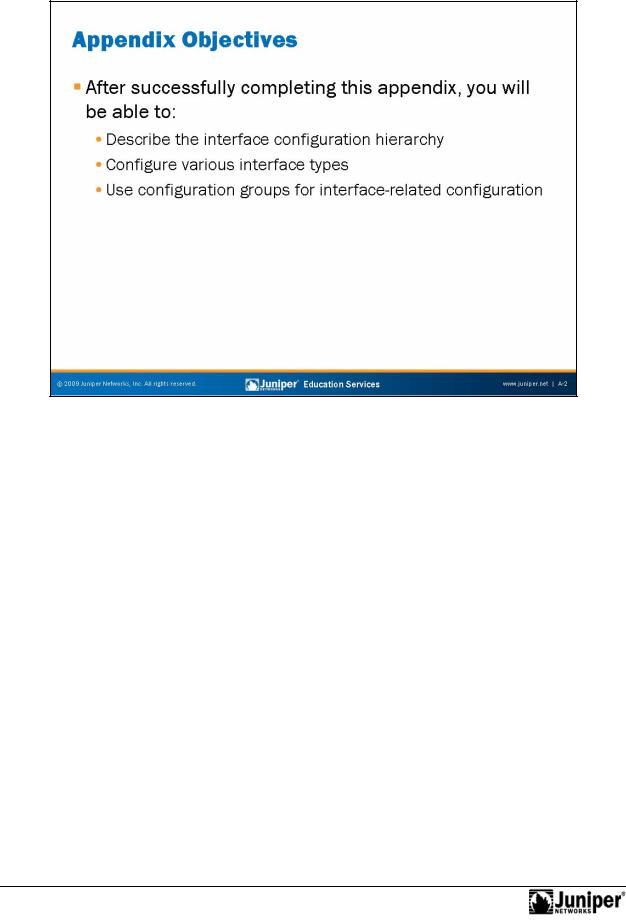
Introduction to JUNOS Software
This Appendix DiscussReproductions:
• The interface configuration hierarchy;
•forConfigu ation examples for various interface types; and
• C nfigu ation groups. Not
A–2 • Interface Configuration Examples
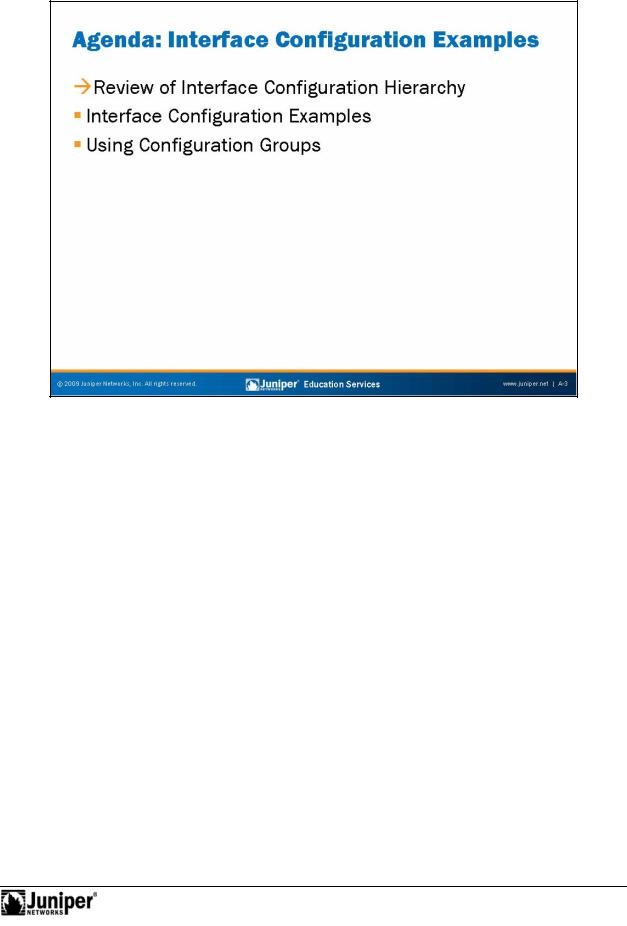
Not
Introduction to JUNOS Software
Review of IntReproductionrface Configuration Hierarchy
The slide lists the topics we cover in this chapter. We discuss the highlighted topic
first. for
Interface Configuration Examples • A–3
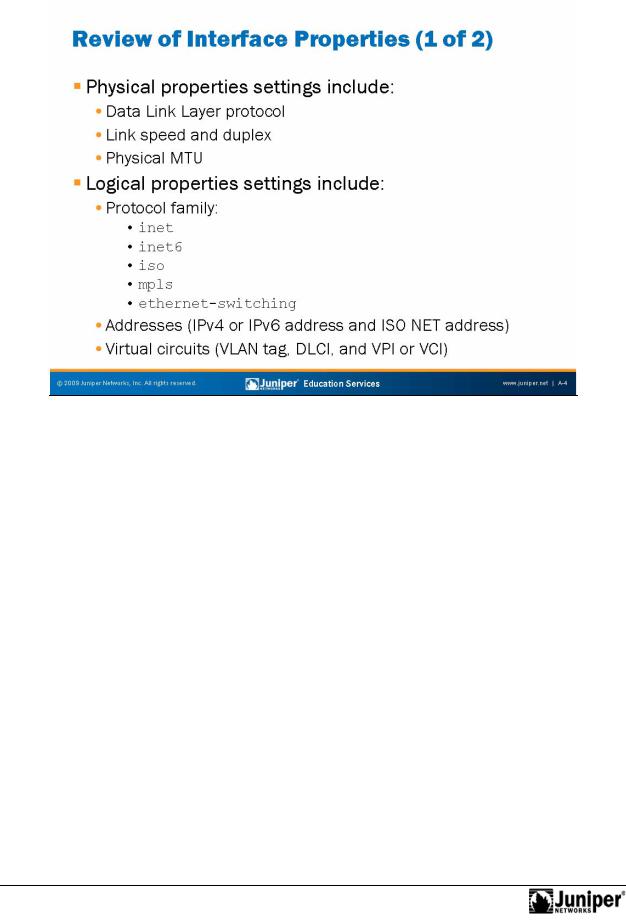
Introduction to JUNOS Software
|
|
Reproduction |
|
|
|
|
|
||
Physical Properties |
||||
The following list provides details for some physical interface properties: |
||||
• |
for |
|
|
|
Data Link Layer protocol and keepalives: You can change the Data Link |
||||
|
Layer p otocol for the particular media type (for example, PPP to Cisco |
|||
|
HDLC), and you can turn keepalives on or off; |
|||
• |
Link m de: On Ethernet interfaces you can hardcode the duplex setting |
|||
Not |
to either half-duplex or full-duplex; |
|||
|
||||
• |
Speed: You can specify the link speed on certain interface types; |
|||
• |
Maximum transmission unit (MTU): You can vary the size from 256 to |
|||
|
9192 bytes; |
|||
• |
Clocking: Refers to the interface clock source—either internal or external; |
|||
• |
Scrambling: Refers to payload scrambling, which can be on or off; |
|||
• |
Frame check sequence (FCS): You can modify to 32-bit mode (the default |
|||
|
is 16-bit mode); and |
|||
• |
Diagnostic characteristics: You can enable local or remote loopbacks or |
|||
|
set up a BERT test. |
|||
Continued on next page.
A–4 • Interface Configuration Examples
