
1introjunos
.pdf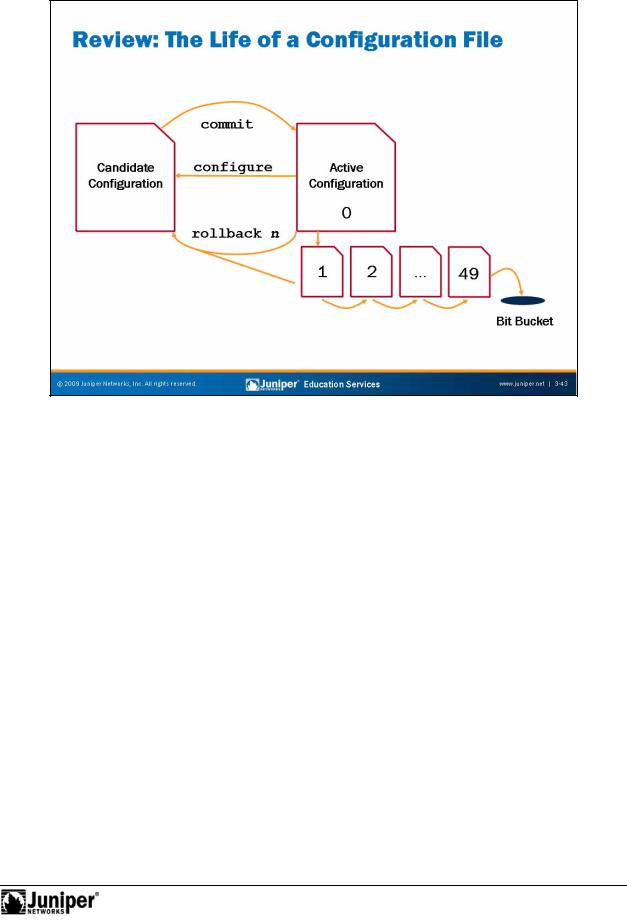
Introduction to JUNOS Software
As discussed the previous slides, the configure command causes a candidate forconfigu ation to be created and populated with the contents of the active
The Life of aReproductionConfiguration File: A Review
configu ation. You can then modify the candidate configuration with your changes.
To have a candidate configuration take effect, you must commit the changes. At this time, JUNOS Software checks the candidate configuration for proper syntax and it
Notins alls it as the active configuration. If the syntax is not correct, an error message indicates the location of the error, and the software does not activate any part of the configuration. You must correct the errors before recommitting the configuration.
You can easily recover previous configurations with a rollback n command. JUNOS Software maintains a configuration history by storing previously active configurations. The software saves a maximum of 50 configurations. This number includes the current active configuration, which is also known as rollback 0, and up to 49 previously active configurations. If you perform a rollback operation, keep in mind that the related configuration does not become active until you issue a commit command. When you issue a commit command and there are 50 rollback configurations, the software purges the last rollback configuration—rollback 49.
User Interface Options • Chapter 3–43
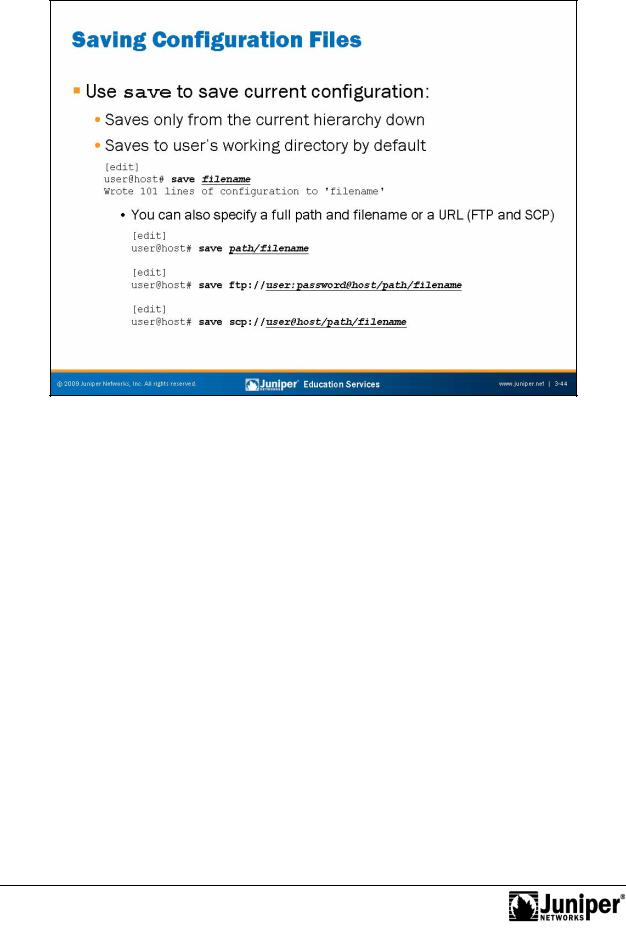
Introduction to JUNOS Software
Saving Configuration Fil s
You can save the candidate configuration from your current configuration session to |
|
an ASCII file using the save command. Saving a candidate configuration saves the |
|
configuration in its cu ent form, including any uncommitted changes. |
|
Note that y |
Reproduction |
u a e saving only the configuration statements at the current hierarchy |
|
level and bel w. To save the entire candidate configuration, you must be at the top |
|
Not |
|
level of he con iguration hierarchy. If you do not specify a path, JUNOS Software saves |
|
the c nfigurationforto the user’s working directory. As an example, if user nancy saved a |
|
c nfiguration file without specifying a path name, the configuration file would be |
|
saved in the /var/home/nancy directory by default. |
|
You can specify a filename in one of the following ways: |
|
• |
filename or path/filename. |
• |
ftp://user:password@host/path/filename: Puts the file in |
|
the location explicitly described by this URL using the FTP protocol. |
|
Substituting the word “prompt” for the password causes the FTP server to |
|
prompt you for the user’s password. |
• |
scp://user@host/path/filename: Puts the file on a remote |
|
system using the SSH protocol. The software prompts you for the user’s |
|
password. |
Chapter 3–44 • User Interface Options
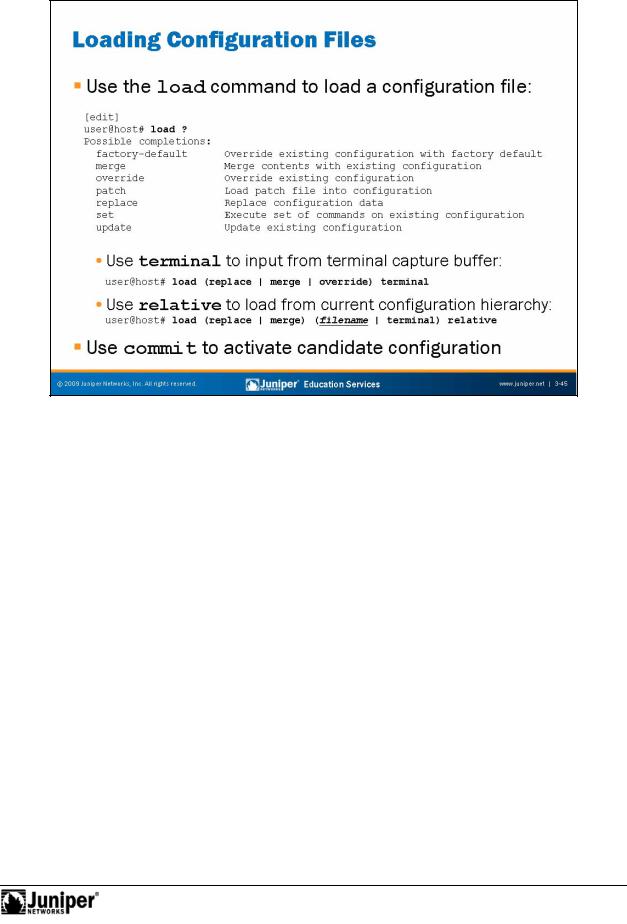
Introduction to JUNOS Software
Loading ConfigurationReproductionFiles
You can use the configuration mode load command to load a complete or partial configu ation om a local file, from a file a remote machine, or from a terminal emulation p ogram’s capture buffer. The load command supports several arguments that dete mine the specifics of the operation.
The ll wing list provides details for some of the arguments to the load command:
Not |
|
|
for• factory-default: Replaces the full current configuration with the |
||
|
|
factory-default configuration. |
|
• |
merge: Combines the current configuration with the configuration you |
|
|
load. |
|
• |
override: Completely overwrites the current configuration with the |
|
|
configuration you load. You must perform override operations at the root |
|
|
of the configuration hierarchy. |
|
• |
patch: Adds or deletes variables from the configuration based on the |
|
|
contents of a specified patch file. The patch file used in this operation |
|
|
uses the contextual diff format. The file generated from a show | |
|
|
compare | save operation creates such a file. |
|
• |
replace: Looks for a replace tag in the configuration you load. The |
|
|
software replaces existing statements of the same name with those in |
|
|
the loaded configuration for stanzas marked with the replace tag. |
Continued on next page.
User Interface Options • Chapter 3–45

Introduction to JUNOS Software
Loading Configuration Files (contd.)
• |
set: Allows users to load set commands from the terminal or from a |
|
|
saved file that consists of set configuration statements. |
|
• |
update: Updates the existing configuration with the configuration you |
|
|
load. When the update option is used, the JUNOS Software attempts to |
|
|
notify only those processes affected by the configuration changes. When |
|
|
the override option is used, JUNOS Software makes no such attempt. |
|
|
You can use the update option from any hierarchy while you can use the |
|
|
override option only from the top level hierarchy. |
|
• |
terminal: Uses the text you type at the terminal as input to the |
|
|
configuration. Type Ctrl+d to end terminal input. This option is usually |
|
|
used in conjunction with a terminal emulation program’s copy and paste |
|
|
functionality to copy and paste configuration data from one system to |
|
|
another. |
Reproduction |
|
|
|
• |
relative: Normally, a load merge or load replace operation |
|
|
requires that the data you load contains a full pa h to the related |
|
|
configuration hierarchy. The relative op on negates this need by |
|
|
telling the device to add the data you load rela ive to the current |
|
|
configuration hierarchy. |
|
commit Activates Candidate Configuration
In all cases, after the load operation is mplete, you must issue a commit to activate the changes made to the configu ati n.
Not |
for |
|
Chapter 3–46 • User Interface Options
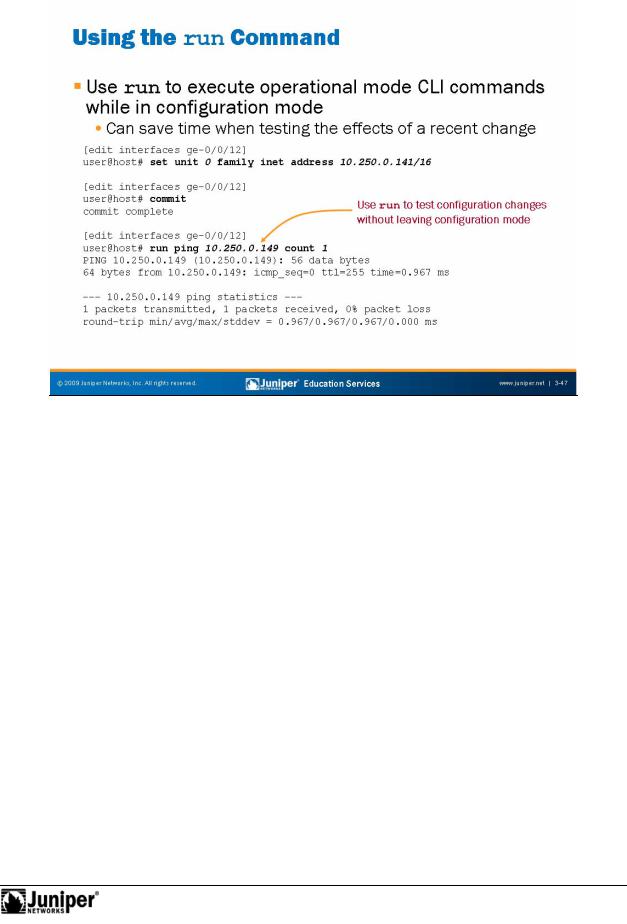
Introduction to JUNOS Software
|
perati nal modeReproductioncommands and the software supports it at all configuration |
|
|
|
|
||
|
run Baby run |
||
|
The run command allows you to execute operational mode commands while in |
||
|
configu ation mode. It is similar to the do command equipment from other |
||
|
vendo s, but much more flexible. This extremely handy time-saver works for all |
||
|
hierarchies. In the example on the slide, we are editing the configuration for the |
||
Not |
device’s ge-0/0/12 interface. After assigning what we hope to be the correct IP |
||
foraddress, we commit the change and invoke the run command to execute a quick ping |
|||
est.
User Interface Options • Chapter 3–47
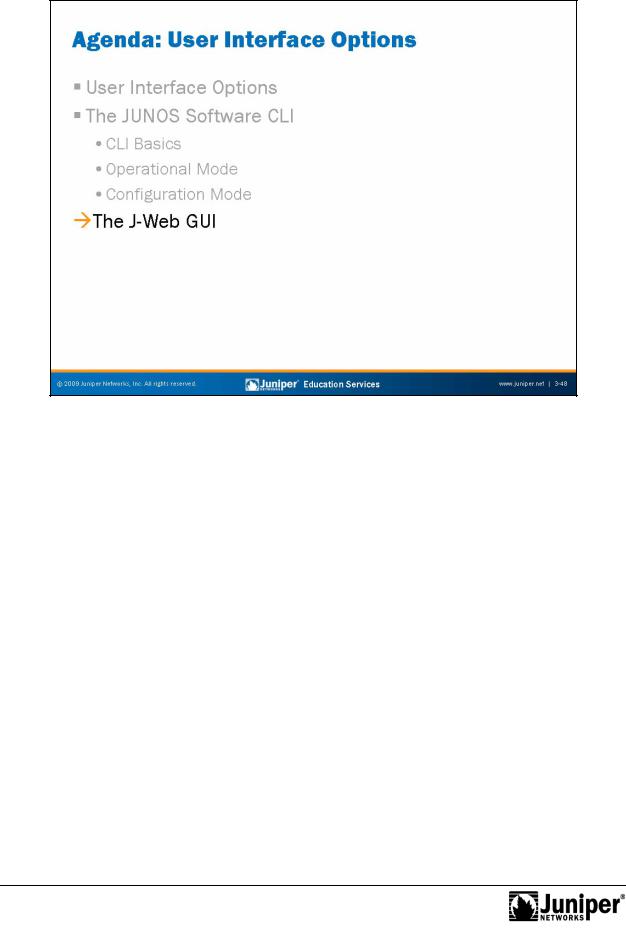
Introduction to JUNOS Software
The J-Web GUI |
|
|
The slide highlights the topic we discuss next. |
||
|
for |
Reproduction |
Not |
|
|
|
|
|
Chapter 3–48 • User Interface Options
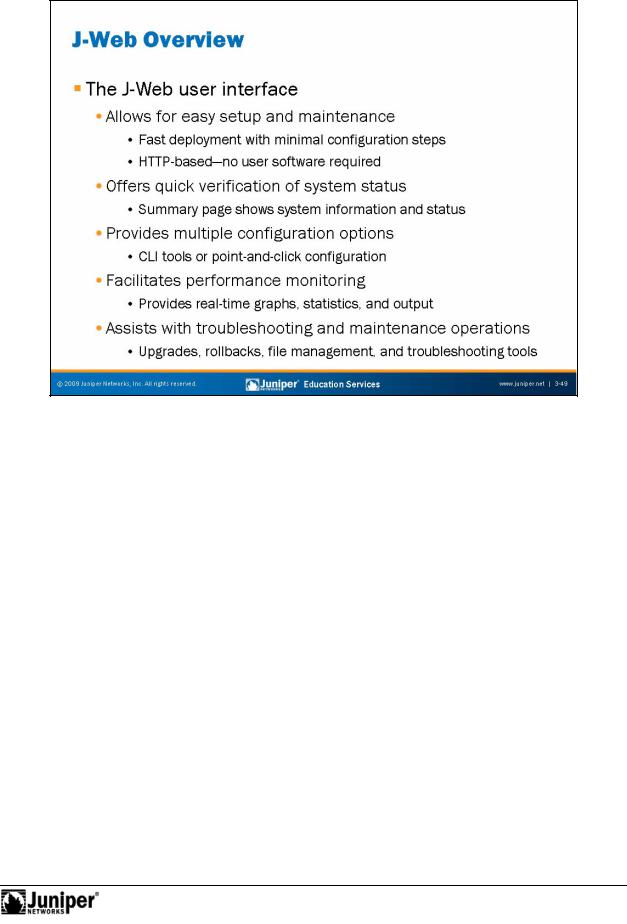
Introduction to JUNOS Software
forsystem monitoReproductioning and maintenance.
The J-Web Us |
r Int rface |
The J-Web makes initial deployment a snap. No client software is necessary other |
|
than a standa |
Web browser. After initial configuration, you can return to J-Web for |
When y u l g in to J-Web, you always start by viewing the J-Web Dashboard. The Dashb ard provides a quick glance of system status, ports, alarms, and utilization in ormation.
NotThe Configure tab allows you to configure the system in a point-and-click fashion or by a direct edit of the configuration in text format. Help is available by clicking the question mark (?) next to the various configuration options.
You can also view the results of configuration changes, such as routing table entries. You can view most details related to the show commands of the CLI in J-Web using a point-and-click approach.
User Interface Options • Chapter 3–49
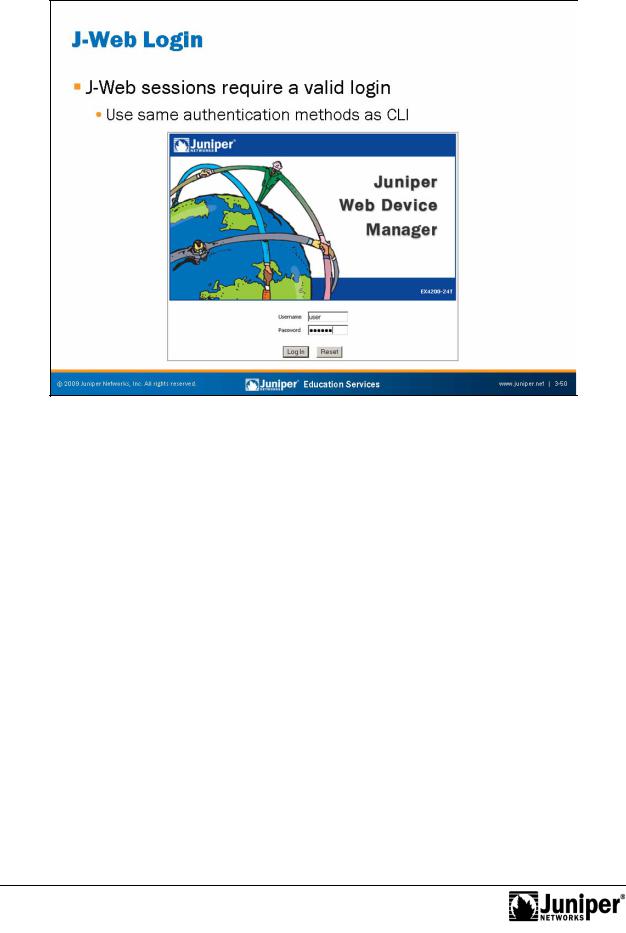
Introduction to JUNOS Software
[edit system] user@host# show ssh;
telnet; web-management
http;
}
|
|
|
Reproduction |
|
|
|
|
|
|
||
|
Logging In to J-Web |
||||
|
If you want remote access using J-Web, you must enable the HTTP or HTTPS service |
||||
|
under the [edit system services] hierarchy level as shown: |
||||
{ |
services |
for |
|
|
|
|
|
|
|
|
|
Not |
|
|
|
|
|
If you configure HTTPS, you need to generate and install a local certificate for secure Web management.
Once you configure a device running JUNOS Software for access, you can log in using your Web browser. If you configured the system to use an external authentication mechanism such as a RADIUS server, J-Web will also use that mechanism for authentication. Otherwise, it uses the username and password configured on the local system.
Chapter 3–50 • User Interface Options
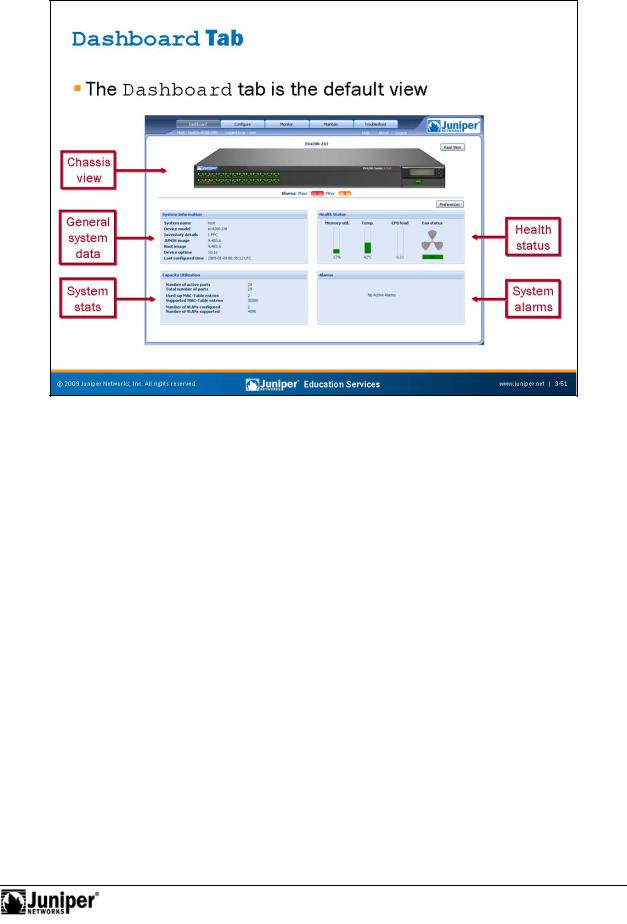
Not
Introduction to JUNOS Software
Quick VerificationReproduction
J-Web’s default tab is the Dashboard tab. The Dashboard provides a quick view of
the system’s current status along with other system-specific details. for
User Interface Options • Chapter 3–51
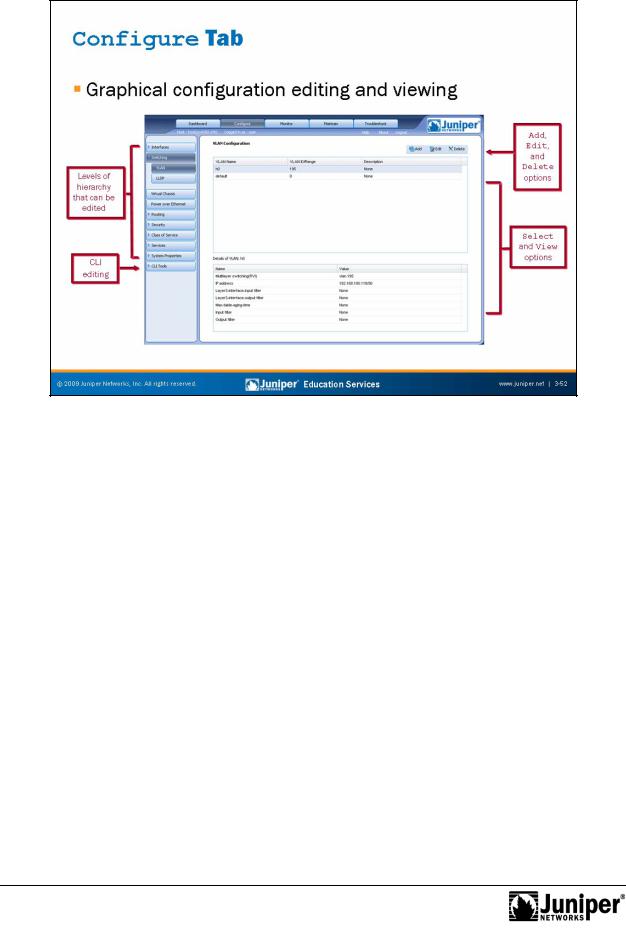
Introduction to JUNOS Software
Performing ConfigurationReproductionTasks with J-Web
J-Web offers an easy-to-use interface for configuring your device running JUNOS Software. Choose which configuration hierarchy you want to view or edit in the left navigation menu. Info mation about that hierarchy appears the main portion of the screen. Y u can select various options for viewing or editing. You can add new
configurati n |
pti ns with the Add button or edit existing configuration options with |
|
the Edit butt |
n. These buttons and a Delete button are located near the top right |
|
of |
he screen. |
|
|
for |
|
If y |
u prefer to manipulate your configuration with a text-based approach, choose the |
|
Not |
|
|
CLI T ls option at the bottom of the navigation menu.
Chapter 3–52 • User Interface Options
