
- •Introduction
- •Introduction to Python and its use in science
- •Launching Python
- •Installing Python on your computer
- •The Canopy window
- •The Interactive Python Pane
- •Interactive Python as a calculator
- •Python Modules
- •Variables
- •Importing Modules
- •Getting help: documentation in IPython
- •Programming is a detail-oriented activity
- •Exercises
- •Strings, Lists, Arrays, and Dictionaries
- •Strings
- •Lists
- •NumPy arrays
- •Dictionaries
- •Random numbers
- •Exercises
- •Input and Output
- •Keyboard input
- •Screen output
- •File input
- •File output
- •Exercises
- •Plotting
- •An interactive session with pyplot
- •Basic plotting
- •Logarithmic plots
- •More advanced graphical output
- •Exercises
- •Conditionals and Loops
- •Conditionals
- •Loops
- •List Comprehensions
- •Exercises
- •Functions
- •Methods and attributes
- •Exercises
- •Curve Fitting
- •Exercises
- •Numerical Routines: SciPy and NumPy
- •Special functions
- •Linear algebra
- •Solving non-linear equations
- •Solving ODEs
- •Discrete (fast) Fourier transforms
- •Exercises
- •Installing Python
- •IPython Notebooks
- •Python Resources

Introduction to Python for Science, Release 0.9.23
5.3 Logarithmic plots
Data sets can span many orders of magnitude from fractional quantities much smaller than unity to values much larger than unity. In such cases it is often useful to plot the data on logarithmic axes.
5.3.1 Semi-log plots
For data sets that vary exponentially in the independent variable, it is often useful to use one or more logarithmic axes. Radioactive decay of unstable nuclei, for example, exhibits an exponential decrease in the number of particles emitted from the nuclei as a function of time. In the plot below, for example, we show the decay of the radioactive isotope Phosphorus-32 over a period of 6 months, where the radioactivity is measured once each week. Starting at a decay rate of nearly 104 electrons (counts) per second, the decay rate diminishes to only about 1 count per second after about 6 months or 180 days. If we plot counts per second as a function of time on a normal plot, as we have done in the plot on the left below, then the count rate is indistinguishable from zero after about 100 days. On the other hand, if we use a logarithmic axis for the count rate, as we have done in the plot on the right below, then we can follow the count rate well past 100 days and can readily distinguish it from zero. Moreover, if the data vary exponentially in time, then the data will fall along a straight line, as they do for the case of radioactive decay.
|
9000 |
|
|
|
|
|
|
|
|
|
|
104 |
|
|
|
|
|
|
|
|
|
|
8000 |
|
|
|
|
|
|
theory |
|
|
|
|
|
|
|
|
|
theory |
|
||
|
|
|
|
|
|
|
data |
|
|
|
|
|
|
|
|
|
data |
|
|||
|
7000 |
|
|
|
|
|
|
|
|
103 |
|
|
|
|
|
|
|
||||
second |
|
|
|
|
|
|
|
|
|
second |
|
|
|
|
|
|
|
|
|
||
6000 |
|
|
|
|
|
|
|
|
|
|
|
|
|
|
|
|
|
|
|
||
per |
5000 |
|
|
|
|
|
|
|
|
|
per |
102 |
|
|
|
|
|
|
|
|
|
4000 |
|
|
|
|
|
|
|
|
|
|
|
|
|
|
|
|
|
|
|||
|
|
|
|
|
|
|
|
|
|
|
|
|
|
|
|
|
|
|
|
||
counts |
|
|
|
|
|
|
|
|
|
counts |
|
|
|
|
|
|
|
|
|
|
|
3000 |
|
|
|
|
|
|
|
|
|
|
|
|
|
|
|
|
|
|
|
||
|
2000 |
|
|
|
|
|
|
|
|
|
|
101 |
|
|
|
|
|
|
|
|
|
|
1000 |
|
|
|
|
|
|
|
|
|
|
|
|
|
|
|
|
|
|
|
|
|
0 |
20 |
40 |
60 |
80 |
100 |
120 |
140 |
160 |
180 |
|
100 |
20 |
40 |
60 |
80 |
100 |
120 |
140 |
160 |
180 |
|
0 |
|
0 |
||||||||||||||||||
|
|
|
|
|
time (days) |
|
|
|
|
|
|
|
|
|
time (days) |
|
|
|
|
||
Figure 5.9: Semi-log plotting
MatPlotLib provides two functions for making semi-logarithmic plots, semilogx and semilogy, for creating plots with logarithmic x and y axes, with linear y and x axes, respectively. We illustrate their use in the program below, which made the above plots.
5.3. Logarithmic plots |
89 |
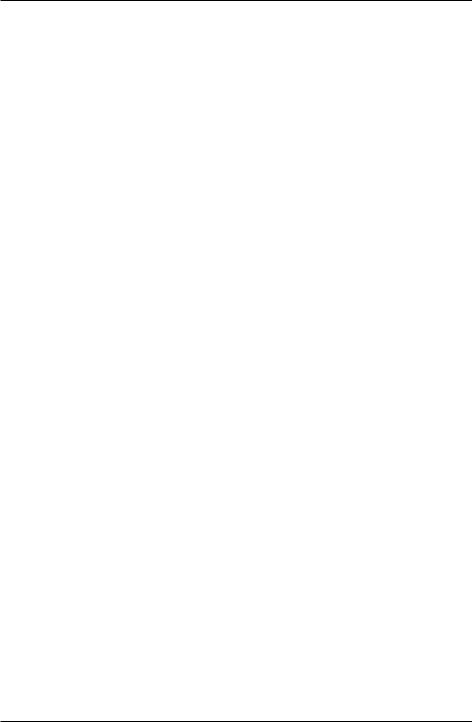
Introduction to Python for Science, Release 0.9.23
1import numpy as np
2import matplotlib.pyplot as plt
3
4# read data from file
5time, counts, unc = np.loadtxt(’SemilogDemo.txt’, unpack=True)
6
7# create theoretical fitting curve
8tau = 20.2 # Phosphorus-32 half life = 14 days; tau = t_half/ln(2)
9 N0 = 8200. # Initial count rate (per second)
10t = np.linspace(0, 180, 128)
11N = N0 * np.exp(-t/tau)
12
13# create plot
14plt.figure(1, figsize = (10,4) )
15
16plt.subplot(1, 2, 1)
17plt.plot(t, N, ’b-’, label="theory")
18plt.plot(time, counts, ’ro’, label="data")
19plt.xlabel(’time (days)’)
20plt.ylabel(’counts per second’)
21plt.legend(loc=’upper right’)
22
23plt.subplot(1, 2, 2)
24plt.semilogy(t, N, ’b-’, label="theory")
25plt.semilogy(time, counts, ’ro’, label="data")
26plt.xlabel(’time (days)’)
27plt.ylabel(’counts per second’)
28plt.legend(loc=’upper right’)
29
30 plt.tight_layout()
31
32# display plot on screen
33plt.show()
The semilogx and semilogy functions work the same way as the plot function. You just use one or the other depending on which axis you want to be logarithmic.
The tight_layout() function
You may have noticed the tight_layout() function, called without arguments on line 30 of the program. This is a convenience function that adjusts the sizes of the plots to make room for the axes labels. If it is not called, the y-axis label of the right plot runs into the left plot. The tight_layout() function can also be useful in graphics windows
90 |
Chapter 5. Plotting |
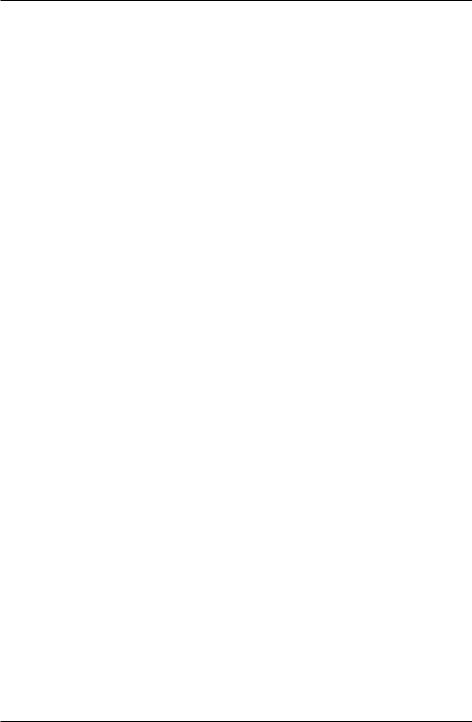
Introduction to Python for Science, Release 0.9.23
with only one plot sometimes.
5.3.2 Log-log plots
MatPlotLib can also make log-log or double-logarithmic plots using the function loglog. It is useful when both the x and y data span many orders of magnitude. Data that are described by a power law y = Axb, where A and b are constants, appear as straight lines when plotted on a log-log plot. Again, the loglog function works just like the plot function but with logarithmic axes.
5.4 More advanced graphical output
The plotting methods introduced in the previous sections are perfectly adequate for basic plotting and are therefore recommended for simple graphical output. Here, we introduce an alternative syntax that harnesses the full power of MatPlotLib. It gives the user more options and greater control. Perhaps the most efficient way to learn this alternative syntax is to look at an example. The figure below illustrating Mulitple plots in the same window is produced by the following code:
1# Demonstrates the following:
2 |
# |
plotting logarithmic axes |
3 |
# |
user-defined functions |
4 |
# |
"where" function, NumPy array conditional |
5
6import numpy as np
7import matplotlib.pyplot as plt
8
9 # Define the sinc function, with output for x=0 defined
10# as a special case to avoid division by zero
11def s(x):
12a = np.where(x==0., 1., np.sin(x)/x)
13return a
14
15# create arrays for plotting
16x = np.arange(0., 10., 0.1)
17y = np.exp(x)
18
19t = np.linspace(-10., 10., 100)
20z = s(t)
21
22 # create a figure window
5.4. More advanced graphical output |
91 |

Introduction to Python for Science, Release 0.9.23
|
20000 |
|
exponential |
|
|
|
105 |
|
exponential |
|
|
|||
|
|
|
|
|
|
|
|
|
|
|
|
|||
|
15000 |
|
|
|
|
|
|
104 |
|
|
|
|
|
|
(mm) |
|
|
|
|
|
|
|
(mm) |
103 |
|
|
|
|
|
distance |
|
|
|
|
|
|
|
distance |
|
|
|
|
|
|
10000 |
|
|
|
|
|
|
|
|
|
|
|
|||
|
|
|
|
|
|
|
|
|
102 |
|
|
|
|
|
|
|
5000 |
|
|
|
|
|
|
101 |
|
|
|
|
|
|
|
|
|
|
|
|
|
|
|
|
|
|
|
|
|
|
0 |
2 |
4 |
6 |
8 |
10 |
|
100 |
2 |
4 |
6 |
8 |
10 |
|
|
0 |
|
0 |
||||||||||
|
|
|
|
time (ms) |
|
|
|
|
|
time (ms) |
|
|
||
|
|
1.0 |
|
|
|
|
sinc function |
|
|
|
|
|
||
|
|
|
|
|
|
|
|
|
|
|
|
|
|
|
|
|
0.8 |
|
|
|
|
|
|
|
|
|
|
|
|
|
|
0.6 |
|
|
|
|
|
|
|
|
|
|
|
|
field |
0.4 |
|
|
|
|
|
|
|
|
|
|
|
|
|
electric |
0.2 |
|
|
|
|
|
|
|
|
|
|
|
|
|
|
|
0.0 |
|
|
|
|
|
|
|
|
|
|
|
|
|
|
0.2 |
|
|
|
|
|
|
|
|
|
|
|
|
|
|
0.410 |
|
|
5 |
|
|
0 |
|
|
5 |
|
10 |
|
|
|
|
|
|
|
|
angle (deg) |
|
|
|
|
|
||
Figure 5.10: Mulitple plots in the same window
92 |
Chapter 5. Plotting |

Introduction to Python for Science, Release 0.9.23
23 fig = plt.figure(1, figsize=(9,8))
24
25# subplot: linear plot of exponential
26ax1 = fig.add_subplot(2,2,1)
27ax1.plot(x, y)
28ax1.set_xlabel(’time (ms)’)
29ax1.set_ylabel(’distance (mm)’)
30ax1.set_title(’exponential’)
31
32# subplot: semi-log plot of exponential
33ax2 = fig.add_subplot(2,2,2)
34ax2.plot(x, y)
35ax2.set_yscale(’log’)
36ax2.set_xlabel(’time (ms)’)
37ax2.set_ylabel(’distance (mm)’)
38ax2.set_title(’exponential’)
39
40# subplot: wide subplot of sinc function
41ax3 = fig.add_subplot(2,1,2)
42ax3.plot(t, z, ’r’)
43ax3.axhline(color=’gray’)
44ax3.axvline(color=’gray’)
45ax3.set_xlabel(’angle (deg)’)
46ax3.set_ylabel(’electric field’)
47ax3.set_title(’sinc function’)
48
49# Adjusts white space to avoid collisions between subplots
50fig.tight_layout()
51plt.show()
After defining several arrays for plotting, the above program opens a figure window in line 23 with the statement
fig = plt.figure(figsize=(9,8))
The MatPlotLib statement above creates a Figure object, assigns it the name fig, and opens a blank figure window. Thus, just as we give lists, arrays, and numbers variable names (e.g. a = [1, 2, 5, 7], dd = np.array([2.3, 5.1, 3.9]), or st = 4.3), we can give a figure object and the window in creates a name: here it is fig. In fact we can use the figure function to open up multiple figure objects with different figure windows. The statements
fig1 = plt.figure() fig2 = plt.figure()
5.4. More advanced graphical output |
93 |
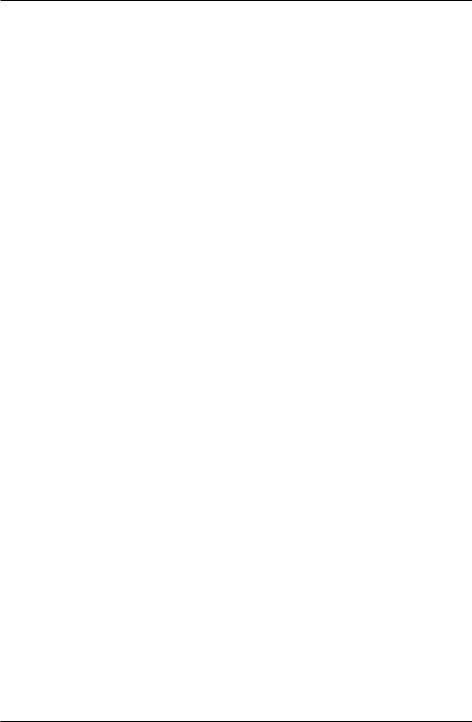
Introduction to Python for Science, Release 0.9.23
open up two separate windows, one named fig1 and the other fig2. We can then use the names fig1 and fig2 to plot things in either window. The figure function need not take any arguments if you are satisfied with the default settings such as the figure size and the background color. On the other hane, by supplying one or more keyword arguments, you can customize the figure size, the background color, and a few other properties. For example, in the program listing (line 23), the keyword argument figsize sets the width and height of the figure window; the default size is (8, 6); in our program we set it to (9, 8), which is a bit wider and higher than the default size. In the example above, we also choose to open only a single window, hence the single figure call.
The fig.add_subplot(2,2,1) in line 30 is a MatPlotLib function that divides the figure window into 2 rows (the first argument) and 2 columns (the second argument). The third argument creates a subplot in the first of the 4 subregions (i.e. of the 2 rows 2 columns) created by the fig.add_subplot(2,2,1) call. To see how this works, type the following code into a Python module and run it:
1import numpy as np
2import matplotlib.pyplot as plt
3
4 fig = plt.figure(figsize=(9,8))
5ax1 = fig.add_subplot(2,2,1)
6
7plt.show()
You should get a figure window with axes drawn in the upper left quadrant. The fig. prefix used with the add_subplot(2,2,1) function directs Python to draw these axes in the figure window named fig. If we had opened two figure windows, changing the prefix to correspond to the name of one or the other of the figure windows would direct the axes to be drawn in the appropriate window. Writing ax1 = fig.add_subplot(2,2,1) assigns the name ax1 to the axes in the upper left quadrant of the figure window.
The ax1.plot(x, y) in line 27 directs Python to plot the previously-defined x and y arrays onto the axes named ax1. The ax2 = fig.add_subplot(2,2,2) draws axes in the second, or upper right, quadrant of the figure window. The ax3 = fig.add_subplot(2,1,2) divides the figure window into 2 rows (first argument) and 1 column (second argument), creates axes in the second or these two sections, and assigns those axes (i.e. that subplot) the name ax3. That is, it divides the figure window into 2 halves, top and bottom, and then draws axes in the half number 2 (the third argument), or lower half of the figure window.
You may have noticed in above code that some of the function calls are a bit different from those used before: xlabel(’time (ms)’) becomes set_xlabel(’time (ms)’), title(’exponential’) becomes set_title(’exponential’),
94 |
Chapter 5. Plotting |
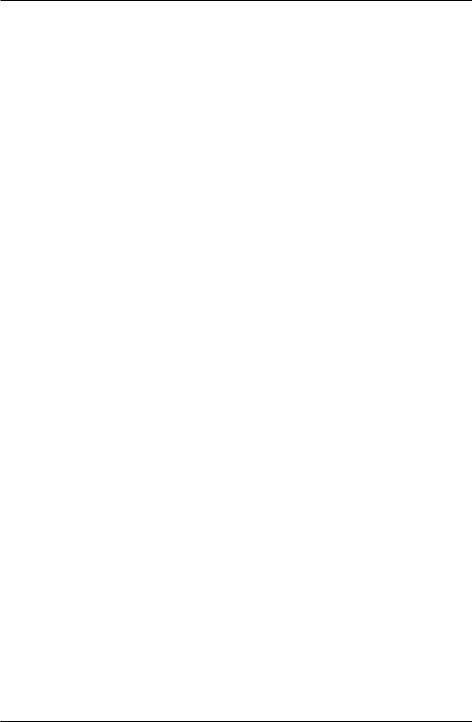
Introduction to Python for Science, Release 0.9.23
etc.
The call ax2.set_yscale(’log’) sets the y-axes in the second plot to be logarithmic, thus creating a semi-log plot. Creating properly-labeled logarthmic axes like this is more straightforward with the advanced syntax illustrated in the above example.
Using the prefixes ax1, ax2, or ax3, direct graphical instructions to their respective subplots. By creating and specifying names for the different figure windows and subplots within them, you access the different plot windows more efficiently. For example, the following code makes four identical subplots in a single figure window using a for loop.
In [1]: fig = figure()
In [2]: ax1 = fig.add_subplot(221)
In [3]: ax2 = fig.add_subplot(222)
In [4]: ax3 = fig.add_subplot(223)
In [5]: ax4 = fig.add_subplot(224)
In [6]: for ax in [ax1, ax2, ax3, ax4]:
...: ax.plot([3,5,8],[6,3,1])
In [7]: show()
5.4. More advanced graphical output |
95 |
