
- •Introduction
- •Introduction to Python and its use in science
- •Launching Python
- •Installing Python on your computer
- •The Canopy window
- •The Interactive Python Pane
- •Interactive Python as a calculator
- •Python Modules
- •Variables
- •Importing Modules
- •Getting help: documentation in IPython
- •Programming is a detail-oriented activity
- •Exercises
- •Strings, Lists, Arrays, and Dictionaries
- •Strings
- •Lists
- •NumPy arrays
- •Dictionaries
- •Random numbers
- •Exercises
- •Input and Output
- •Keyboard input
- •Screen output
- •File input
- •File output
- •Exercises
- •Plotting
- •An interactive session with pyplot
- •Basic plotting
- •Logarithmic plots
- •More advanced graphical output
- •Exercises
- •Conditionals and Loops
- •Conditionals
- •Loops
- •List Comprehensions
- •Exercises
- •Functions
- •Methods and attributes
- •Exercises
- •Curve Fitting
- •Exercises
- •Numerical Routines: SciPy and NumPy
- •Special functions
- •Linear algebra
- •Solving non-linear equations
- •Solving ODEs
- •Discrete (fast) Fourier transforms
- •Exercises
- •Installing Python
- •IPython Notebooks
- •Python Resources
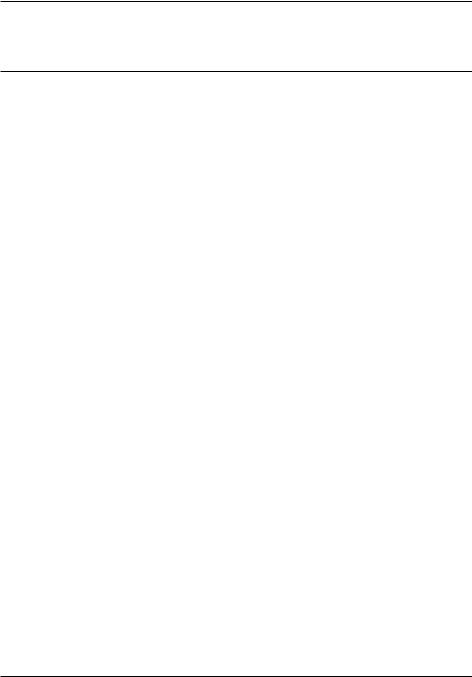
CHAPTER
FOUR
INPUT AND OUTPUT
A good relationship depends on good communications. In this chapter you learn how to communicate with Python. Of course, communicating is a two-way street: input and output. Generally, when you have Python perform some task, you need to feed it information—input. When it is done with that task, it reports back to you the results of its calculations—output.
There are two venues for input that concern us: the computer keyboard and the input data file. Similarly, there are two venues for output: the computer screen and the output data file. We start with input from the keyboard and output to the computer screen. Then we deal with data file input and output—or “io.”
4.1 Keyboard input
Many computer programs need input from the user. In Scripting Example 1, the program needed the distance traveled as an input in order to determine the duration of the trip and the cost of the gasoline. As you might like to use this same script to determine the cost of several different trips, it would be useful if the program requested that input when it was run from the IPython shell.
Python has a function called raw_input for getting input from the user and assigning it a variable name. It has the form
strname = raw_input("prompt to user")
When the raw_input statement is executed, it prints to the computer screen the text in the quotes and waits for input from the user. The user types a string of characters and presses the return key. The raw_input function then assigns that string to the variable name on the right of the assignment operator =.
55
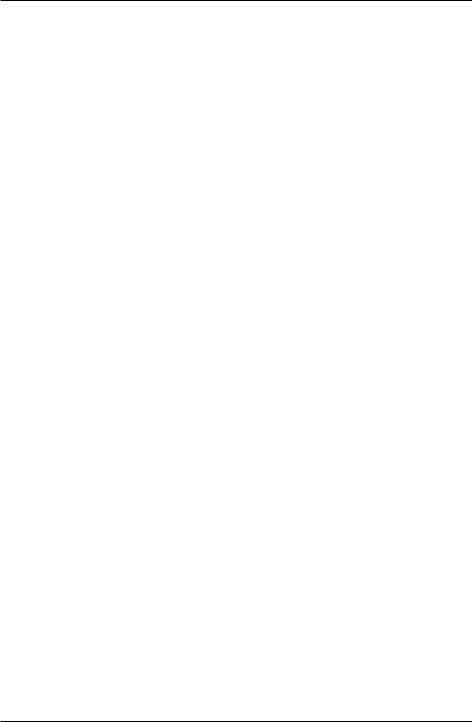
Introduction to Python for Science, Release 0.9.23
Let’s try it out this snippet of code in the IPython shell.
In [1]: distance = raw_input("Input distance of trip in miles: ")
Input distance of trip in miles:
Python prints out the string argument of the raw_input function and waits for a response from you. Let’s go ahead and type 450 for “450 miles” and press return. Now type the variable name distance to see its value
In [2]: distance
Out[2]: u’450’
The value of the distance is 450 as expected, but it is a string (the u stands for “unicode” which refers to the string coding system Python uses). Because we want to use 450 as a number and not a distance, we need to convert it from a string to a number. We can do that with the eval function by writing
In [3]: distance = eval(distance)
In [4]: distance
Out[4]: 450
The eval function has converted distance to an integer. This is fine and we are ready to move on. However, we might prefer that distance be a float instead of an integer. There are two ways to do this. We could assume the user is very smart and will type “450.” instead of “450”, which will cause distance to be a float when eval does the conversion. That is, the number 450 is dynamically typed to be a float or an integer depending on whether or not the user uses a decimal point. Alternatively, we could use the function float in place of eval, which would ensure that distance is a floating point variable. Thus, our code would look like this (including the user response):
In [5]: distance = raw_input("Input distance of trip in miles: ")
Input distance of trip in miles: 450
In [5]: distance
Out[5]: u’450’
In [7]: distance = float(distance)
In [8]: distance
Out[8]: 450.0
Now let’s incorporate what we have learned into the code we wrote for Scripting Example 1
56 |
Chapter 4. Input and Output |
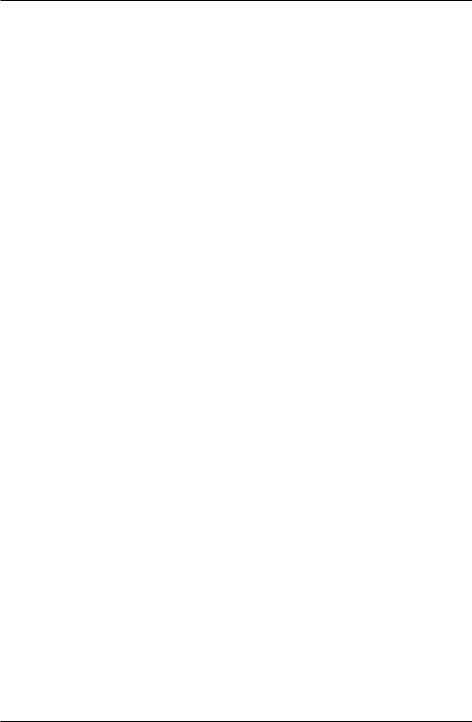
Introduction to Python for Science, Release 0.9.23
1 # Calculates time, gallons of gas used, and cost of gasoline for
2# a trip
3
4 distance = raw_input("Input distance of trip in miles: ")
5distance = float(distance)
6 |
|
|
|
|
7 |
mpg = |
30. |
# car mileage |
|
8 |
speed |
= 60. |
# |
average speed |
9 |
costPerGallon = 4.10 |
# |
price of gas |
|
10
11time = distance/speed
12gallons = distance/mpg
13cost = gallons*costPerGallon
Lines 4 and 5 can be combined into a single line, which is a little more efficient: distance = float(raw_input("Input distance of trip in miles: "))
Whether you use float or int or eval depends on whether you want a float, an integer, or a dynamically typed variable. In this program, it doesn’t matter.
Now you can simply run the program and then type time, gallons, and cost to view the results of the calculations done by the program.
Before moving on to output, we note that sometimes you may want string input rather that numerical input. For example, you might want the user to input their name, in which case you would simply use the raw_input function without converting its output.
4.2 Screen output
It would be much more convenient if the program in the previous section would simply write its output to the computer screen, instead of requiring the user to type time, gallons, and cost to view the results. Fortunately, this can be accomplished very simply using Python’s print function. For example, simply including the statement print(time, gallons, cost) after line 12, running the program would give the following result:
In [1]: run myTripIO.py
What is the distance of your trip in miles? 450 (7.5, 15.0, 61.49999999999999)
4.2. Screen output |
57 |
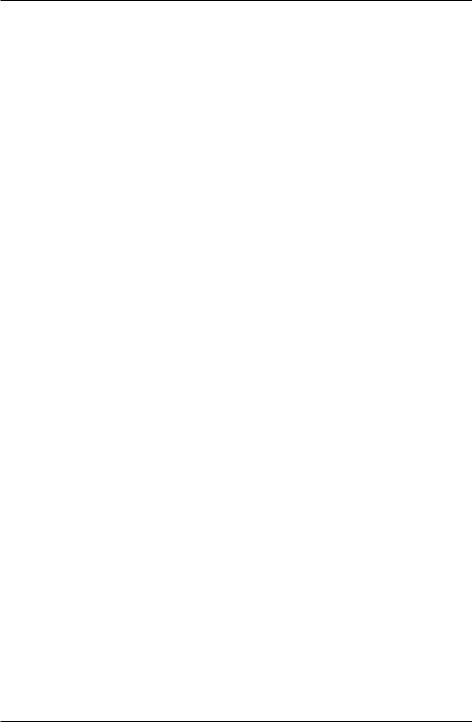
Introduction to Python for Science, Release 0.9.23
The program prints out the results as a tuple of time (in hours), gasoline used (in gallons), and cost (in dollars). Of course, the program doesn’t give the user a clue as to which quantity is which. The user has to know.
4.2.1 Formatting output with str.format()
We can clean up the output of the example above and make it considerably more user friendly. The program below demonstrates how to do this.
1 # Calculates time, gallons of gas used, and cost of gasoline for
2# a trip
3
4distance = float(raw_input("Input distance of trip in miles: "))
5 |
mpg = 30. |
# car mileage |
|
6 |
speed = 60. |
# |
average speed |
7 |
costPerGallon = 4.10 |
# |
price of gas |
8 |
|
|
|
9 |
time = distance/speed |
|
|
10gallons = distance/mpg
11cost = gallons*costPerGallon
12
13print("\nDuration of trip = {0:0.1f} hours".format(time))
14print("Gasoline used = {0:0.1f} gallons (@ {1:0.0f} mpg)"
15.format(gallons, mpg))
16print("Cost of gasoline = ${0:0.2f} (@ ${1:0.2f}/gallon)"
17.format(cost, costPerGallon))
Running this program, with the distance provided by the user, gives
In [9]: run myTripNiceIO.py
What is the trip distance in miles? 450
Duration of trip = 7.5 hours
Gasoline used = 15.0 gallons (@ 30 mpg)
Cost of gasoline = $61.50 (@ $4.10/gallon)
Now the output is presented in a way that is immediately understandable to the user. Moreover, the numerical output is formatted with an appropriate number of digits to the right of the decimal point. For good measure, we also included the assumed mileage (30 mpg) and the cost of the gasoline. All of this is controlled by the str.format() function within the print function.
The argument of the print function is of the form str.format() where str is a
58 |
Chapter 4. Input and Output |
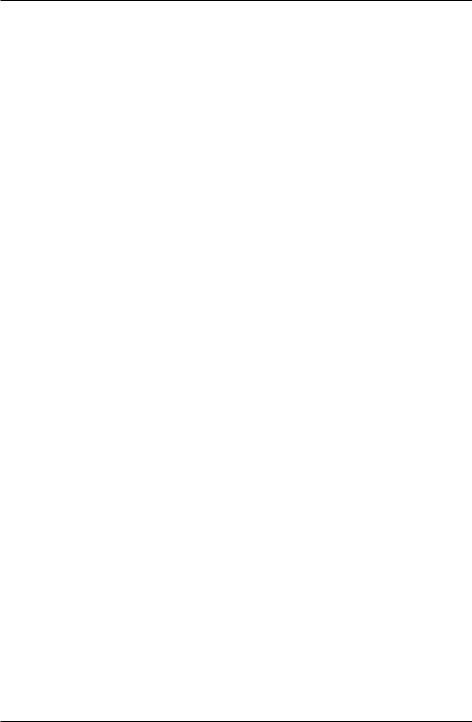
Introduction to Python for Science, Release 0.9.23
string that contains text that is written to be the screen, as well as certain format specifiers contained in curly braces {}. The format function contains the list of variables that are to be printed.
•The \n at the start of the string in the print statement on line 12 in the newline character. It creates the blank line before the output is printed.
•The positions of the curly braces determine where the variables in the format function at the end of the statement are printed.
•The format string inside the curly braces specifies how each variable in the format function is printed.
•The number before the colon in the format string specifies which variable in the list in the format function is printed. Remember, Python is zero-indexed, so 0 means the first variable is printed, 1 means the second variable, etc.
•The zero after the colon specifies the minimum number of spaces reserved for printing out the variable in the format function. A zero means that only as many spaces as needed will be used.
•The number after the period specifies the number of digits to the right of the decimal point that will be printed: 1 for time and gallons and 2 for cost.
•The f specifies that a number with a fixed number of decimal points. If the f format specifier is replaced with e, then the number is printed out in exponential format (scientific notation).
In addition to f and e format types, there are two more that are commonly used: d for integers (digits) and s for strings. There are, in fact, many more formatting possibilities. Python has a whole “Format Specification Mini-Language” that is documented at http://docs.python.org/library/string.html#formatspec. It’s very flexible but arcane. You might find it simplest to look at the “Format examples” section further down the same web page.
The program below illustrates most of the formatting you will need for writing a few variables, be they strings, integers, or floats, to screen or to data files (which we discuss in the next section).
string1 = "How"
string2 = "are you my friend?" int1 = 34
int2 = 942885 float1 = -3.0
float2 = 3.141592653589793e-14
print(’ ***’)
4.2. Screen output |
59 |
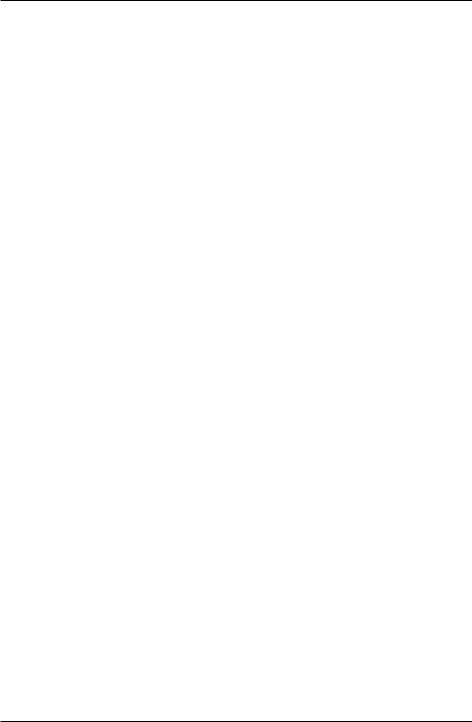
Introduction to Python for Science, Release 0.9.23
print(string1)
print(string1 + ’ ’ + string2)
print(’ 1. {} {}’.format(string1, string2)) print(’ 2. {0:s} {1:s}’.format(string1, string2)) print(’ 3. {0:s} {0:s} {1:s} - {0:s} {1:s}’
.format(string1, string2)) print(’ 4. {0:10s}{1:5s}’
.format(string1, string2)) print(’ ***’)
print(int1, int2)
print(’ 6. {0:d} {1:d}’.format(int1, int2)) print(’ 7. {0:8d} {1:10d}’.format(int1, int2)) print(’ ***’)
print(’ 8. {0:0.3f}’.format(float1)) print(’ 9. {0:6.3f}’.format(float1)) print(’10. {0:8.3f}’.format(float1)) print(2*’11. {0:8.3f}’.format(float1)) print(’ ***’)
print(’12. {0:0.3e}’.format(float2)) print(’13. {0:10.3e}’.format(float2)) print(’14. {0:10.3f}’.format(float2)) print(’ ***’)
print(’15. 12345678901234567890’) print(’16. {0:s}--{1:8d},{2:10.3e}’
.format(string2, int1, float2))
Here is the output:
***
How
How are you my friend?
1.How are you my friend?
2.How are you my friend?
3.How How are you my friend? - How are you my friend?
4. How |
are you my friend? |
***
(34, 942885) 6. 34 942885
7. 34 942885
***
8.-3.000
9.-3.000
10.-3.000
11.-3.00011. -3.000
***
60 |
Chapter 4. Input and Output |
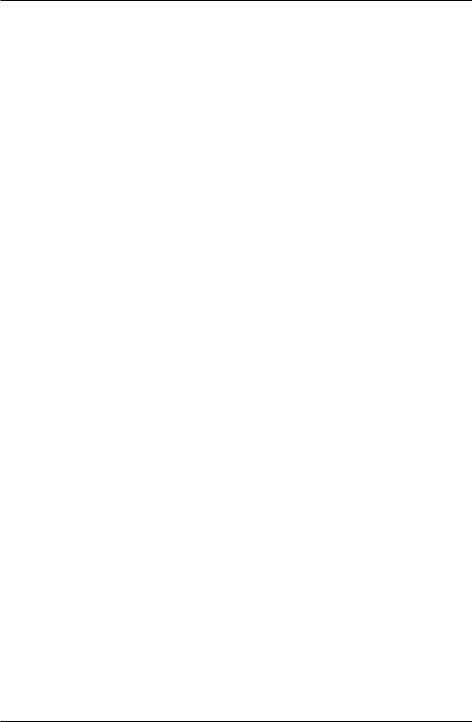
Introduction to Python for Science, Release 0.9.23
12.3.142e-14
13.3.142e-14
14.0.000
*** |
|
|
15. |
12345678901234567890 |
|
16. |
are you my friend?-- |
34, 3.142e-14 |
Successive empty brackets {} like those that appear in the statement above print(’ 1. {} {}’.format(string1, string2)) are numbered consecutively starting at 0 and will print out whatever variables appear inside the format() method using their default format.
Finally, note that the code starting on lines 14 and 16 each are split into two lines. We have done this so that the lines fit on the page without running off the edge. Python allows you to break lines up like this to improve readability.
4.2.2 Printing arrays
Formatting NumPy arrays for printing requires another approach. As an example, let’s create an array and then format it in various ways. From the IPython terminal
In [10]: a = linspace(3, 19, 7)
In [11]: print(a)
[3. 5.66666667 8.33333333 11.
13.66666667 16.33333333 19. |
] |
Simply using the print function does print out the array, but perhaps not in the format you desire. To control the output format, you use the NumPy function set_printoptions. For example, suppose you want to see no more than two digits to the right of the decimal point. Then you simply write
In [12]: set_printoptions(precision=2)
In [13]: print(a)
[ 3. 5.67 8.33 11. 13.67 16.33 19. ]
If you want to change the number of digits to the right of the decimal point to 4, you set the keyword argument precision to 4
In [14]: set_printoptions(precision=4)
In [15]: print(a)
[ |
3. |
5.6667 |
8.3333 |
11. |
13.6667 |
16.3333 |
19. |
] |
Suppose you want to use scientific notation. The method for doing it is somewhat arcane, using something called a lambda function. For now, you don’t need to understand how
4.2. Screen output |
61 |
