
ManualOperator
.pdfMaxSea Operator Manual version 12.6

Table Of Contents
1. WELCOME __________________________________________________________________________________ 2
2. User Interface _______________________________________________________________________________ 5
Looking at the Chart Desktop |
5 |
Toolbar |
7 |
Cursor Data |
7 |
Nav Data |
8 |
Chart Toolbar |
9 |
Tools |
10 |
Accessing Display Configuration Parameters |
10 |
Activation Buttons |
11 |
Navigation Tools |
12 |
Capture and modification tools |
13 |
Plotting Set up Objects |
15 |
Additional Display Options |
17 |
3. NavNet system _____________________________________________________________________________ 19
MaxSea-NavNet Overview |
19 |
MaxSea-NavNet Data flow |
20 |
MaxSea NavNet Data Transfer |
22 |
4. GPS on the chart____________________________________________________________________________ 25
Your GPS on the chart |
25 |
Ground speed, Surface speed and Drift vectors |
25 |
Vector direction display |
26 |
Security Circle & HDOP |
27 |
Changing when switching waypoints |
27 |
Waypoint Auto-Scale function |
28 |
"Out of limits" positioned |
30 |
Man Overboard |
31 |
Modify the Boat Position to Make a Test Route |
32 |
5. Charts centering ____________________________________________________________________________ 35
Chart centering overview |
35 |
Automatic Screen Centering |
35 |
Customizing the Auto Center mode display |
36 |
Centering on specific geographic locations |
36 |
Centering on Radar overlay location |
36 |
6. Headings & Distances & Bearings _____________________________________________________________ 37
Calculate Headings, Distances & Bearings |
37 |
Heading & Distance between two points |
37 |
Heading & Distance from the ship position |
38 |
Calculate bearings by EBL/VRM |
39 |
Calculate fix by two bearings |
40 |
Calculate fix by three bearings |
40 |
Calculate fix by a bearing and a range |
41 |
7. Routes ____________________________________________________________________________________ 45
Routes overview |
45 |
iii

MaxSea Operator Manual version 12.6
Create a Route |
45 |
Making Route from selected objects (series of marks, tracks and lines) |
47 |
Cancelling the selected Route |
48 |
Routes Center |
49 |
Routes Properties |
50 |
Selected Route Center |
51 |
Selected Route Leg Properties |
52 |
Edit & Modify the Route |
57 |
Edit and Modify a Route |
57 |
Edit and Modify a Route |
58 |
Add Waypoints to a Route |
59 |
Delete Waypoints and Legs in a Route |
59 |
Cut the Selected Route in Two Parts |
60 |
Move Waypoints and Routes |
60 |
Reverse the Selected Route |
61 |
Duplicate Existing Routes |
61 |
Delete Entire Route |
62 |
Import Previous Routes |
62 |
Export Routes and Waypoints |
63 |
Archive Routes and Waypoints Database |
63 |
Restore Routes and Waypoints Database |
64 |
8. Waypoints _________________________________________________________________________________ 65
Waypoints Overview |
65 |
Create Waypoints |
65 |
Create Waypoints List |
66 |
Waypoints Center |
66 |
Edit Waypoints |
67 |
Create Waypoints Layers |
69 |
Show/Hide Waypoints Layers |
69 |
Delete Waypoints |
70 |
9. Active Route _______________________________________________________________________________ 71
Data Transfer Device Overview |
71 |
Active Route Overview |
71 |
Go to a chosen Waypoint (Quick Route) |
72 |
Steering Data & Steering display windows |
73 |
Active Route Center |
75 |
Cancelling the Active Route |
76 |
Restart Active Route |
76 |
Activate Search and Rescue Function (SAR) |
76 |
Automatic pilot connection |
77 |
10. Data Transfer Device ________________________________________________________________________ 79
Data Transfer Device Overview |
79 |
Configuring GPS Upload/Download |
79 |
Download from GPS |
80 |
Upload to GPS |
81 |
GPS Transfer Compatibility |
82 |
Protocols Transfer |
84 |
N.M.E.A. 183 data transfer protocol |
84 |
Data transfer protocol for NavNet |
86 |
Data transfer protocol for FURUNO GPS |
87 |
Data transfer protocol for MAGELLAN GPS |
89 |
Data transfer protocol for MLR (FX series) GPS |
91 |
Data transfer protocol for MLR (SP series) GPS |
93 |
iv

|
Table Of Contents |
Data transfer protocol for MLR (valsat series) GPS |
95 |
Data transfer protocol for NORTHSTAR GPS |
97 |
Warning and Message Error report |
99 |
11. Tracks ___________________________________________________________________________________ 103
Tracking on / off |
103 |
Tracking On |
103 |
Tracking Off |
103 |
Setting GPS Track |
104 |
Several positioning systems connected |
105 |
Track Profile |
106 |
Edit & Modify the Track |
106 |
Editing a track |
106 |
Edit Color Range |
107 |
To change Track into Route |
108 |
Removing a track |
109 |
Cutting a track in half |
109 |
12. User's Data _______________________________________________________________________________ 111
Adding personal marks |
111 |
User's data |
111 |
Selecting plotting type and icon |
111 |
Customizing Icons |
112 |
Plotting isolated points |
114 |
Plotting lines |
115 |
Plotting areas |
116 |
Line distance or area calculation display |
117 |
Enter a text |
118 |
Mark properties |
119 |
Using context menu on selected marks |
120 |
Using the Keyboard to Create Object List |
121 |
Modifying personal marks |
122 |
Modifying marks |
122 |
Modifying the position |
122 |
Inserting a point |
123 |
Selecting objects |
124 |
Transforming objects |
124 |
Editing a track |
125 |
Copying marks and tracks |
125 |
Drawing user's data layers |
126 |
Drawing User's data layers overview |
126 |
Opening user's data layer file (s) |
127 |
PTF file copy protected |
127 |
Displaying user's data layer |
128 |
Drawing layer's catalog |
129 |
Showing and Hiding user's data layers |
129 |
Closing user's data layer file (s) |
129 |
Saving User's Data layer file(s) |
130 |
Creating user's data layer file (s) |
131 |
Import user's data layer from other plotters |
131 |
File Import formats |
132 |
Vector Data Plan |
134 |
Vector Plan (SHP and MIF) |
134 |
Opening the plan in the good datum system |
135 |
Events |
136 |
Events |
136 |
v
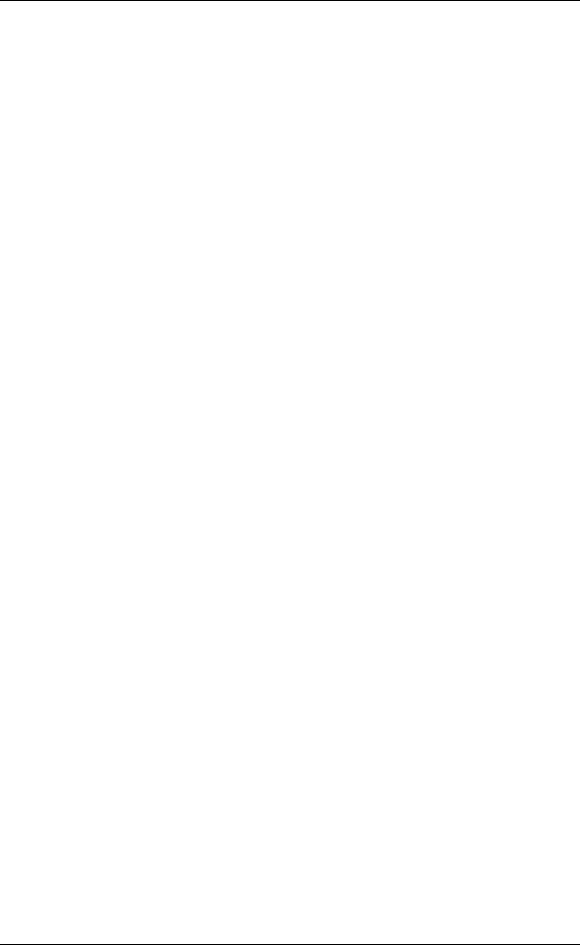
MaxSea Operator Manual version 12.6
Events palette |
137 |
Manual event |
137 |
Automatic events |
138 |
13. Electronic Charts __________________________________________________________________________ 139
Electronic Charts Overview |
139 |
Open Chart |
139 |
Opening several chart windows |
141 |
Using chart zone information |
142 |
Changing the display density |
143 |
Choosing the chart scale |
144 |
Moving the chart |
146 |
Choosing the chart orientation |
147 |
Centering on specific geographic locations |
151 |
Getting information on charts |
151 |
Displaying the geographic grid |
152 |
Using contextual menus |
152 |
Closing a chart |
153 |
Horizontal datum conflict |
153 |
Horizontal datum conflict |
153 |
Available datum list |
154 |
Raster charts |
160 |
Raster charts |
160 |
Raster charts |
161 |
Mapmedia mm2 |
162 |
Mapmedia v1 |
167 |
ARCS / Seafarer CD Roms catalog |
168 |
Maptech chart pack |
170 |
Maptech Chartkits |
171 |
Vector charts |
173 |
Vector Charts |
173 |
Vector Charts |
174 |
C-Map NT |
175 |
C-Map CM93/3 |
185 |
14. Weather Forecast __________________________________________________________________________ 197
Weather overview |
197 |
Opening a weather file |
198 |
Getting a Weather file from e-mail |
198 |
Using a Weather file saved on Hard Disk |
199 |
Weather Information |
199 |
Weather Display Options |
201 |
Getting Information on Weather Data |
203 |
Changing Date and Time Display |
204 |
Modifying Wind Forecast |
206 |
Making Movies |
206 |
Opening Movie |
207 |
Closing forecast file |
208 |
Via MaxSea Chopper |
208 |
MaxSea Chopper |
208 |
Register to MaxSea Chopper |
210 |
Choosing Weather Data Parameters |
211 |
How to receive weather forecast from Chopper |
211 |
MaxSea Chopper Forecast Models |
212 |
Via Navimail |
215 |
Navimail |
215 |
vi
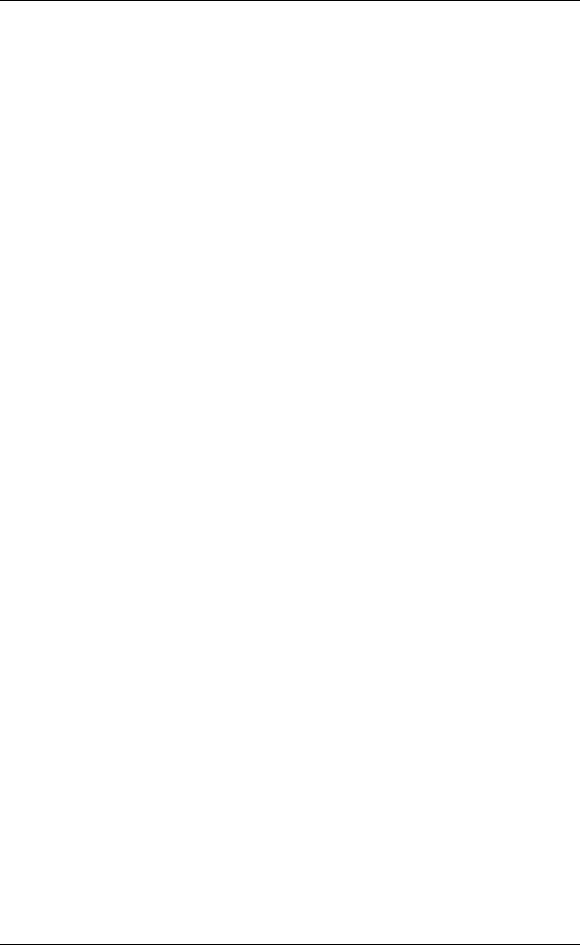
Table Of Contents
15. Tides and Tidal Currents ____________________________________________________________________ 217
Tides and Currents |
217 |
Getting Information on Tides Data |
218 |
Getting Information on Tidal Current Data |
219 |
Show / Hide Tidal Height Data |
220 |
Getting Information on Tidal Current Data |
222 |
Changing Tides Date & Time Prediction |
223 |
Changing Tidal Current Date & Time Prediction |
224 |
Tides Properties |
225 |
Current Properties |
226 |
Choosing the Active Tidal Current Data Layer |
227 |
Making and Opening Movies |
227 |
16. 2D Bathymetric Maps _______________________________________________________________________ 229
2D Bathy Maps |
229 |
|
2D |
Bathy Config Palette |
229 |
Show/Hide 2D Bathymetric Data on the Chart |
232 |
|
2D |
Display Configuration |
233 |
2D |
Color Gradient |
234 |
2D |
Display Mode Choices |
235 |
Overlaying simultaneously several types of data |
237 |
|
Creating Route From 2D Contour Line |
239 |
|
17. 3D Bathymetric database ____________________________________________________________________ 241
3D Bathymetric Database |
241 |
Hardware configuration |
242 |
3D Database Import |
243 |
Import data to MaxSea 3D database |
243 |
Import data to MaxSea 3D database |
244 |
Import data from a previous Database |
245 |
Import "User data" |
246 |
Inserting lines and points |
247 |
Before importing "ASCII (*.xyz)" files |
248 |
Import ASCII (*.xyz) files |
250 |
Import Digital Elevation Model |
251 |
Import Vector Chart's Data |
253 |
Start the 3D data import |
253 |
Configure imported data |
255 |
How to configure Data Import |
255 |
How to configure an Area Data Import |
256 |
How to configure a Range Data Import |
256 |
How to configure the Offset Data Import |
257 |
How to configure the Boat Data Import |
258 |
How to configure the Tide Data Import |
258 |
How to configure the Filter Data Import |
259 |
Edit 3D database |
260 |
Edit 3D Database |
260 |
Edit 3D Database |
263 |
Modify Non Accurate Values |
266 |
Delete Non Accurate Values |
267 |
Manage 3D database |
268 |
Managing 3D database |
268 |
Backup the 3D database |
269 |
Restore the 3D database |
270 |
Compact the 3D database |
270 |
Repair the 3D database |
271 |
vii
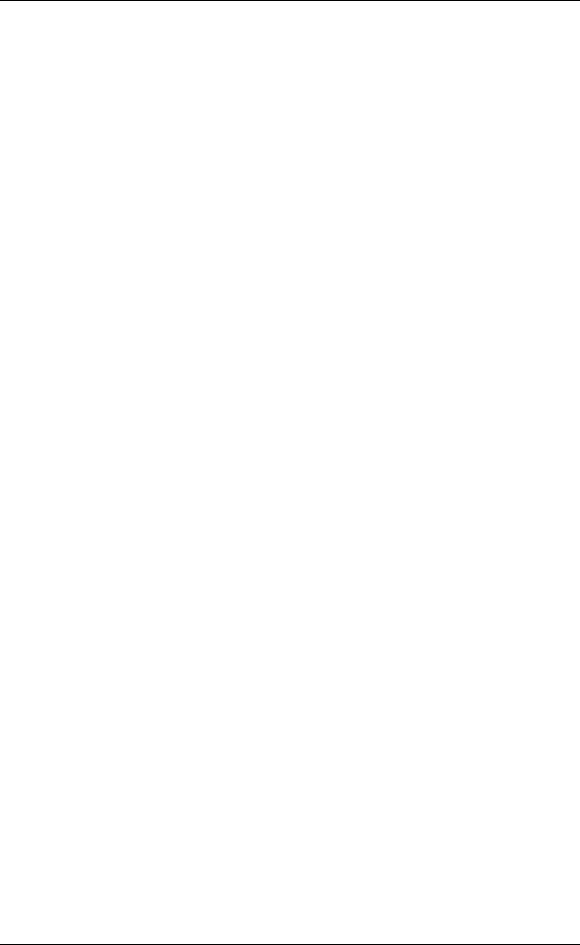
MaxSea Operator Manual version 12.6
Change your 3D database password |
271 |
Export 3D database |
271 |
Export a 3D database |
271 |
Archived 3D Database |
273 |
18. 3D View __________________________________________________________________________________ 275
2D/3D Function Overview |
275 |
|
3D display |
275 |
|
3D |
Display Modes |
278 |
Slope Size Representation |
279 |
|
Moving Into 3D View |
280 |
|
3D |
View Overlay Modes |
281 |
3D |
View Settings |
284 |
Optimizing 3D View Display |
284 |
|
Configure the contrast |
286 |
|
3D camera options |
287 |
|
19. PBG Real Time Bathymetry __________________________________________________________________ 289
PBG Real Time and 2D/3D |
289 |
How to configure PBG Data Import |
289 |
How to configure PBG options |
293 |
20. Seabed Analysis ___________________________________________________________________________ 295
Seabed analysis |
295 |
Displaying Roughness (E1)/ Hardness (E2) on the Chart |
295 |
"Seabed Class" palette |
297 |
Changing Seabed Classification Scale |
299 |
Activate the track |
299 |
Seabed classification preferences |
300 |
Configuring a Seabed classification |
302 |
"Engineer" adjustment dialog box |
304 |
Applying a configuration to a track |
305 |
21. Trawl Positioning __________________________________________________________________________ 307
Dead Reckoning Trawl Positioning |
307 |
Trawl positioning with PACHA or GEONET |
309 |
PACHA / GEONET SYSTEM Data Settings |
310 |
SIMRAD ITI SYSTEM Data Settings |
310 |
Trawl Display |
311 |
List of acquired ITI trawl sentences |
313 |
22. Dredge Function ___________________________________________________________________________ 317
Dredge Function Overview |
317 |
Cable Diagram Connection |
317 |
Data Input/Output Settings |
318 |
Dredge Features |
318 |
Setting Up Time Out |
320 |
23. Sounder Depth Profile ______________________________________________________________________ 321
Depth Profile Overview |
321 |
NavNet Mode |
323 |
NavNet Depth Profile Window Quick View |
323 |
NavNet Depth Profile Toolbar |
325 |
Sounder Toolbar |
326 |
viii

|
Table Of Contents |
Changing the NavNet Depth Profile Sounder Display |
327 |
Selecting a NavNet Depth Profile Display |
327 |
Marker Zoom Display Mode |
328 |
Bottom Zoom Display Mode |
329 |
Bottom Lock Display Mode |
329 |
Bottom Discrimination Display Mode |
329 |
MaxSea Mode |
330 |
MaxSea Depth Profile Window Quick View |
330 |
Depth Profile with MaxSea Mode Selected |
330 |
Depth Profile With MaxSea and NavNet Modes |
332 |
MaxSea Depth Profile Toolbar |
333 |
Changing the MaxSea Depth Profile Point View |
334 |
Selecting a MaxSea Depth Profile Display |
335 |
GPS in the Depth Profile Window |
336 |
Depth Profile Outline |
336 |
Forward Looking Depth Profile |
337 |
Tides Corrections |
338 |
Locate your cursor |
338 |
Event Entry |
339 |
Historic Mode |
340 |
Historic Depth Profile Window Quick View |
340 |
Historic Depth Profile Toolbar |
341 |
NavNet Layers |
342 |
NavNet Echo Sounder Overview |
342 |
NavNet Echo Sounder Overview |
343 |
Echogram |
344 |
A-scope |
345 |
Temperature Graph |
346 |
Transmission Frequency |
347 |
24. Targets ___________________________________________________________________________________ 349
Targets Overview |
349 |
Target's Display |
349 |
Showing or hiding a Target's layer |
350 |
Centering on a Target |
350 |
Changing Target's color |
351 |
Targets Layer's Catalog |
353 |
Targets layer's center |
354 |
To sort out by attribute. |
355 |
Targets layer's options |
355 |
Target tracks |
356 |
Targets Trails |
357 |
Cancelling Lost Target |
357 |
Collision Avoidance |
358 |
Option: Monitoring Zone... |
359 |
Enable Monitoring Zone |
360 |
Targets Advanced Options |
361 |
ARPA Targets |
361 |
ARPA overview |
361 |
How to configure ARPA system with MaxSea |
362 |
ARPA Targets Displayed on the Chart |
362 |
How to configure the Time Out |
363 |
Simulating the TCPA |
364 |
AIS Targets |
364 |
AIS overview |
364 |
How to configure AIS system with MaxSea |
365 |
AIS Targets Displayed on the Chart |
365 |
ix

MaxSea Operator Manual version 12.6
Display AIS Targets Properties |
366 |
MaxSea AIS MKD Settings Dialog Box |
367 |
MaxSea AIS TX Messages |
369 |
How to connect the Junction Box (UAIS transponder) |
369 |
Buoys |
373 |
Buoys Following Overview |
373 |
How to configure Follow up buoys system with MaxSea |
374 |
Buoy targets displayed on the chart |
374 |
Fleet tracking |
375 |
Fleet tracking overview |
375 |
Fleet tracking overview |
376 |
Installing the Fleet tracking program |
376 |
Activating the Fleet tracking |
377 |
Choosing the Fleet tracking options |
377 |
Setting Fleet tracking parameters |
377 |
Fleet Tracking, targets displayed on the chart |
378 |
25. Radar OVERLAY ___________________________________________________________________________ 379
Radar Overlay Overview |
379 |
Setting Up NavNet Radar Overlay in MaxSea |
379 |
Setting Up NavNet Radar Overlay in MaxSea |
379 |
NavNet Radar Toolbar |
380 |
NavNet Radar Gain Settings |
382 |
NavNet Radar Display Settings |
384 |
NavNet Radar Signal Processing Settings |
385 |
NavNet Radar ARPA Settings |
388 |
Setting Up FURUNO Radar Overlay in MaxSea |
389 |
Setting Up FURUNO Radar Overlay in MaxSea |
389 |
Radar Toolbar |
389 |
FURUNO Radar Gain Settings |
391 |
FURUNO Radar Display Settings |
392 |
FURUNO Radar Signal Processing Settings |
393 |
Radar Image Overlay on Chart |
396 |
Displaying Radar Image Overlay on Chart |
396 |
Radar Range |
398 |
Acquiring Radar Targets |
401 |
Radar Target's Vectors and History |
402 |
Obtain Information on a Radar Target |
402 |
To Free a Radar Target |
403 |
26. Performance ______________________________________________________________________________ 405
Performance Module Overview |
405 |
Polar file |
405 |
MaxSea polar file |
405 |
MaxSea polar file |
406 |
Opening a polar file |
406 |
How to create a Polar file |
407 |
Create Automatically Polar File |
412 |
Display the polar window |
413 |
The Polar window |
413 |
Lay-lines |
416 |
Displaying laylines |
416 |
Lay-lines palette |
418 |
Wind sensor |
419 |
Modify the wind sensor |
419 |
Modifying Wind Forecast |
420 |
x
