
epwzf20
.pdf
Easy PHP Websites with the Zend Framework |
48 |
|
|
Table 3.1. Useful View Helpers
Name |
Description |
|
|
Currency |
Displays currency using a localized format |
|
|
Cycle |
Alternates the background color for a set of values |
|
|
Doctype |
Simplifies the placement of a DOCTYPE definition within an |
|
HTML document |
|
|
HeadLink |
Links to external CSS files and other resources, such as favicons |
|
and RSS feeds |
|
|
HeadMeta |
Defines meta tags and setting client-side caching rules |
|
|
HeadScript |
Adds client-side scripting elements and links to remote scripting |
|
resources. You'll learn more about this helper later in the chapter |
|
|
HeadStyle |
Adds CSS declarations inline |
|
|
Creating Custom View Helpers
You'll often want to repeatedly perform complex logic within your code, such as formatting a user's birthday in a certain manner, or rendering a certain icon based on a preset value. To eliminate the redundant insertion of this code, you can package it within classes known as custom view helpers, and then call each view helper as necessary.
To create a custom view helper, you'll create a new class which extends the framework's Zend_View_Helper_Abstract class. For instance, the following helper is used on the GameNomad website in order to easily associate the appropriate gender with the user's gender designation:
01 |
<?php |
02 |
|
03 |
class Zend_View_Helper_Gender extends Zend_View_Helper_Abstract |
04 |
{ |
05 |
|
06 |
/** |
07 |
* Produces string based on whether value is |
08 |
* masculine or feminine |
09*
10* @param string $gender
11* @return string
12*/
13public function Gender($gender)
14{
15
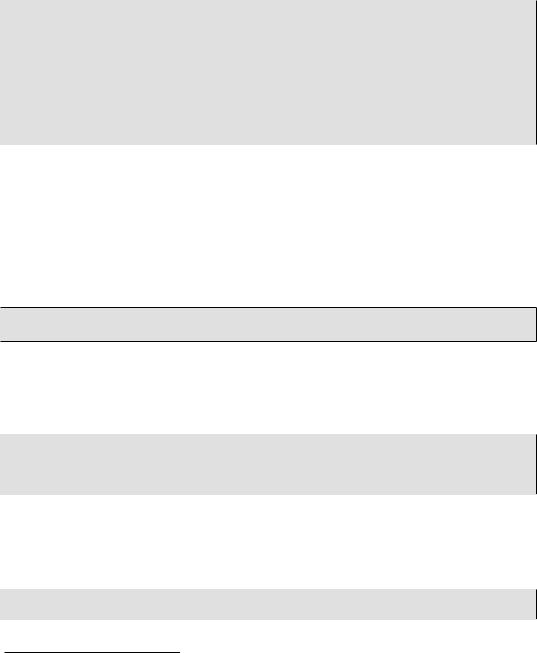
Easy PHP Websites with the Zend Framework |
49 |
|
|
16if ($gender == "m") {
17return "he";
18} else {
19return "she";
20}
21
22 }
23
24 }
25
26 ?>
The code breakdown follows:
•Line 03 defines the helper class. Notice the naming convention and format used in the class name.
•Line 13 defines the class method, Gender(). This method must be named identically to the concluding part of your class name Gender, in this case). Likewise, the helper's file name must be named identically to the method, include the .php extension Gender.php, and be saved to the
application/views/helpers directory.
Once created, you can execute the helper from within your views like so:
Jason owns 14 games, and <?= $this->Gender("m"); ?> is currently playing Call of Duty: World at War.
Partial Views
Many web pages are built from snippets which are found repeatedly throughout the website. For instance, you might insert information about the best selling video game title within a number of different pages. The HTML might look like this:
<p>
Best-selling game this hour:<br />
<a href="/games/title/call_of_duty_black_ops">Call of Duty: Black Ops</a> </p>
So how can we organize these templates for easy reuse? The Zend Framework makes it easy to do so, calling them partials. A partial is a template which can be retrieved and rendered within a page, meaning you can use it repeatedly throughout the site. If you later decide to modify the partial to include for instance the current Amazon sales rank, the change will immediately occur within each location the partial is referenced. Let's turn the above snippet into a partial:
<p>
Best-selling game this hour:<br />
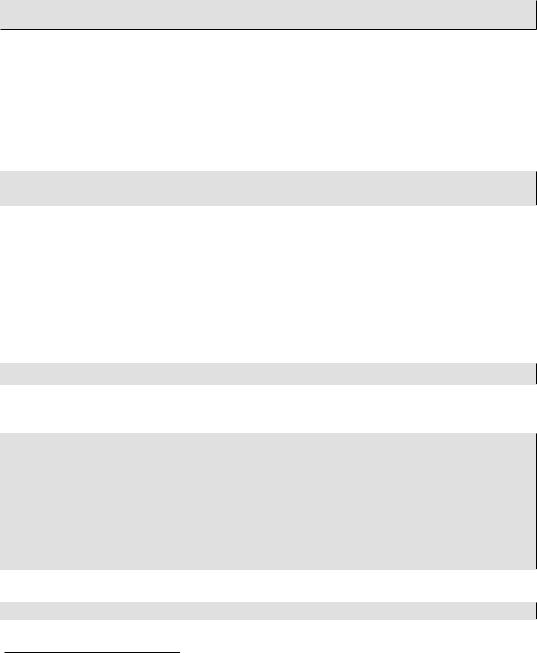
Easy PHP Websites with the Zend Framework |
50 |
|
|
<a href="/games/title/<?= $this->permalink;?>"><?= $this->title; ?></a> </p>
However partials have an additional useful feature in that they can contain their own variables and logic without having to worry about potential clashing of variable names. This is useful because the variables $this->permalink and $this->title may already exist in the page calling the partial, but because of this behavior, we won't have to worry about odd side effects.
For organizational purposes, I prefix partial file names with an underscore, and store them within the application/views/scripts directory. For instance, the above partial might be named _hottestgame.phtml. To insert a partial into a view, use the following call:
<?= $this->partial('_hottestgame.phtml',
array('permalink' => $game->getPermalink(), 'title' => $game->getTitle())); ?>
Notice how each key in the array corresponds to a variable found in the referenced partial.
The Partial Loop
The Zend Framework offers a variation of the partial statement useful for looping purposes. Revising the hottest game partial, suppose you instead wanted to provide a list containing several of the hottest selling games. You can create a partial which represents just one entry in the list, and use the PartialLoop construct to iterate through the games and format them accordingly. The revised partial might look like this:
<a href="/games/<?= $this->asin; ?>"><?= $this->title; ?></a>
Using the PartialLoop construct, you can pass along a partial and a multi-dimensional array, prompting the loop to iterate until the array values have been exhausted:
<ul id="hottest">
<li><?= $this->partialLoop('_hottestgames.phtml', array(
array('asin' => 'B000TG530M', 'title' => 'Call of Duty 4: Modern Warfare'), array('asin' => 'B000FRU1UM', 'title' => 'Grand Theft Auto IV'), array('asin' => 'B000FRU0NU', 'title' => 'Halo 3')
)
)
</li>
</ul>
Executing this partial loop within a view produces the following output:
<ul id="hottest">

Easy PHP Websites with the Zend Framework |
51 |
|
|
<li><a href="/games/B000TG530M">Call of Duty 4: Modern Warfare</a></li> <li><a href="/games/B000FRU1UM">Grand Theft Auto IV</a></li>
<li><a href="/games/B000FRU0NU">Halo 3</a></li> </ul>
Managing Images
There really isn't much to say regarding the integration of images into your website views, as no special knowledge is required other than to understand that the framework will serve images from the public directory. However, the Zend_Tool utility does not generate a directory intended to host your site images when the application structure is created, so I suggest creating a directory named images or similar within your public directory. After moving the site images into this directory, you can reference them using the typical img tag:
<img src="/images/logo.png" alt="Welcome to GameNomad" />
Managing CSS and JavaScript
As is the case with images, no special knowledge is required to begin integrating Cascading Style Sheets (CSS) and JavaScript into your Zend Framework-powered website, other than the understanding that the CSS and JavaScript files should be placed somewhere within the public directory. For organizational purposes I suggest creating directories named css and javascript or similar, and placing the CSS and JavaScript files within them, respectively.
For instance, with the directory and CSS files in place, you'll typically use the HTML link tag within your site layout in order to make the CSS styles available:
<link rel="stylesheet" href="/css/screen.css" type="text/css" media="screen, projection">
Testing Your Work
This chapter is primarily devoted to user interface-specific features. Just as you'll want to thoroughly test the programmatic features of your website, so will you want to not only ensure that the user interface is rendering the expected page elements, but that the application behaves properly as the user navigates the interface. While PHPUnit was not intended to test user interfaces, the Zend_Test component bundles several useful features which allow you to perform rudimentary user interface tests, several of which I'll demonstrate in this section.
Before presenting the example tests, keep in mind that thorough user interface testing is much more involved than merely verifying the existence of certain page elements. Notably, you'll want to use
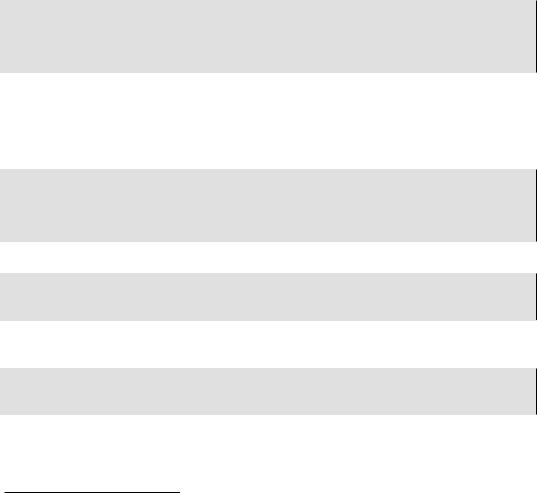
Easy PHP Websites with the Zend Framework |
52 |
|
|
a tool such as Selenium which can actually navigate your website interface using any of several supported web browsers (among them Firefox, Internet Explorer, and Safari). In Chapter 11 you'll learn how to configure PHPUnit to execute Selenium tests.
Verifying Form Existence
Using the assertQueryCount() method, you can ensure that a page element is found within a retrieved page. This is useful when you want to make sure a certain image, form, or other HTML element has been rendered as expected. For instance, the following test ensures that exactly one instance of a form identified by the ID login is found within the Account controller's login view:
public function testLoginActionShouldContainLoginForm()
{
$this->dispatch('/account/login'); $this->assertQueryCount('form#login', 1);
}
Verifying the Page Title
The Zend Framework offers a view helper named headTitle() which when output within the view will generate the title tag and insert into it the value passed to headTitle(). You'll execute headTitle() somewhere between the layout's head tags in order to properly render the title:
...
<head>
<?php echo $this->headTitle('Welcome to GameNomad'); ?>
</head>
...
Executing this view helper will result in the following title tag being inserted into the layout:
<head>
<title>Welcome to GameNomad</title> </head>
Personally, I find this feature to be superfluous, as it's just as easy to add the title tag manually, and then pass the desired view title in from the associated action, like this:
<title>
<?= (!is_null($this->pageTitle)) ? $this->pageTitle : "Welcome to GameNomad"; ?> </title>
If you'd like to use a custom page title in conjunction with a specific view, all you need to do is define $this->view->pageTitle within the action:
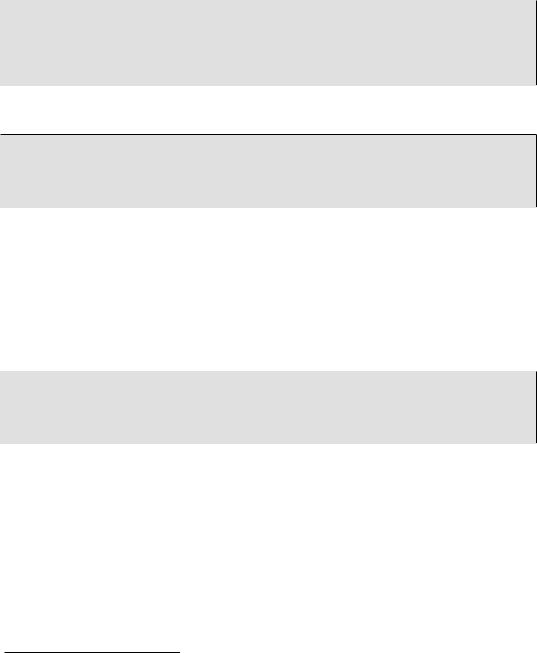
Easy PHP Websites with the Zend Framework |
53 |
|
|
public function loginAction()
{
$this->view->pageTitle = 'GameNomad: Login to Your Account';
...
}
No matter which approach you take, you can execute a test which ensures the page title is set properly by using the assertQueryContentContains() method:
public function testLoginViewShouldContainLoginTitle()
{
$this->dispatch('/account/login');
$this->assertQueryContentContains('title', 'GameNomad: Login to Your Account');
}
Testing a PartialLoop View Helper
Earlier in this chapter a convenient formatting feature known as the PartialLoop view helper was introduced. You can use a PartialLoop to separate the presentational markup from the logic used to iterate over an array when displaying the array contents to the browser. The example used to demonstrate the PartialLoop view helper involved iterating over an array containing three video games, creating a link to their GameNomad pages and inserting the link into an unordered list identified by the ID hottest. You can create a test which verifies that exactly three unordered list items are rendered to a page:
public function testExactlyThreeHotGamesAreDisplayed()
{
$this->dispatch('/games/platform/360'); $this->assertQueryCount('ul#hottest > li', 3);
}
Test Your Knowledge
Test your understanding of the concepts introduced in this chapter by answering the following questions. You can find the answers in the back of the book.
•The Zend Framework's convenient layout feature is not enabled by default. What ZF CLI command should you use to enable this feature?
•From which directory does the Zend Framework expect to find your website CSS, images, and JavaScript?

Easy PHP Websites with the Zend Framework |
54 |
|
|
•What is the name of the Zend Framework feature which can help to reduce the amount of PHP code otherwise found in your website views?
•Which Zend Framework class must you extend in order to create a custom view helper? Where should your custom view helpers be stored?
•Name two reasons why the Zend Framework's URL view helper is preferable over manually creating hyperlinks?

Chapter 4. Managing
Configuration Data
Your website will likely require a fair amount of configuration-related data in order to function properly, including database connection parameters, cache-related directory paths, and SMTP addresses. Further, the site may refer to certain important bits of information which may occasionally need to be changed, such as a support-related e-mail address. Making matters more difficult, this configuration data may change according to the application's life cycle stage; for instance when your website is in the development stage, the aforementioned support-related e-mail address might be set to bugs@gamenomad.com, whereas when the site is public the address might be set to support@gamenomad.com. You'll also want to adjust PHP-specific settings according to the life cycle stage such as whether to display errors in the browser. So what's the most efficient way to manage this data?
In the interests of adhering to the DRY principle the Zend Framework offers a great solution which not only allows you to maintain this data in a central location, but also to easily switch between different sets of stage-specific configuration data. In this chapter I'll introduce you to this feature which is made available via the Zend_Config component, showing you how to use it to store and access configuration data from a central location.
Introducing the Application Configuration File
The application.ini file (located in the application/configs directory) is the Zend Framework's default repository for managing configuration data. Open this file and you'll see that several configuration parameters already exist, using a category-prefixed dotted notation syntax similar to that found in your php.ini file. For instance, the variables beginning with phpSettings will override any settings found in the php.ini file, such as the following variable which will prevent the display of any PHP-related errors:
phpSettings.display_errors = 0
You're free to override other PHP directives as you see fit, provided you follow the above convention, and that the directive is indeed able to be modified outside of the php.ini file. Consult the PHP manual for more information about each configuration directive's scope.
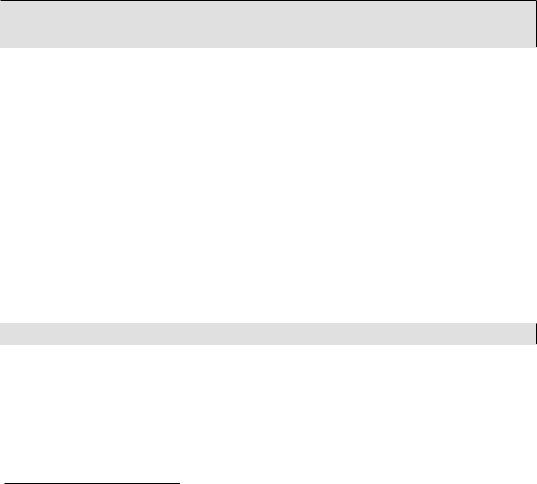
Easy PHP Websites with the Zend Framework |
56 |
|
|
Note
Managing your configuration data within the application.ini file forms one of two approaches currently supported by the Zend_Config component. It's also possible to manage this data using an XML format, and even using an external resource such as a MySQL database. Of the three approaches the one involving INI-formatted data seems to be the most commonly used, and so this chapter will use INI-specific examples, although everything you learn here can easily be adapted to the other approaches.
You can create your own configuration parameters, even grouping them according to their purpose using intuitive category prefixes. For instance, I group my web service API keys like this:
webservice.amazon.affiliates.key = KEY_GOES_HERE webservice.amazon.ec2.key = KEY_GOES_HERE webservice.google.maps.key = KEY_GOES_HERE
The second way configuration parameters are organized is according to the application's life cycle stage. For instance, notice that the phpSettings.display_errors parameter is set to 0 within the [production] section. This is because when the website is deployed in a live environment, you don't want to display any ugly errors to the end user. If you scroll down the file to the section [development:production], you'll find the very same variable defined again, but this time phpSettings.display_errors is set to 1 (enabled). This is because when your website is in the development stage, you'll want to see these errors in real-time as they occur while you develop the site.
To save unnecessary repetition, life cycle stages can be configured to inherit from another. For instance, the syntax [development: production] indicates that the development stage will inherit any configuration variables defined within the production stage. You can override those settings by redefining the variable, as we did with the display_errors variable.
You'll also see other default variables defined in the application.ini file. For example, the following variable identifies the location where your application controllers are found:
resources.frontController.controllerDirectory = APPLICATION_PATH "/controllers"
As you might imagine, these sorts of variables are useful if you wanted to change the Zend Framework's default settings, although in most cases you won't need to tinker with them. Unfortunately there's currently no definitive list of all of the available variables, however as you explore other features of the Zend Framework you'll undoubtedly come across the variables you need to add the feature. Throughout this book I'll occasionally be referencing other variables as needed.

Easy PHP Websites with the Zend Framework |
57 |
|
|
Setting the Application Life Cycle Stage
The .htaccess file introduced in Chapter 2 serves a primary role of forwarding all requests to the front controller. However, it also serves a secondary role of providing a convenient location to define your application's life cycle stage. For instance, to define the stage as development, open the
.htaccess file (located in the /public/ directory) and add the following line at the top of the file:
SetEnv APPLICATION_ENV development
Once saved, the framework will immediately begin using the configuration parameters defined within the [development] section of the application.ini file.
Tip
You're not constrained to using solely the four default stages defined within the application.ini file. Feel free to add as many custom stages as your please!
While defining the APPLICATION_ENV in the .htaccess file is no doubt convenient, you'll still need to modify this variable when migrating your website from one staging server to another. Neglecting to do so will logically result in unexpected consequences, such as continuing to display website errors within the browser on your production server because you forgot to update the APPLICATION_ENV variable to production. You can eliminate such gaffes entirely by automating the migration process using a utility such as Phing.
Accessing Configuration Parameters
Naturally you'll want to access some of these configuration parameters within your controllers, and in the case of end-user parameters such as e-mail addresses, within your views. There are several different approaches available for accessing this data. In this section, I'll introduce you to each approach, concluding with the solution which I believe to be most practical for most applications.
Accessing Configuration Data From a Controller Action
Most newcomers to the Zend Framework are happy with simply understanding how to access the configuration data from within a controller action, which is certainly understandable although in most cases it's the most inefficient approach because it results in duplicating a certain amount of code each time you want to access the data from within a different action. Nonetheless it's useful to understand how this is accomplished because if anything it will demonstrate the syntax employed by all approaches. You can use the following command to load all parameters defined within application.ini file into an array:
