
- •About the Authors
- •Dedication
- •Authors’ Acknowledgments
- •Table of Contents
- •Introduction
- •What’s Not (And What Is) in This Book
- •Mac attack!
- •Who Do We Think You Are?
- •How This Book Is Organized
- •Part I: AutoCAD 101
- •Part II: Let There Be Lines
- •Part III: If Drawings Could Talk
- •Part IV: Advancing with AutoCAD
- •Part V: On a 3D Spree
- •Part VI: The Part of Tens
- •But wait . . . there’s more!
- •Icons Used in This Book
- •A Few Conventions — Just in Case
- •Commanding from the keyboard
- •Tying things up with the Ribbon
- •Where to Go from Here
- •Why AutoCAD?
- •The Importance of Being DWG
- •Seeing the LT
- •Checking System Requirements
- •Suddenly, It’s 2013!
- •AutoCAD Does Windows (And Office)
- •And They’re Off: AutoCAD’s Opening Screens
- •Running with Ribbons
- •Getting with the Program
- •Looking for Mr. Status Bar
- •Let your fingers do the talking: The command window
- •The key(board) to AutoCAD success
- •Keeping tabs on palettes
- •Down the main stretch: The drawing area
- •Fun with F1
- •A Simple Setup
- •Drawing a (Base) Plate
- •Drawing rectangles on the right layers
- •Circling your plate
- •Nuts to you
- •Getting a Closer Look with Zoom and Pan
- •Modifying to Make It Merrier
- •Hip-hip-array!
- •Stretching out
- •Crossing your hatches
- •Following the Plot
- •A Setup Roadmap
- •Choosing your units
- •Weighing up your scales
- •Thinking annotatively
- •Thinking about paper
- •Defending your border
- •A Template for Success
- •Making the Most of Model Space
- •Setting your units
- •Making the drawing area snap-py (and grid-dy)
- •Setting linetype and dimension scales
- •Entering drawing properties
- •Making Templates Your Own
- •Setting Up a Layout in Paper Space
- •Will that be tabs or buttons?
- •View layouts Quick(View)ly
- •Creating a layout
- •Copying and changing layouts
- •Lost in paper space
- •Spaced out
- •A view(port) for drawing in
- •About Paper Space Layouts and Plotting
- •Managing Your Properties
- •Layer one on me!
- •Accumulating properties
- •Creating new layers
- •Manipulating layers
- •Using Named Objects
- •Using AutoCAD DesignCenter
- •Copying layers between drawings
- •Controlling Your Precision
- •Keyboard capers: Coordinate input
- •Understanding AutoCAD’s coordinate systems
- •Grab an object and make it snappy
- •Other Practical Precision Procedures
- •Introducing the AutoCAD Drawing Commands
- •The Straight and Narrow: Lines, Polylines, and Polygons
- •Toeing the line
- •Connecting the lines with polyline
- •Squaring off with rectangles
- •Choosing your sides with polygon
- •(Throwing) Curves
- •Going full circle
- •Arc-y-ology
- •Solar ellipses
- •Splines: The sketchy, sinuous curves
- •Donuts: The circles with a difference
- •Revision clouds on the horizon
- •Scoring Points
- •Commanding and Selecting
- •Command-first editing
- •Selection-first editing
- •Direct object manipulation
- •Choosing an editing style
- •Grab It
- •One-by-one selection
- •Selection boxes left and right
- •Perfecting Selecting
- •AutoCAD Groupies
- •Object Selection: Now You See It . . .
- •Get a Grip
- •About grips
- •A gripping example
- •Move it!
- •Copy, or a kinder, gentler Move
- •A warm-up stretch
- •Your AutoCAD Toolkit
- •The Big Three: Move, Copy, and Stretch
- •Base points and displacements
- •Move
- •Copy
- •Copy between drawings
- •Stretch
- •More Manipulations
- •Mirror
- •Rotate
- •Scale
- •Array
- •Offset
- •Slicing, Dicing, and Splicing
- •Trim and Extend
- •Break
- •Fillet and Chamfer and Blend
- •Join
- •When Editing Goes Bad
- •Zoom and Pan with Glass and Hand
- •The wheel deal
- •Navigating your drawing
- •Controlling your cube
- •Time to zoom
- •A View by Any Other Name . . .
- •Looking Around in Layout Land
- •Degenerating and Regenerating
- •Getting Ready to Write
- •Simply stylish text
- •Taking your text to new heights
- •One line or two?
- •Your text will be justified
- •Using the Same Old Line
- •Turning On Your Annotative Objects
- •Saying More in Multiline Text
- •Making it with Mtext
- •It slices; it dices . . .
- •Doing a number on your Mtext lists
- •Line up in columns — now!
- •Modifying Mtext
- •Gather Round the Tables
- •Tables have style, too
- •Creating and editing tables
- •Take Me to Your Leader
- •Electing a leader
- •Multi options for multileaders
- •How Do You Measure Up?
- •A Field Guide to Dimensions
- •The lazy drafter jumps over to the quick dimension commands
- •Dimension associativity
- •Where, oh where, do my dimensions go?
- •The Latest Styles in Dimensioning
- •Creating and managing dimension styles
- •Let’s get stylish!
- •Adjusting style settings
- •Size Matters
- •Details at other scales
- •Editing Dimensions
- •Editing dimension geometry
- •Editing dimension text
- •Controlling and editing dimension associativity
- •Batten Down the Hatches!
- •Don’t Count Your Hatches. . .
- •Size Matters!
- •We can do this the hard way. . .
- •. . . or we can do this the easy way
- •Annotative versus non-annotative
- •Pushing the Boundary (Of) Hatch
- •Your hatching has no style!
- •Hatch from scratch
- •Editing Hatch Objects
- •You Say Printing, We Say Plotting
- •The Plot Quickens
- •Plotting success in 16 steps
- •Get with the system
- •Configure it out
- •Preview one, two
- •Instead of fit, scale it
- •Plotting the Layout of the Land
- •Plotting Lineweights and Colors
- •Plotting with style
- •Plotting through thick and thin
- •Plotting in color
- •It’s a (Page) Setup!
- •Continuing the Plot Dialog
- •The Plot Sickens
- •Rocking with Blocks
- •Creating Block Definitions
- •Inserting Blocks
- •Attributes: Fill-in-the-Blank Blocks
- •Creating attribute definitions
- •Defining blocks that contain attribute definitions
- •Inserting blocks that contain attribute definitions
- •Edit attribute values
- •Extracting data
- •Exploding Blocks
- •Purging Unused Block Definitions
- •Arraying Associatively
- •Comparing the old and new ARRAY commands
- •Hip, hip, array!
- •Associatively editing
- •Going External
- •Becoming attached to your xrefs
- •Layer-palooza
- •Creating and editing an external reference file
- •Forging an xref path
- •Managing xrefs
- •Blocks, Xrefs, and Drawing Organization
- •Mastering the Raster
- •Attaching a raster image
- •Maintaining your image
- •Theme and Variations: Dynamic Blocks
- •Lights! Parameters!! Actions!!!
- •Manipulating dynamic blocks
- •Maintaining Design Intent
- •Defining terms
- •Forget about drawing with precision!
- •Constrain yourself
- •Understanding Geometric Constraints
- •Applying a little more constraint
- •AutoConstrain yourself!
- •Understanding Dimensional Constraints
- •Practice a little constraint
- •Making your drawing even smarter
- •Using the Parameters Manager
- •Dimensions or constraints — have it both ways!
- •The Internet and AutoCAD: An Overview
- •You send me
- •Send it with eTransmit
- •Rapid eTransmit
- •Bad reception?
- •Help from the Reference Manager
- •Design Web Format — Not Just for the Web
- •All about DWF and DWFx
- •Autodesk Design Review 2013
- •The Drawing Protection Racket
- •Autodesk Weather Forecast: Increasing Cloud
- •Working Solidly in the Cloud
- •Free AutoCAD!
- •Going once, going twice, going 123D
- •Your head planted firmly in the cloud
- •The pros
- •The cons
- •Cloudy with a shower of DWGs
- •AutoCAD 2013 cloud connectivity
- •Tomorrow’s Forecast
- •Understanding 3D Digital Models
- •Tools of the Trade
- •Warp speed ahead
- •Entering the third dimension
- •Untying the Ribbon and opening some palettes
- •Modeling from Above
- •Using 3D coordinate input
- •Using point filters
- •Object snaps and object snap tracking
- •Changing Planes
- •Displaying the UCS icon
- •Adjusting the UCS
- •Navigating the 3D Waters
- •Orbit à go-go
- •Taking a spin around the cube
- •Grabbing the SteeringWheels
- •Visualizing 3D Objects
- •Getting Your 3D Bearings
- •Creating a better 3D template
- •Seeing the world from new viewpoints
- •From Drawing to Modeling in 3D
- •Drawing basic 3D objects
- •Gaining a solid foundation
- •Drawing solid primitives
- •Adding the Third Dimension to 2D Objects
- •Creating 3D objects from 2D drawings
- •Modifying 3D Objects
- •Selecting subobjects
- •Working with gizmos
- •More 3D variants of 2D commands
- •Editing solids
- •Get the 2D Out of Here!
- •A different point of view
- •But wait! There’s more!
- •But wait! There’s less!
- •Do You See What I See?
- •Visualizing the Digital World
- •Adding Lighting
- •Default lighting
- •User-defined lights
- •Sunlight
- •Creating and Applying Materials
- •Defining a Background
- •Rendering a 3D Model
- •Autodesk Feedback Community
- •Autodesk Discussion Groups
- •Autodesk’s Own Bloggers
- •Autodesk University
- •The Autodesk Channel on YouTube
- •The World Wide (CAD) Web
- •Your Local ATC
- •Your Local User Group
- •AUGI
- •Books
- •Price
- •3D Abilities
- •Customization Options
- •Network Licensing
- •Express Tools
- •Parametrics
- •Standards Checking
- •Data Extraction
- •MLINE versus DLINE
- •Profiles
- •Reference Manager
- •And The Good News Is . . .
- •APERTURE
- •DIMASSOC
- •MENUBAR
- •MIRRTEXT
- •OSNAPZ
- •PICKBOX
- •REMEMBERFOLDERS
- •ROLLOVERTIPS
- •TOOLTIPS
- •VISRETAIN
- •And the Bonus Round
- •Index
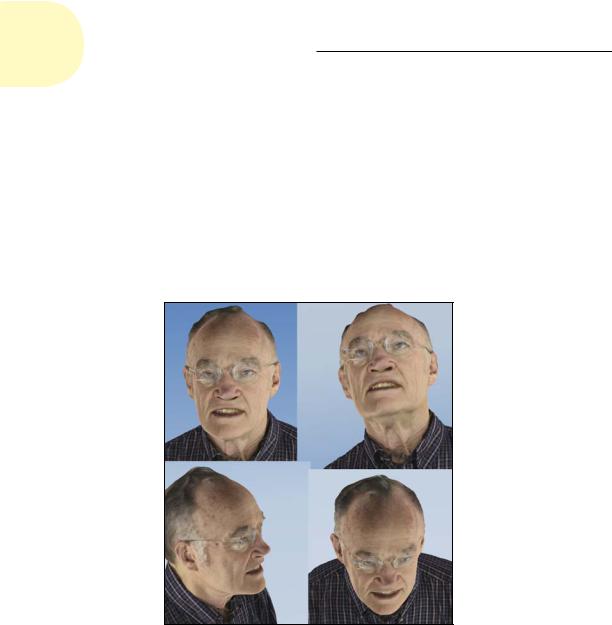
462 Part IV: Advancing with AutoCAD
Going once, going twice, going 123D
123D Catch — — can be very useful if you need to document existing real objects. You can download this free Autodesk product from www.123dapp. com/catch. Then simply “shoot circles” around any existing real-world object with any generic digital camera. Literally, shoot 20 to 30 pictures that overlap about 40 percent each and then upload them to an Autodesk cloud site by using the upload link in the software.
Now here’s where the power of cloud computing kicks in. Within minutes, the Autodesk cloud service hands back a 3D CAD model of your object, as shown in Figure 20-4. Now all we need is a 3D printer (which does exist, by the way), and we have the Matter Replicator.
Figure 20-4: Four different views of a 3D CAD model generated from 30 2D photos.
We have seen samples that range in size from a watch gear to people, cars, buildings, (and even Mount St. Helens!) produced from 30 screen captures of Google Earth, to a mountain that someone flew around in a light plane. The UNESCO World Heritage Center has collected postcards, travel brochures, and private tourist’s photos and has managed to create a 3D model of the giant statue of Buddha in Afghanistan that was destroyed by the Taliban.
www.it-ebooks.info

Chapter 20: Drawing on the Internet 463
Your head planted firmly in the cloud
As we indicate earlier in this chapter, the other main use for the cloud at this time is file storage. Many commercial sites will store your files for you for a range of fees, including free sites such as Google Docs.
Although the cloud is being touted as the next big thing, some critics have been quick to point out that it’s mainly being touted as such by the software companies. One major advantage to them to running software from a cloud server is that it completely eliminates the piracy issue. Yes, some applications like AutoCAD WS are currently free, but some companies have been hinting that they would like to eliminate all stand-alone versions of their major software products. They might then sell annual access fees, and/or taxi-meter for occasional users.
Ralph Grabowski’s upFronteZine (www.upfrontezine.com) is a weekly e-mail magazine devoted to the CAD industry. In late 2011, Ralph editorialized that, “The cloud is dead,” and unleashed a veritable torrent of e-mail responses both for and against. At the end of the day, everything basically boiled down to two major points, which we summarize in the next two sections.
The pros
Here are some advantages of using the cloud for file storage:
Security: Do you keep your money under your mattress, or do you put it in a bank? The pro side claims that your personal computer is the leastsecure place in the world to keep your data files. Viruses sneak in, hard drives fail, computers get stolen, buildings burn down, and you may not (or more likely, probably don’t) have a proper backup procedure.
A competent cloud server service is probably using RAID (Redundant Array of Independent Disks) technology. The users see it as a single disk drive, but in reality, your files are automatically copied to several physical drives. If one drive fails, the RAID operating system automatically disconnects that drive and continues working with the other drives. A technician swaps out the dead drive on the fly, plugs in the new one, and the RAID system automatically refreshes it from the good drives. The users don’t even know anything has happened.
Convenience: Because the cloud server is part of the Internet, you can access your files anytime from anywhere in the world. Some services, such as Autodesk Cloud, can allow simultaneous access. Several people scattered all over the globe can access, discuss, and edit files at the same time. AutoCAD WS (discussed earlier in this chapter) is an example of this.
www.it-ebooks.info
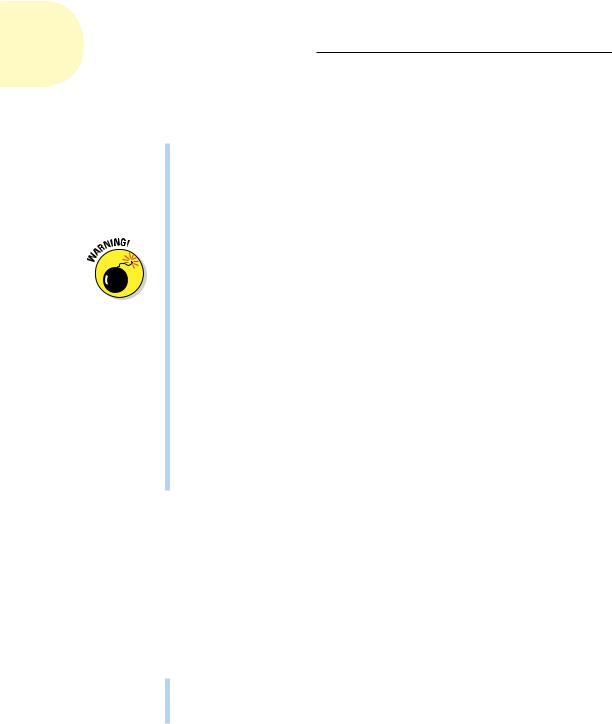
464 Part IV: Advancing with AutoCAD
The cons
Here are some disadvantages of using the cloud for file storage:
Security: How do you know whether your cloud service is actually following proper RAID and backup procedures? Are your files stored in their native format or are they encrypted? How secure is their site
against hackers and intruders? Who really owns your files? Can they jack their rates way up and then hold your files for ransom until you agree to pay the new rates? What if they go bankrupt? Banks fail. . . .
Anything you post to anywhere on the Internet is there forever. You may think you have deleted a file, but all you have really done is to flag the space it occupied as available. The raw data will survive until its disk space is needed and a new file overwrites it. (By the way, this is also true for your local hard drive. Many an embarrassing file has been recovered from a discarded drive.) In addition, RAID servers by definition hold multiple copies of the same file, and/or a competent cloud service will be doing regular backups.
Convenience: We want to go back and slightly amend one sentence fragment from the “Pros” section so it now reads, “. . . you can usually access your files almost anytime from almost anywhere . . .” Here’s the scenario: Your four-hour flight to visit an important client has just taken off. The seat belt signs turn off indicating that it’s okay to use electronic equipment. You have about an hour of work to do on one last critical drawing. You fire up your laptop, launch AutoCAD, and open. . . . Oh, rats! (or words to that effect). No Internet connection. No cloud service. No files. You’re doomed.
Cloudy with a shower of DWGs
If you haven’t read the pros and cons of using cloud services, we strongly recommend that you go back a tad before you actually use any of what’s coming up next.
Autodesk has entered the cloudy skies with its new Autodesk Cloud service, which gives anyone up to 1 gigabyte of free storage space. Now back up for a moment. There are two ways of acquiring AutoCAD (okay, two legal ways of acquiring AutoCAD):
Buy a license.
Pay an annual subscription fee. Being on subscription gives a number of extra benefits, including 3GB of cloud storage space.
www.it-ebooks.info

Chapter 20: Drawing on the Internet 465
AutoCAD 2013 cloud connectivity
AutoCAD 2013 adds a whole new Ribbon tab, shown in Figure 20-5, specifically for connecting directly to the Autodesk Cloud for online file sharing, customized file syncing, and more.
Figure 20-5: Tie a ribbon around a cloud.
We won’t bore you with all the details of every option under every panel, because after we discuss the general principles, the options are pretty obvious.
We strongly suggest that you read through this section to see the options and some of the implications before you actually dive in to try anything.
In the following sections, we show the actual command name right after the Ribbon button name. Working from left to right, we start with the Online Documents panel:
Autodesk 360: ONLINEDOCS is the basic command for signing in to Autodesk 360. After you’re signed in, you can save and upload files to the cloud, share and collaborate with others, and download from the cloud. The first time, you’re asked to set up your preferences. These can always be changed later, using the other Ribbon buttons that we cover a little later.
You sign in to Autodesk 360 by using your Autodesk Single Sign-on Account. You create your account when you install and activate AutoCAD. For a variety of reasons, though, you may not have an account or may not know your account information; for example, you may not be the person who installed AutoCAD on the computer that you’re using. No problem; you can always create an account on the fly as you log in. For that matter, you can also go directly to
https://documents.cloud.autodesk.com/Landing/Index
and create an account, even if you don’t own AutoCAD. All you need is a valid e-mail address that isn’t already linked to an Autodesk account.
After you’re logged in, ONLINEDOCS opens your Autodesk Cloud Documents list and folders in a browser, as shown in Figure 20-6.
www.it-ebooks.info

466 Part IV: Advancing with AutoCAD
Figure 20-6: Have you ever seen the inside of a cloud?
From here, most of the actions are self-explanatory or are easy to figure out with a bit of experimenting, and/or are duplicated by AutoCAD commands. Rather than duplicate the descriptions here, we discuss them a little later in this chapter.
Right-click a file to bring up a contextual menu of the various things that you can do to or with the file.
You’re not restricted to uploading AutoCAD drawing files to your Autodesk Cloud account. The Select Documents button of the Upload Documents dialog box lets you browse to any drive or folder accessible on your computer, including network drives, and it lets you select any type of file.
Your Autodesk Cloud documents are also available from many Select File dialog boxes throughout AutoCAD. For example, when you open, save, or attach a file, you can access the cloud directly from the Places list on the left side of the dialog box.
Now here’s one of the many magic things about uploading drawing files to Autodesk Cloud. As we discuss in Chapters 13 (text), 14 (dimensions), 15 (hatch), 16 (plot), and 18 (XREFs), an AutoCAD drawing may not be an island unto itself but may require access to several supporting files. This is often a problem when you try to send a drawing to someone, because if you miss one of the required supporting files, the recipient can have problems opening your drawing. Now comes the magic: When you upload drawings directly from AutoCAD to the cloud, external references and other dependent files are automatically included with the upload. Problem solved.
www.it-ebooks.info

Chapter 20: Drawing on the Internet 467
Don’t select the Keep Me Signed In check box in the Account Sign In dialog box if you are using a computer to which other people have access. If you do, and then simply close your browser when you’re finished, ONLINEDOCS won’t ask for a sign-in name or password the next time it’s invoked. It will just sign in directly to your account, no matter who is using the computer. To deselect this box after you’ve signed in, don’t just close your browser but instead move the cursor over your sign-in name in the upper-right corner of the browser window and then choose Sign Out from the scroll list that appears.
Online Options: ONLINEOPTIONS actually starts the normal OPTIONS command and then selects its Online tab.
From the left side of this tab, you can control automatic or semiautomatic cloud storage. You can have AutoCAD automatically save an encrypted copy to the cloud every time you save a file, or only copy files that you select. Autodesk recommends the save-every-time option, but you might want to read “The pros” and “The cons” sections, earlier in this chapter, before you decide.
The right side of this tab enables Sync My Settings, which we cover a little later in this chapter.
Open on Mobile: OPENONMOBILE. Use this when you have a drawing open on your computer but now you want to open it on your mobile device.
Assuming your mobile device already has the AutoCAD WS app loaded on it and that you’re already signed in with the same Autodesk ID as your main computer, the Open on Mobile tool sends a push notification to the mobile device. This opens the current drawing without you having to open AutoCAD WS and without you having to browse to the file.
We’re not sure why you would want to open a drawing on your mobile device when it’s already open on your computer. Do you sometimes get the feeling that program features exist because they can be done, and not necessarily because they need doing?
Upload Multiple: ONLINEUPLOAD lets you browse for and upload multiple drawings in one hit. What a surprise!
Next, we come to the Customization Sync panel.
Pimp My Ride (oops, we mean Sync My Settings): ONLINESYNC could be your Dream Come True button if you have customized AutoCAD and its settings and if you often use two or more different computers. If you enable this, your personal settings and customizations are saved to the cloud on the fly while you work.
Now go to a different computer and turn this same button on. Presto! All your settings and customizations are downloaded from the cloud, and
www.it-ebooks.info
