
- •Information Technology
- •5. Find synonyms of the following expressions among the words and word combinations of the previous exercises:
- •6. Use each of Exercise 3 words/expressions in the sentences from the text.
- •Information Technology's Role Today
- •Unit 2
- •A. Comprehension
- •B. Vocabulary
- •Historical preamble
- •Unit 3 Computer
- •A. Comprehension
- •11) Circuit Imple- mentation Exercises
- •3. Make a summary of the text using the words from Vocabulary Exercises. B. Vocabulary
- •4. Give English-Russian equivalents of the following words and ex- pressions:
- •5. Find the word not belonging to the given synonymic group. Explain your choice.
- •Harvard or von Neumann?
- •Архитектура компьютера
- •B. Vocabulary
- •Unit 9 Operating System
- •Unit ю Data Conversion
- •6. Translate the words/expressions into English:
- •7. Interpret the following abbreviations:
- •8. Read the text. Give the title to it. Make an outline of the text and a one-sentence summary of each part.
- •Конвертация данных
- •Unit 11 Data Storage
- •A. Comprehension
- •Unit 12 Data Processing
- •Rocessor
- •Exercises
- •Define the term 'data processing'.
- •Explain the reference to data-processing systems as information systems, their difference.
- •Answer these questions:
- •4. Summarize the text using the words from Vocabulary Exercises.
- •5. Give English-Russian equivalents of the following words and ex- pressions:
- •6. Find the word belonging to the given synonymic group among the words and word combinations from the previous exercise:
- •Data Validation
- •Unit 13
- •Information Retrieval
- •A tipical iRsystem
- •Exercises a. Comprehension
- •B. Vocabulary
- •Performance Measures
- •History
- •Information Overload
- •Data Transmission
- •Applications and History
- •Protocols and Handshaking
- •A. Comprehension
- •B. Vocabulary
- •С. Reading and Discussion
- •Protocol
- •Unit 15
- •A. Comprehension
- •B. Vocabulary
- •Unit 16
- •B. Vocabulary
- •C. Reading and Discussion
- •History
- •Internet
- •Visualization of the various routes through a portion of the Internet
- •Internet Structure
- •A. Comprehension
- •С. Reading and Discussion
- •Voice Telephony
- •Internet Creation
- •Web Design
- •A. Comprehension
- •Glossary
- •Variable — переменная (величина)
Архитектура компьютера
Архитектура компьютера — логическая организация, структура и ресурсы компьютера, которые может использовать программист. Архитектура определяет принципы действия, информационные связи и взаимное соединение основных логи- ческих узлов компьютера.
Архитектура включает:
описание пользовательских возможностей программи- рования;
описание системы команд и системы адресаций;
организацию памяти и т. д.
. Архитектура с параллельными процессорами
Архитектура с параллельными процессорами —архитектура вычислительной системы, состоящей из несколько арифмети- ко-логических устройств, которые работают под управлением одного устройства управления.
Многомашинная вычислительная система
Многомашинная вычислительная система — архитектура вычислительной системы, состоящей из нескольких процессо- ров, не имеющих общей оперативной памяти. Каждый компь- ютер в многомашинной системе имеет собственную (локальную) память и классическую архитектуру.
_70 —
• 71
Многопроцессорная архитектура компьютера — архитекту- ра компьютера, предусматривающая наличие в компьютере не- скольких процессоров, что позволяет параллельно обрабатывать несколько потоков данных и несколько потоков команд.
Открытая архитектура
Открытая архитектура — архитектура компьютера или периферийного устройства, на которую опубликованы специ- фикации, что позволяет другим производителям разрабатывать дополнительные устройства к системам с такой архитектурой.
Открытая архитектура персонального компьютера
Открытая архитектура персонального компьютера — раз- работанная корпорацией IBM архитектура персональных компь- ютеров, предполагающая:
наличие общей информационной шины, к которой под- ключаются дополнительные устройства через разъемы расширения;
модульное построение компьютера;
совместимость всех новых устройств и программных средств с предыдущими версиями.
Последовательный компьютер
Последовательный компьютер — компьютер с жесткой последовательностью операций, в котором в каждый момент времени только один процессорный элемент обрабатывает одну программу. Последовательный компьютер реализует фон-ней- мановскую архитектуру вычислений.
Классическая архитектура компьютера
Архитектура фон Неймана
Классическая архитектура компьютера — архитектура ком- пьютера, предусматривающая:
одно арифметико-логическое устройство, через которое прохбдит поток данных;
одно устройство управления, через которое проходит поток команд.
Принципы фон Неймана
Принципы фон Неймана — общие принципы, положенные в основу современных компьютеров:
1-й принцип программного управления, согласно которому программа состоит из набора команд, которые выполняются процессором друг за другом в определенной последовательности;
2-й принцип однородности памяти, согласно которому программы и данные хранятся в одной и той же памяти;
3-й принцип адресности, согласно которому основная память состоит из перенумерованных ячеек и процессору в любой момент времени доступна любая ячейка.
Архитектура фон Неймана— доминирующая в настоящее время организация ЭВМ, основанная на концепции хранимой программы, для которой используется линейно адресуемая память (main memory), способная выполнять операции чтения и записи. Эта единая память хранит и команды программы, и данные. Команды выбираются процессором из памяти последовательно одна за другой, кроме случаев применения управляющих команд (переходы, программные прерывания, вызовы подпрограмм). Принципы компьютера с хранимой программой американский математик Джон фон Нейман (John von Neumann) сформулировал в проекте отчета «First Draft of a Report on the EDVAC» (1945), который он отправил частным образом ста крупнейшим западным ученым. Однако авторство идеи принадлежит не ему, а разработчикам сверхсекретного в то время компьютера ENIAC Джону Маучли (J. Mauchly) и Джону Эккерту (J. Eckert), у которых Нейман проходил стажировку. Учитывая это, в настоящее время данную архитектуру все чаще называют принстонской, по названию университета, в котором работали Маучли и Эккерт. Размещение команд и данных в одной памяти имеет ряд недостатков, что вызвало появление так называемой гарвардской архитектуры.
Гарвардская архитектура
Гарвардская архитектура — архитектура процессора, исполь- зующая для повышения производительности две различные
72 —
памяти (память команд и память данных), а также раздельные шины адреса и данных для доступа к ним (команда и операнд могут быть считаны одновременно за один машинный такт, что уменьшает число тактов, требуемых для выполнения машинной команды), чем отличается от фон-неймановской архитектуры. Недостаток — необходимость большего числа ножек (выводов) у микропроцессора, поэтому гарвардская архитектура использу- ется главным образом во встраиваемых процессорах, где один из типов памяти внутренний. Развитием этого направления является модифицированная гарвардская архитектура, в кото- рой применяются три банка памяти, со своими собственными наборами шин.
многомашинная вычислительная система — multicompu- ter system; устройства управления — control(ling) means; модульный — 1) modular; 2) self-contained; совместимость — compatibility; последовательность операций — flowsheet; жесткий — (перен.) strict; перенумерованный — enumerated, renumbered; сверхсекретный — top secret
10. Talking points:
Computer architecture and its main subcategories.
Fundamental criteria of a computer system's exact form.
Types of computers with different code density.
The von Neumann architecture.
A Harvard architecture computer.
Different types of computer architecture.
UNIT 7
Computer Hardware
Computer hardware is the physical part of a computer, including its digital circuitry, as distinguished from the computer software mat executes within the hardware. The hardware of a computer is infre- quently changed, in comparison with software and hardware data, which are «soft» in me sense that they are readily created, modified or erased on the computer. Firmware is a special type of software that rarely, if ever, needs to be changed and so is stored on hardware devices such as read-only memory (ROM) where it is not readily changed (and is, therefore, «firm» rather than just «soft»).
Most computer hardware is not seen by normal users. It is in embedded systems in automobiles, microwave ovens, electrocardio- graph machines, compact disc players, and other devices. Personal computers, the computer hardware familiar to most people, form only a small minority of computers 1 Typical PC hardware
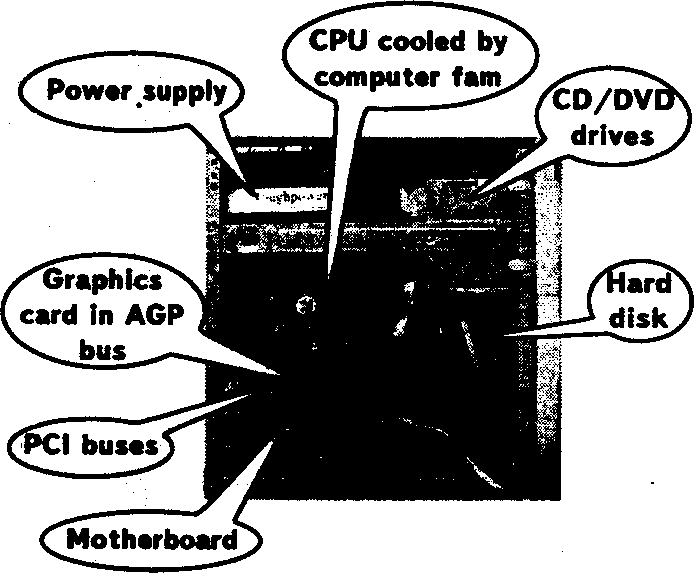
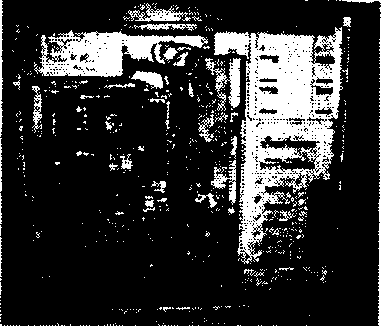
A typical personal computer consists of a case or chassis in a tower shape (desktop) and the following parts:
^75 —
The CPU (Central Processing Unit) is the 'brain' of the com- puter.
It's typically a square ceramic package plugged into the moth- erboard, with a large heat sink on top (and often a fan on top of that heat sink).
All instructions the computer will process are processed by the CPU. There are many «CPU architectures», each of which has its own characteristics and trade-offs. The dominant CPU architectures used in personal computing are x86 and PowerPC. x86 is easily the most popular processor for this class of machine (the dominant manufactur- ers of x86 CPUs are Intel and AMD). The other architectures are used, for istance, in workstations, servers or embedded systems CPUs, contain a small amount of static RAM (SRAM) called a cache. Some processors have two or three levels of cache, containing as much as several megabytes of memory.
Dual Core
Some of the new processors made by Intel and AMD are Dual core. The Intel designation for dual core are «Pentium D», «Core Duo» and «Core 2 Duo» while AMD has its «X2» series and «FX-6x».
The core is where the data is processed and turned into commands directed at the rest of the computer. Having two cores increases the data flow into the processor and the command flow out of the proc- essor potentially doubling the processing power, but the increased performance is only visible wim multithreaded applications and heavy multitasking.
Hyper Threading
Hyper threading is a technology that uses one core but adds a virtual processor to an additional thread at the same time.
Normally the processor carries out one task and then proceeds onto the next task. But with Hyper Threading the processor continually switches in-between each task as if to do them at the same time.
Case
Most modern computers have an «ATX form factor» case in which ATX-compatible power supplies, Mainboards and Drives can be mounted.
The Mmi-ГГХ is much different in important ways unlike its relatives the Micro-ATX and (be Hex-ATX. The mainboard size can be up to 170 mm x 170 mm which is smaller than the Flex and Mi- cro-ATX can be. Usually at less than 100 watts, the Mini-ITX PSU is energy efficient. The Mini-ГГХ is also backward-compatible with the Flex/Micro-ATX models.
During the 1980*s and 1990's almost all cases were beige, even Apple's Macintosh line. A few rare exceptions to this were black. Only recently have computer case designers realized that there was a worthwhile market for other colors and designs. This has led to all sorts of modifications to the basic design of a computer case. Now it is easy to find cases with transparent windows and glowing lights illuminating their insides.
Power Supply
All computers have some sort of power supply. This converts the supply voltage (AC 110 or 220V) to different voltages such as DC 5V, 12V and 3.3V. These are needed inside the computer system by nearly every component inside the computer.
There will be a bunch of connectors coming off of the supply, called Molex connectors. They come in varying sizes, meant for different applications, such as the motherboard (usually the largest of the connectors), the hard and optical drives (a bunch of medium- sized connectors), as well as the floppy drive (a relatively small connector, also saw usage among videocards in 2004). As newer standards come out, the types of connectors have changed. Many power supplies now come with power connectors for Serial ATA hard drives. These are smaller and are «hot-swappable», meaning they can be removed and plugged in again without fear of data loss or electrical problems.
The power supply also has an exhaust fan that is responsible for cooling the power supply, as well as providing a hot air exhaust for the entire case. Some power supplies have two fans to promote this effect.
It is important to buy a power supply that can accommodate all of the components involved. Some may argue that it is uie most important part of a computer, and therefore it is worth spending the money to get a decent one.
-^76 —
77
Motherboard
The Motherboard (also called Mainboard) is a large, thin, flat, rectangular fiberglass board (typically green) attached to the case. The Motherboard carries the CPU, me RAM, the chipset and the expansion slots (PCI, AGP — for graphics, ISA, etc.).
The Motherboard also holds things like the BIOS (Basic Input Output System) and the CMOS Battery (a coin cell that keeps an em- bedded RAM in the motherboard -often NVRAM- powered to keep various settings in effect).
Most modern motherboards have onboard sound and LAN control- ler, some of them even have on-board graphics. These are adequate for standard office work and system sounds. But dedicated sound and graphics cards plugged into me expansion slots offer much better quality and performance.
RAM
Random Access Memory (RAM) is a memory that the microproc- essor uses to store data during processing. This memory is volatile (loses its contents at power-down). When a software application is launched, the executable program is loaded from hard drive to the RAM. The microprocessor supplies address into the RAM to read instructions and data from it. RAM is needed because hard drives are too slow to operate with the speed of a microprocessor.
AGP Cards
Most graphic cards produced from about 1998-2004 were AGE. (Accelerated Graphics Port) cards. They are placed in a certain slot on the mainboard with an extra high data transfer rate. The interface was invented to keep the graphics card away from the PCI bus, which was starting to become too constrained for modern graphics cards.
Every graphic card carries a graphic chip (GPU) and very fast DDR RAM for textures and 3D data. Their data buses have IX, 2X, 4X, and 8X speeds. The bus is 32-bit, much like PCI.
GP slots are slightly shorter than PCI slots and often brown in color. A similar type of slot called AGP Pro is longer and has extra power leads to accommodate modern video cards. It didn't really catch on in the mainstream market, and graphics card makers preferred to add an extra power connector to supply the power they needed.
PCI Cards
■■'■
Thfr
fttiptWii1»!
CiJH^Oiieni
latHLtmiiect,
or PCI Standard (in
practice
almost always shortened to PCI), specifies a computer bus
for
attaching peripheral devices to a computer motherboard.
These
devices
caa take any one of me following forms:
An integrated circuit fined onto the motherboard itself, called a planar device in the PCI specification.
An expansion card mat fits into a socket.
The PCI (Peripheral Component Interconnect) bus is the most popular internal interconnect for personal computers. They are usu- ally white in color.
PCI Express Cards/Slots
The PCI Express standard was created to replace both AGP and PCI slots. Unlike previous PC expansion interfaces, rather than being a bus it is structured around point-to-point serial links called lanes. The reason is that the older PCI cards don't transfer data quickly enough to keep up with modern day gaming, autocad and video edit- ing software.
ISA Cards
Industry Standard Architecture (ISA) cards were the original PC extension cards. Originally running on an 8-bit bus, they ran on a 16- bit bus as of 1984. Like PCI slots, they supported Plug-and-Play as of 1993 (prior to this, one had to set jumpers for IRQ interrupts and such). In comparison to PCI slots, they are rather long, and often black in color. They are not found on most computers built after 1999.
Storage
Optical media — Compact Disks (CDs) and the similar-looking DVDs — are completely immune to magnetic fields. They can be run through iirport X-ray machines without any problems.
Flash memory is also immune to magnetic fields.
Sometimes one can distinguish between «fixed media» (me hard drive) that is more or less permanently mounted inside the computer case, and «removable media» (just about every outer kind of media) that is easy to pull from one computer and put into another computer.
78
79 —
Floppy Disk Drives
8» Floppy Disk: In the late 1960s IBM invented the 8-inch floppy disk. This was the first floppy disk design. Used in the 1970s and as a read-only disk it had storage-write restrictions to the people it was distributed to. However, later on a read-write format came about. In today's modern society it is rare to find a computer that uses the 8-inch floppy disk.
5.25» Floppy Disk: This disk was introduced some time later, and was used extensively in the 1980s.
3.5» Floppy Disk: This is the one me oldest and more commonly used storage media listed here. Floppy disks hold from 400KB up to 1.44 MB. 720K(low-density) and 1.44 MB(high-density) with a 3.5» disc are usually the average type found. Floppy disks have largely been superseded by flash drives as a transfer medium, but are still widely used as backup storage.
Hard Drive
A hard drive consists of one or more magnetic platters or disks and a read arm with two electromagnetic coils for each disk. Each hard disk is divided into many sectors, each containing a certain amount of data. As of now, it is the cheapest and most common way to store a lot of data in a small space.
CD-ROM Drive
Compact Disc Read Only Memory (CD-ROM) is a standard format for storing a variety of data. A CD-ROM holds about 700 MB of data. The media resembles a small, somewhat flexible plastic disc. Any scratch or abrasion on the data side of the disc can lead to it being unreadable.
CD-RWDrive
Compact disc Read/Write drives support the creation of CD-R and CD-RW discs, and also function as CD-ROM drives. These drives use low-powered lasers to 'burn' data into the active layer of the disc.
CD-R (Compact disc recordable) discs are 'write once' — once they have been written to, the data cannot be erased or changed. How- ever, multisessions can be created and more data can be added.
CD-RW (Compact disc rewritable) discs can be rewritten or erased multiple times. This is a two-pass process so they typically take twice as long as CD-R discs to produce.
CD-RW drives will typically have three speed ratings — one for reading discs, one for writing CD-R discs and another for writ- ing CD-RW discs. Speed ratings vary from lx to 52x, where lx means that a CD is written/read in 'real time' — a 52 minute audio CD would take about 52 minutes to create at lx speed, and about 1 minute at 52x speed.
The data can be written to the disc in a variety of formats to create an audio CD, a data CD, a video CD or a photo CD. The audio CDs should play on most standard audio CD equipment and the video and photo CDs will play on many consumer DVD players.
Many CD writers (also known as 'burners') are now combination drives which also function as DVD-ROM drives.
Most DVD-RW drives also have CD-RW capabilities.
DVD-ROM Drive
Digital Video/Versatile Disk Read Only Memory (DVD-ROM) This optical drives work on a similar principle to the CD-ROM, with a laser being used to read data stored in pits on the surface of a reflective disk. DVDs are read using a shorter wavelength of light (a red laser, rather than an infra-red one). In addition to having a greater data-density, DVDs may be double sided and may be «dual layer».
DVD-RWDrive
DVD's hold about 4.7 gigabytes and dual-layer disks hold 8.4 gi- gabytes (dual layer equipment and disks are now more affordable).
BD-ROM Drive
BD-ROM Drive is a device used for reading data from a Blu-ray disc.
Blu-ray is a high-density optical disc format for the storage of digital information, including high-definition video. The disc has the .same dimensions as a standard DVD or CD. The name Blu-ray Disc is derived from the blue laser (violet coloured) used to read and write this type of disc. Because of its shorter wavelength (405 nm), substantially more data can be stored on a Blu-ray Disc than on the DVD format,
—-80 —
-^81 —
'compact
disc
USB
flash drive
floppy
disk
^pVp-RAM drive
0>DVD
m
For both reading and writing data to and from a Blu-ray disc BD Writer is used.
Other Removable Media
Flash Memory
Some common types of Flash memory cards are Compact Rash, Secure Digital (SD), and xD. There are other formats which have fallen into deprecation, such as Smartmedia and MuitiMediaCard (MMC).
Flash memory is faster than magnetic media and much more rug- ged. The only reason Flash hasn't replaced hard drives is that Flash memory is much more expensive per gigabyte than hard drives.
USB Flash Drive
Memory sticks or Flash drives are solid-state NAND flash chips packaged to provide additional memory storage. These drives are quickly replacing floppy disks as a means of transferring data from one PC to another in die absence of a network.
HD DVD is a high-density optical disc format and successor to the standard DVD. It was a discontinued competitor to the Blu-ray format.
Exercises
A. Comprehension
Define the term 'computer hardware'.
Answer these questions:
What parts does a typical personal computer consist of?
What are all instructions processed by?
Where is the data processed and turned into commands directed at the rest of the computer?
What is me advantage of having dual core?
What is hyper threading?
ш-чб. How is the case of most пюйега computers designed?
9. 12.
7. How is power supplied to a computer? fe *«.. What is an exhaust fen Oat is responsible for?
How does the motherboard look like and function?
What is RAM needed for?
What kinds of cards are known to you? Describe each one.
What are the media of storing information? Enumerate all of
them with brief characteristics.
u v.
Blu-ray
CD-ROM drive
random
access
memory
solid-state drive
hard disk
central processing unit computer fan CD writer
■digital versatile disc tape drive
... performs most of the calculations which enable a computer to function, sometimes referred to as the «brain» of the com- puter.
... is used to lower the temperature of the computer; a fan is almost always attached to the CPU, and the computer case will generally have several fans to maintain a constant airflow. Liquid cooling can also be used to cool a computer, though it focuses more on individual parts rather than the overall temperature inside the chassis.
4.
5. 6.
... is fast-access memory that is cleared when the computer is powered-down. RAM attaches directly to the motherboard, and is used to store programs that are currently running. ... is me most common type of removable media, inexpensive but has a short life-span. ... a device used for reading data from a CD. ... is a device used for both reading and writing data to and from a CD.
... is a popular type of removable media mat is the same dimen- sions as a CD but stores up to б times as much information. It is the most common way of transferring digital video.
— 82 —
... is a device used for rapid writing and reading of data from a special type of DVD.
... is a high-density optical disc format for the storage of digital information, including high-definition video.
... is a high-density optical disc format and successor to the standard DVD. It was a discontinued competitor to the Blu-ray format.
... is an outdated storage device consisting of a thin disk of a flexible magnetic storage medium.
... is a flash memory data storage device integrated with a USB interface, typically small, lightweight, removable, and rewritable.
... is a device that reads and writes data on a magnetic tape, usually used for long term storage.
... is for medium-term storage of data.
... is a device similar to hard disk, but containing no moving parts.
4. Summarize the text using the words from Vocabulary Exercises.
B. Vocabulary
5. Give Russian equivalents of the following words and expressions:
fan, case, connector, socket, coil, lane, slot, bunch, heat sink, mainboard, motherboard memory, chassis, designation, Hyper (-) Threading (HT), platter, multithreaded application, deprecation;
ragged, in-between, immune, planar, backward-compatible, transparent, backup;
mount, glow, supersede, plug, erase.
6. Find the word belonging to the given synonymic group among the words and word combinations from the previous exercise:
resistant, protected, unaffected, safe, untouchable;
framework, skeleton, hulk, carcass, armature, bodywork;
twist, curl, spool, spiral;
f-
set up, launch, arrange, organize, board;
title, name, description, label, term;
gathering, group, cluster, lot;
?. intermediate, intervening, meanwhile;
force out, crowd out, oust, eject, displace replace, substi- tute;
plate, disc;
flat, plain, level;
disapproval, disapprobation, blame;
see-through, visible, translucent, clear as crystal;
shine, glimmer, flush, flame;
path, track, way;
reserve, doubling, standby;
thermal diffuser/scatterer;
rough, uneven, harsh, rocky;
ventilator, cooler;
.19, remove, wipe away, rub out, obliterate;
connect up, attach;
power point, plug, outlet;
hole, opening, niche, gap, window;
bond, fastener, coupler, adjuster.
7. Translate the words/expressions into English:
разъем, гнездо; вытеснять; неровный, шероховатый; скопление, .«вязка; устанавливать; монтировать, собирать; гиперпотоко- вость; совместимый назад; соединитель, разъем; обозначение, маркировка; вентилятор; подключать, вставлять в разъем; ' многопоточное приложение; стирать, удалять; корпус [ПК], системный блок, переходный, промежуточный; плоский; ма- теринская плата; светиться, сверкать; дорожка (на магнитном носителе информации); катушка; обмотка; запасной, резерв- ный, дублирующий; неуязвимый, невосприимчивый; дисковод для гибких дисков; прозрачный, просвечивающий; бежевый; теплоотвод; память материнской платы; корпус, блок, каркас; А§нездо, розетка.
С. Reading and Discussion
8. Study the words and explain their meanings. Read the text. Deter- mine the word 'peripherals'. Enumerate the types of the peripherals and speak on them. Point out the information that was new for you.
CRT LCD GUI LED DSL
Pad cyan magenta broadband rodent
Peripherals
I/O is the means by which a computer receives information from the outside world and sends results back. Devices that provide input or output to the computer are called peripherals. On a typical personal computer, peripherals include input devices like me keyboard and mouse, and output devices such as the display and printer. Hard disk drives, floppy disk drives and optical disc drives serve as both input and output devices. Computer networking is another form of I/O.
Often, I/O devices are complex computers in their own right with their own CPU and memory. A graphics processing unit might contain fifty or more tiny computers diat perform the calculations necessary to display 3D graphics. Modern desktop computers contain many smaller computers diat assist me main CPU in performing I/O.
Peripherals are components which allow humans to interface with computers.
Display Device
Display devices include computer monitors and other display devices. CRTs and LCDs are common. LCDs are a more recent de- velopment, and are gradually replacing CRTs as they become more affordable. LCD's in addition to being lighter also use less energy and generate less heat.
Sound Output
Sound output includes internal or external speakers and head- phones.
Mouse
A mouse is a user interface device that can enable different kinds of control dian a keyboard, particularly in GUIs. It was developed at
t
the Xerox PARC (Palo Alto Research Center) and adopted and made p^ularwh*ti» Apple Mac. Today, nearly all modern operating sys- tems can use a mouse. Most mice (sometimes the plural is 'mouses' to prevent confusion with the rodent) are made from plastic, and may use a ball to track movement, a LSD light, or a laser. Today you can get a wireless mouse that allows you to easily give a presentation without being tied to a desk. These mouses are usauly LED or Laser based tracking.
History
In 1964 the first prototype computer mouse was made to use wim a graphical user interface (GUI), windows. Douglas Engelbart received a patent for the wooden shell with two metal wheels (computer mouse U.S. Patent # 3,541,541) in 1970, describing it in die patent application as an «X-Y position indicator for a display system.» It was nicknamed fiie mouse because the tail came out die end, Engelbart revealed about :his invention. His version of windows was not considered patentable l(no software patents were issued*! diat time), but Douglas Engelbart lias over 45 other patents to bis name.
Keyboard
A keyboard is an input device which is connected to a computer >, and used to type instructions or infonna&on into the computer. Typi- cally, a keyboard has about 100 or so keys.
Keyboards differ between languages. Most English-speaking people use what is called a QWERTY layout. This refers to me order 2 of me top row of keys. Some foreign languages (i. e. German) use QWERTZ, where the Z and Y are switched. , Many laptop computers do not include a number pad. (There is sometimes a function on-, the keyboard to enable a numpad-like mode.)
Modern keyboards sometimes have extra controls such as vol- ', ume, and keys diat can be programmed to bring up programs of the user's choice.
Printer
A printer makes marks on paper. It can print images and text. The most common types of printers today are.
— 86
Laser printer prints very crisp text, but cheaper models can only print in black and white. Good for places like offices where high printing speed is needed.
Color inkjet printer: Prints photos and other images in color (us- ing 4 colors of ink — cyan, magenta, yellow, and black), but the text they print is often not as crisp as a laser printer.
The average printer of the early 1990s would connect to a compu- ter through its parallel port. To connect it to the computer via parallel port, one would have to screw it into the port. Today many printers are connected through USB. This is because it is easier to connect and remove through a simple plug and play system. It also allows for faster transfer speeds than parallel.
Scanner
A scanner is a device for digitizing paper documents into images that may be manipulated by a computer. The two main classes of scanner are:
hand-held scanners (in which the user manually drags a small scanning head over the document),
flat-bed scanners (which is designed to accommodate a whole sheet of paper, which is then examined by a motorized scan- ning head).
If the original document contained text, Optical Character Rec- ognition (OCR) software may be used to reconstruct the text of the document from the scanned images.
Modem
A contraction of «Modulator — demodulator», a modem allows a computer to communicate over an analogue medium (most commonly a telephone line). The modem encodes digital signals from the computer as analogue signals suitable for transmission (modulation) and decodes digital data from a modulated analogue signal (demodulation). Using modems two computers may communicate over a telephone line, with the data passed between them being represented as sound.
Modems are usually involved with dial-up internet services. As broadband catches on, they are falling into disuse. However, the devices used to connect to broadband connections are also called modems, specifically DSL Modems or Cable Modems.
9. Read the text and answer the questions: J) What are the junctions of each type of internal connectors? 2) What are connectors used for in general terms?
Connectors and Cables
There are many different types of connectors and cables in per- sonal computers, and this section will address as many as the various editors deem relevant.
Internal Connectors
Several types of cables are used to connect components together inside the case, providing power and a path for data. These include:
Motherboard Power Connector: This connector is designed espe- cially to move electricity from the power supply to the motherboard. Older computers use the AT power connections, with two six-pin connectors lined up side by side. ATX motherboards use a single connector with 20 pins arranged in two rows of 10.
Power Connectors for Drives: Hard drives, optical drives, and, increasingly, high-end video cards use a 4-wire power connection, of which several are available from a power supply. Floppy drives use a smaller connector.
40- and 80-pin IDE Cables: These cables are used by hard drives and optical drives to transfer data to and from the momerboard.
34-pin Floppy Cables: These are used to connect floppy drives to floppy disk connectors on the mainboard/motherboard.
External Connectors
Without connections to the rest of the world, a computer would just be a fancy paperweight. Numerous connectors are used to make a computer useful.
AT Keyboard Connector: This connector is found on older com- puters, this connector is large and round with five pins.
PS/2 Connector: This connector is currently me most popular for connecting both the keyboard and mouse. Note that older mice once used serial ports (defined below), and newer mice frequendy use the Universal Serial Bus (USB).
VGA Connector: This connector has 3 rows of 5 pins each, and is used to connect me computer to the display screen.
^^89 —
Parallel Port (DB-25): This connector is commonly used to in- terface with printers, and can also transfer between computers. It has been mostly replaced by USB.
Serial Port (DB-9): This 9-pin connector is used to connect all sorts of devices, but is being replaced by USB. It has been used in the past to connect mice and transfer data between computers.
Universal Serial Bus (USB): This relatively recent connector can connect the computer to almost anything. It has been used for storage devices, printers, sound, mice, keyboards, cameras, and even network- ing. USB 2.0 allows transfer speeds of up to 480 Mbps.
FireWire (IEEE 1394) port: This high-speed connection runs at 400Mbps (1394a) or 800Mbps (1394b), and can connect up to 63 external devices to a single port. Most digital camcorders have a firewire port to connect to a computer.
RJ-11 (phone) Connectors: This is the type of connector you will see on phones and modems. It is not used for much else.
RJ-45 Connectors: These are used to connect computers to an Ethernet network. Maximum speed of such a connection is now 1000 MBps (IMB/second is equal to one megabit), or 1 GBps (IGB/second is equal to one gigabit.)
Audio Connectors: Three of these connectors can be found on an average sound card, and are used to connect to microphones (usually pink), speakers (usually green), and other audio devices (usually blue). The external device connector is usually a silver or gold-plated plug that fits into a round hole.
cost and reliability. By the 1980s, computers had become sufficiently small and cheap to replace simple mechanical controls in domestic appliances such as washing machines. Around the same time, comput- ers became widely accessible for personal use by individuals in the form of home computers and the now ubiquitous personal computer. In conjunction with the widespread growth of the Internet since the 1990s, personal computers are becoming as common as the television and the telephone and almost all modern electronic devices contain a computer of some kind.
A motherboard is the «body» or mainframe of the computer, through which all other components interface, the central or primary printed circuit board (PCB) making up a complex electronic system, such as a modern computer. It is also known as a mainboard, base- board, system board, planar board, or, on Apple computers, a logic board, and is sometimes abbreviated casually as mobo.
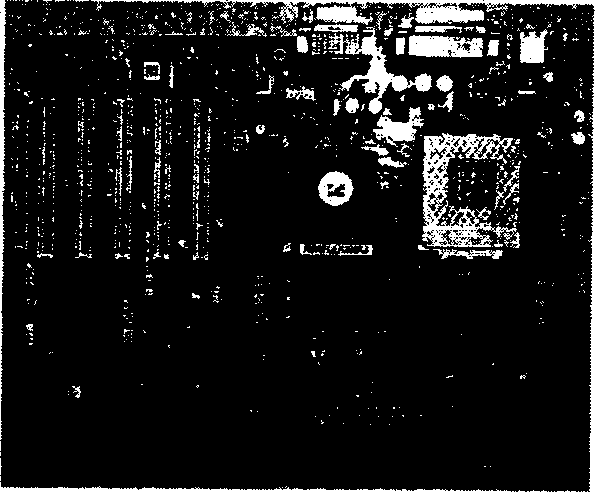
high end, AT, VGA, FireWire, camcorder
10. Translate the text without a dictionary.
Microprocessors are miniaturized devices that often implement stored program CPUs.
Vacuum tube-based computers were in use throughout the 1950s, but were largely replaced in the 1960s by transistor-based devices, which were smaller, faster, cheaper, used less power and were more reliable. These factors allowed computers to be produced on an unprecedented commercial scale. By the 1970s, the adoption of integrated circuit technology and the subsequent creation of micro- processors such as the Intel 4004 caused another leap in size, speed,
Most motherboards produced today are designed for so-called IBM-compatible computers, which held over 96% of the global per- sonal computer market in 2005. Motherboards for ЮМ-compatible computers are specifically covered in the PC motherboard article.
A motherboard, like a backplane, provides the electrical connec- tions by which the other components of the system communicate, but unlike a backplane also contains the central processing unit and other subsystems such as real time clock, and some peripheral interfaces.
A typical desktop computer is built with me microprocessor, main memory, and other essential components on the motherboard. Other components! such as external storage, controllers for video display and sound, and peripheral devices are typically attached to the motherboard via edge connectors and cables, although in modern
—91 —
computers it is increasingly common to integrate these «peripherals» into the motherboard.
PCB, backplane, leap, ubiquitous, in conjunction with 11. Reproduce the text in English.
Накопители
Накопители могут быть внешними и внутренними. Накопи- тель можно рассматривать как совокупность носителя и привода. Различают накопители со сменным и несменным носителями. В зависимости от типа накопителя различают накопители на магнитной ленте и дисковые. Накопители на магнитной ленте бывают двух видов:
накопители, работающие в стартстопном режиме на полу- дюймовых девятидорожечных лентах;
стримеры, работающие в потоковом инерционном режиме.
Накопитель на магнитной ленте — это устройство после- довательного доступа, накопители на дисках — это устройства произвольного доступа. По способу записи и чтения информации на накопителе дисковые накопители делят на:
магнитные;
оптические;
магнитооптические.
Среди дисковых выделяют:
накопители на гибких магнитных дисках;
накопители на гибких оптических дисках;
накопители на несменных жестких дисках винчестера;
накопители на сменных жестких дисках;
накопители на сменных гибких дисках, использующие эффект Бернулли;
накопители на магнитооптических дисках;
накопители на оптических дисках с однократной записью и многократным чтением WORM;
накопители на оптических компакт-дисках CD ROM.
Винчестеры
Накопитель содержит один или несколько дисков, смонти- рованных на оси шпинделя, приводимого в движение специ- альным двигателем, скорость вращения для обычных моделей 3600 об/мин, в современных моделях 4500, 5400, 7200 об/мин.
Диски — это обработанные с высокой точностью алюмини- евые и керамические со специальным магнитным покрытием. Стеклянные диски используются в винчестерах фирмы Seagate. Количество дисков от 1 до 5 и выше. Наиболее важная часть накопителя — это головки чтения и записи. Они размещаются на специальном позиционере, который может быть вращаю- щимся и линейным.
В винчестерах используются:
композитные;
монолитные;
тонкопленочные;
магниторезистивные головки.
Монолитные делают из феррита, композитные головки де- лают из стекла на керамическом основании, в тонкопленочных головках используется метод фотолитографии, когда слой про- водящего материала осаждается на неметаллическом основании. Магниторезистивная головка — это сборка их двух головок: тонкопленочная для записи и магниторезистивная для чтения. В тонкопленочной головке используется индуктивный принцип действия. В магниторезистивной с изменением магнитного по- тока меняется сопротивление чувствительного элемента.
Фирма Maxtor разработала магнитные головки с вирту- альными контактами, которые могут касаться поверхности носителя. Головка как бы «летит» на расстоянии доли микрона порядка 0,13мк метра. В перспективных моделях расстояние уменьшается 0,06мк метра. Позиционер головок перемещается с помощью соленоидального двигателя. Они имеют высокую скорость перемещения, практическую нечувствительность к изменениям температуры и положениям привода. При их использовании реализуется автоматическая парковка головок записи и чтения при отключении питания.
Привод движения представляет собой замкнутую серво-сис- тему, для которой необходима предварительно записанная серво-информация, которая записывается на выделенные и
— 93^
(или) рабочие поверхности носителя. В зависимости от этого различают:
выделенные;
встроенные;
гибридные серво-системы.
Выделенные наиболее дорогие, но и наиболее быстро- действующие. Встроенные дешевле и менее критичны к меха- ническим ударам и колебаниям температуры, но медленнее. Гибридные используют преимущества двух вышеназванных. Наиболее используется встроенная. Кроме этого в винчестере находится плата с электронными компонентами для расшиф- ровки команды контроллера жесткого диска, стабилизации ско- рости вращения двигателя, генерации сигналов головок записи и усиления от головок чтения.
винчестер (накопитель на жестком диске) — Winchester drive; привод (головок жесткого диска) — actuator; стример —streamer; ось — axis; шпиндель — spindle; тонкопленочный — thin-film; выделенный — dedicated
12. Talking points:
Computer hardware: general characteristics.
Integral to the function of a computer components.
Storage media for non-volatile data.
Components which allow humans to interface with computers.
Connectors and cables.
UNIT 8
Computer Software
Computer software is a general term used to describe a collection of computer programs, procedures and documentation that perform some task on a computer system. The term includes application soft- ware such as word processors which perform productive tasks for users, system software such as operating systems, which interface with hardware to provide the necessary services for application soft- ware, and middleware which controls and co-ordinates distributed systems.
The term «software» is sometimes used in a broader context to describe any electronic media content which embodies expressions of ideas such as film, tapes, records, etc.
Computer software is so called to contrast with computer hard- ware, which encompasses the physical interconnections and devices required to store and execute (or run) the software. In computers, software is loaded into RAM and executed in the central processing unit. At the lowest level, software consists of a machine language specific to an individual processor. A machine language consists of groups of binary values signifying processor instructions (object code), which change the state of the computer from its preceding state. Software is an ordered sequence of instructions for changing the state of the computer hardware in a particular sequence. It is usu- ally written in high-level programming languages that are easier and more efficient for humans to use (closer to natural language) than machine language. High-level languages are compiled or interpreted into machine language object code. Software may also be written in an assembly language, essentially, a mnemonic representation of a machine language using a natural language alphabet. Assembly lan- guage must be assembled into object code via an assembler.
 The
term «software» was first used in this sense by John W. Tukey
in
1958. In computer science and software engineering,
computer
software
is all computer programs. The concept of reading different
sequences
of instructions into the memory of a device to control
com-
putations
was invented by Charles Babbage as part of his difference
engine.
The theory that is the basis for most modern software was
first
proposed
by Alan Turing in his 1935 essay 'Computable Numbers'.
The
term «software» was first used in this sense by John W. Tukey
in
1958. In computer science and software engineering,
computer
software
is all computer programs. The concept of reading different
sequences
of instructions into the memory of a device to control
com-
putations
was invented by Charles Babbage as part of his difference
engine.
The theory that is the basis for most modern software was
first
proposed
by Alan Turing in his 1935 essay 'Computable Numbers'.
Types
Practical computer systems divide software systems into three major classes: system software, programming software and application software, although the distinction is arbitrary, and often blurred.
System software helps run the computer hardware and com- puter system. It includes operating systems, device drivers, diagnostic tools, servers, windowing systems, utilities and more. The purpose of system software is to insulate the applica- tions programmer as much as possible from the details of the particular computer complex being used, especially memory and other hardware features, and such accessory devices as communications, printers, readers, displays, keyboards, etc.
Programming software usually provides tools to assist a pro- grammer in writing computer programs and software using different programming languages in a more convenient way. The tools include text editors, compilers, interpreters, linkers, debuggers, and so on. An Integrated development environ- ment (IDE) merges those tools into a software bundle, and a programmer may not need to type multiple commands for compiling, interpreter, debugging, tracing, and etc., because the ЮЕ usually has an advanced graphical user interface, or GUI.
Application software allows end users to accomplish oae or more specific (non-computer related) tasks. Typical applica- tions include industrial automation, business software, edu- cational software, medical software, databases, and computer games. Businesses are probably the biggest users of application software, but almost every field of human activity now uses some form of application software.
«^ jtopwsaaAi&rary
»#«A program may aot be sufficiestfy complete for execution by a совфайег. In particular, it may require additional software from a software library in order to be complete. Such a library may include software components used by stand-alone programs, but which cannot woMfon their own. Tims, programs" may Include standard routines tmfWe common to many programs, extracted from these libraries. Lfljftrfes may also include 'stand-alone' programs which are activated by Jane computer event and/or perform some function (e.g., of com- puter 'housekeeping') but do not return data to their calling program. Libraties may be called by one to many other programs; programs maytall zero to many other programs'.
Three Layers
Starting in the 1980s, application software has been sold in mass- prodt&ed packages through retailers.
tJsers often see things differently than programmers. People who use ^ifcdern general purpose computers (as opposed to embedded systems, analog computers, supercomputers, etc.) usually see three layers of software performing a variety of tasks: platform, applica- tion.and user software.
Plot/arm Software
Platform includes the firmware, device drivers, an operating system! and typically a graphical user interface which, in total, allow a user to interact with the computer and its peripherals (associated equipment). Platform software often comes bundled with me compu- ter. Cm'a PC ybii will usually have the ability to change the platform software.
Application Software
Application software or Applications are what most people think of when they think of software. Typical examples include office suites and video games. Application software is often purchased separately from computer hardware. Sometimes applications are bundled with the computer, but that does not change the fact that they run as in- dependent applications. Applications are almost always independent programs from the operating system, though they are often tailored
4. tac. 486
97
for specific platforms. Most users think of compilers, databases, and other «system software» as applications.
User-Written Software
User software tailors systems to meet the users specific needs. User software includes spreadsheet templates, word processor macros, scientific simulations, and scripts for graphics and animations. Even email filters are a kind of user software. Users create mis software themselves and often overlook how important it is. Depending on how competently me user-written software has been integrated into purchased application packages, many users may not be aware of the distinction between the purchased packages, and what has been added by fellow co-workers.
Operation
Computer software has to be «loaded» into the computer's stor- age (such as a hard drive, memory, or RAM). Once the software is loaded, the computer is able to execute the software. Computers operate by executing the computer program. This involves passing instructions from the application software, through the system soft- ware, to the hardware which ultimately receives the instruction as machine code. Each instruction causes the computer to carry out an operation — moving data, carrying out a computation, or altering the control flow of instructions.
Data movement is typically from one place in memory to another. Sometimes it involves moving data between memory and registers which enable high-speed data access in the CPU. Moving data, especially large amounts of it, can be costly. So, this is sometimes avoided by using «pointers» to data instead. Computations include simple operations such as incrementing the value of a variable data element. More complex computations may involve many operations and data elements together.
Instructions may be performed sequentially, conditionally, or iteratively. Sequential instructions are those operations tiiat are per- formed one after another. Conditional instructions are performed such that different sets of instructions execute depending on the value(s) of some data. In some languages tins is known as an «if» statement. Itera- tive instructions are performed repetitively and may depend on some data value. This is sometimes called a «loop.» Often, one instruction
jL any «call» another set of instructions that are defined in some other ,1 f)-■■ program or module. When more than one computer processor is used, $>> - instructions may be executed simultaneously. \ A simple example of the way software operates is what happens
, when a user selects an entry such as «Copy» from a menu. In this case, a conditional instruction is executed to copy text from data in a ^document' area residing in memory, perhaps to an intermediate stor- age area known as a 'clipboard' data area. If a different menu entry such as «Paste» is chosen, me software may execute the instructions to copy the text from the clipboard data area to a specific location in the same or another document in memory.
Depending on the application, even the example above could become complicated. The field of software engineering endeavours to manage die complexity of how software operates. This is especially true for software that operates in die context of a large or powerful computer system.
Currendy, almost die only limitation on die use of computer software in applications is die ingenuity of me designer/programmer. Consequently, large areas of activities (such as playing grand master level chess) formerly assumed to be incapable of software simulation are now routinely programmed. The only area diat has so far proved reasonably secure from software simulation is the realm of human art — especially, pleasing music and literature.
Exercises
A. Comprehension 1. Define the term 'computer software'.
%. Answer these questions:
Who was the term first used by?
How do computer hardware and software correlate?
What major classes are software systems divided into? Describe each one.
What does a library include?
— 98 —
How many layers of software do general purpose computers comprise? Characterize all of them.
How do computers operate?
What is almost the only,limitation on the use of computer software? Why?
3. Say which of the following statements are true or false. Correct the false ones.
Computer software encompasses the physical interconnec- tions and devices required to store and execute (or run) the program.
The purpose of system software is to insulate the applica- tions programmer as much as possible from the details of the particular computer complex being used, especially memory and oflier hardware features, and such accessory devices as communications, printers, readers, displays, keyboards, etc.
Programming software allows end users to accomplish one or more specific (non-computer related) tasks.
Libraries may include standard routines that are common to many programs.
Application software often comes bundled with the computer and you will usually have the ability to change it on a PC.
User software includes spreadsheet templates, word processor macros, scientific simulations, and scripts for graphics and animations.
Instructions may be performed sequentially, conditionally, or iteratively.
Iterative instructions are those operations that are performed one after another.
Conditional instructions are performed such that different sets of instructions execute depending on the value(s) of some data.
10. The only area that has so far proved reasonably secure from software simulation is the realm of human art — especially, pleasing music and literature.
4. Summarize the text using the words from Vocabulary Exercises.
