
LearningSDL011
.pdf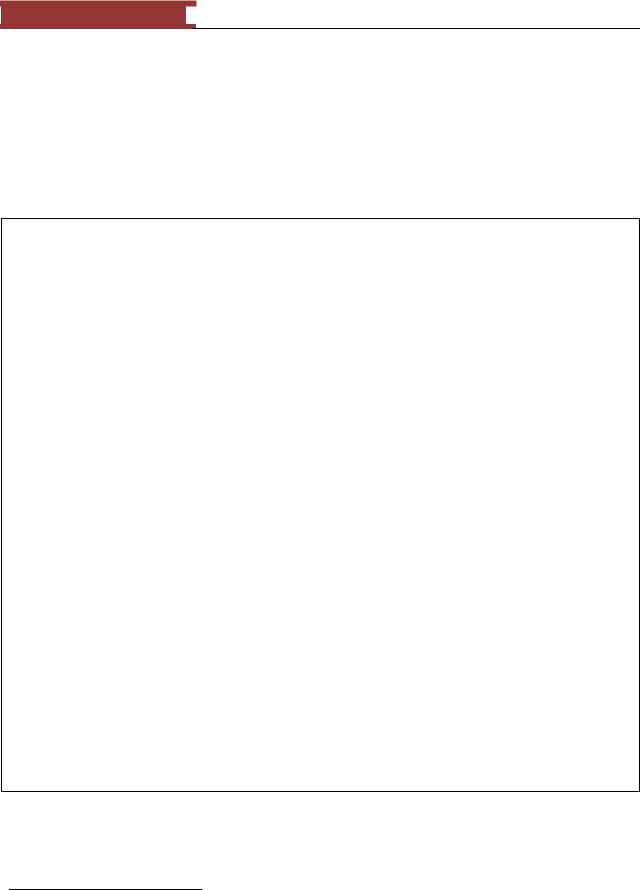
December 15, 2011 [LEARNING SDL – A BEGINNER’S GUIDE]
[LEARNING SDL – A BEGINNER’S GUIDE]
Sint8 |
- signed 8-bit integer |
Uint8 |
- unsigned 8-bit integer |
Sint16 |
- signed 16-bit integer |
I think you can guess at what Uint16, Sint32, and Uint32 mean. Using these variables hides the differences between machines and platforms. In addition, SDL hides issues around byte-order or bigendian and little-endian.
What is big-endian and little-endian?12
The terms big-endian and little-endian ―introduced in 1980 by Danny Cohen in his paper ‗On Holy Wars and Plea for Peace‘‖ In the paper Cohen references the classic novel Gulliver‘s Travels to get the terms big-endian and little-endian. In the novel there is a ―satirical conflicts ..between two religious sects .. some of whom prefer cracking their soft-boiled eggs from the little end, while others prefer the big end. Most computer processors represent numbers the same way inside the CPU. For example, the number 10,000 represented as a 32-bit number will appear as:
00000000 00000000 00100111 00010000
If a machine expects the integer value to be stored in memory where the ―increasing numeric significance with increasing memory addresses‖ or as
MEMORY_ADDRESS: |
100 |
102 |
103 |
104 |
INTEGER_VALUE: |
00010000 00100111 |
00000000 |
00000000 |
|
The above is known as little-endian.
Little-endian was used by x86, 6502, Z80 processors (used by Intel PC based-machines, Apple II, Radio Shack TRS-80, respectively)
―It‘s opposite, most-significant byte first‖ is called big-endian.
MEMORY_ADDRESS: |
100 |
102 |
103 |
104 |
INTEGER_VALUE: |
00000000 |
00000000 |
00100111 |
00010000 |
Big-endian was used by many Motorola processors (6800, 68000, and PowerPC) used by Macintosh machines before the switch to the x86 family of processors).
In order for SDL to be cross-platform it must support and successfully hide from developers this big difference between machines.
12 This part references http://en.wikipedia.org/wiki/Endianness
51
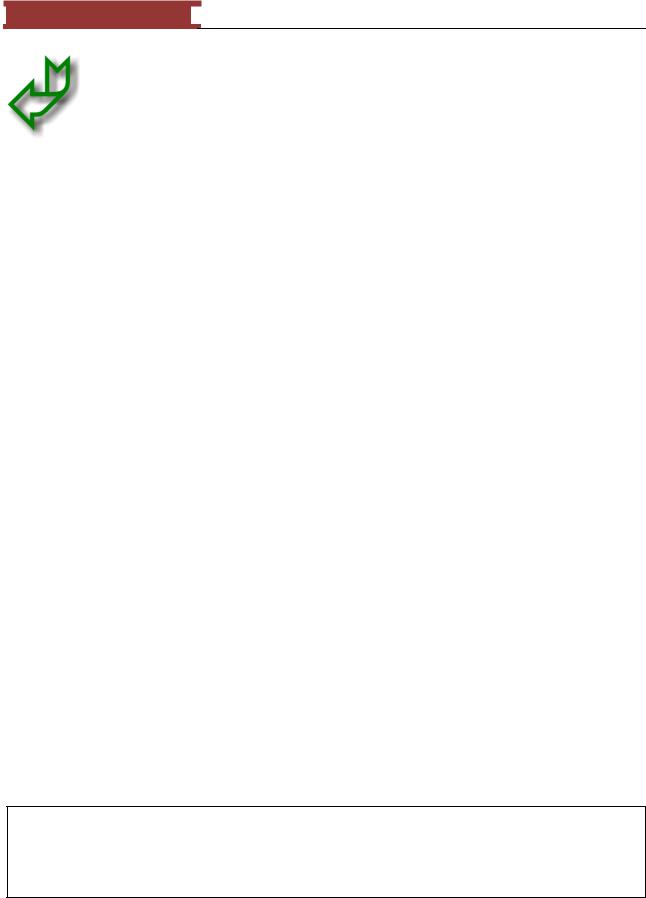
December 15, 2011 [LEARNING SDL – A BEGINNER’S GUIDE]
[LEARNING SDL – A BEGINNER’S GUIDE]
Returning back to the SDL_Init function the first argument of that function flags is used to indicate which of the SDL subsystems to initialize. The table below lists all the possible flags that can be used alone or in combination when invoking SDL_Init.
Table 5 - SDL_Init initialization flags
#define SDL_INIT_TIMER |
0x00000001 |
|
#define SDL_INIT_AUDIO |
0x00000010 |
|
#define SDL_INIT_VIDEO |
0x00000020 |
|
#define SDL_INIT_CDROM |
0x00000100 |
|
#define SDL_INIT_JOYSTICK |
0x00000200 |
|
#define SDL_INIT_NOPARACHUTE |
0x00100000 |
/**< Don't catch fatal signals */ |
#define SDL_INIT_EVENTTHREAD |
0x01000000 |
/**< Not supported on all OS's */ |
#define SDL_INIT_EVERYTHING |
0x0000FFFF |
|
|
|
|
When you initialize SDL using SDL_Init you have the option of using one or more of the flags above to initialize one or more subsystems. For example, if all you wanted to use was the video functions then you could use:
int retValue = SDL_Init(SDL_INIT_VIDEO);
If you wanted to use the video and JOYSTICK subsystem then you can use:
int retValue = SDL_Init(SDL_INIT_VIDEO | SDL_INIT_JOYSTICK);
Most times you will just use SDL_INIT_EVERYTHING. It is advisable that you check the integer return value. On success the function returns 0 otherwise -1. You can obtain the error message by calling SDL_GetError.
Function Name: SDL_GetError()
Format:
char* SDL_GetError();
Description:
The function returns a c-character string that describes the last SDL error.
All you SDL programs should start with the following code before you start using any SDL functions:
If (SDL_Init(SDL_INIT_EVERYTHING) == -1) { // darn something went wrong
cerr << “SDL_Init failed error message: “ << SDL_GetError() << endl; exit(1);
}
// . . . rest of program . . .
52
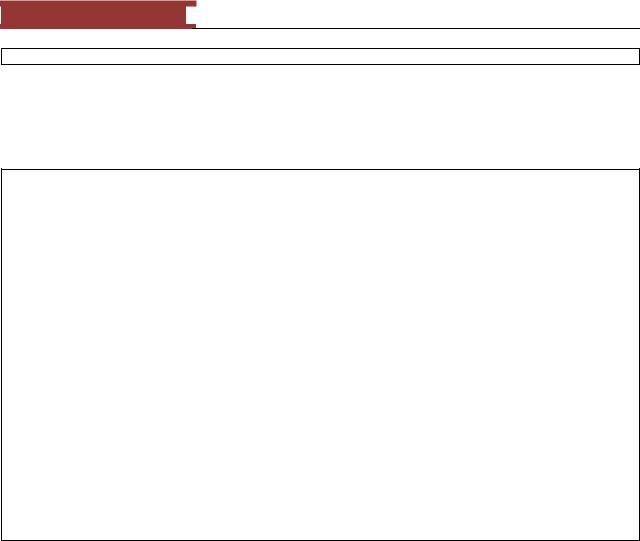
December 15, 2011 [LEARNING SDL – A BEGINNER’S GUIDE]
[LEARNING SDL – A BEGINNER’S GUIDE]
SDL_Quit();
Note, the use of SDL_Quit() to close all SDL systems. This must be at the end of your program when you are done using SDL functions. In addition, if an error were to occur you would see the creation of the file stderr.txt file populated with the error message.
Using atexit()
There is a C++ function you can use to execute functions that require no arguments. The function is atexit(). So instead of having to remember to insert the SDL_Quit() function at the end of your program you can set it up so when your program terminates (for whatever reason) the function will always get called.
Function Name: atexit
Format:
int atexit( void (* function ) (void) );
Description:
The function pointer provided as an argument is called when the program terminates. Note, that the function must be a void argument function. You can use atexit as many times as you need to ensure that all functions (usually clean-up functions) execute when the program ends.
Example Usage:
atexit(SDL_Quit);
I don‘t use this function in any of my examples but you may encounter it while inspecting SDL example programs.
Initializing and Closing SDL Subsystems
SDL also allows you to open and close one or more subsystems directly at the points in your program when you need them.
Function Name: SDL_InitSubSystem
Format:
SDL_InitSubSystem(Uint32 flags)
Description:
This function initializes one or more SDL subsystems specified in the argument flags. The return value is 0 on success, otherwise -1. You can use the function SDL_GetError() to obtain the last error message. The arguments will be one of the flag values show in Table 5.
You would use SDL_InitSubsystem if after using SDL_Init() at the start of your program you want to open and close the CDROM system in a small section of your program.
53
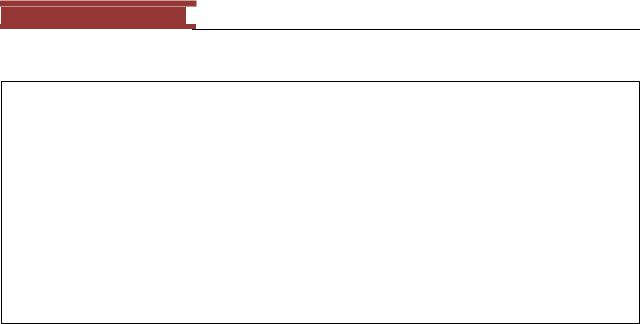
December 15, 2011 [LEARNING SDL – A BEGINNER’S GUIDE]
[LEARNING SDL – A BEGINNER’S GUIDE]
Example Usage:
If (SDL_Init(SDL_INIT_VIDEO | SDL_INIT_JOYSTICK) == -1) { // darn something went wrong
cerr << “SDL_Init failed error message: “ << SDL_GetError() << endl; exit(1);
}
//. . . rest of program . . .
//we need to use the CDROM here
If(SDL_InitSubSystem(SDL_INIT_CDROM) == -1) {
// something went wrong on CD...just write to log file
cerr << “Failed to initialize CDROM “ << SDL_GetError() << endl; exit(2);
}
//. . . do our thing with CDROM SDL_QuitSubsystem(SDL_INIT_CDROM);
//. . . finish up the program . . .
SDL_Quit();
Once you are done with the subsystem you directly close it using SDL_QuitSubsystem function.
Function Name: SDL_QuitSubSystem
Format:
SDL_QuitSubSystem(Uint32 flags)
Description:
This function shuts down the one or more designated subsystems as specified in the flags argument. The argument value is one of the values shown in Table 5.
If you did not want to exit the program if a particular subsystem failed to be opened (could not get that great background music from the CDROM) you can check later in the program (when you are ready to play the music) by using the function SDL_WasInit.
Function Name: SDL_WasInit
Format:
Uint32 SDL_WasInit(Uint32 flags)
Description:
This function returns a Uint32 value a mask or flag indicating which subsystems specified in the argument flags have been initialized. For example suppose you separately initialized the CDROM and AUDIO subsystems in order to obtain and play some sounds in your game. Before you actually tried to obtain and play the music you want to check if these subsystems where properly initialized by using one of the values listed in Table 5.
Example Usage:
54
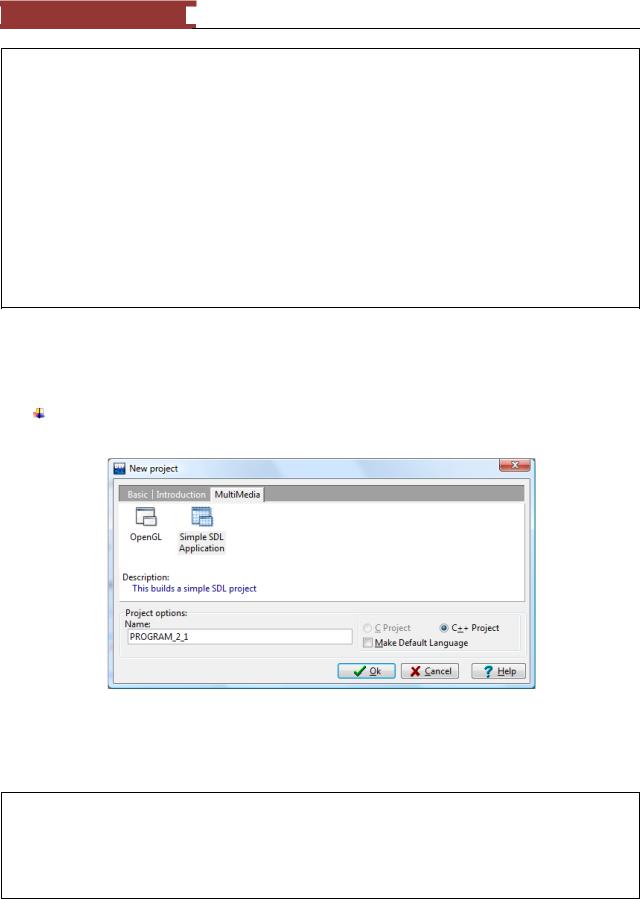
December 15, 2011 [LEARNING SDL – A BEGINNER’S GUIDE]
[LEARNING SDL – A BEGINNER’S GUIDE]
If |
(SDL_InitSubSystem(SDL_INIT_CDROM | SDL_INIT_AUDIO) == -1) { |
|
|
cerr << “Unable to initialize CDROM and/or AUDIO. “ << SDL_GetError() |
|
<< |
endl; |
|
} |
|
|
. |
. |
. |
// |
check if we can get and play the wild tune |
|
Uint32 retValue = SDL_WasInit(SDL_INIT_CDROM | SDL_INIT_AUDIO); |
||
if |
( retValue & SDL_INIT_CDROM) { |
|
//we successfully initialized CDROM so let’s get the music off the
//CDROM
. |
. |
. |
|
if (retValue & |
SDL_INIT_AUDIO) { |
||
|
// let’s |
play that tune |
|
} |
|
|
|
}
SDL_QuitSubsystem(SDL_INIT_CDROM | SDL_INIT_AUDIO);
Let‘s create our first program to initialize and close SDL.
LAB #1: Program 2_1 – Test Initializing SDL.
Create a new project named Program2_1 using the template Simple SDL Project template you created in the previous chapter (see page 39)
Figure 60 - Creating an SDL application
Replace the text with the following program:
Table 6 - PROGRAM 2_1
//Program: PROGRAM2_1
//Purpose: Initializing and closing SDL #include <iostream>
#include "SDL\sdl.h"
using namespace std;
int main(int argc, char* argv[])
55

December 15, 2011 [LEARNING SDL – A BEGINNER’S GUIDE]
[LEARNING SDL – A BEGINNER’S GUIDE]
{
//initialize SDL
if (SDL_Init(SDL_INIT_EVERYTHING)==-1) {
|
cerr << |
"Could not initialize SDL" << endl << SDL_GetError() |
|
|
<< |
endl; |
|
|
exit(1); |
|
|
} else |
{ |
|
|
|
//report |
success |
|
|
cout << |
"SDL_INIT_EVERYTHING worked." << endl; |
|
} |
|
|
|
cout << "Preparing to close SDL..." << endl;
SDL_Quit();
cout << "Terminating normally." << endl;
return(0);
}
Compile and execute
You will not see anything on the screen but if you open up the directory where the *.exe file is located you will see the file stdout.txt.
Figure 61 - Finding the stdout.txt file
Open the file and you will see the messages you generated with cout.
56
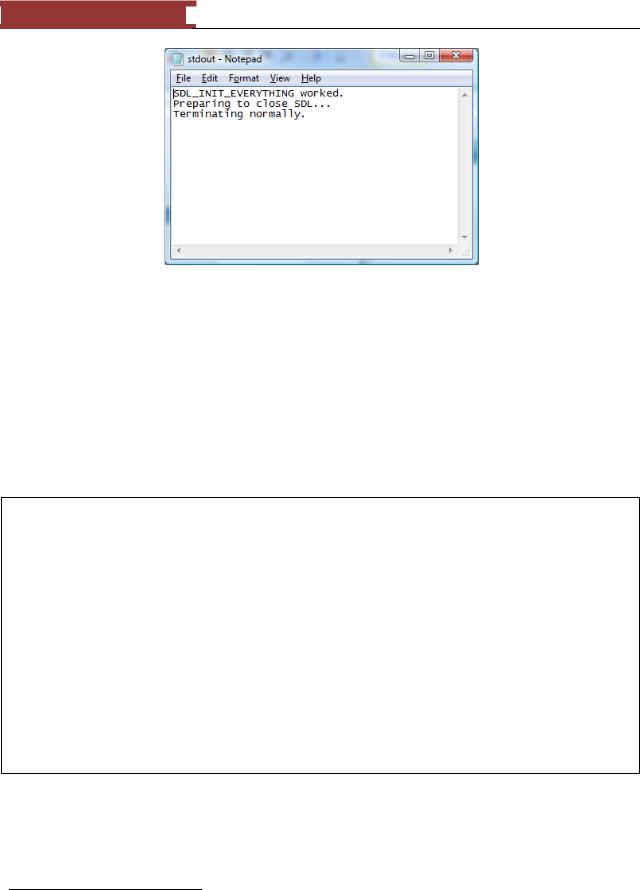
December 15, 2011 [LEARNING SDL – A BEGINNER’S GUIDE]
[LEARNING SDL – A BEGINNER’S GUIDE]
Figure 62 - Contents of stdout.txt
As you can see the program records all the messages you printed out with cout into the file stdout.txt.
TIP: Using cout throughout your program to record important events and progress is a good way to ―see‖ what is going on. Try not to have too many statements in the game loop since that will generate many statements.
What is a game loop?
The key component of any game is the game loop. ―The game loop allows the game to run smoothly regardless of a user‘s input or lack thereof.‖13 Inside the game loop the game either responds to user input (pressing the joystick to fire a missile at the aliens coming down) or to figure out what directions and how fast to move the ghosts or monsters so they make life miserable for the hero (this is called AI for artificial intelligence). The traditional game loop is something like this:
While (the game is not over)
Check and process any user input;
Compute AI;
Move the monsters or enemies;
Resolve collisions;
Draw graphics;
Play sounds;
End While
13 http://en.wikipedia.org/wiki/Game_programming
57
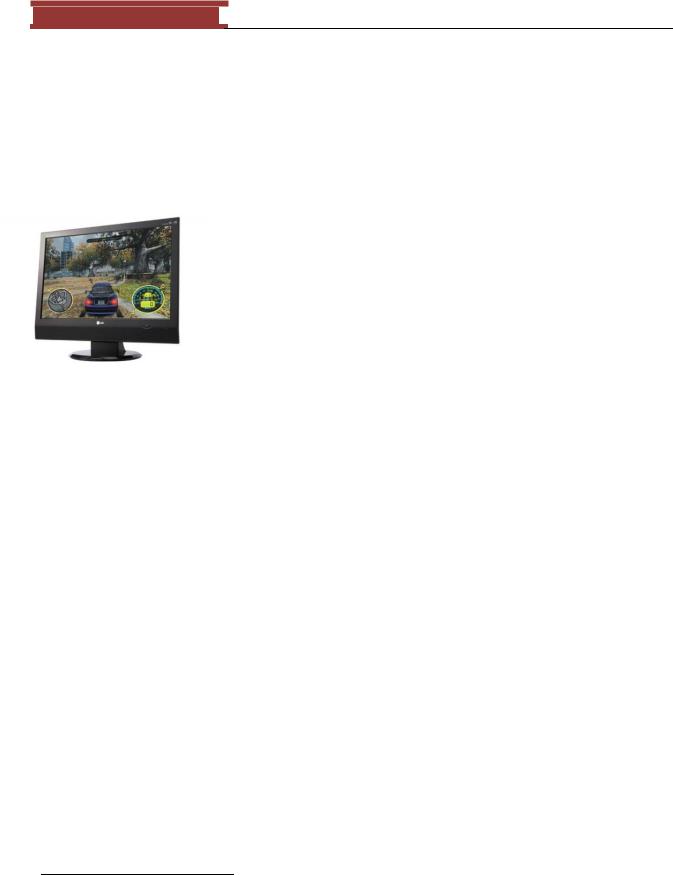
December 15, 2011 [LEARNING SDL – A BEGINNER’S GUIDE]
[LEARNING SDL – A BEGINNER’S GUIDE]
The Video Component
Since we really want to create games we need to first learn how to start working with the video display. This is where we will have the hero shoot the monsters streaming down the screen or the heroine grapple the walls as she dodges boulders and bullets, so we will investigate this first.
The computer monitor is most often used to provide users with feedback on what is going on with the application or game that is running by displaying text and graphics on the screen. Monitors are either the
liquid crystal displays (LCD) or cathode ray tube (CRT).
Most of today‘s computers come with LCD monitors since they are slimmer and require less energy than the classic CRT monitor. There is usually several things users care about when about when they purchase a monitor - the screen size and aspect ratio. Typically the aspect ratio is 4:3 which means the width to length ratio is 4 to 3. The screen is usually slightly wider 15, 17, 19 inches or more. Resolution refers to the number of individual dots of color (pixels) that the screen can display. Resolution is expressed as number on the horizontal axis times the number on the vertical axis. Many older games used 320x24014 and for many of our SDL
based games we will use the resolution 640x480. You read this as 640 pixels across and 480 pixels down.
―The combination of the display modes supported by your graphics adapter and the color capability of your monitor determine how many colors it displays. For example, a display operates in SuperVGA (SVGA) mode can display up to 16,777,216 (usually rounded to 16.8 million) colors because it can process a 24-bit long description of a pixel. The number of bits used to describe a pixel is known as its bit depth.‖15
When you video adapter card supports 24-bit depth, then 8-bits is used to describe each of the primary colors – red, green and blue.
Table 7 - Chart from HowStuffHowWorks
Bit-Depth |
Number of Colors |
1 |
2 |
|
(monochrome) |
2 |
4 |
|
(CGA) |
4 |
16 |
|
(EGA) |
8 |
256 |
|
(VGA) |
16 |
65,536 |
|
(High Color, XGA) |
24 |
16,777,216 |
|
(True Color, SVGA) |
32 |
16,777,216 |
14This screen mode was known as Mode X. Its primary advantage was that the pixels were square.
15From HowStuffWorks - http://computer.howstuffworks.com/monitor4.htm
58
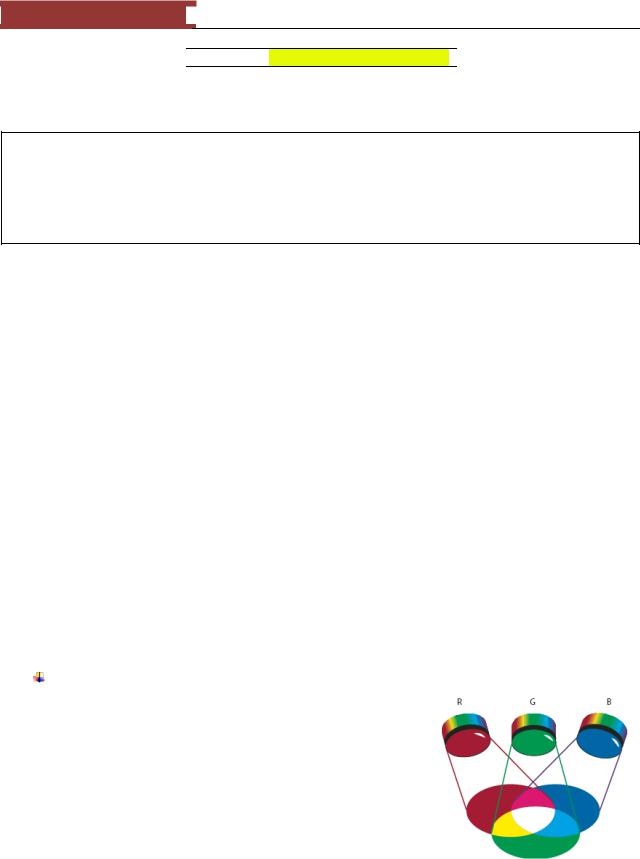
December 15, 2011 [LEARNING SDL – A BEGINNER’S GUIDE]
[LEARNING SDL – A BEGINNER’S GUIDE]


 (True Color + Alpha Channel)
(True Color + Alpha Channel)

Most of today‘s monitors and video cards usually use bit-depth 24 or 32.
What is a pixel?
The video display or monitor is composed of thousands (or millions) of pixels. A pixel is short for picture element, it represents a single point in a graphic image. A pixel can be constructed by one or more dots on the screen. As programmers we conceptualize or think of the screen as being composed of these pixels, where each pixel can be a particular color.
SDL Video Structures
There are seven key structures that you use to manage the video display, if you don‘t know what a struct is then please read Appendix E for a comprehensive introduction. We will discuss each structure in detail but for now they are:
1.SDL_Rect – represents a rectangular area on the screen
2.SDL_Color – A structure to represent a color in a platform-independent way
3.SDL_Palette – Used to hold a palette or the set of colors your game is using. In the olden days
(1990‘s) you had to manage the color palette but with higher graphics system of today we rarely concern ourselves with this anymore.
4.SDL_PixelFormat – This structure is used to hold the details of the pixels pertaining to the user‘s video system.
5.SDL_Surface – This represents a block of pixels. We use this to represent the display surface, the image surface, etc. Your application may contain many surfaces in memory. One main surface will be the surface that represents the SDL window. A surface can hold images from files or rectangular regions from other surfaces.
6.SDL_VideoInfo – This structure holds the details about the user‘s video system
7.SDL_Overlay – This structure is used for data streaming
SDL_Color – This structure is used to hold color information in a platform-independent way.
typedef struct SDL_Color { Uint8 r;
Uint8 g; Uint8 b; Uint8 unused;
} SDL_Color;
The struct members r, g, and b stand for red, green and blue respectively. Each member can be a value from 0..255, where 0 means
lack of intensity and 255 is maximum intensity for that particular Figure 63 - RGB to make colors color. SDL_Color describes a color in a format independent way. We
59
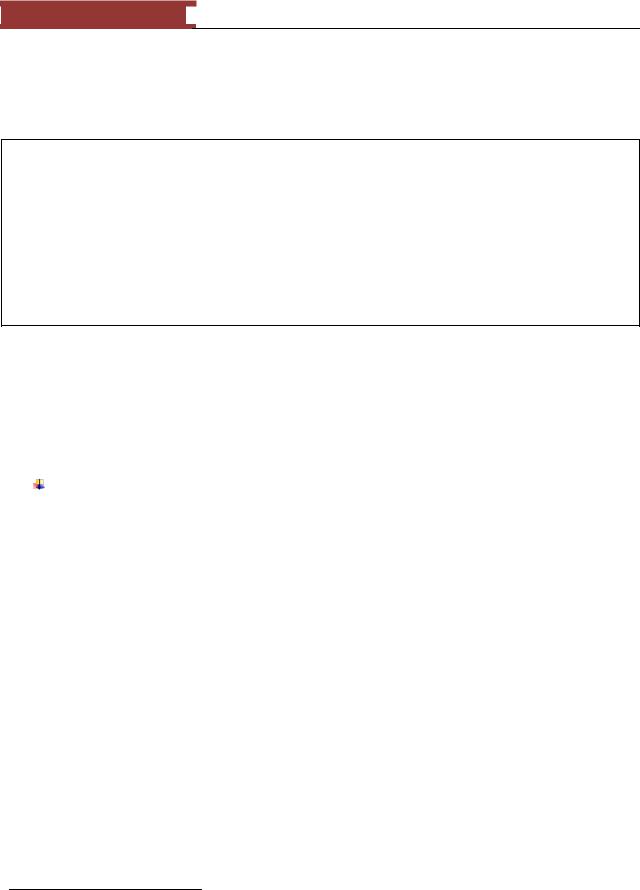
December 15, 2011 [LEARNING SDL – A BEGINNER’S GUIDE]
[LEARNING SDL – A BEGINNER’S GUIDE]
usually represent a color by using a triple (r, g, b). For example, (255,0, 0) represents red, (255,255,255) is white. You will need to convert an SDL_Color variable to a pixel value for the display format to use by using the function SDL_MapRGB. That is, in order to use an SDL_Color variable you will need to convert it into a pixel color to be used for the video display by using SDL_MapRGB.
A large percentage of the visible spectrum can be represented by mixing red, green, and blue (RGB) colored light in various proportions and intensities. Where the colors overlap, they create cyan, magenta, and yellow. RGB colors are called additive colors because you create white by adding R, G, and B together—that is, all light is reflected back to the eye. Additive colors are used for lighting, television, and computer monitors. Your monitor, for example, creates color by emitting light through red, green, and blue phosphors. You can work with color values using the RGB color mode, which is based on the RGB color model. In RGB mode, each of the RGB components can use a value ranging from 0 (black) to 255 (white). For example, a bright red color might have an R value of 246, a G value of 20, and a B value of 50. When the values of all three components are equal, the result is a shade of gray. When the value of all components is 255, the result is pure white; when all components have values of 0, the result is pure black.16
In our programs we will typically create an SDL_Color object and set it to some color:
SDL_Color redColor = { 255, 0, 0 } ;
Then we will need to convert redColor into a value that can be written to the screen. We will see how to do that later when we discuss SDL_MapRGB.
SDL_Surface – This structure represents ―areas of ‗graphical‘ memory, memory that can be drawn to. The surface represents a rectangular area representing the screen or graphics area.
typedef struct SDL_Surface { |
|
Uint32 flags; |
/**< Read-only */ |
SDL_PixelFormat *format; |
/**< Read-only */ |
int w, h; |
/**< Read-only */ |
Uint16 pitch; |
/**< Read-only */ |
void *pixels; |
/**< Read-write */ |
/** clipping information */ |
|
SDL_Rect clip_rect; |
/**< Read-only */ |
/** Reference count -- used when freeing surface */ |
|
int refcount; |
/**< Read-mostly */ |
/* -- other members that are private -- */
} SDL_Surface;
The flags is a value that indicates one or more aspects of the surface that gets established when you create the SDL_Surface object. The possible values are:
16 From http://help.adobe.com/en_US/Illustrator/14.0/WS714a382cdf7d304e7e07d0100196cbc5f-6293a.html
60
