
LearningSDL011
.pdf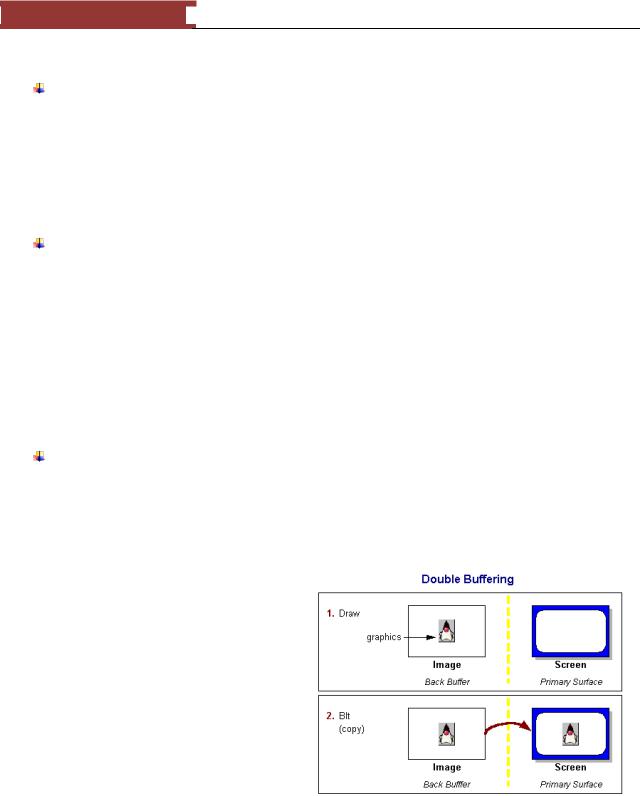
December 15, 2011 [LEARNING SDL – A BEGINNER’S GUIDE]
[LEARNING SDL – A BEGINNER’S GUIDE]
Create a Uint32 variable named timer before the loop that is set to the value returned by SDL_GetTicks();
Add code in the if section
o Create SDL_Rect for newBallLocation
o Add code to get the current time (Use SDL_GetTicks())
oAdd a new if statement that takes the difference between the timer variable and the current time and checks if it is greater than FRAME_RATE
oThe body of this new ifStatement should
Update the timer variable to the current time
Perform the ball update code discussed in this section
After the ifStatement make sure you have the following code to update the screen o Make the background white
o Draw the ball
o Update the screen
//first make the background white
SDL_FillRect(pDisplaySurface, &oldBallLocation, backgroundColor); SDL_BlitSurface(pBallImage, NULL, pDisplaySurface, &ballLocation);
//update the screen SDL_UpdateRect(pDisplaySurface,0,0,0,0);
Compile and run
Play around with the program by updating the deltaX and deltaY in combination with the FRAMES_PER_SECOND.
Double Buffering and Page Flipping
In the next program for this chapter will use an alternative method for updating the screen – double buffering. Double buffering is a technique for drawing graphics that show no flicker or tearing on the screen. The way it works is not to update the screen directly but to create an updated version of the screen in another area (a buffer) and when you have finished moving the aliens, killing or removing the debris and moving the player you then move or copy the updated screen to the video screen in one step or as quickly as possible when the video monitor is moving to re-
set to draw a new screen.
Figure 85 - Double buffering
Double Buffering
In double buffering we reserve an area in memory (RAM) that we update and then copy or what most programmers refer to as blit (bit blit or bit block) the entire memory area into video memory.
101
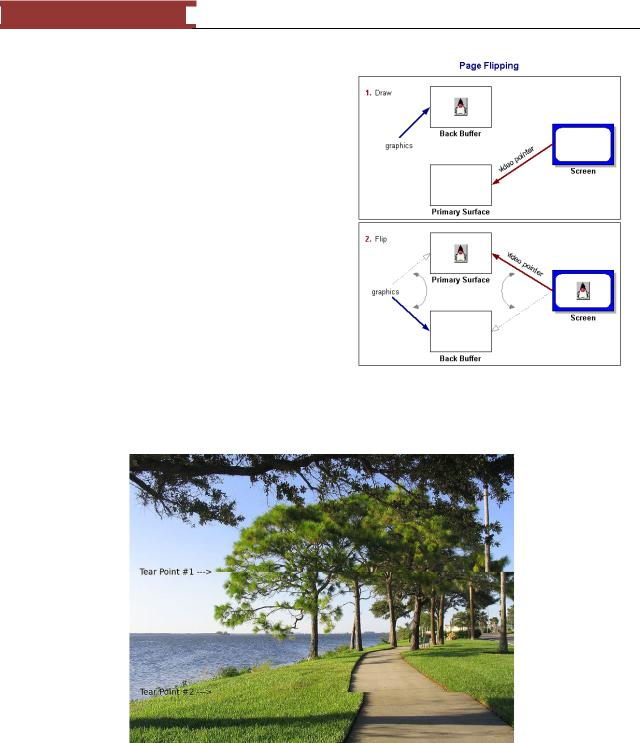
December 15, 2011 [LEARNING SDL – A BEGINNER’S GUIDE]
[LEARNING SDL – A BEGINNER’S GUIDE]
Page Flipping
In page flipping the buffer is in video ram (VRAM) so copying into video memory is not required all we have to do is switch the video pointer to point to the updated screen.
The current screen comes from the video display showing the contents of the primary surface. While it is displayed all changes are made to the back buffer. The back buffer can be in RAM (double-buffering) or VRAM (page-flipping). When the back buffer is completely updated either you blit or copy into VRAM or the video pointer is switched over to the back buffer.
When using double-buffering the memory buffer is always being updated and moved or copied into VRAM, when using page flipping the VRAM area being used for updates switches back and forth.
Figure 86 - Page Flipping
Images from
http://java.sun.com/docs/books/tutorial/extra/fullscreen/doublebuf.html).
Figure 87 - Imaging illustrating "tearing"
The figure above shows where the top image is being updated but not complete and the user sees the bottom half of the previous image. Yikes!
In order to avoid tearing as seen above or flickering the update to the screen has to wait for the best time to update.
102
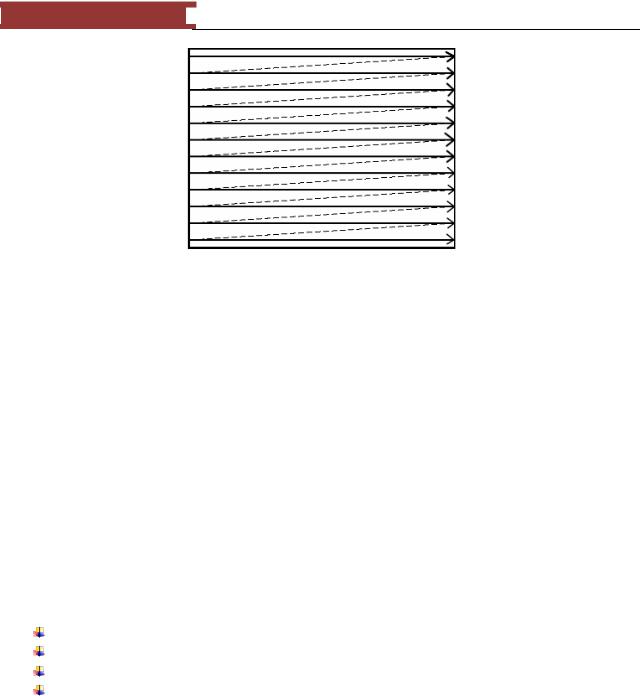
December 15, 2011 [LEARNING SDL – A BEGINNER’S GUIDE]
[LEARNING SDL – A BEGINNER’S GUIDE]
Figure 88 - Waiting for vertical re-trace
The way the video monitor gets displayed is by starting at the top-left and refreshing each scanline. As the beam moves from the one end the beginning of the next line this is called – horizontal retrace. When the beam reaches the end of the last line the beam has to move back to the top to start the screen refresh over again. The movement of the beam from bottom-right back to the top-left is called the vertical retrace. The double buffering is ideal when the screens are switched while the monitor is going through vertical retrace.
The way we do this in SDL is to use the SDL_DOUBLEBUF as one of the flags when you use SDL_SetVideoMode as in:
//create windowed environment
pDisplaySurface = SDL_SetVideoMode(SCREEN_WIDTH,SCREEN_HEIGHT,0, SDL_ANYFORMAT | SDL_DOUBLEBUF );
Another option that you may what to use is SDL_HWSURFACE.
LAB #13: Program 2_13 – Bouncing a ball around the screen with double buffering
Create a new project named Program2_13 using the template Simple SDL Project template. Copy the program from the previous lab.
Change the SDL_SetVideoMode by adding the flag SDL_DOUBLEBUF Replace the SDL_UpdateRect command with SDL_Flip command
Function Name: SDL_Flip()
Format:
int SDL_Flip(SDL_Surface *displaySurface);
Description:
103
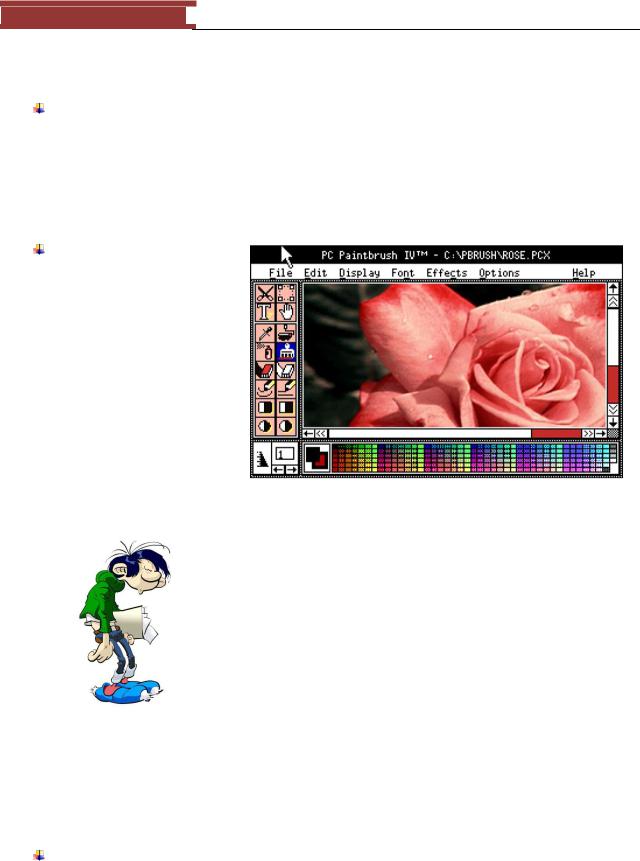
December 15, 2011 [LEARNING SDL – A BEGINNER’S GUIDE]
[LEARNING SDL – A BEGINNER’S GUIDE]
This function flips the screen using double-buffering if the hardware supports it. The function returns 0 on success, otherwise it returns -1 on error.
Compile and run the program.
Displaying Other Types of Images
SDL easily handles bmp images but you often encounter other file formats for images. The popular ones are:
PCX – is an older image file format developed by ZSoft Corporation for what was once a leading paint program named PC Paintbrush in the 1980‘s. PCX stands for
―Personal Computer eXchange‖. It quickly became a popular file format for images when DOS was king of the operating systems.
You don‘t see too many
images in this format (in fact I obtained the screen copy of
the PC Paintbrush application in PNG format!). I discuss it since I had an older game engine I wanted to convert over to windows that primarily used this format for building side-scrolling games.
 GIF – this is probably the most popular image-saving format. It is usually used to represent icons, cartoons and simple images for the web. It was introduced by CompuServe in 1987 and quickly became popular. ―The format supports up to 8 bits per pixel allowing a single image to reference a palette of up to 256 distinct colors chosen from the 24-bit RGB color space. The color limitation makes the GIF format suitable for reproducing color photographs…‖ The format uses a lossless data compression format called Lempel-Ziv-Welch(LZW) to reduce the size of the file. This compression format was patented in 1985 and lead to controversy by the patent owner – Unisys over
GIF – this is probably the most popular image-saving format. It is usually used to represent icons, cartoons and simple images for the web. It was introduced by CompuServe in 1987 and quickly became popular. ―The format supports up to 8 bits per pixel allowing a single image to reference a palette of up to 256 distinct colors chosen from the 24-bit RGB color space. The color limitation makes the GIF format suitable for reproducing color photographs…‖ The format uses a lossless data compression format called Lempel-Ziv-Welch(LZW) to reduce the size of the file. This compression format was patented in 1985 and lead to controversy by the patent owner – Unisys over
licensing. Transparent GIFs are used to blend images into the Web page background. The color set as the ―transparent‖ color shows through on the web page. Another popular GIF format is the
Animated GIF. You see them quite often on web pages where an image is seen to move as in a flowing banner but most are just annoying.
PNG – stands for ―Portable Network Graphics‖ format. It is similar to GIF format in that it contains a bitmap of indexed colors under a lossless compression but does not have the same copyright limitations. It is very popular as a web graphics format. It does not have the same
104
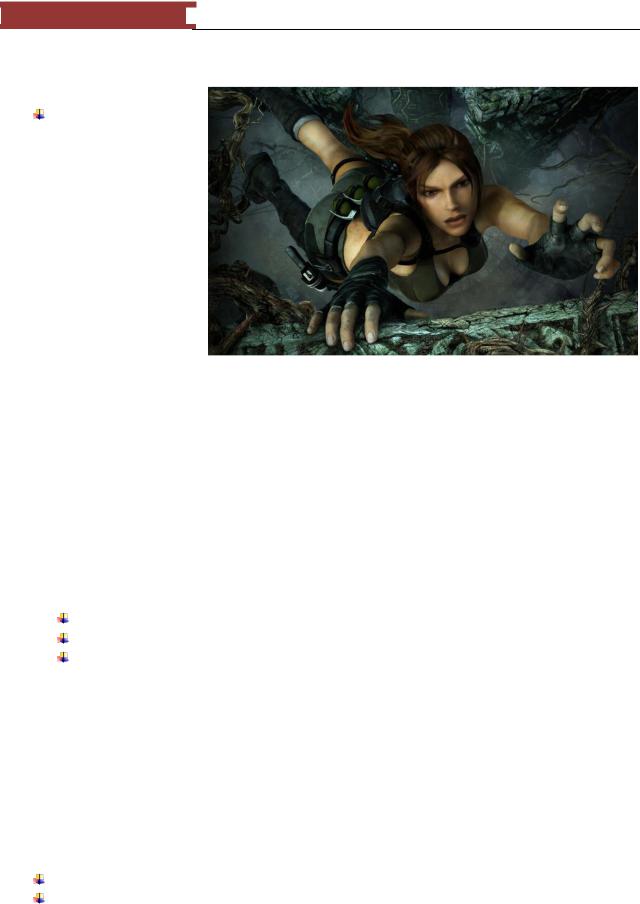
December 15, 2011 [LEARNING SDL – A BEGINNER’S GUIDE]
[LEARNING SDL – A BEGINNER’S GUIDE]
capability as GIF to animate graphics but can be used to fade an image from opaque to transparent …more on
this later.
JPEG – stands for
―Joint Photographics Experts Group‖ created by a similarly named group. It is primarily used for photographic images.
It is a ―lossy compression‖ format – which means you trade storage size against loss of a little information on the image. The images are usually sharp and detailed.
The SDL_Image library supports the following file formats: BMP, GIF, JPEG, LBM, PCX, PNG, PNM, TGA, TIFF, XCF, XPM, and XV.
If you haven‘t followed the instructions in Chapter2 in the section headed as ―Installing and Testing
SDL_Image‖ please do so now. Any program using this library will require that you add
#include ―SDL\SDL_image.h‖
You will need the following functions to:
Initialize the SDL_Image library
Load an image
And close and release the library
Function Name: IMG_Init()
Format:
int IMG_Init(int flags);
Description:
This function loads support for the indicated file format in the flag argument. You can use the following flag values:
IMG_INIT_JPG
IMG_INIT_PNG
105

December 15, 2011 [LEARNING SDL – A BEGINNER’S GUIDE]
[LEARNING SDL – A BEGINNER’S GUIDE]
IMG_INIT_TIF
The function returns a bitmask of all the currently initted image loaders.
Function Name: IMG_Load()
Format:
SDL_Surface * IMG_Load(const char *file);
Description:
This function loads the file specified in the argument. The function returns a pointer to an SDL_Surface representing the image obtained or NULL if it failed. When loading images into you SDL program it is best to do it before entering the game loop where you process events and update the screen since loading images can take some time. If the image format supports a transparent pixel this function will set the colorkey for the surface. The way to obtain the transparent color is to examine in the colorkey member of the SDL_PixelFormat member (format) of the SDL_Surface. For example, after loading an image you can do the following to set the transparent color:
SDL_SetColorKey(imageSurface, SDL_RLEACCEL, iamgeSurface->format->colorkey);
Function Name: IMG_Quit()
Format:
void IMG_Quit();
Description:
This function is used to close and clean up all dynamically loaded image libraries.
In order to test the typical set of functions we will be using in the SDL_Image library I went online to the website http://www.spicypixel.net/2008/01/10/gfxlib-fuzed-a-free-developer-graphic-library/ to obtain some free game graphics in the library GfxLib-Fuzed.
We are going to create a program to open and display the lev03_siberia image with the file name area03_mock.jpg.
106
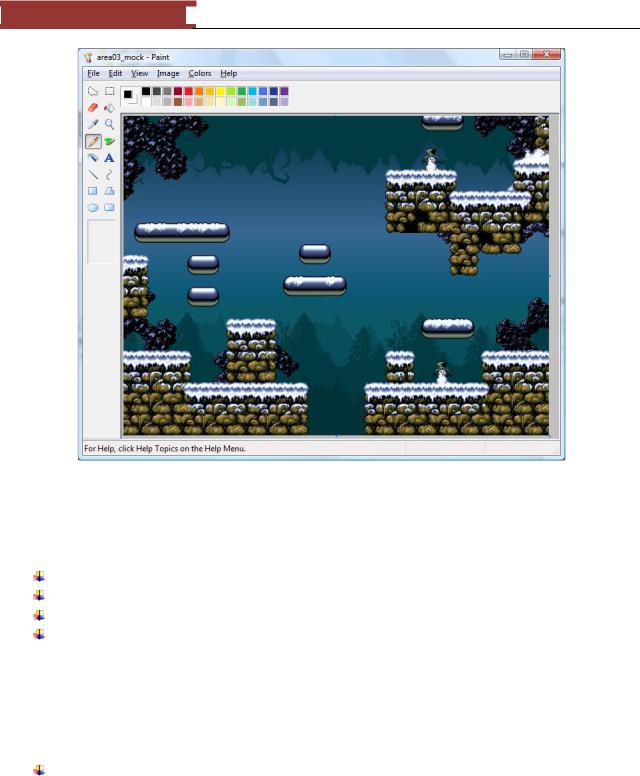
December 15, 2011 [LEARNING SDL – A BEGINNER’S GUIDE]
[LEARNING SDL – A BEGINNER’S GUIDE]
Figure 92 - jpeg image we will display.
LAB #14: Program 2_14 – Displaying a jpeg image
Create a new project named Program2_14 using the template Simple SDL Project template. Add the include to use SDL_Image.h
Change the window caption to ―Display jpeg image‖ After the code to set the caption add code to:
o Initialize the SDL_Image library for JPEG using the function IMG_Init
oLoad the image file area03_mock.jpg into the SDL_Surface pointer variable pLevelImage
oTest to make sure the image was read in correctly, otherwise write a message to cerr and exit the program
o Close the library using the function IMG_Quit()
We will now need to convert the image into a format that will allow us to display on the screen. We will need a new SDL function SDL_ConvertSurface.
Function Name: SDL_DisplayFormat
Format:
107
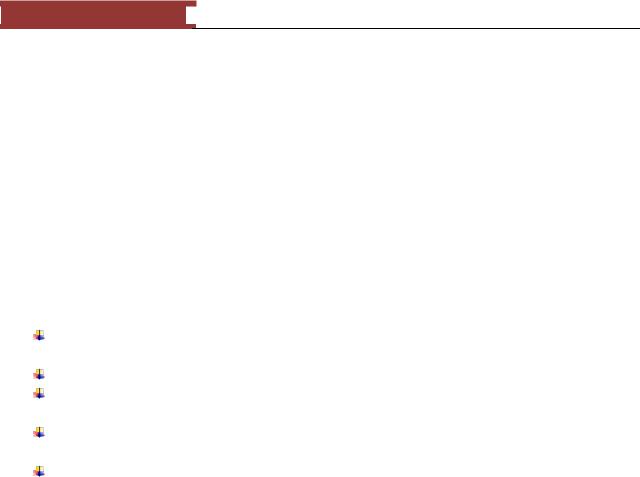
December 15, 2011 [LEARNING SDL – A BEGINNER’S GUIDE]
[LEARNING SDL – A BEGINNER’S GUIDE]
SDL_Surface *SDL_DisplayFormat(SDL_Surface *surface);
Description:
This function takes a surface (e.g. one where we saved our jpeg image) and copies it to a new surface matching the pixel format and colors of the video display surface. If the function fails it returns NULL. The SDL_Surface returned can be used to display an image directly to the screen.
Add code to use the function SDL_DisplayFormat providing as an argument the pLevelImage SDL_Surface we got from the IMG_Load and save the new ―display ready‖ SDL_Surface pointer into a new variable named pLevelImageDisplay:
SDL_Surface *pLevelImageDisplay = SDL_DisplayFormat(pLevelImage);
Add an if statement to make sure the SDL_DisplayFormat worked, exit the program with an error message if it failed.
Add code to free the pLevelImage SDL_Surface
Add code near the end of the program (before freeing the pDisplaySurface) to free pLevelImageDisplay.
Use SDL_BlitSurface to display the SDL_Surface to pDisplaySurface. Use the simple version of the function where the SDL_Rect arguments are NULL
Compile and execute your program. You should see the figure above but displayed in your window.
There is another useful function for converting surface data into different formats – SDL_ConvertSurface. The SDL_DisplayFormat we used in the previous lab actually calls SDL_ConvertSurface.
Function Name: SDL_ConvertSurface
Format:
SDL_Surface *SDL_ConvertSurface(SDL_Surface *surface, SDL_PixelFormat *fmt, Uint32 flags);
Description:
This function creates a new surface of the specified format and then copies and maps the given surface to it. If the function fails it returns NULL. The flags that can be specified are:
Table 13 - Flags for SDL_ConvertSurface
SDL_SWSURFACE |
SDL creates the memory in system memory. |
SDL_HWSURFACE |
SDL creates the surface in video memory. |
SDL_SRCCOLORKEY |
Turns on color keying for blits from this surface. |
SDL_SRCALPHA |
Turns on alpha-blending |
|
108 |
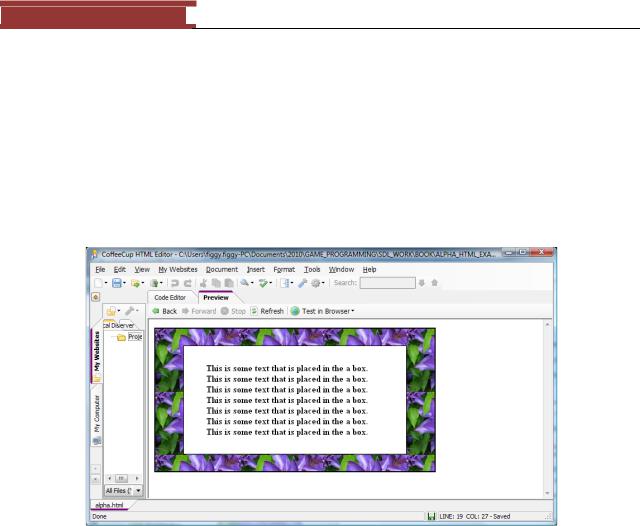
December 15, 2011 [LEARNING SDL – A BEGINNER’S GUIDE]
[LEARNING SDL – A BEGINNER’S GUIDE]
Alpha Blending
Alpha blending is a mechanism for combining a translucent foreground color with a background color, thereby producing a new blended color. The degree in which the foreground color combines ranges from 0 to 1 or in the case of SDL the value ranges from 0..255. An alpha value of 0 will make the foreground image color translucent (SDL_ALPHA_TRANSPARENT). The value 255 (SDL_ALPHA_OPAQUE) will make the image opaque – solid.
I will demonstrate how alpha works by creating an example using html.
Figure 93 - text box where alpha=SDL_ALPHA_OPAQUE
Let‘s ignore the fact that many systems have different scales to indicate totally opaque and totally transparent. I will translate everything to SDL scale where SDL_ALPHA_OPAQUE means that the element or image is solid and SDL_ALPHA_TRANSPARENT means that the element or image is invisible. The image above has a white box where the alpha value was set to SDL_ALPHA_OPAQUE.
The next figure demonstrates the same text box but with the ALPHA value set to SDL_ALPHA_OPAQUE/2 (half the opaque value).
109
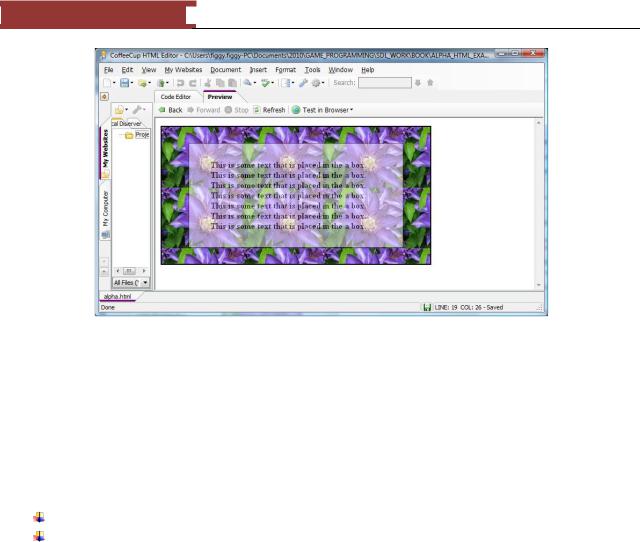
December 15, 2011 [LEARNING SDL – A BEGINNER’S GUIDE]
[LEARNING SDL – A BEGINNER’S GUIDE]
Figure 94 - text box where alpha=SDL_ALPHA_OPAQUE/2
As you can see the background image comes though that is the text box image becomes more transparent.
Question: What do you think will happen when we set the alpha value to
SDL_ALPHA_TRANSPARENT to 0?
We will need to use the following two new SDL functions to create the same affect in our SDL program:
SDL_DisplayFormatAlpha – converts a surface taking into consideration the alpha channel SDL_SetAlpha – used to change the alpha value of a surface
Function Name: SDL_DisplayFormatAlpha
Format:
SDL_Surface *SDL_DisplayFormatAlpha(SDL_Surface *surface);
Description:
This function takes a surface and returns a pointer to a new surface with the same pixel format and colors of the video display surface plus an alpha channel for fast blitting onto the display surface. Internally, it invokes the SDL function SDL_ConvertSurface. In order to be useful, you should set the colorkey (transparency color) and alpha value before using the function. If the function fails it will return NULL rather than a pointer to an SDL_Surface.
110
