
LearningSDL011
.pdf
December 15, 2011 [LEARNING SDL – A BEGINNER’S GUIDE]
[LEARNING SDL – A BEGINNER’S GUIDE]
Function Name: SDL_SetAlpha
Format:
Int SDL_SetAlpha(SDL_Surface *surface, Uint32 flags, Uint8 alpha);
Description:
This function is used for setting the per-surface alpha value. It can be used to enable or disable alpha blending. You provide a pointer to the surface, the flags used to specify to use alpha blending (SDL_SRCALPHA) and/or RLE acceleration (SDL_RLEACCEL). The function returns 0 on success or -1 if there is an error.
LAB #15: Program 2_15 – Illustrating alpha blending
Create a new project named Program2_15 using the template Simple SDL Project template. Copy the code from the last lab (#14)
We will be adding another image (I will call monsterImage) to the background level and slowly fade the monster image. The program will change the alpha value from SDL_ALPHA_OPAQUE to SDL_ALPHA_TRANSPARENT and back (see the next two figures)
Add the const int named FRAMES_PER_SECOND and FRAME_RATE after the SCREEN_WIDTH and SCREEN_HEIGHT section. Set the constant value to 30 and 1000/FRAMES_PER_SECOND for now. This will be used to trigger a change in the alpha value every 33.34 milliseconds.
Modify the flag for SDL_SetVideoMode to SDL_ANYFORMAT | SDL_SRCALPHA | SDL_SRCCOLORKEY.
Change the caption (if you notice from the figures below that I forgot to do that!)
Modify the IMG_Init and add IMG_INIT_PNG as an additional flag since our new monster image is a PNG file.
Add code after reading in and testing that the area03_mock_jpg was successfully read in to read in and test the file ―snipe.stand_right.png‖. Use the name pMonsterImage as the name of the
SDL_Surface pointer.
Add code to set the monster image transparency color
oFirst create a Uint32 variable and set the transparencyColor to (255,0,255) using SDL_MapRGB
o Use SDL_SetColorKey to set the transparency color
111
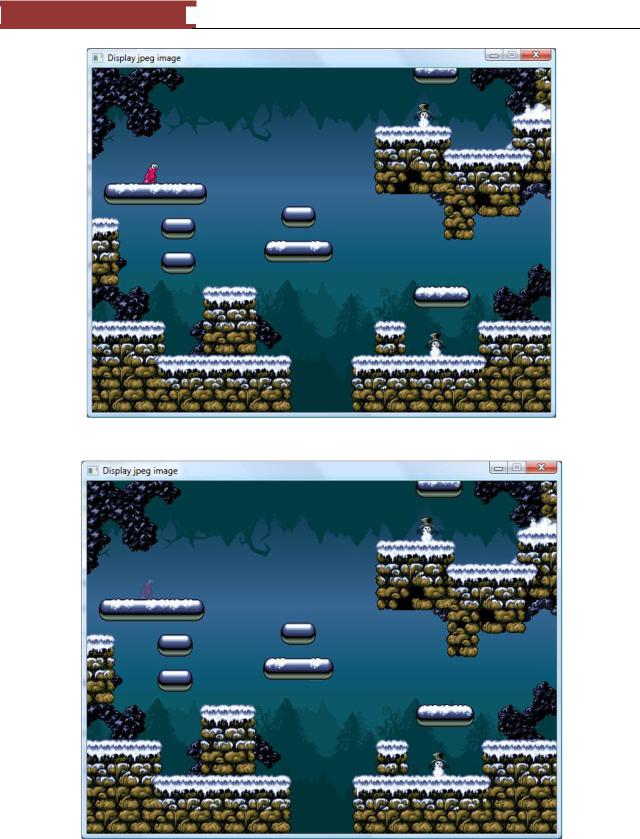
December 15, 2011 [LEARNING SDL – A BEGINNER’S GUIDE]
[LEARNING SDL – A BEGINNER’S GUIDE]
Figure 95 - Monster completely opaque
Figure 96 - Monster "ghosting" out
112
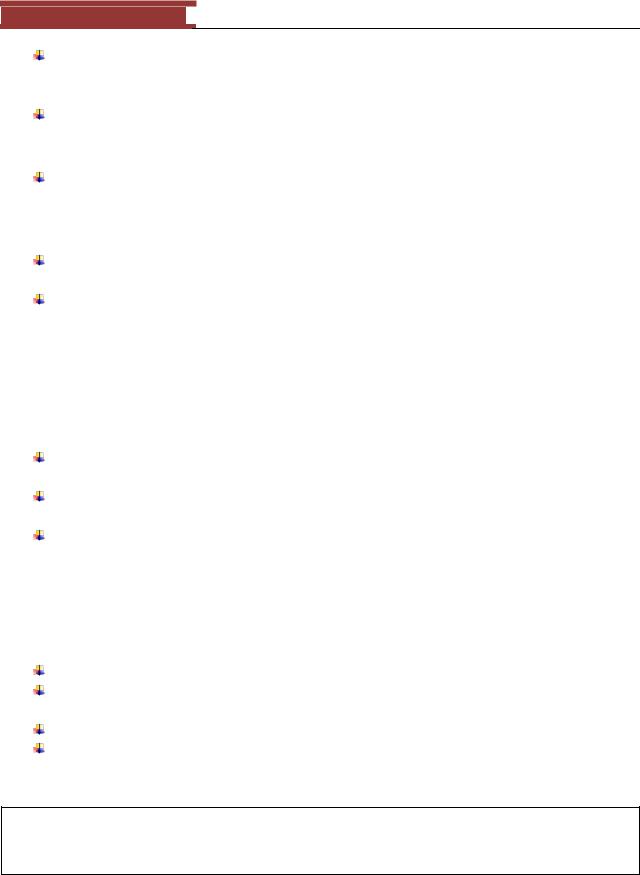
December 15, 2011 [LEARNING SDL – A BEGINNER’S GUIDE]
[LEARNING SDL – A BEGINNER’S GUIDE]
After the line that uses SDL_DisplayFormat to convert pLevelImage into an SDL_Surface that can be used to display the image on the screen add a new variable Uint8 named alphaValue and initialize to SDL_ALPHA_OPAQUE.
Invoke the SDL function SDL_SetAlpha for the pMonsterImage and set to the alphaValue.
SDL_SetAlpha(pMonsterImage, SDL_SRCALPHA, alphaValue);
Use the SDL function SDL_DisplayFormatAlpha to convert the pMonsterImage into a surface that will be used to display the monster image on the video surface.
SDL_Surface *pMonsterImageDisplay = SDL_DisplayFormatAlpha(pMonsterImage);
Expand the if statement that checks that pLevelImageDisplay is valid and add a check for pMonsterImageDisplay.
After the SDL_BlitSurface code for the pLevelImageDisplay add two lines of code
o The first one creates and new SDL_Rect named monsterPosition and initialize to {64,128, 0,0}. This will be used to place the monster at location (64,128) on the screen.
o Add a new SDL_BlitSurface that blits the pMonsterImageDisplay to the surface
SDL_BlitSurface(pMonsterImageDisplay, NULL,
pDisplaySurface, &monsterPosition);
Now before the for loop add a Unint32 timer variable and initialize to the value SDL_GetTicks() returns
In the for loop (after // DO OUR THING) get the currentTime (see Lab #12) again using SDL_GetTicks()
Add an ifStatement that checks if currentTime – timer has exceeded the FRAME_RATE
oIf the ifStatement is true
Update the timer
Decrement the alphaValue by 1
Use SDL_SetAlpha to set pMonsterImage to the new alpha value
Use SDL_DisplayFormatAlpha again to convert the pMonsterImage to a surface to be used for display using SDL_DisplayFormatAlpha
After the ifStatement add code to blit the pLevelImageDisplay to the video display surface Add code to blit the pMonsterImageDisplay again using the monsterPosition SDL_Rect to specify the (x,y) location on the screen
Add code after the forLoop to free the pMonsterImage and pMonsterImageDisplay surfaces. Compile and Run
You should see the monster fade out …reappear and fade out again repeatedly.
This program took a while to figure out. I started out applying SDL_SetAlpha on the pMonsterImageDisplay but the monster would not fade. I ended up have to keep the pMonsterImage around and changing its alpha value and re-applying the SDL_DisplayFormatAlpha. There may be an easier way to get this done. I am open to suggestions.
113

December 15, 2011 [LEARNING SDL – A BEGINNER’S GUIDE]
[LEARNING SDL – A BEGINNER’S GUIDE]
Other Topics
We will come back to additional video topics later on in this book pertaining to SDL_Palette, SDL_Overlays and Gamma.
Summary
We covered quite a number of topics in this chapter. You should now be able to understand how the test programs in Chapter 1 worked (go ahead check them out). We learned how to initialize SDL and the video display surface. We learned how to use the image library to load and display a graphics image and how to set the transparency color and alpha value (if required). In addition, we learned how to set up the game loop to check for events (e.g quit) or update the screen.
You should be familiar with the following SDL functions:
SDL_Init
SDL_GetError
SDL_Quit
SDL_InitSubSystem
SDL_QuitSubsystem
SDL_WasInit
SDL_SetVideoMode
SDL_FreeSurface
SDL_Delay
SDL_MapRGB
SDL_LockSurface
SDL_UnlockSurface
SDL_MUSTLOCK
SDL_FillRect
SDL_UpdateRect
SDL_SetClipRect
SDL_GetVideoInfo
SDL_LoadBMP
SDL_BlitSurface
SDL_SetColorKey
SDL_GetTicks
SDL_Flip
IMG_Init
IMG_Load
IMG_Quit
SDL_DisplayFormat
SDL_ConvertSurface
SDL_DisplayFormatAlpha
SDL_SetAlpha
114

December 15, 2011 [LEARNING SDL – A BEGINNER’S GUIDE]
[LEARNING SDL – A BEGINNER’S GUIDE]
And SDL structures:
SDL_Rect
SDL_Color
SDL_Surface
SDL_VideoInfo
SDL_PixelFormat
Review Questions
1.What function is used to initialize SDL?
2.What function is called when we want to close and return all SDL resources?
3.What flag(s) would you use to only initialize the VIDEO and JOYSTICK subsystems?
4.What function do you use if you want to open a subsystem (after already using SDL_Init) to use the CDROM?
5.What function is useful to determine what subsystem has already been opened?
6.What function returns the last error message from an SDL function call?
7.What is the purpose of the SDL_Surface struct?
8.What function call is used to obtain the display surface?
a.SDL_SetVideoMode
b.SDL_SetAttribute
c.SDL_MapRGB
d.SDL_FillRect
9.SDL_Delay is used to:
a.Put a breakpoint in your program
b.Put the program to sleep for a short period of time
c.Obtain the current time in milliseconds since SDL has been initialized
d.Check the operating for any events
10.A screen display of 800x600 has an x value range from:
a.0..800
b.0..799
c.1..800
d.1..799
11.A screen display of 360x200 has a y value range from:
a.0..200
b.0..199
c.1..200
d.1..199
12.What function is used to convert an (r,g,b) value into a pixel color to be used to display on the screen surface?
115

December 15, 2011 [LEARNING SDL – A BEGINNER’S GUIDE]
[LEARNING SDL – A BEGINNER’S GUIDE]
a.SDL_SetVideoMode
b.SDL_SetAttribute
c.SDL_MapRGB
d.SDL_FillRect
13.The SDL_LockSurface function is used to
a.Keep all other applications from using our graphic images
b.Keep all other applications from using the shared resource – display surface
c.Keep all other applications from running
d.Lock all resources to prevent simultaneous usage
14.The SDL_SetClip function
a.Specifies the portion of the screen that will not get updated
b.Specifies the images that collide
c.Specifies the portion of the screen that will get updated
d.Specifies the rectangular area that gets overwritten
15.After reading in an image file what function should be used to display to the video display?
a.SDL_BlitSurface
b.SDL_FillRect
c.SDL_SetColorKey
d.SDL_SetAlpha
16.The function to use to specify the transparency color is?
a.SDL_BlitSurface
b.SDL_FillRect
c.SDL_SetColorKey
d.SDL_SetAlpha
17.The game framerate is
a.The number of times the images move on the screen
b.The number of times the game loop executes per second
c.The number of times the user clicks a keyboard button per second
d.The number of times the screen display is updated per second
18.A good function to use to calculate the frame rate is
a.SDL_Delay
b.SDL_GetTicks
c.SDL_AddTimer
d.SDL_SetTimer
19.A good technique to use to avoid screen tearing and flickering is:
a.Blitting
b.Double buffering
c.Page Flipping
d.B and C
20.What is the best thing about using SDL?
Programming Exercises
116
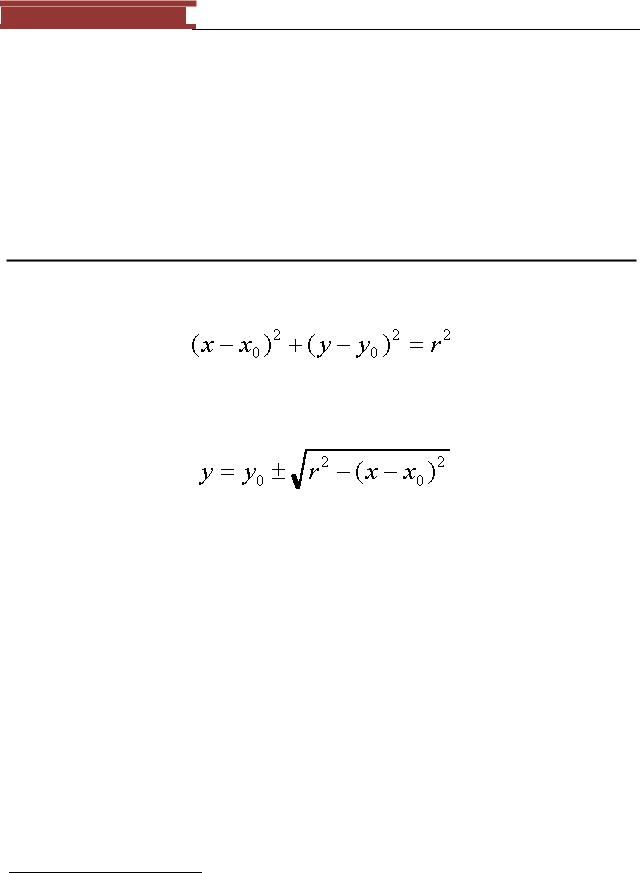
December 15, 2011 [LEARNING SDL – A BEGINNER’S GUIDE]
[LEARNING SDL – A BEGINNER’S GUIDE]
1. Create a function called setBackgroundColor with the following signature:
void setBackgroundColor(SDL_Surface *pDisplaySurface, SDL_Color color)
This function will set the entire screen to the specified color. Try calling it several times with different colors (use SDL_Delay) to give some time between screen updates). I recommend using the technique used for setting the frame rate but set the frame rate to some a low value (e.g. 5) in order to see each color.
Circle-Drawing Algorithms24
Beginning with the equation of a circle:
We could solve for y in terms of x:
And use this equation to compute the pixels of the circle. When finished we‘d end up with code that looked something like the following:
public void circleSimple(int xCenter, int yCenter, int radius, Color c)
{
int pix = c.getRGB(); int x, y, r2;
r2 = radius * radius; |
|
for (x = -radius; x <= radius; x++) { |
|
y = (int) (Math.sqrt(r2 - x*x) |
+ 0.5); |
raster.setPixel(pix, xCenter + |
x, yCenter + y); |
raster.setPixel(pix, xCenter + |
x, yCenter - y); |
} |
|
}
The above is written in Java, let‘s create a version in SDL (call the project DrawCircle1) by creating a function with the signature:
24 http://groups.csail.mit.edu/graphics/classes/6.837/F98/Lecture6/circle.html
117
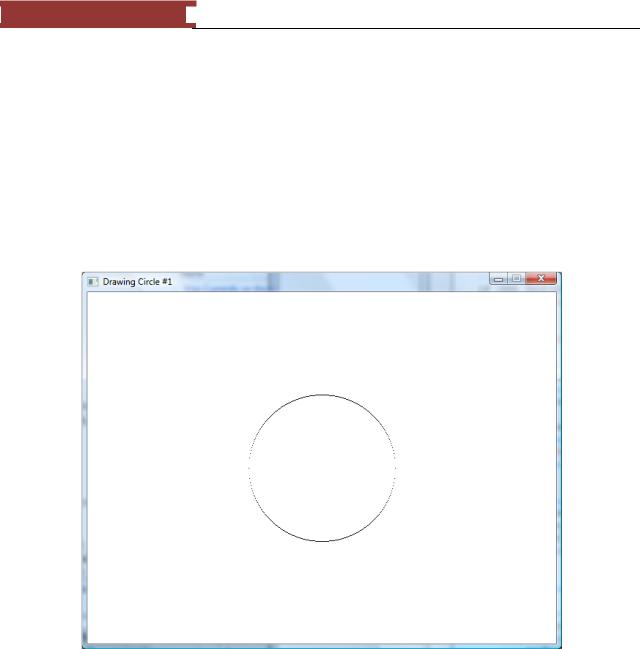
December 15, 2011 [LEARNING SDL – A BEGINNER’S GUIDE]
[LEARNING SDL – A BEGINNER’S GUIDE]
void drawCircle(SDL_Surface *surface, int xCenter, int yCenter, in radius, SDL_Color color);
Note: Use the drawPixel function created earlier in this chapter.
Set
int x = SCREEN_WIDTH / 2;
int y = SCREEN_HEIGHT / 2;
int radius = 100;
and test that it creates a circle similar to the one shown below.
Figure 97 - Drawing a circle
The above program demonstrates the algorithm outlined in circleSimple().
As you can see the circle looks fine in areas where only one pixel is required for each column, but in areas of the circle where the local slope is greater then one the circle appears discontinuous (where have we seen this before?)
We could take the approach of computing the derivative (i.e. the local slope) of the function at each point and then make a decision whether to step in the x direction or the y direction. But, we will explore a different tact here.
A circle exhibits a great deal of symmetry. We've already exploited this somewhat by plotting two pixels for each function evaluation; one for each possible sign of the square-root function. This symmetry was
118
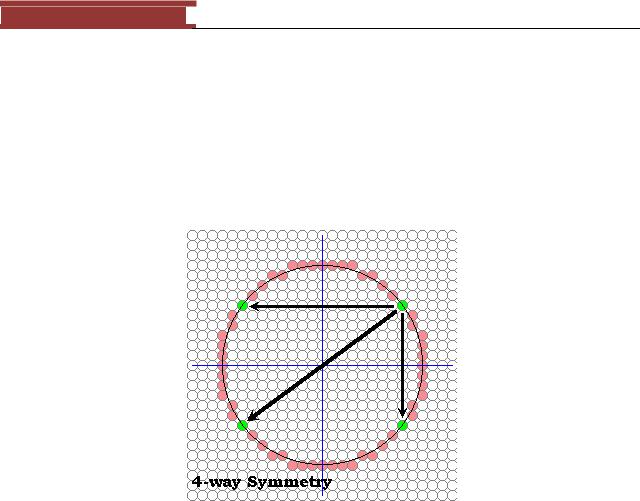
December 15, 2011 [LEARNING SDL – A BEGINNER’S GUIDE]
[LEARNING SDL – A BEGINNER’S GUIDE]
about the x-axis. The reason that a square-root function brings out this symmetry results from our predilection that the x-axis should be used as an independent variable in function evaluations while the y- axis is dependent. Thus, since a function can yield only one value for member of the domain, we are forced to make a choice between positive and negative square-roots. The net result is that our simple circle-drawing algorithm exploits 2-way symmetry about the x-axis.
Obviously, a circle has a great deal more symmetry. Just as every point above an x-axis drawn through a circle's center has a symmetric point an equal distance from, but on the other side of the x-axis, each point also has a symmetric point on the opposite side of a y-axis drawn through the circle's center.
Figure 98 - The 4-way symmetry in a circle
We can quickly modify our previous algorithm to take advantage of this fact as shown below.
public void circleSym4(int xCenter, int yCenter, int radius, Color c)
{
int pix = c.getRGB(); int x, y, r2;
r2 = radius * radius;
raster.setPixel(pix, xCenter, yCenter + radius); raster.setPixel(pix, xCenter, yCenter - radius); for (x = 1; x <= radius; x++) {
y = (int) (Math.sqrt(r2 - x*x) + 0.5); raster.setPixel(pix, xCenter + x, yCenter + y); raster.setPixel(pix, xCenter + x, yCenter - y); raster.setPixel(pix, xCenter - x, yCenter + y); raster.setPixel(pix, xCenter - x, yCenter - y);
}
}
Create a new project (DrawCircle2) using the algorithm above.
119
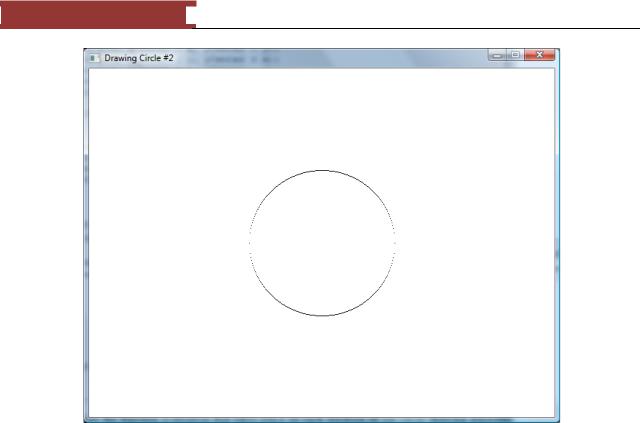
December 15, 2011 [LEARNING SDL – A BEGINNER’S GUIDE]
[LEARNING SDL – A BEGINNER’S GUIDE]
Figure 99 - DrawCircle2
This algorithm has all the problems of our previous algorithm, but, it gives the same result with half as many function evaluations. So much for "making it work first" before optimizing. But, we're on a roll so let's push this symmetry thing as far as it will take us.
Notice also that a circle exhibits symmetry about the pair of lines with slopes of one and minus one, as shown below.
120
