
LearningSDL011
.pdf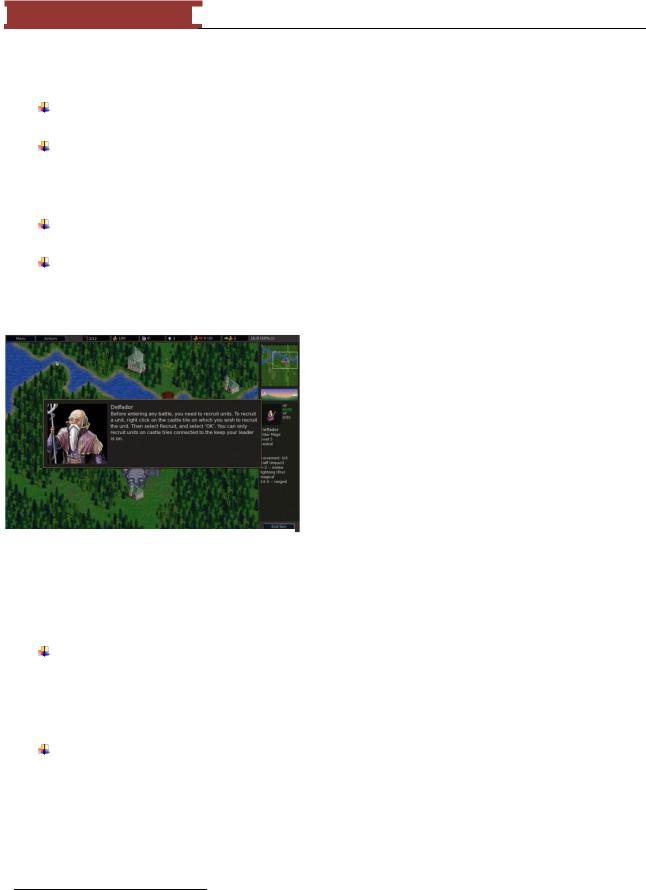
December 15, 2011 [LEARNING SDL – A BEGINNER’S GUIDE]
[LEARNING SDL – A BEGINNER’S GUIDE]
There are additional libraries that complement SDL and the next chapter (Installing and Testing) will have you install them all in addition to SDL. The libraries are:
SDL_image - This library has support for image formats other than bmp, such as PNG, GIF, JPEG and many others.
SDL_mixer – This library provides support for playing music and sound samples from a greater set of formats, e.g. WAV, MOD, MP3, etc. ―It supports any number of simultaneously playing channels of 16 bit stereo audio, plus a single channel of music, mixed by the popular MikMod
MOD, Timidity MIDI, Ogg Vorbis, and SMPEG MP3 libraries.‖
SDL_net – This library provides a ―small cross-platform networking‖ set of function. It includes a chat client and server application.
SDL_ttf – This library provides you the capability to use TrueType fonts. We will use this to display text on our game screens.
These libraries serve to provide a layer or wrapper around operating system functionality. The libraries provide a set of common functions that hide the complexity and differences between platforms such as Macintosh and Windows.
―On Microsoft Windows, SDL uses a GDI backend by default.‖ GDI stands for Graphics Device Interface and it is an API that comes with Windows to provide programming support for the representation of graphical objects to be shown or displayed on computer monitors of printers. GDI is not known to be fast or the best way of building games on a Windows
platform. The other two popular options are DirectX and OpenGL. The current version of SDL was designed to use DirectX7. You may be wondering why we would choose to discuss SDL on Windows rather than just directly learn the latest DirectX. There are several reasons:
I like the idea that SDL is cross-platform. It means students can use Windows in class or at home but those that prefer other operating systems platforms such as Linux can do all the programming examples on them. There is nothing in here that is Windows specific other than the detailed installation instructions that assume you will be installing all the software in Windows operating systems.
Students don‘t have to learn WinMain just yet. The entry point for your SDL windows application remains the main function:
int main(int argc, char* argv[])
{
}
7 DirectX is an API created by Microsoft for handling tasks related to multimedia, especially game programming.
11
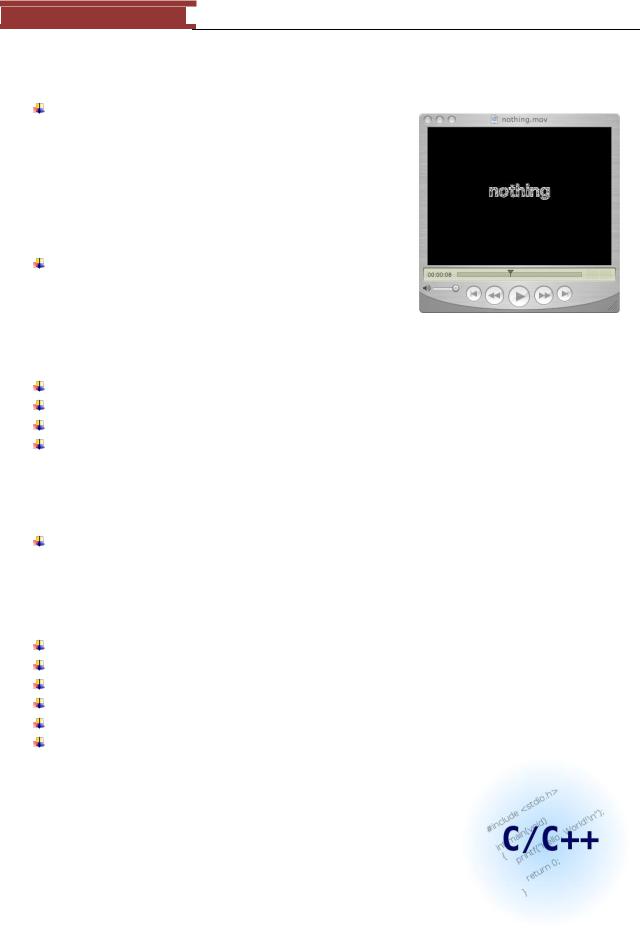
December 15, 2011 [LEARNING SDL – A BEGINNER’S GUIDE]
[LEARNING SDL – A BEGINNER’S GUIDE]
The use of main avoids all the explanations that would be required if we had to get into the details on how to build a typical program to run under Windows.
I can‘t say enough on how I really appreciate the fact that |
|
|
you can use cout and cerr for output and view the results in |
|
|
a file after the program executes or as more often happens |
|
|
– does not work as expected. It helps in debugging and |
|
|
troubleshooting the code. TIP: If you get into a situation |
|
|
where ―nothing‖ happens then go to the directory where |
|
|
the *.exe file resides and search for the stderr.txt file for |
|
|
error messages. |
|
|
Someone learning C++ with the intention of building their |
|
|
own games can set up and start coding pretty quickly with |
|
|
these free tools. |
Figure 10 - An image of nothing? |
|
|
|
|
I am going to assume you know the following C++ concepts: |
|
|
Data Types |
|
|
Input/Output |
|
|
Arithmetic Operators |
|
|
Control Structures |
|
|
o |
if, if..else, |
|
o |
switch |
|
o |
while |
|
o |
for |
|
Functions
The topics above cover the knowledge the typical computer science student learns in their first programming course.
Along the way, you will also use the following additional topics:
Enumeration Types
Using typedef
Pointers
Arrays
Records (struct)
Classes
The topics above are covered in an Appendix in enough detail to understand these notes. Of course the best thing to do is the read the corresponding chapter in any good C++ book if you need more information and exercises or start reading these notes when you start working on the second half of your C++ course(s). All the problems and exercises in these notes relate to building the games we have in mind, in
12
Figure 11 - Another C++ logo
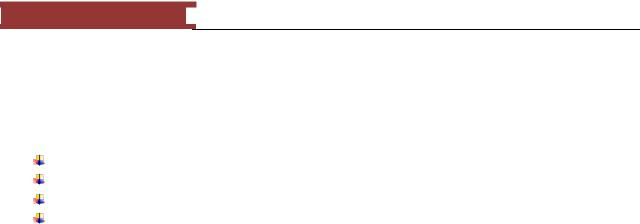
December 15, 2011 [LEARNING SDL – A BEGINNER’S GUIDE]
[LEARNING SDL – A BEGINNER’S GUIDE]
addition the programs will help you to understand how useful the computer constructs above are in developing fun programs. But, there is more….
In addition to discussing how to use SDL and the helper libraries you will need to create games. We will also cover topics probably not covered in enough detail in your programming course:
how to build and use your own .h files how to build and use your own libraries
how a program evolves and develops in order to make it easier to change and expand how to use the joystick and mouse
The good news for novice programmers is that these topics are covered without getting into the ugly details of Windows Programming!
13
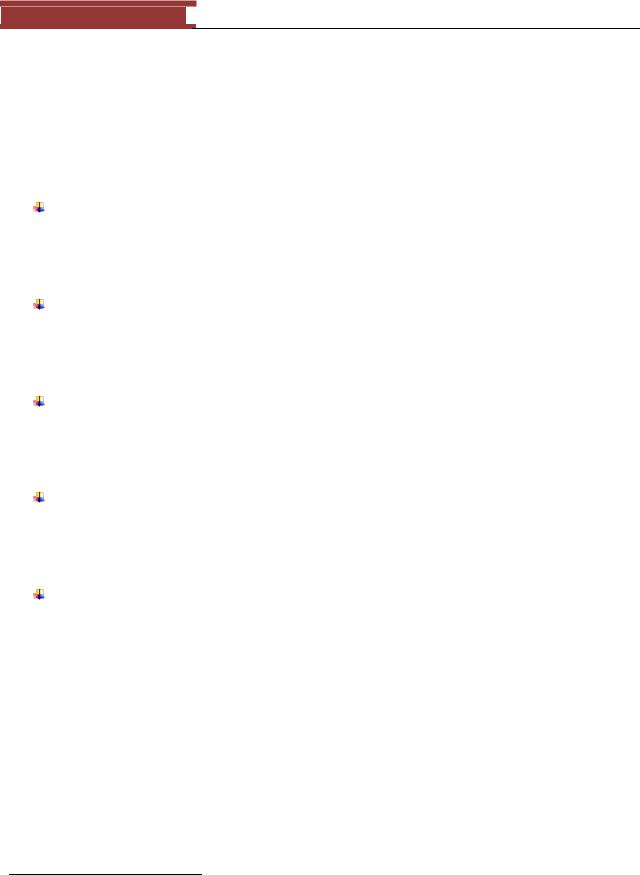
December 15, 2011 [LEARNING SDL – A BEGINNER’S GUIDE]
[LEARNING SDL – A BEGINNER’S GUIDE]
Chapter 1 – Installing SDL
Obtaining copies of all the libraries
You will need to obtain copies of SDL, SDL_image, SDL_mixer, SDL_net and SDL_ttf. Visit the following pages and download the Windows V6 version of each file referenced:
SDL - http://www.libsdl.org/download-1.2.php
o Download the file SDL-devel-1.2.14.mingw32.tar.gz
o Unzip8 (see Appendix D for instructions) the file to your C:\ drive.
oYou will have a directory similar to SDL-1.2.14 (whatever the latest version of SDL you downloaded to your computer)
SDL_image - http://www.libsdl.org/projects/SDL_image/
o Download the file SDL_image-devel-1.2.10-VC o Unzip the file to your C:\ drive
o You will have a directory similar to SDL_image-1.2.10 with two folders – \include and \lib.
SDL_mixer - http://www.libsdl.org/projects/SDL_mixer/
o Download the file SDL_mixer-devel-1.2.11-VC o Unzip the file to your C:\ drive
o You will have a directory similar to SDL_mixer-1.2.11 with two folders - \include and \lib.
SDL_net – http://www.libsdl.org/projects/SDL_net/
o Download the file SDL_net-devel-1.2.7-VC8 o Unzip the file to your C:\ drive
o You will have a directory similar to SDL_net-1.2.7 with two folders - \include and \lib
SDL_ttf – http://www.libsdl.org/projects/SDL_ttf/
o Download the file SDL_ttf-devel-2.0.9-VC8 o Unzip the file to your C:\ drive
o You will have directory similar to SDL_ttf-2.0.9
oYou will also need to obtain a font libray, go to http://www.freetype.org/ or the FreeType project on SourceForge http://sourceforge.net/projects/freetype/.
To save time and to use all the tools and libraries referenced in these notes you can simply visit http://www.brainycode.com and follow the ―Learning SDL – A Beginner‘s Guide‖ link on that website.
The page will have links you can use to download the same exact versions. If you encounter a problem then I encourage you to visit the SDL forum on brainycode.com and post a question. I will try to respond and help out.
8 I use the term ―unzip‖ to mean uncompress or open the files in a compressed archive. The file may be a *.zip file but it may be *.tar or *.gz format. The term is not intended to imply the file will always be in *.zip format.
14
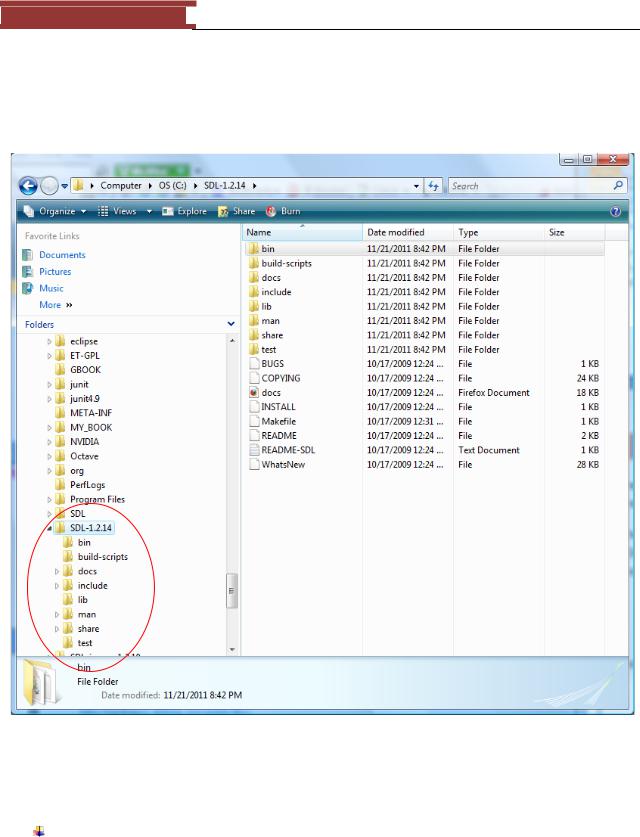
December 15, 2011 [LEARNING SDL – A BEGINNER’S GUIDE]
[LEARNING SDL – A BEGINNER’S GUIDE]
The first thing to do is to go to http://www.libsdl.org and download the latest copy of the SDL library. SDL supports many different platforms – Windows (our preference), Linux, MacOS, and many more. Download the file SDL-1.2.14-win32.zip for Windows. I unzipped under the C:\ directory to get:
Figure 12 - Installation of SDL 1.2.14
You will need to either direct or copy the following files:
SDL.dll – This file is located in the \bin subdirectory. All your SDL exe applications will need to be able to access this file. If you place it in C:\Windows then the operating system will have no problem locating it. I favor using the wxDev-Cpp IDE since all I have to do is copy this file to the
IDE‘s bin directory and I have no problem running any program I am working on from within the
15
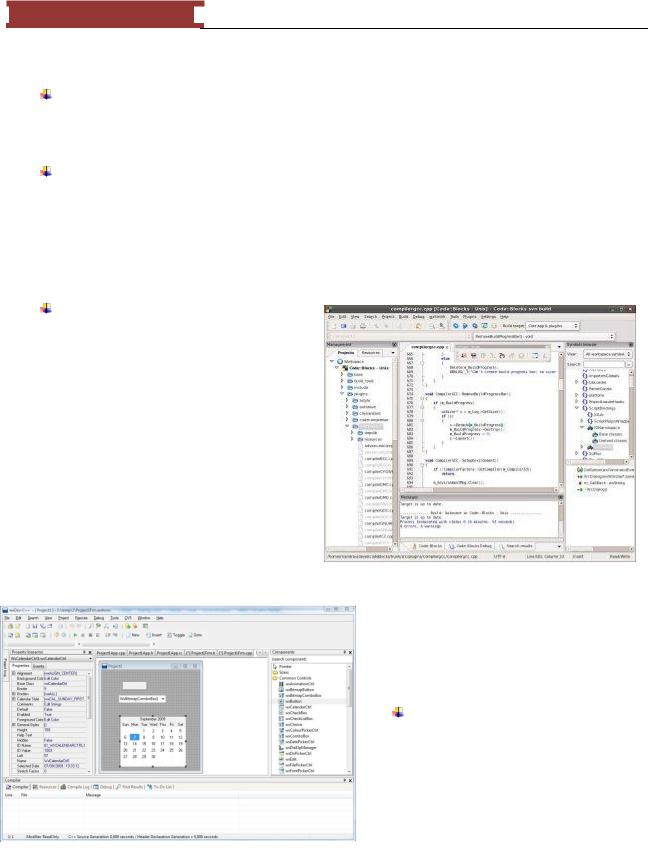
December 15, 2011 [LEARNING SDL – A BEGINNER’S GUIDE]
[LEARNING SDL – A BEGINNER’S GUIDE]
IDE. If you give your SDL game program to your best friend to play don‘t forget to include this file.
SDL.h – This file in located in the \include\SDL directory. This needs to be accessed when your program is being compiled. I found the easy way is to copy the entire SDL subdirectory under the IDE‘s include directory. (This works with no extra effort with wxDev-Cpp but you will have to set this include directory using Code::Blocks)
*.a – There are two library files you will need to have the IDE find in order to complete the link process of your SDL application – libSDL.dll.a and libSDLmain.a. I found the easiest thing to do is to copy into the IDE‘s \lib directory.
You must now decide what Windows IDE you will be using. I recommend one of the following:
Code::Blocks
This IDE is available at http://www.codeblocks.org/. It is free and operates across many operating systems – Windows, Linux and Mac. The IDE uses wxWidgets, which is a C++ library which is –yes – cross-platform GUI library. You can create a workspace that combines one or more projects. Each project is a collection of files making up your application. You can easily import your Dev-C++ or MSVC project files.
It also has a fully functional debugger that allows
you to set code breakpoints, the call stack and Figure 13 - CODE::BLOCKS IDE disassembly of the code. You can even view the
CPU registers. The reason I highly recommend it is because it is supported and can be extended through the use of plug-ins.
http://www.codeblocks.org/screenshots
WxDev-C++
Figure 14 - WxDev-C++ IDE
16
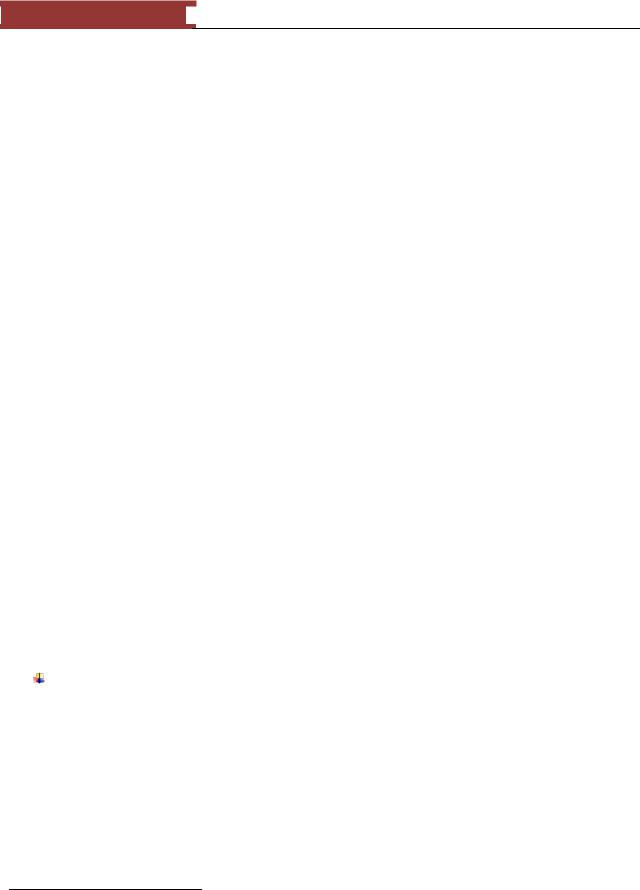
December 15, 2011 [LEARNING SDL – A BEGINNER’S GUIDE]
[LEARNING SDL – A BEGINNER’S GUIDE]
wx-Dev-C++ is an extension of Dev-C++. It is similar to Code::Blocks in that it uses wxWidgets and is a free open-source IDE. It has a form designer, integrated debugging and nice editor features. Unlike Dev- C++ this product is currently supported and grows. You can pick up a copy at http://wxdsgn.sourceforge.net/.
I prefer to use WxDev-C++ throughout these notes but will try to switch over to Code::Blocks (if I see the latest version works well on Vista). The next sections show how to install and test the SDL libraries on both IDEs.
Regardless of which IDE you choose to use we will direct the IDE to search the include files under the SDL /include directory.
This will mean that when we create our C++ programs we will add the following include statement:
#include “SDL\SDL.h”
or
#include “SDL\SDL_ttf.h”
Installing to work with Code::Blocks
Steps for getting SDL program to compile and execute using Code::Blocks.
1.Obtain an install the latest version of Code::Blocks C++ IDE from http://www.codeblocks.org/
a.Note: I installed under the directory C:\CodeBlocks since some Windows operating systems create unnecessary9 problems when trying to change or add files under C:\Program Files.
b.Note: Install the version with MingGW, codeblocks-8,02mingw-setup.exe
Double click on the setup program
9 I hate having to click through dialog boxes to install files under C:\Program Files under Windows Vista.
17
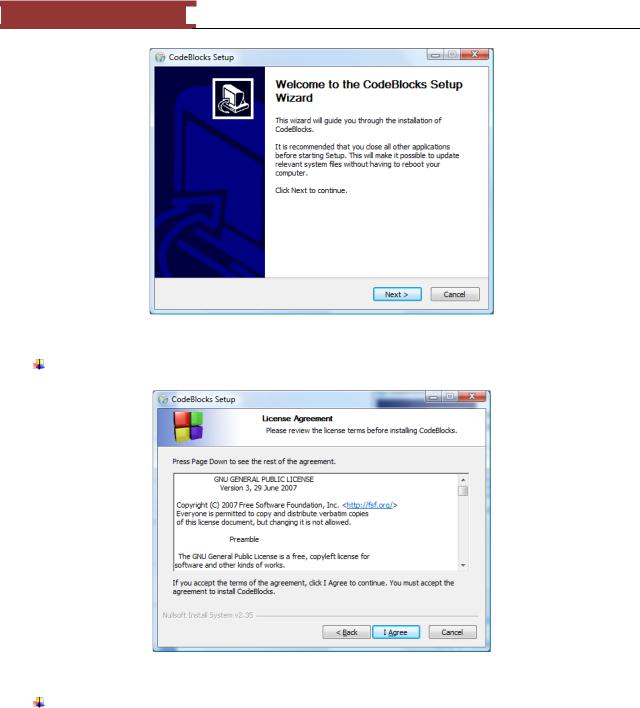
December 15, 2011 [LEARNING SDL – A BEGINNER’S GUIDE]
[LEARNING SDL – A BEGINNER’S GUIDE]
Figure 15 - Code::Blocks setup Wizard screen
Select Next>
Figure 16 - GNU License Agreement
Most people don‘t read this screen. The GNU GENERAL PUBLIC LICENSE is quite different than your typical agreement. Read it. Then click on ―I Agree‖.
18
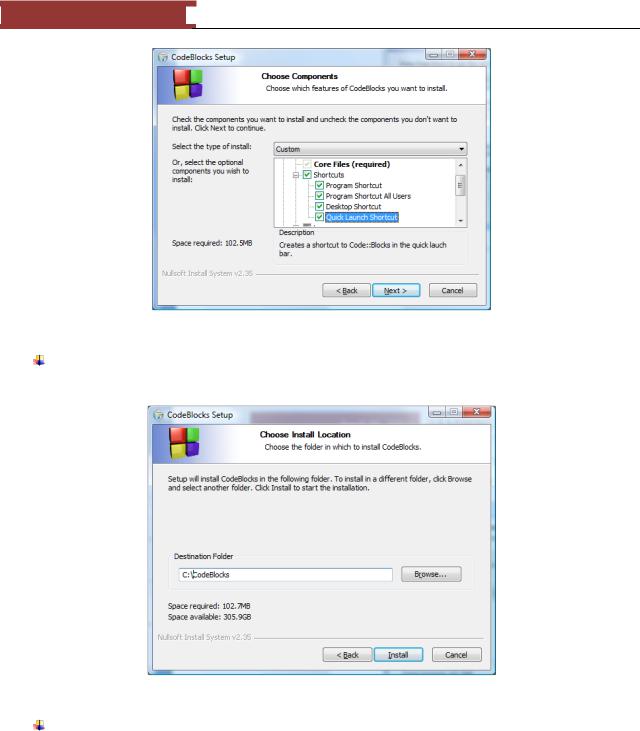
December 15, 2011 [LEARNING SDL – A BEGINNER’S GUIDE]
[LEARNING SDL – A BEGINNER’S GUIDE]
Figure 17 - Choose Components Dialog Box
I clicked on the Default Installation node in order to select more shortcuts. Select what makes sense and click on ―Next>‖
Figure 18 - Choose Install Location Dialog Box
I decided to save under C:\CodeBlocks rather than in the default directory C:\Program Files\CodeBlocks. Click on ―Install‖.
19
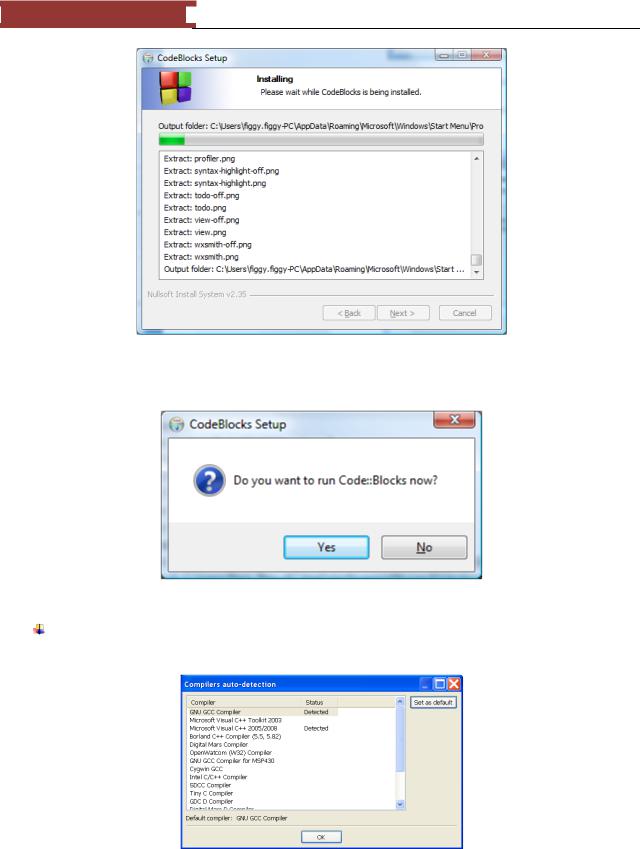
December 15, 2011 [LEARNING SDL – A BEGINNER’S GUIDE]
[LEARNING SDL – A BEGINNER’S GUIDE]
Figure 19 - Installing progress dialog box
Figure 20 - Final Code::Blocks dialog
I selected ―Yes‖ in order to see how the IDE starts up and Finish installing. Make sure you close out and set the default compiler you want Code::Blocks to use.
Figure 21 - Set GNU GCC Compiler as the default compiler
20
