
ProtegeOWLTutorial
.pdf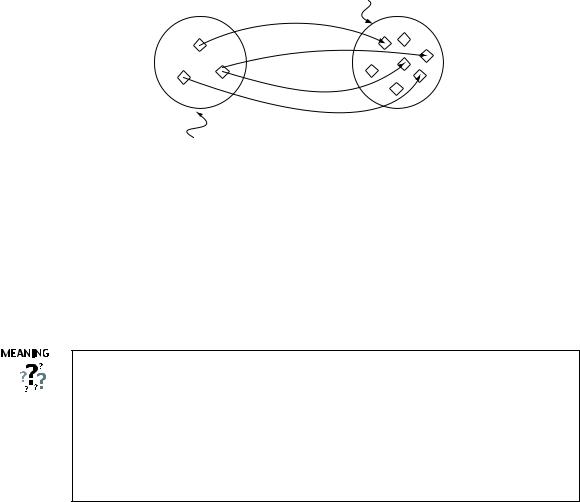
Mozzarella
ha |
sTop |
|
ping |
||
|
|
pping |
|
sTo |
|
ha |
|
|
h |
|
|
asTopping |
||
hasT |
|
|
|
opping |
|
Things that have at least one MozzarellaTopping
( hasTopping Mozzarella)
Figure 4.27: The Restriction hasTopping Mozzarella. This restriction describes the class of individuals that have at least one topping that is Mozzarella
class, of individuals that have at least one topping that is an individual from the class MozzarellaTopping. This restriction is depicted in Figure 4.27 — The diamonds in the Figure represent individuals. As can be seen from Figure 4.27, the restriction describes an anonymous (unnamed) class of individuals that satisfy the restriction.
A restriction actually describes an anonymous class (an unnamed class). The anonymous class contains all of the individuals that satisfy the restriction (see Appendix A for further information about what a restriction actually represents and an explanation of existential and universal quantification). When restrictions are used to describe classes, they actually specify anonymous superclasses of the class being described. For example, we could say that MargheritaPizza is a subclass of, amongst other things, Pizza and also a subclass of the things that have at least one topping that is MozzarellaTopping.
The restrictions for a class are displayed and edited using the ‘Conditions Widget’ shown in Figure 4.28. The ‘Conditions Widget’ is the ‘heart of’ the ‘OWLClasses’ tab in protege, and holds virtually all of the information used to describe a class. At first glance, the ‘Conditions Widget’ may seem complicated, however, it will become apparent that it is an incredibly powerful way of describing and defining classes.
Restrictions are used in OWL class descriptions to specify anonymous superclasses of the class being described.
4.8.2Existential Restrictions
Existential restrictions ( ) are by far the most common type of restrictions in OWL ontologies. For a set of individuals, an existential restriction specifies the existence of a (i.e. at least one) relationship along a given property to an individual that is a member of a specific class. For example, hasBase PizzaBase describes all of the individuals that have at least one relationship along the hasBase property to an individual that is a member of the class PizzaBase — in more natural English, all of the individuals that have at least one pizza base.
40
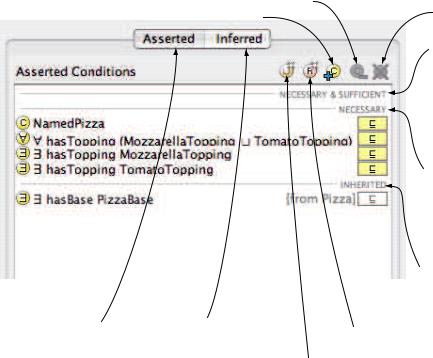
Remove the selected named class |
Remove (delete) the |
Add a named class |
selected class expression |
|
Display asserted |
Display inferred |
Add a restriction. |
|
conditions |
|||
conditions |
|
||
|
|
||
|
|
Add a class expression using |
|
|
|
the inline expression editor |
“NECESSARY & SUFFICIENT Header” A list of necessary & sufficient conditions appears under this “NECESSARY & SUFFICIENT” header. There may be multiple sets of necessary and suficient conditions, in which case there will be multiple “NECESSARY & SUFFICIENT” headers.
“NECESSARY Header”
A list of necessary conditions
appears under this “NECESSARY” header. There is only one list of necessary conditions
“INHERITED Header”
A list of conditions that have been inherited from superclasses
will be displayed here. The class from which a condition is inherited is displayed next to the condition.
Figure 4.28: The Conditions Widget
41
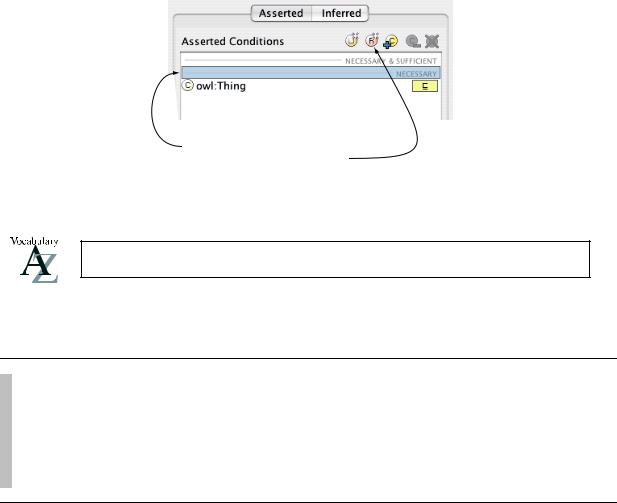
1.Ensure that the “NECESSARY” header is selected
2.Press the “Create restriction” button
Figure 4.29: Creating a Necessary Restriction
Existential restrictions are also known as Some Restrictions.
Exercise 16: Add a restriction to Pizza that specifies a Pizza must have a PizzaBase
1.Select Pizza from the class hierarchy on the ‘OWLClasses’ tab.
2.Select the “NECESSARY” header in the ‘Conditions Widget’ shown in Figure 4.29 in order to create a necessary condition.
3.Press the ‘Create restriction’ button shown in Figure 4.29. This will display the ‘Create Restriction’ dialog shown in Figure 4.30, which we will use to create a restriction.
The create restriction dialog has four main parts: The restriction type list; The property list; the filler edit box; and the expression builder panel. To create a restriction we have to do three things:
•Select the type of restriction from the restriction type list - the default is an existential ( ) restriction.
•Select the property to be restricted from the property list.
•Specify a filler for the restriction in the filler edit box (possibly using the expression builder panel).
42
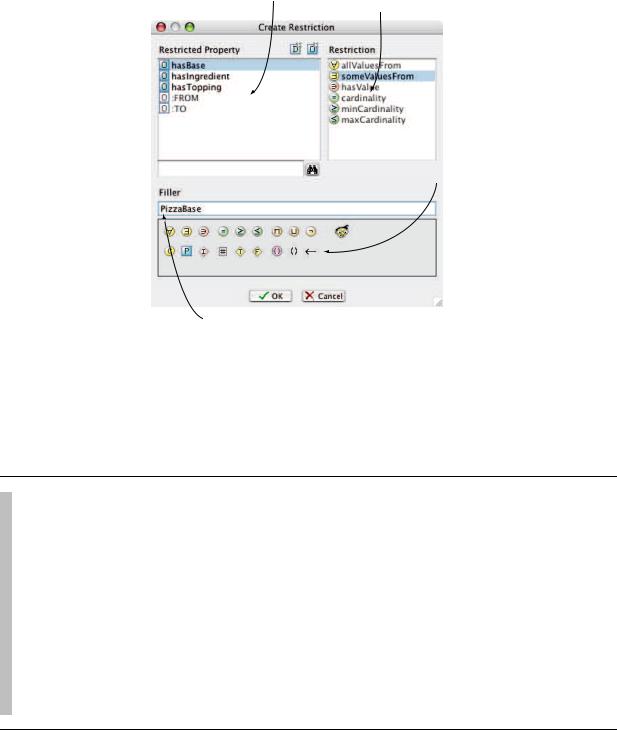
Property list
Restriction type list
Expression builder panel
Filler edit box
Figure 4.30: The Create Restriction Dialog
Exercise 17: Add a restriction to Pizza that specifies a Pizza must have a PizzaBase (Continued...)
1.Select ‘ someValuesFrom’ from the restriction type list — ‘someValuesFrom’ is another name for an existential restriction.
2.Select the property hasBase from the property list.
3.Specify that the filler is PizzaBase — to do this either: type PizzaBase into the filler edit box, or press the ‘Insert class’ button on the expression builder panel shown in Figure 4.31 to display a class hierarchy tree from which PizzaBase may be selected.
4.Press the ‘OK’ button to create the restriction and close the create restriction dialog. If all information was entered correctly the dialog will close and the restriction will be displayed in the ‘Conditions Widget’. If there were errors the dialog will not close. An error message will be displayed at the bottom of the expression builder panel — if this is the case, recheck that the type of restriction, the property and filler have been specified correctly.
43
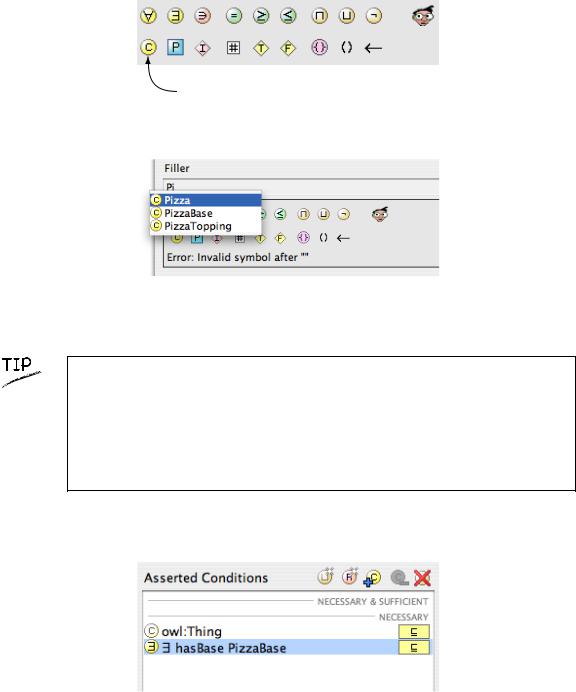
Insert class
Figure 4.31: Expression Builder Panel Insert Class Button
Figure 4.32: The Expression Builder Auto-Completion Function
A very useful feature of the expression builder is the ability to ‘auto complete’ class names, property names and individual names. Auto completion is activated by pressing ‘alt tab’ on the keyboard. In the above example if we had typed Pi into the inline expresion editor and pressed the tab key, the choices to complete the word Pi would have poped up in a list as shown in Figure 4.32. The up and down arrow keys could then have been used to select PizzaBase and pressing the Enter key would complete the word for us.
The conditions widget should now look similar to the picture shown in Figure 4.33.
Figure 4.33: Conditions Widget: Description of a Pizza
44
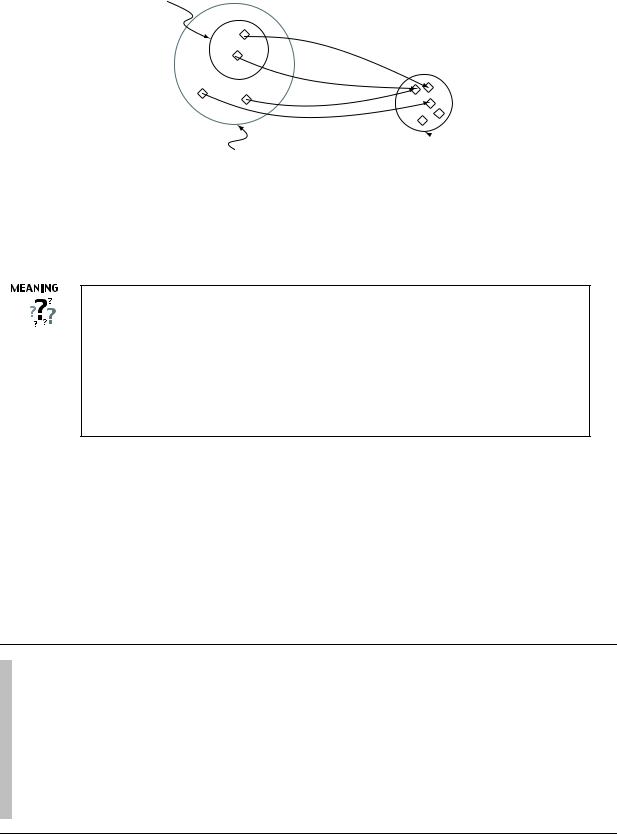
Pizza
ha
sB
ase
hasB
ase
hasBase
hasBase
Things that have at least  one PizzaBase PizzaBase
one PizzaBase PizzaBase
( hasBase PizzaBase)
Figure 4.34: A Schematic Description of a Pizza — In order to have a (at least one) PizzaBase — A Pizza PizzaBase
for something to be a Pizza it is necessary for it is a subclass of the things that have at least one
We have described the class Pizza to be a subclass of owl:Thing and a subclass of the things that have a base which is some kind of PizzaBase.
Notice that these are necessary conditions — if something is a Pizza it is necessary for it to be a member of the class owl:Thing (in OWL, everything is a member of the class owl:Thing) and necessary for it to have a kind of PizzaBase.
More formally, for something to be a Pizza it is necessary for it to be in a relationship with an individual that is a member of the class PizzaBase via the property hasBase — This is depicted in Figure 4.34.
Creating Some Di erent Kinds Of Pizzas
It’s now time to add some di erent kinds of pizzas to our ontology. We will start o by adding a ‘MargheritaPizza’, which is a pizza that has toppings of mozzarella and tomato. In order to keep our ontology tidy, we will group our di erent pizzas under the class ‘NamedPizza’:
Exercise 18: Create a subclass of Pizza called NamedPizza, and a subclass of NamedPizza called
MargheritaPizza
1.Select the class Pizza from the class hierarchy on the ‘OWLClasses’ tab.
2.Press the ‘Create subclass’ button to create a new subclass of Pizza, and name it
NamedPizza.
3.Create a new subclass of NamedPizza, and name it MargheritaPizza.
4.Add a comment to the class MargheritaPizza using the comment box that is located under the class name widget: A pizza that only has Mozarella and Tomato toppings – it’s always a good idea to document classes, properties etc. during ontology editing sessions in order to communicate intentions to other ontology builders.
45
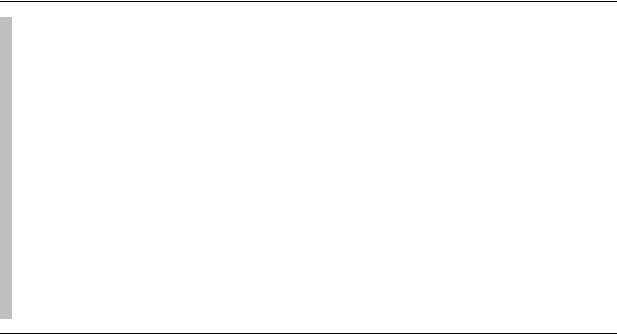
Having created the class MargheritaPizza we now need to specify the toppings that it has. To do this we will add two restrictions to say that a MargheritaPizza has the toppings MozzarellaTopping and
TomatoTopping.
Exercise 19: Create an existential ( ) restriction on MargheritaPizza that acts along the property hasTopping with a filler of MozzarellaTopping to specify that a MargheritaPizza has at least one MozzarellaTopping
1.Make sure that MargheritaPizza is selected in the class hierarchy.
2.Select the ”NECESSARY” header in the ‘Conditions Widget’, as we want to create and add a necessary condition.
3.Use the ‘Create restriction’ button on the ‘Conditions widget’ (Figure 4.28) to display the ‘Create Restriction’ dialog.
4.On the ‘Create restrictions’ dialog make the restriction an existentially quantified restriction by selecting the restriction type as ‘ someValuesFrom’.
5.Select hasTopping as the property to be restricted.
6.Enter the class MozzarellaTopping as the filler for the restriction — remember that this can be achieved by typing the class name MozzarellaTopping into the filler edit box, or by using the ‘Insert class’ button (Figure 4.31) to display a dialog containing the ontology class hierarchy which may be used to choose a class.
7.Press the ‘OK’ button on the create restriction dialog to create the restriction — if there are any errors, the restriction will not be created, and an error message will be displayed at the bottom of the expression builder panel.
46

Now specify that MargheritaPizzas also have TomatoTopping.
Exercise 20: Create a existential restriction ( ) on MargheritaPizza that acts along the property hasTopping with a filler of TomatoTopping to specify that a MargheritaPizza has at least one TomatoTopping
1.Ensure that MargheritaPizza is selected in the class hierarchy.
2.Select the ”NECESSARY” header in the ‘Conditions Widget’, as we want to create and add a necessary condition.
3.Use the ‘Create restriction’ button on the ‘Conditions Widget’ (Figure 4.28) to display the ‘Create Restriction’ dialog’.
4.On the restrictions dialog make the restriction an existentially quantified restriction by selecting the restriction type as ‘ someValuesFrom’.
5.Select hasTopping as the property to be restricted.
6.Enter the class TomatoTopping as the filler for the restriction.
7.Click the ‘OK’ button on the create restriction dialog to create the restriction.
The ‘Conditions Widget’ should now look similar to the picture shown in Figure 4.35.
We have added restrictions to MargeritaPizza to say that a MargheritaPizza is a NamedPizza that has at least one kind of MozzarellaTopping and at least one kind of TomatoTopping.
More formally (reading the conditions widget line by line), if something is a member of the class MargheritaPizza it is necessary for it to be a member of the class NamedPizza and it is necessary for it to be a member of the anonymous class of things that are linked to at least one member of the class MozzarellaTopping via the property hasTopping, and it is necessary for it to be a member of the anonymous class of things that are linked to at least one member of the class
TomatoTopping via the property hasTopping.
Now create the class to represent an Americana Pizza, which has toppings of pepperoni, mozzarella and tomato. Because the class AmericanaPizza is very similar to the class MargheritaPizza (i.e. an Americana pizza is almost the same as a Margherita pizza but with an extra topping of pepperoni) we will make a clone of the MargheritaPizza class and then add an extra restriction to say that it has a
47
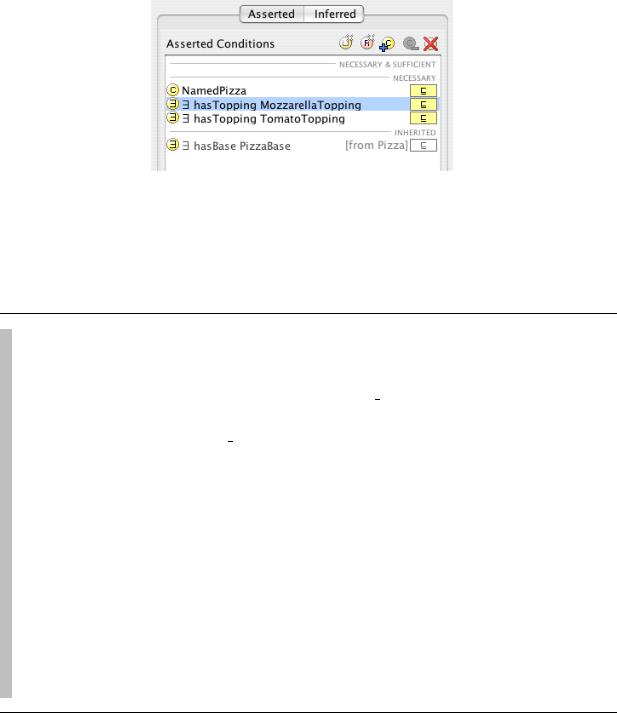
Figure 4.35: The Conditions Widget Showing A Description Of A MargheritaPizza
topping of pepperoni.
Exercise 21: Create AmericanaPizza by cloning and modifying the description of MargheritaPizza
1.Right click (ctrl click on the Mac) on the class MargheritaPizza in the class hierarchy on the OWLClasses tab to display the class hierarchy popup menu.
2.From the popup menu select the menu item ‘Create clone’. This will create a copy of the class MargheritaPizza named MargheritaPizza 2, that has exactly the same conditions (restrictions etc.) as MargheritaPizza.
3.Rename the MargheritaPizza 2 to AmericanaPizza using the class name widget.
4.Ensuring that AmericanaPizza is still selected, select the “NECESSARY” header in the conditions widget, as we want to add a new restriction to the necessary conditions for AmericanaPizza.
5.Press the ‘Create restriction’ button on the conditions widget to display the ‘Create restriction dialog’.
6.Select ‘ someValuesFrom’ as the type of restriction to create an existentially quantified restriction.
7.Select the property hasTopping as the property to be restricted.
8.Specify the restriction filler as the class PepperoniTopping by either typing PepperoniTopping into the filler edit box, or by using the ‘Insert class’ button to display the class dialog, from which PepperoniTopping may be selected.
9.Press the OK button to create the restriction.
48

Figure 4.36: The Conditions Widget displaying the description for AmericanaPizza
Figure 4.37: The Conditions Widget displaying the description for AmericanHotPizza
The ‘Conditions Widget’ should now look like the picture shown in Figure 4.36.
Exercise 22: Create an AmericanHotPizza and a SohoPizza
1.An AmericanHotPizza is almost the same as an AmericanaPizza, but has Jalapeno peppers on it — create this by cloning the class AmericanaPizza and adding an existential restriction along the hasTopping property with a filler of JalapenoPepperTopping.
2.A SohoPizza is almost the same as a MargheritaPizza but has additional toppings of olives and and parmezan cheese — create this by cloning MargheritaPizza and adding two existential restrictions along the property hasTopping, one with a filler of
OliveTopping, and one with a filler of ParmezanTopping.
For AmericanHot pizza the conditions widget should now look like the picture shown in Figure 4.37. For SohoPizza the conditions widget should now look like the picture shown in 4.38.
49
