
ProtegeOWLTutorial
.pdfChapter 7
Other Topics
7.1Language Profile
As explained in section 3.1 on page 11, there are three sub-languages of OWL: OWL-Lite, OWL-DL and OWL-Full. When editing an ontology Prot´eg´-OWL o ers the ability to constrain the constructs used in class expressions etc. so that the ontology being edited falls into either the OWL-DL or OWL-Full sub-langauges. The desired sub-language, or ‘language profile’ to be used can be set via the Prot´eg´- OWL preferences dialog shown in Figure 4.41 on page 52. To choose between OWL-DL and OWL-Full, the ‘OWL (supports one of the following OWL species)’ should be ticked, and then either the ‘OWL DL (optimized for reasoning)’ or the ‘OWL Full (supports the complete range of OWL elements)’ should be selected.
7.2Namespaces And Importing Ontologies
OWL ontologies are able to import other OWL ontologies rather like importing packages in java, or including files in C/C++. This section describes namespaces, which are a general naming mechanism and are usually used to facilitate ontology importing. It then describes how to import ontologies in general.
7.2.1Namespaces
Every ontology has its own namespace — this is known as the default namespace. An ontology may also use other namespaces. A namespace is a string of characters that prefixes the class, property and individual identifiers in an ontology. By maintaining di erent namespaces for di erent ontologies it is possible for one ontology to reference classes, properties and individuals in another ontology in an unambiguous manner and without causing name clashes. For example, all OWL ontologies (including the Pizza ontology developed in this tutorial) reference the class owl:Thing. This class resides in the OWL vocabulary ontology that has the namespace http://www.w3.org/2002/07/owl#.
In order to ensure that namespaces are unique they manifest themselves as Unique Resource Identifiers
100

(URIs)1 ending in either ‘/’ or ‘#’. For example, the default namespace in Prot´eg´-OWL (the namespace that is assigned to newly created ontologies in Prot´eg´e-OWL ) is http://a.com/ontology#. This means that all identifiers for classes, properties and individuals that are created in Prot´eg´-OWL (by default) are prefixed with http://a.com/ontology#. For example, the full name for the class PizzaTopping is
http://a.com/ontology#PizzaTopping. The full name for the class MargheritaPizza is http://a.com/ontology#MargheritaPizz
Fortunately, Prot´eg´-OWL hides these namespace prefixes which means that we don’t have to type in these long winded names every time we want to use a class, property or individual identifier.
Namespaces help to avoid name clashes when one ontology references classes, properties and individuals in another ontology. For example, suppose an ontology about aircraft, AircraftOntology has a class named Wing, which describes the wing of an aeroplane. An ontology about birds, BirdOntology also has a class named Wing, which describes the wing of a bird. The namespace for the AircraftOntology is
http://www.ontologies.com/aircraft#. The namespace for the BirdOntology is http://www.birds.com/ontologies/BirdOntolog
Evidently, the Wing class in the AircraftOntology is not the same as the Wing class in the BirdOntology. Now suppose that the AircraftOntology imports the BirdOntology. Because of the namespace mechanism, the full name for the Wing class in the AircraftOntology is http://www.ontologies.com/aircraft#Wing. The full name for the Wing class in the BirdOntology is http://www.birds.com/ontologies/BirdOntology#Wing. Hence, when the AircraftOntology refers to classes in the BirdOntology no name clash will occur. Note that neither of the above namespace URIs necessarily have to be URLs i.e. they don’t necessarily have to have a physical location (on the web) — URIs are used because they ensure Uniqueness.
In order to make referencing classes, properties and individuals more manageable when using multiple namespaces, namespace prefixes are used. A namespace prefix is a short string, usually a sequence of around two or three characters that represents a full namespace. For example, we could use “ac” to represent the above ‘aircraft ontology’ namespace http://www.ontologies.com/aircraft# and the prefix “bird” to represent the ‘bird ontology’ namespace http://www.birds.com/ontologies/BirdOntology#. When we now use identifiers such as class names, we prefix the identifier with the namespace prefix and a colon. For example ac:Wing or bird:Wing.
For a given ontology, the default namespace is the namespace for that ontology — in Prot´eg´-OWL the default namespace corresponds to the namespace of the ontology that is being edited. When using identifiers that belong to the default namespace (the ontology being edited) a namespace prefix is not used — classes, properties and individuals are simply referenced using their ‘local’ name. However, for imported ontologies we must use a namespace prefix to refer to classes, properties and individuals in the imported ontology. For example, suppose we were editing the ‘aircraft ontology’, which has a namespace of http://www.ontologies.com/aircraft# and we wanted to refer to classes in the ‘bird ontology’ with the namespace of http://www.birds.com/ontologies/BirdOntology# and the namespace prefix of “bird”. When we refer to classes without a namespace prefix, for example Wing, we are talking about classes in the aircraft ontology. When we refer to classes with a namespace prefix ‘bird’, for example bird:Wing, we are talking about classes in the bird ontology.
7.2.2Creating And Editing Namespaces in Prot´eg´-OWL
Editing The Default Namespace
The default namespace can be set using the ‘Default Namespace’ widget, which is located in the top left corner of the ‘Metadata’ tab and is shown in Figure 7.1. To change the default namespace simply type a new namespace into the edit box. The namespace must be a valid URI and must end in either ‘/’ or ‘#’. Some examples of valid namespaces are listed below:
1Note that Unique Resource Locators (URLs), which identify physical locations of documents (e.g. web pages) are a special form of URI.
101

Make default namespace Add to ont-policy file
Remove prefix
Default Namespace
Add prefix
Figure 7.1: The Default Namespace and Namespaces Widget
•myNameSpace#
•universityOfManchester:ontologies:pizzas#
•http://www.cs.man.ac.uk/ontologies/pizzas/
Creating Other Namespaces
As well as specifying a default namespace for the ontology it is possible to setup other namespace prefix - namespace mappings. This makes it possible to refer to classes, properties and individuals in other ontologies.
To create/setup namespaces and their associated prefixes in Prot´eg´-OWL the ‘Namespace Prefixes’ widget shown in Figure 7.1 is used. This widget contains three columns: ‘Prefix’, ‘Namespace’ and ‘Imported’ — we will deal with the ‘Imported’ column later. When Prot´eg´-OWL creates a new OWL project it automatically creates/sets up three namespaces:
•rdf — http://www.w3.org/1999/02/22-rdf-syntax-ns# (The Resource Description Framework namespace)
•rdfs — http://www.w3.org/2000/01/rdf-schema# (The RDF-Schema namespace)
•owl — http://www.w3.org/2002/07/owl# (The OWL vocabulary namespace)
Let’s add a new namespace and prefix, which we can use in our ontology. For the purposes of this example
we will add a prefix and namespace for the wine ontology2, which has the namespace http://www.w3.org/TR/2004/REC-
2The wine ontology is discussed and used as an example in the W3C OWL Guide. It contains information about various types of wine and wineries.
102
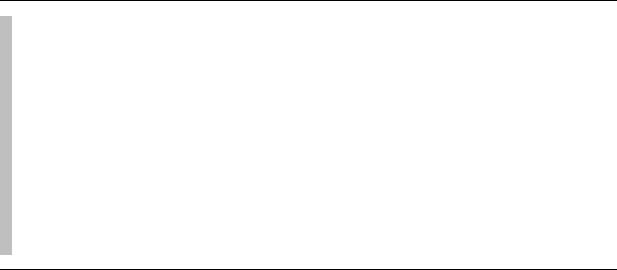
owl-guide-20040210/wine#.
Exercise 55: Create a namespace and prefix to refer to classes , properties and individuals in the Wine ontology
1.Press the ‘Add prefix’ button on the ‘Namespace prefix’ widget shown in Figure 7.1 to create a new namespace. A new namespace http://www.domain2.com# will be created with a prefix of p1.
2.Double click on the prefix p1 to edit it. Change it to vin, which is the namespace prefix used in the wine ontology.
3.Double click on the namespace http://www.domain2.com# to edit it. Change it to http://www.w3.org/TR/2004/REC-owl-guide-20040210/wine#. If the namespace is entered incorrectly i.e. if the namespace is not a valid URI and it does not end in ‘/’ or ‘#’ Prot´eg´-OWL will reject the entry and revert to the previous value for the namespace.
4.We can now reference concepts in the wine ontology, and create classes and properties in the wine ontology namespace. For example create a new object property and name it vin:myWineProperty.
The property myWineProperty resides in the vin namespace http://www.w3.org/TR/2004/REC-owl-guide- 20040210/wine# (hence the prefixed name vin:myWineProperty). The full name of the property is therefore http://www.w3.org/TR/2004/REC-owl-guide-20040210/wine#myWineProperty.
7.2.3Ontology Imports in OWL
OWL ontologies may import one or more other OWL ontologies. For example, suppose that the AircraftOntology imports the BirdOntology which contains descriptions of various birds (perhaps we want to simulate bird strikes on aircraft) — all of the classes, properties, individuals and axioms that are contained in the BirdOntology will be available to be used in the AircraftOntology. This makes it possible to use classes, properties and individuals from the BirdOntology in class descriptions in the AircraftOntology. It also makes it possible to extend the descriptions of classes, properties and individuals in the BirdOntology by creating the extention descriptions in the AircraftOntology. Notice the distinction between referring to classes, properties and individuals in an other ontology using namespaces, and completely importing an ontology. When an ontology imports another ontology, not only can classes, properties and individuals be referenced by the importing ontology, the axioms and facts that are contained in the ontology being imported are actually included in the importing ontology. It should be noted that OWL allows ontology imports to be cyclic so for example OntologyA may import OntologyB and OntologyB may import OntologyA.
7.2.4Importing Ontologies in Prot´eg´-OWL
Ontology imports are usually co-ordinated using namespaces. The ontology being imported has its namespace and also namespace prefix set up and is then imported. To import an ontology in Prot´eg´- OWL we must first locate the ontology that we want to import and determine its URL. For the purposes
103
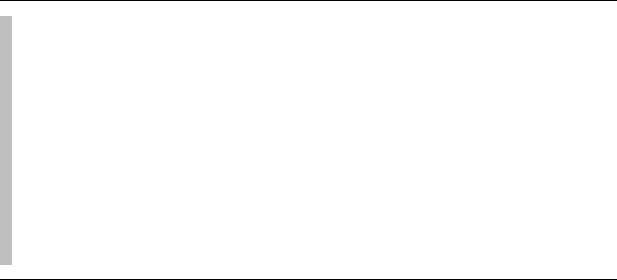
of this example we will import the koala ontology, which is a simple ontology created by Holger Knublauch (author of the Prot´eg´-OWL plugin) that demonstrates the constructs of OWL. The koala ontology is located on the web at http://protege.stanford.edu/plugins/owl/owl-library/koala.owl.
Let’s import the koala ontology — for the purposes of this tutorial the koala ontology may be imported into a new, empty OWL ontology.
Exercise 56: Import the koala ontology into an ontology
1.Switch to the ‘Metadata’ tab.
2.Press the ‘Add prefix’ button located on the ‘Namespace prefix’ widget. A new namespace and namespace prefix will be created.
3.Edit the namespace prefix, changing it to koala.
4.We now need to specify the namespace. When importing ontologies the
namespace should be the actual URL that the ontology is located at, followed by ‘/’ or ‘#’. Edit the namespace for the koala prefix, changing it to http://protege.stanford.edu/plugins/owl/owl-library/koala.owl#.
5.Now tick the ‘Import tick box’ that lies on the same line as the koala prefix and namespace. You will be presented with a dialog stating that the changes will not take place until the file is saved and reloaded. Click the ‘Yes’ button on the dialog. If you haven’t already saved the project you will be presented with the save dialog box — give the project a name and save it.
After these steps have been performed Prot´eg´-OWL will import the koala ontology and then save and reload the project. When the project is reloaded the ‘OWLClasses’ tab will be displayed and will contain classes from the koala ontology – likewise, the properties tab will also display properties from the koala ontology. It should be noted that imported classes cannot be edited (they cannot have information retracted) or deleted – class descriptions can only have information added to them.
Alternative Locations
When it is intended that an ontology should be imported, it is usual for the namespace URI to actually be a URL (i.e. a pointer to a physical location) that points to the location where the ontology may be found. In most situations this is usually a web address. By ticking the ‘Imported’ tickbox Prot´eg´-OWL will attempt to find the ontology at the location that is specified by the namespace URI (URL). This sounds great, but what if there is no internet connection available, or the ontology doesn’t actually exist at the namespace URI? Fortunately, it is possible to specify an alternative URI (URL), which can point to a ‘local’ copy of the ontology — for example a URL that points to a location on the hard disk, or server on the local area network. Alternative locations are specified in the ontology policy file, which is located in the Prot´eg´-OWL plugin folder. This file does not need to be edited by hand – it can be edited using the ontology policy dialog.
104
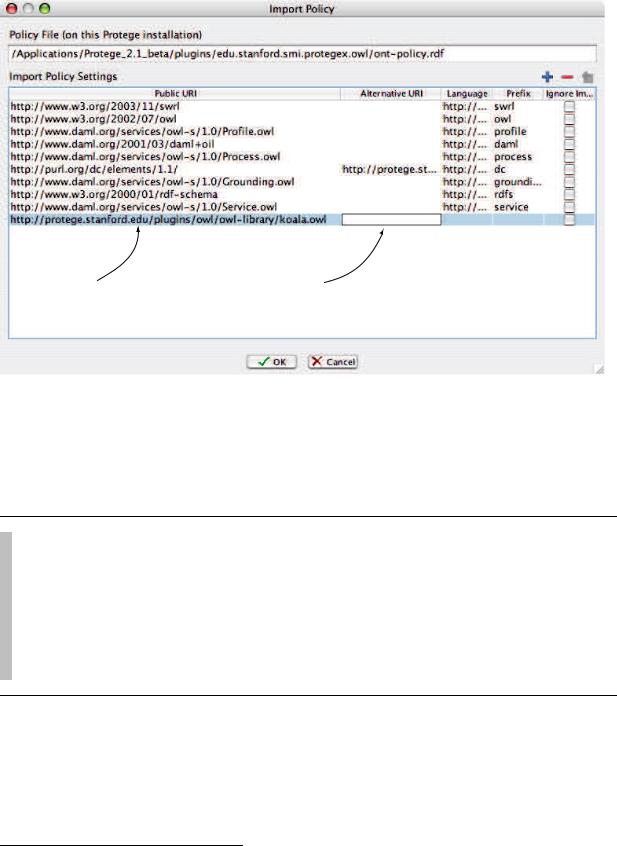
The (namespace) URIs of ontologies that are in the ontology policy file.
The alternative URIs These URIs could point to
files on the local hard disk etc.
Figure 7.2: The Ontology Policy File Dialog
To specify an alternative location for an imported ontology follow these steps:
Exercise 57: Specifing an alternative location for an import ed ontology
1.Select the ontology concerned in the ‘Namespaces Prefixes’ widget.
2.Press the ‘Add to ont-policy file’ button that is located on the ‘Namespaces Prefixes’ widget shown in Figure 7.1. This will open the ontology policy file dialog shown in Figure 7.2.
3.As can be seen from 7.2 the koala ontology will have been added to the import policy (last line). To specify an alternative URI double click on the Alternative URI box on the koala ontology row – any valid URI may be entered. Press ‘OK’ to close the dialog.
7.2.5Importing The Dublin Core Ontology
The Dublin Core ontology is based on the Dublin Core Meta Data Terms. The Dublin Core Meta Data Terms were standardised/developed by The Dublin Core Meta Data Initiative3. They are a set of
3http://www.dublincore.org/
105
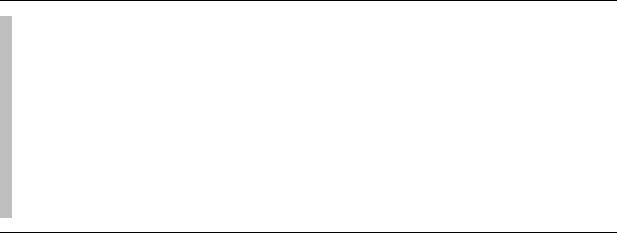
elements/terms that can be used to describe resources — in our case, we can use these terms to describe the ‘resources’ such as classes, properties and individuals in an ontology. The full set of Dublin Core Meta Data Terms is described at http://www.dublincore.org/documents/dcmi-terms/, the following list contains a few examples:
•title — Typically, a Title will be a name by which the resource is formally known.
•creator — Examples of a Creator include a person, an organisation, or a service. Typically, the name of a Creator should be used to indicate the entity.
•subject — Typically, a Subject will be expressed as keywords, key phrases or classification codes that describe a topic of the resource. Recommended best practice is to select a value from a controlled vocabulary or formal classification scheme.
•description — Description may include but is not limited to: an abstract, table of contents, reference to a graphical representation of content or a free-text account of the content.
•contributor — Examples of a Contributor include a person, an organisation, or a service. Typically, the name of a Contributor should be used to indicate the entity.
In order to annotate classes and other ontology entities with the above information and other Dublin Core Meta Data Terms the Dublin Core Meta Data ontology (DC Ontology) must be imported. Because Dublin Core Meta Data is so frequently used Prot´eg´-OWL has an automated mechanism for importing the Dublin Core Meta Data ontology. The ontology can be imported in following manner:
Exercise 58: Import the Dublin Core Meta Data Elements Ontology
1.From the ‘OWL Menu’ select ‘Dublin Core metadata...’.
2.A dialog box will appear. Tick the tickbox on the dialog to import the ontology.
3.A message will be displayed saying that Prot´eg´-OWL needs to reload the ontology. Press the ‘Yes’ button.
4.After a few seconds the Dublin Core Meta Data ontology will have been imported. Close the ‘Dublin Core metadata’ dialog with the ‘Close’ button.
5.Switch to the ‘Properties’ tab. As shown in Figure 7.3, a number of annotation properties (representing the Dublin Core Meta Data Terms) will have been imported. These annotation properties may be used in the standard way (described in section 6.4).
7.2.6The Prot´eg´-OWL Meta Data Ontology
Several features used by the Prot´eg´-OWL plugin (such as marking classes so that any primitive subclasses are automatically made disjoint) rely on the use of various Prot´eg´-OWL annotation properties. These annotation properties are contained in the Prot´eg´-OWL Meta Data Ontology, which is located in the
106
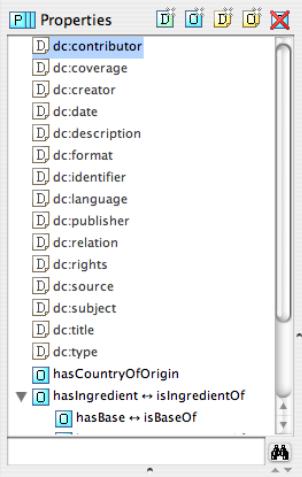
Figure 7.3: Imported Dublin Core Elements Available As Annotation Properties
107

Prot´eg´-OWL plugin folder. In order for these annotation properties to be used, the Prot´eg´-OWL Meta Data Ontology must be imported in the following manner:
Exercise 59: Import the Proteg´e´-OWL Meta Data Ontology
1.Select the ‘Preferences...’ item from the ‘OWL Menu’ to display the preferences dialog shown in Figure 4.41 on page 52.
2.Tick the ‘Import protege metadata ontology’ tickbox. You will be presented with a ‘Confirm Reload’ dialog box asking you to reload the ontology for the changes to take e ect. Press the ‘Yes’ button.
7.3Ontology Tests
Prot´eg´-OWL provides a test framework, which contains various tests that may be run on the ontology being edited. These tests range from sanity tests such as checking that a property’s characteristics correspond correctly with its inverse property’s characteristics, to OWL-DL tests, which are designed to find constructs such as metaclasses that put an ontology into OWL-Full. The test framework is based upon a plugin architecture that enables new tests to be added by third party programmers – check the Prot´eg´-OWL website for the availability of addon tests.
The various tests may be configured via the ‘Test Settings’ dialog shown in Figure 7.4, which is accessible via the ‘Test Settings...’ item on the ‘OWL Menu’. To run the tests the ‘Run Ontology Tests...’ item should be selected from the ‘OWL Menu’, or the ‘Run Ontology Tests...’ button should be pressed on the OWL Toolbar.
After the ontology test have been run the results are displayed in a popup pane at the bottom of the screen as shown in Figure 7.5. The test results pane has the following columns:
•Type — The type of test result (a warning, and error etc.).
•Source — The source of the test result (e.g. a class or property). Double clicking on the source will automatically navigate to the source, by automatically selecting a class on the ‘OWLClasses’ tab, or a property on the ‘Properties’ tab for example.
•Test Result — A message that describes the result obtained.
In some cases Prot´eg´-OWL is able to modify/correct aspects of the ontology that the tests have found to be at fault. In these cases, when the test is selected the small ‘spanner’ button on the left hand side of the test results pane will be enabled. Clicking this button will repair the ontology fault that gave rise to the test result.
7.4TODO List
Prot´eg´-OWL features a simple but useful TODO List mechanism. Classes, properties and the ontology itself can be annotated with TODO items. These can be attached to classes, properties and the ontology
108
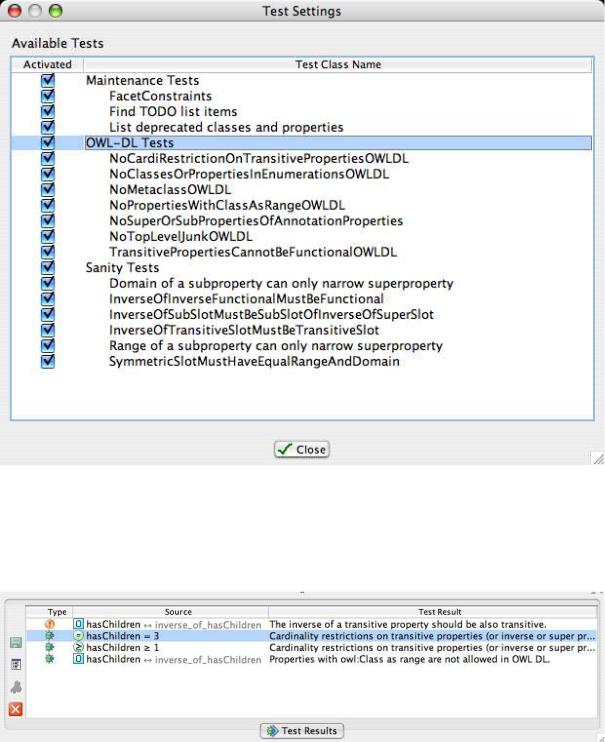
Figure 7.4: The Ontology Test Settings Dialog
Figure 7.5: Ontology TestResults
109
