
- •CONTENTS
- •1.1 Introduction
- •1.2 What Is a Computer?
- •1.3 Programs
- •1.4 Operating Systems
- •1.5 Java, World Wide Web, and Beyond
- •1.6 The Java Language Specification, API, JDK, and IDE
- •1.7 A Simple Java Program
- •1.8 Creating, Compiling, and Executing a Java Program
- •1.9 (GUI) Displaying Text in a Message Dialog Box
- •2.1 Introduction
- •2.2 Writing Simple Programs
- •2.3 Reading Input from the Console
- •2.4 Identifiers
- •2.5 Variables
- •2.7 Named Constants
- •2.8 Numeric Data Types and Operations
- •2.9 Problem: Displaying the Current Time
- •2.10 Shorthand Operators
- •2.11 Numeric Type Conversions
- •2.12 Problem: Computing Loan Payments
- •2.13 Character Data Type and Operations
- •2.14 Problem: Counting Monetary Units
- •2.15 The String Type
- •2.16 Programming Style and Documentation
- •2.17 Programming Errors
- •2.18 (GUI) Getting Input from Input Dialogs
- •3.1 Introduction
- •3.2 boolean Data Type
- •3.3 Problem: A Simple Math Learning Tool
- •3.4 if Statements
- •3.5 Problem: Guessing Birthdays
- •3.6 Two-Way if Statements
- •3.7 Nested if Statements
- •3.8 Common Errors in Selection Statements
- •3.9 Problem: An Improved Math Learning Tool
- •3.10 Problem: Computing Body Mass Index
- •3.11 Problem: Computing Taxes
- •3.12 Logical Operators
- •3.13 Problem: Determining Leap Year
- •3.14 Problem: Lottery
- •3.15 switch Statements
- •3.16 Conditional Expressions
- •3.17 Formatting Console Output
- •3.18 Operator Precedence and Associativity
- •3.19 (GUI) Confirmation Dialogs
- •4.1 Introduction
- •4.2 The while Loop
- •4.3 The do-while Loop
- •4.4 The for Loop
- •4.5 Which Loop to Use?
- •4.6 Nested Loops
- •4.7 Minimizing Numeric Errors
- •4.8 Case Studies
- •4.9 Keywords break and continue
- •4.10 (GUI) Controlling a Loop with a Confirmation Dialog
- •5.1 Introduction
- •5.2 Defining a Method
- •5.3 Calling a Method
- •5.4 void Method Example
- •5.5 Passing Parameters by Values
- •5.6 Modularizing Code
- •5.7 Problem: Converting Decimals to Hexadecimals
- •5.8 Overloading Methods
- •5.9 The Scope of Variables
- •5.10 The Math Class
- •5.11 Case Study: Generating Random Characters
- •5.12 Method Abstraction and Stepwise Refinement
- •6.1 Introduction
- •6.2 Array Basics
- •6.3 Problem: Lotto Numbers
- •6.4 Problem: Deck of Cards
- •6.5 Copying Arrays
- •6.6 Passing Arrays to Methods
- •6.7 Returning an Array from a Method
- •6.8 Variable-Length Argument Lists
- •6.9 Searching Arrays
- •6.10 Sorting Arrays
- •6.11 The Arrays Class
- •7.1 Introduction
- •7.2 Two-Dimensional Array Basics
- •7.3 Processing Two-Dimensional Arrays
- •7.4 Passing Two-Dimensional Arrays to Methods
- •7.5 Problem: Grading a Multiple-Choice Test
- •7.6 Problem: Finding a Closest Pair
- •7.7 Problem: Sudoku
- •7.8 Multidimensional Arrays
- •8.1 Introduction
- •8.2 Defining Classes for Objects
- •8.3 Example: Defining Classes and Creating Objects
- •8.4 Constructing Objects Using Constructors
- •8.5 Accessing Objects via Reference Variables
- •8.6 Using Classes from the Java Library
- •8.7 Static Variables, Constants, and Methods
- •8.8 Visibility Modifiers
- •8.9 Data Field Encapsulation
- •8.10 Passing Objects to Methods
- •8.11 Array of Objects
- •9.1 Introduction
- •9.2 The String Class
- •9.3 The Character Class
- •9.4 The StringBuilder/StringBuffer Class
- •9.5 Command-Line Arguments
- •9.6 The File Class
- •9.7 File Input and Output
- •9.8 (GUI) File Dialogs
- •10.1 Introduction
- •10.2 Immutable Objects and Classes
- •10.3 The Scope of Variables
- •10.4 The this Reference
- •10.5 Class Abstraction and Encapsulation
- •10.6 Object-Oriented Thinking
- •10.7 Object Composition
- •10.8 Designing the Course Class
- •10.9 Designing a Class for Stacks
- •10.10 Designing the GuessDate Class
- •10.11 Class Design Guidelines
- •11.1 Introduction
- •11.2 Superclasses and Subclasses
- •11.3 Using the super Keyword
- •11.4 Overriding Methods
- •11.5 Overriding vs. Overloading
- •11.6 The Object Class and Its toString() Method
- •11.7 Polymorphism
- •11.8 Dynamic Binding
- •11.9 Casting Objects and the instanceof Operator
- •11.11 The ArrayList Class
- •11.12 A Custom Stack Class
- •11.13 The protected Data and Methods
- •11.14 Preventing Extending and Overriding
- •12.1 Introduction
- •12.2 Swing vs. AWT
- •12.3 The Java GUI API
- •12.4 Frames
- •12.5 Layout Managers
- •12.6 Using Panels as Subcontainers
- •12.7 The Color Class
- •12.8 The Font Class
- •12.9 Common Features of Swing GUI Components
- •12.10 Image Icons
- •13.1 Introduction
- •13.2 Exception-Handling Overview
- •13.3 Exception-Handling Advantages
- •13.4 Exception Types
- •13.5 More on Exception Handling
- •13.6 The finally Clause
- •13.7 When to Use Exceptions
- •13.8 Rethrowing Exceptions
- •13.9 Chained Exceptions
- •13.10 Creating Custom Exception Classes
- •14.1 Introduction
- •14.2 Abstract Classes
- •14.3 Example: Calendar and GregorianCalendar
- •14.4 Interfaces
- •14.5 Example: The Comparable Interface
- •14.6 Example: The ActionListener Interface
- •14.7 Example: The Cloneable Interface
- •14.8 Interfaces vs. Abstract Classes
- •14.9 Processing Primitive Data Type Values as Objects
- •14.10 Sorting an Array of Objects
- •14.11 Automatic Conversion between Primitive Types and Wrapper Class Types
- •14.12 The BigInteger and BigDecimal Classes
- •14.13 Case Study: The Rational Class
- •15.1 Introduction
- •15.2 Graphical Coordinate Systems
- •15.3 The Graphics Class
- •15.4 Drawing Strings, Lines, Rectangles, and Ovals
- •15.5 Case Study: The FigurePanel Class
- •15.6 Drawing Arcs
- •15.7 Drawing Polygons and Polylines
- •15.8 Centering a String Using the FontMetrics Class
- •15.9 Case Study: The MessagePanel Class
- •15.10 Case Study: The StillClock Class
- •15.11 Displaying Images
- •15.12 Case Study: The ImageViewer Class
- •16.1 Introduction
- •16.2 Event and Event Source
- •16.3 Listeners, Registrations, and Handling Events
- •16.4 Inner Classes
- •16.5 Anonymous Class Listeners
- •16.6 Alternative Ways of Defining Listener Classes
- •16.7 Problem: Loan Calculator
- •16.8 Window Events
- •16.9 Listener Interface Adapters
- •16.10 Mouse Events
- •16.11 Key Events
- •16.12 Animation Using the Timer Class
- •17.1 Introduction
- •17.2 Buttons
- •17.3 Check Boxes
- •17.4 Radio Buttons
- •17.5 Labels
- •17.6 Text Fields
- •17.7 Text Areas
- •17.8 Combo Boxes
- •17.9 Lists
- •17.10 Scroll Bars
- •17.11 Sliders
- •17.12 Creating Multiple Windows
- •18.1 Introduction
- •18.2 Developing Applets
- •18.3 The HTML File and the <applet> Tag
- •18.4 Applet Security Restrictions
- •18.5 Enabling Applets to Run as Applications
- •18.6 Applet Life-Cycle Methods
- •18.7 Passing Strings to Applets
- •18.8 Case Study: Bouncing Ball
- •18.9 Case Study: TicTacToe
- •18.10 Locating Resources Using the URL Class
- •18.11 Playing Audio in Any Java Program
- •18.12 Case Study: Multimedia Animations
- •19.1 Introduction
- •19.2 How is I/O Handled in Java?
- •19.3 Text I/O vs. Binary I/O
- •19.4 Binary I/O Classes
- •19.5 Problem: Copying Files
- •19.6 Object I/O
- •19.7 Random-Access Files
- •20.1 Introduction
- •20.2 Problem: Computing Factorials
- •20.3 Problem: Computing Fibonacci Numbers
- •20.4 Problem Solving Using Recursion
- •20.5 Recursive Helper Methods
- •20.6 Problem: Finding the Directory Size
- •20.7 Problem: Towers of Hanoi
- •20.8 Problem: Fractals
- •20.9 Problem: Eight Queens
- •20.10 Recursion vs. Iteration
- •20.11 Tail Recursion
- •APPENDIXES
- •INDEX

406 Chapter 12 GUI Basics
12.1 Introduction
The design of the API for Java GUI programming is an excellent example of how the objectoriented principle is applied. This chapter serves two purposes. First, it introduces the basics of Java GUI programming. Second, it uses GUI to demonstrate OOP. Specifically, this chapter will introduce the framework of Java GUI API and discuss GUI components and their relationships, containers and layout managers, colors, fonts, borders, image icons, and tool tips.
12.2 Swing vs. AWT
|
We used simple GUI examples to demonstrate OOP in §8.6.3, “Displaying GUI Components.” |
|
We used the GUI components such as JButton, JLabel, JTextField, JRadioButton, and |
|
JComboBox. Why do the GUI component classes have the prefix J? Instead of JButton, why |
|
not name it simply Button? In fact, there is a class already named Button in the java.awt |
|
package. |
|
When Java was introduced, the GUI classes were bundled in a library known as the Abstract |
|
Windows Toolkit (AWT). AWT is fine for developing simple graphical user interfaces, but not for |
|
developing comprehensive GUI projects. Besides, AWT is prone to platform-specific bugs. The |
|
AWT user-interface components were replaced by a more robust, versatile, and flexible library |
Swing components |
known as Swing components. Swing components are painted directly on canvases using Java |
|
code, except for components that are subclasses of java.awt.Window or java.awt.Panel, |
|
which must be drawn using native GUI on a specific platform. Swing components depend less on |
|
the target platform and use less of the native GUI resource. For this reason, Swing components |
lightweight |
that don’t rely on native GUI are referred to as lightweight components, and AWT components |
heavyweight |
are referred to as heavyweight components. |
|
To distinguish new Swing component classes from their AWT counterparts, the Swing |
why prefix J? |
GUI component classes are named with a prefixed J. Although AWT components are still |
|
supported in Java, it is better to learn to how program using Swing components, because the |
|
AWT user-interface components will eventually fade away. This book uses Swing GUI com- |
|
ponents exclusively. |
12.3 The Java GUI API
The GUI API contains classes that can be classified into three groups: component classes, container classes, and helper classes. Their hierarchical relationships are shown in Figure 12.1.
The component classes, such as JButton, JLabel, and JTextField, are for creating the user interface. The container classes, such as JFrame, JPanel, and JApplet, are used to contain other components. The helper classes, such as Graphics, Color, Font, FontMetrics, and Dimension, are used to support GUI components.
 Note
Note
The JFrame, JApplet, JDialog, and JComponent classes and their subclasses are grouped in the javax.swing package. All the other classes in Figure 12.1 are grouped in the java.awt package.
12.3.1 Component Classes
An instance of Component can be displayed on the screen. Component is the root class of all the user-interface classes including container classes, and JComponent is the root class of all the lightweight Swing components. Both Component and JComponent are abstract classes. Abstract classes will be introduced in Chapter 14, “Abstract Classes and Interfaces.” For now, all you need to know is that abstract classes are same as classes except that you cannot create instances using the new operator. For example, you cannot use new JComponent() to create an
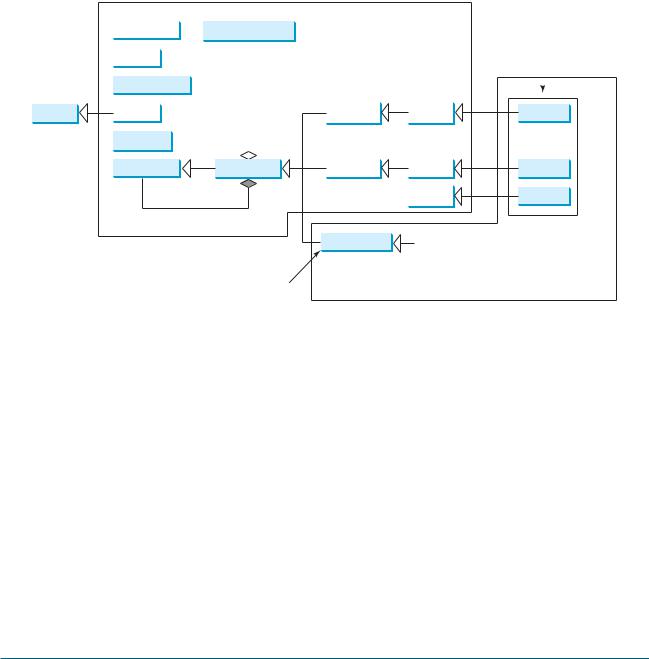
|
|
|
|
|
|
|
|
|
|
|
|
|
12.3 The Java GUI API 407 |
||
|
|
|
|
|
|
|
Classes in the java.awt |
|
|
||||||
|
|
Dimension |
|
LayoutManager |
|
|
|
||||||||
|
|
|
|
|
|
||||||||||
|
|
|
|
|
1 |
|
|
|
package |
Heavyweight |
|||||
|
|
|
|
|
|
|
|
||||||||
|
|
Font |
|
|
|
|
|
|
|
|
|
|
|||
|
|
|
|
|
|
|
|
|
|
|
|
|
|
|
|
|
|
FontMetrics |
|
|
|
|
|
|
|
|
|
|
|
||
|
|
|
|
|
|
|
|
|
|
|
|
|
|||
|
|
|
|
|
|
|
|
|
|
|
|
|
|
||
Object |
|
Color |
|
|
|
|
Panel |
|
|
|
Applet |
|
JApplet |
||
|
|
Graphics |
|
|
|
|
|
|
|
|
|
|
|
||
|
|
|
|
|
|
|
|
|
|
|
|
|
|||
|
|
Component |
|
|
|
|
|
|
|
|
|
|
|||
|
|
|
|
|
|
|
|
|
|
|
|
|
|||
|
|
Container |
|
Window |
|
|
|
Frame |
|
JFrame |
|||||
|
|
|
|
|
|
|
|||||||||
|
|
* |
|
|
|
|
|
|
|
|
|
|
|
|
|
|
|
|
|
|
|
|
|
|
|
|
Dialog |
|
JDialog |
||
|
|
|
|
|
|
|
|
|
|
|
|
|
|||
|
|
|
|
|
|
|
|
|
|
|
|
|
|||
|
|
|
|
|
|
|
JComponent |
Swing GUI |
|
|
|||||
|
|
|
|
|
|
|
components such as |
|
|
||||||
|
|
|
|
|
|
|
|
|
|
|
|
|
|
||
|
|
|
|
|
|
|
|
|
|
|
|
JButton, JLabel, |
Swing Components |
||
|
|
|
|
|
|
|
|
|
|
|
|
JTextField, JPanel, |
|||
|
|
|
|
|
|
|
|
|
|
|
|
etc. |
in the javax.swing |
||
|
|
|
|
|
|
Lightweight |
|
|
|
|
|
package |
|||
|
|
|
|
|
|
|
|
|
|
|
|
|
|||
FIGURE 12.1 Java GUI programming utilizes the classes shown in this hierarchical diagram.
instance of JComponent. However, you can use the constructors of concrete subclasses of JComponent to create JComponent instances. It is important to become familiar with the class inheritance hierarchy. For example, the following statements all display true:
JButton jbtOK = new JButton("OK");
System.out.println(jbtOK instanceof JButton);
System.out.println(jbtOK instanceof JComponent);
System.out.println(jbtOK instanceof Container);
System.out.println(jbtOK instanceof Component);
System.out.println(jbtOK instanceof Object);
12.3.2Container Classes
An instance of Container can hold instances of Component. Container classes are GUI components that are used to contain other GUI components. Window, Panel, Applet, Frame, and Dialog are the container classes for AWT components. To work with Swing components, use
Container, JFrame, JDialog, JApplet, and JPanel, as described in Table 12.1.
TABLE 12.1 GUI Container Classes
Container Class |
Description |
|
|
java.awt.Container is used to group components. Frames, panels, and applets are its subclasses.
javax.swing.JFrame is a window not contained inside another window. It is used to hold other Swing user-interface components in Java GUI applications.
javax.swing.JPanel is an invisible container that holds user-interface components. Panels can be nested. You can place panels inside a container that includes a panel. JPanel is also often used as a canvas to draw graphics.
javax.swing.JApplet is a subclass of Applet. You must extend JApplet to create a Swing-based Java applet.
javax.swing.JDialog is a popup window or message box generally used as a temporary window to receive additional information from the user or to provide notification that an event has occurred.

408 Chapter 12 GUI Basics
12.3.3GUI Helper Classes
The helper classes, such as Graphics, Color, Font, FontMetrics, Dimension, and
LayoutManager, are not subclasses of Component. They are used to describe the properties of GUI components, such as graphics context, colors, fonts, and dimension, as described in Table 12.2.
TABLE 12.2 GUI Helper Classes
Helper Class |
Description |
|
|
java.awt.Graphics |
is an abstract class that provides the methods for drawing strings, |
|
lines, and simple shapes. |
java.awt.Color |
deals with the colors of GUI components. For example, you can spec- |
|
ify background or foreground colors in components like JFrame and |
|
JPanel, or you can specify colors of lines, shapes, and strings in |
|
drawings. |
java.awt.Font |
specifies fonts for the text and drawings on GUI components. |
|
For example, you can specify the font type (e.g., SansSerif), style |
|
(e.g., bold), and size (e.g., 24 points) for the text on a button. |
java.awt.FontMetrics |
is an abstract class used to get the properties of the fonts. |
java.awt.Dimension |
encapsulates the width and height of a component (in integer |
|
precision) in a single object. |
java.awt.LayoutManager |
specifies how components are arranged in a container. |
 Note
Note
The helper classes are in the java.awt package. The Swing components do not replace all the classes in AWT, only the AWT GUI component classes (e.g., Button, TextField, TextArea). The AWT helper classes are still useful in GUI programming.
|
12.4 |
Frames |
||
|
To create a user interface, you need to create either a frame or an applet to hold the user-inter- |
|||
|
face components. Creating Java applets will be introduced in Chapter 18, “Applets and Multi- |
|||
|
media.” This section introduces frames. |
|||
|
12.4.1 |
Creating a Frame |
||
|
To create a frame, use the JFrame class, as shown in Figure 12.2. |
|||
|
|
The program in Listing 12.1 creates a frame: |
||
|
LISTING 12.1 MyFrame.java |
|||
import package |
1 |
import javax.swing.JFrame; |
||
|
2 |
|
|
|
|
3 |
public class MyFrame { |
||
|
4 |
public static void main(String[] args) { |
||
create frame |
5 |
|
JFrame frame = new JFrame("MyFrame"); // Create a frame |
|
set size |
6 |
|
frame.setSize(400, 300); // Set the frame size |
|
center frame |
7 |
|
frame.setLocationRelativeTo(null); |
// Center a frame |
close upon exit |
8 |
|
frame.setDefaultCloseOperation(JFrame.EXIT_ON_CLOSE); |
|
display the frame |
9 |
|
frame.setVisible(true); // Display the frame |
|
|
10 |
} |
|
|
|
11 |
} |
|
|

javax.swing.JFrame
+JFrame() +JFrame(title: String)
+setSize(width: int, height: int): void +setLocation(x: int, y: int): void +setVisible(visible: boolean): void +setDefaultCloseOperation(mode: int): void
+setLocationRelativeTo(c: Component): void
+pack(): void
12.4 Frames 409
Creates a default frame with no title.
Creates a frame with the specified title.
Sets the size of the frame.
Sets the upper-left-corner location of the frame.
Sets true to display the frame.
Specifies the operation when the frame is closed.
Sets the location of the frame relative to the specified component. If the component is null, the frame is centered on the screen.
Automatically sets the frame size to hold the components in the frame.
FIGURE 12.2 JFrame is a top-level container to hold GUI components.
The frame is not displayed until the frame.setVisible(true) method is invoked. frame.setSize(400, 300) specifies that the frame is 400 pixels wide and 300 pixels high. If the setSize method is not used, the frame will be sized to display just the title bar. Since the setSize and setVisible methods are both defined in the Component class, they are inherited by the JFrame class. Later you will see that these methods are also useful in many other subclasses of Component.
When you run the MyFrame program, a window will be displayed on the screen (see Figure 12.3(a)).
Title bar |
|
|
|
|
Title bar |
|
|||||
|
|
|
|
||
Content |
|
|
Content |
||
pane |
|
|
|
|
pane |
|
|
(a) |
(b) |
||
FIGURE 12.3 (a) The program creates and displays a frame with the title MyFrame. (b) An OK button is added to the frame.
Invoking setLocationRelativeTo(null) (line 7) centers the frame on the screen. Invoking setDefaultCloseOperation(JFrame.EXIT_ON_CLOSE) (line 8) tells the program to terminate when the frame is closed. If this statement is not used, the program does not terminate when the frame is closed. In that case, you have to stop the program by pressing Ctrl+C at the DOS prompt window in Windows or stop the process by using the kill command in Unix. If you run the program from an IDE such as Eclipse or NetBeans, you need to click the red Terminate button in the Console pane to stop the program.
 Note
Note
Recall that a pixel is the smallest unit of space available for drawing on the screen. You can think
of a pixel as a small rectangle and think of the screen as paved with pixels. The resolution speci- pixel and resolution fies the number of pixels per square inch. The more pixels the screen has, the higher the screen’s
resolution. The higher the resolution, the finer the detail you can see.
 Note
Note
You should invoke the setSize(w, h) method before invoking setLocationRelativeTo- |
setSize before centering |
(null) to center the frame. |
|
410 Chapter 12 GUI Basics
12.4.2 Adding Components to a Frame
The frame shown in Figure 12.3(a) is empty. Using the add method, you can add components into the frame, as in Listing 12.2.
LISTING 12.2 MyFrameWithComponents.java
|
1 |
import javax.swing.*; |
|||
|
2 |
|
|
|
|
|
3 |
public class MyFrameWithComponents { |
|||
|
4 |
public static void main(String[] args) { |
|||
|
5 |
|
JFrame frame = new JFrame("MyFrameWithComponents"); |
||
|
6 |
|
|
|
|
|
7 |
|
// Add a button into the frame |
||
create a button |
8 |
|
JButton jbtOK = new JButton("OK"); |
|
|
add to frame |
9 |
|
frame.add(jbtOK); |
|
|
|
10 |
|
|
|
|
set size |
11 |
|
frame.setSize(400, 300); |
||
exit upon closing window |
12 |
|
frame.setDefaultCloseOperation(JFrame.EXIT_ON_CLOSE); |
||
center the frame |
13 |
|
frame.setLocationRelativeTo(null); // Center the frame |
||
set visible |
14 |
|
frame.setVisible(true); |
||
|
15 |
} |
|
|
|
|
16 |
} |
|
|
|
|
Each JFrame contains a content pane. A content pane is an instance of java.awt.Container. |
||||
|
The GUI components such as buttons are placed in the content pane in a frame. In earlier version |
||||
|
of Java, you had to use the getContentPane method in the JFrame class to return the content |
||||
|
pane of the frame, then invoke the content pane’s add method to place a component into the con- |
||||
|
tent pane, as follows: |
||||
|
|
java.awt.Container container = frame.getContentPane(); |
|||
|
|
container.add(jbtOK); |
|||
|
This was cumbersome. The new version of Java since Java 5 allows you to place components |
||||
|
into the content pane by invoking a frame’s add method, as follows: |
||||
|
|
frame.add(jbtOK); |
|||
content-pane delegation |
This new feature is called content-pane delegation. Strictly speaking, a component is added |
||||
|
into the content pane of a frame. For simplicity we say that a component is added to a |
||||
frame.
An object of JButton was created using new JButton("OK"), and this object was added to the content pane of the frame (line 9).
The add(Component comp) method defined in the Container class adds an instance of Component to the container. Since JButton is a subclass of Component, an instance of JButton is also an instance of Component. To remove a component from a container, use the remove method. The following statement removes the button from the container:
container.remove(jbtOK);
When you run the program MyFrameWithComponents, the window will be displayed as in Figure 12.3(b). The button is always centered in the frame and occupies the entire frame no matter how you resize it. This is because components are put in the frame by the content pane’s layout manager, and the default layout manager for the content pane places the button in the center. In the next section, you will use several different layout managers to place components in the desired locations.
