
- •Contents
- •Acknowledgments
- •Preface
- •What Makes Android Special?
- •Who Should Read This Book?
- •Online Resources
- •Fast-Forward >>
- •Introducing Android
- •Quick Start
- •Installing the Tools
- •Creating Your First Program
- •Running on the Emulator
- •Running on a Real Phone
- •Key Concepts
- •The Big Picture
- •Building Blocks
- •Using Resources
- •Safe and Secure
- •Android Basics
- •Designing the User Interface
- •Introducing the Sudoku Example
- •Designing by Declaration
- •Creating the Opening Screen
- •Using Alternate Resources
- •Implementing an About Box
- •Applying a Theme
- •Adding a Menu
- •Adding Settings
- •Starting a New Game
- •Debugging
- •Exiting the Game
- •Exploring 2D Graphics
- •Learning the Basics
- •Adding Graphics to Sudoku
- •Handling Input
- •The Rest of the Story
- •Making More Improvements
- •Multimedia
- •Playing Audio
- •Playing Video
- •Adding Sounds to Sudoku
- •Storing Local Data
- •Adding Options to Sudoku
- •Continuing an Old Game
- •Remembering the Current Position
- •Accessing the Internal File System
- •Accessing SD Cards
- •Beyond the Basics
- •The Connected World
- •Browsing by Intent
- •Web with a View
- •From JavaScript to Java and Back
- •Using Web Services
- •Locating and Sensing
- •Location, Location, Location
- •Set Sensors to Maximum
- •Putting SQL to Work
- •Introducing SQLite
- •Hello, Database
- •Data Binding
- •Using a ContentProvider
- •Implementing a ContentProvider
- •3D Graphics in OpenGL
- •Understanding 3D Graphics
- •Introducing OpenGL
- •Building an OpenGL Program
- •Rendering the Scene
- •Building a Model
- •Lights, Camera, ...
- •Action!
- •Applying Texture
- •Peekaboo
- •Measuring Smoothness
- •Fast-Forward >>
- •The Next Generation
- •Multi-Touch
- •Building the Touch Example
- •Understanding Touch Events
- •Setting Up for Image Transformation
- •Implementing the Drag Gesture
- •Implementing the Pinch Zoom Gesture
- •Hello, Widget
- •Live Wallpaper
- •Write Once, Test Everywhere
- •Gentlemen, Start Your Emulators
- •Building for Multiple Versions
- •Evolving with Android APIs
- •Bug on Parade
- •All Screens Great and Small
- •Installing on the SD Card
- •Publishing to the Android Market
- •Preparing
- •Signing
- •Publishing
- •Updating
- •Closing Thoughts
- •Appendixes
- •Bibliography
- •Index
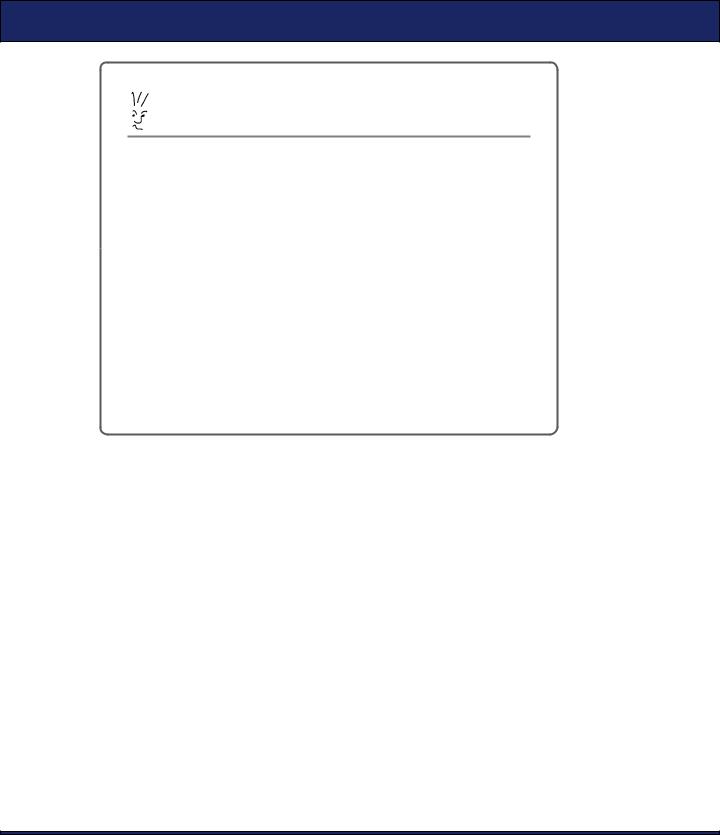
FROM JAVASCRIPT TO JAVA AND BACK  140
140
Joe Asks. . .
Is Allowing JavaScript to Call Java Dangerous?
Whenever you allow a web page to access local resources or call functions outside the browser sandbox, you need to consider the security implications very carefully. For example, you wouldn’t want to create a method to allow JavaScript to read data from any arbitrary path name because that might expose some private data to a malicious site that knew about your method and your filenames.
Here are a few things to keep in mind. First, don’t rely on security by obscurity. Enforce limits on the pages that can use your methods and on the things those methods can do. And remember the golden rule of security: don’t rule things out; rule them in. In other words, don’t try to check for all the bad things that someone can ask you to do (for example, invalid characters in a query). You’re bound to miss something. Instead, disallow everything, and pass only the good things you know are safe.
7.3From JavaScript to Java and Back
Your Android device can do a number of cool things such as store local data, draw graphics, play music, make calls, and determine its location. Wouldn’t it be nice if you could access that functionality from a web page? With an embedded WebView control, you can.
The key is the addJavascriptInterface( ) method in the WebView class. You can use it to extend the Document Object Model (DOM) inside the embedded browser and to define a new object that JavaScript code can access. When the JavaScript code invokes methods on that object, it will actually be invoking methods in your Android program.
You can call JavaScript methods from your Android program too. All you have to do is call the loadUrl( ) method, passing it a URL of the form javascript:code-to-execute. Instead of going to a new page, the browser will execute the given JavaScript expression inside the current page. You can call a method, change JavaScript variables, modify the browser document—anything you need.
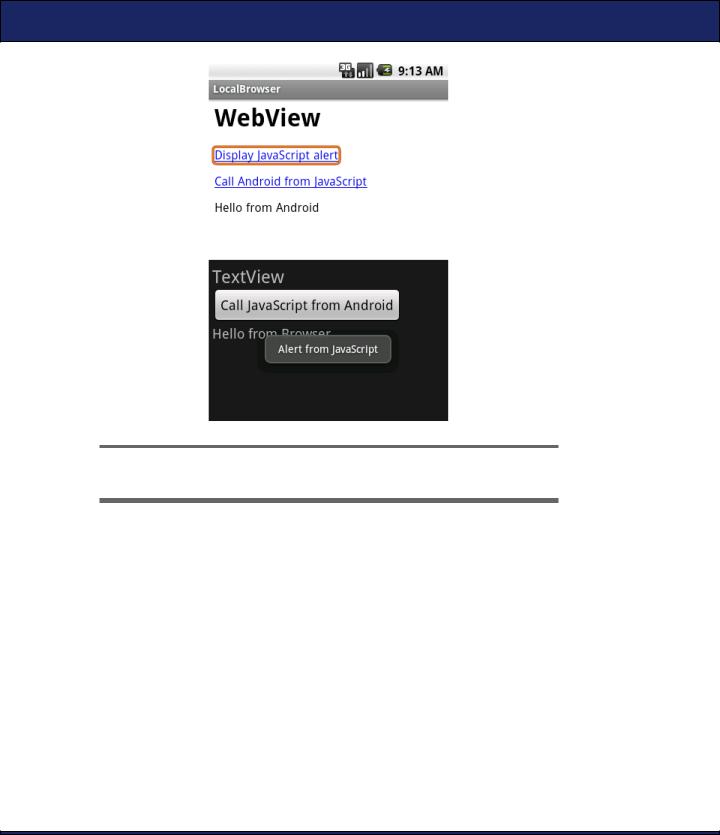
FROM JAVASCRIPT TO JAVA AND BACK  141
141
Figure 7.4: Communicating between Android and an embedded Web-
View
To demonstrate calls between JavaScript in the WebView and Java in the Android program, let us now build a program that is half HTML/ JavaScript and half Android (see Figure 7.4). The top part of the application window is a WebView control, and the bottom part is a TextView and Button from the Android user interface. When you click the buttons and links, it makes calls between the two environments.
Start by creating a “Hello, Android” program using these parameters:
Project name: LocalBrowser
Build Target: Android 2.2
Application name: LocalBrowser
Package name: org.example.localbrowser
Create Activity: LocalBrowser
Min SDK Version: 8

FROM JAVASCRIPT TO JAVA AND BACK  142
142
The user interface for this program will be split into two parts. The first part is defined in the Android layout file, res/layout/main.xml:
Download LocalBrowser/res/layout/main.xml
<?xml version="1.0" encoding="utf-8"?>
<LinearLayout xmlns:android="http://schemas.android.com/apk/res/android" android:orientation="vertical" android:layout_width="fill_parent" android:layout_height="fill_parent">
<WebView android:id="@+id/web_view"
android:layout_width="fill_parent" android:layout_height="fill_parent" android:layout_weight="1.0" />
<LinearLayout android:orientation="vertical" android:layout_width="fill_parent" android:layout_height="fill_parent" android:layout_weight="1.0" android:padding="5sp">
<TextView android:layout_width="fill_parent" android:layout_height="wrap_content" android:textSize="24sp" android:text="@string/textview" />
<Button android:id="@+id/button"
android:text="@string/call_javascript_from_android" android:layout_width="wrap_content" android:layout_height="wrap_content" android:textSize="18sp" />
<TextView android:id="@+id/text_view" android:layout_width="fill_parent"
android:layout_height="wrap_content" android:textSize="18sp" />
</LinearLayout>
</LinearLayout>
The second part is the index.html file that will be loaded into the WebView. This file goes in the assets directory, not the res directory, because it’s not a compiled resource. Anything in the assets directory is copied verbatim onto local storage when your program is installed. The directory is intended to be used for local copies of HTML, images, and scripts that the browser can view without being connected to the network.

FROM JAVASCRIPT TO JAVA AND BACK  143
143
Download LocalBrowser/assets/index.html
Line 1 <html>
-<head>
-<script language="JavaScript">
-function callJS(arg) {
5document.getElementById('replaceme').innerHTML = arg;
-}
-</script>
-</head>
-<body>
10 <h1>WebView</h1>
-<p>
-<a href="#" onclick="window.alert('Alert from JavaScript')">
-Display JavaScript alert</a>
-</p>
15 <p>
-<a href="#" onclick="window.android.callAndroid('Hello from Browser')">
-Call Android from JavaScript</a>
-</p>
-<p id="replaceme">
20 |
</p> |
- |
</body> |
- |
</html> |
|
Line 4 of index.html defines the callJS( ) function that our Android pro- |
|
gram will be calling later. It takes a string argument and inserts it at |
|
the replaceme tag, which is at line 19. |
|
In Figure 7.4, on page 141, you see two HTML links that are defined |
|
starting at line 12. The first one just calls a standard window.alert( ) func- |
|
tion to open a window displaying a short message. The second link, at |
|
line 16, calls the callAndroid( ) method on the window.an- |
|
droid object. If you loaded this page into a normal web browser, win- |
|
dow.android would be undefined. But since we’re embedding a browser |
|
into an Android application, we can define the object ourselves so the |
|
page can use it. |
|
Next we turn to the Android code in the LocalBrowser class. Here’s the |
|
basic outline, including all the imports we’ll need later: |
|
Download LocalBrowser/src/org/example/localbrowser/LocalBrowser.java |
Line 1 |
package org.example.localbrowser; |
- |
|
-import android.app.Activity;
-import android.os.Bundle;
5 import android.os.Handler; - import android.util.Log;
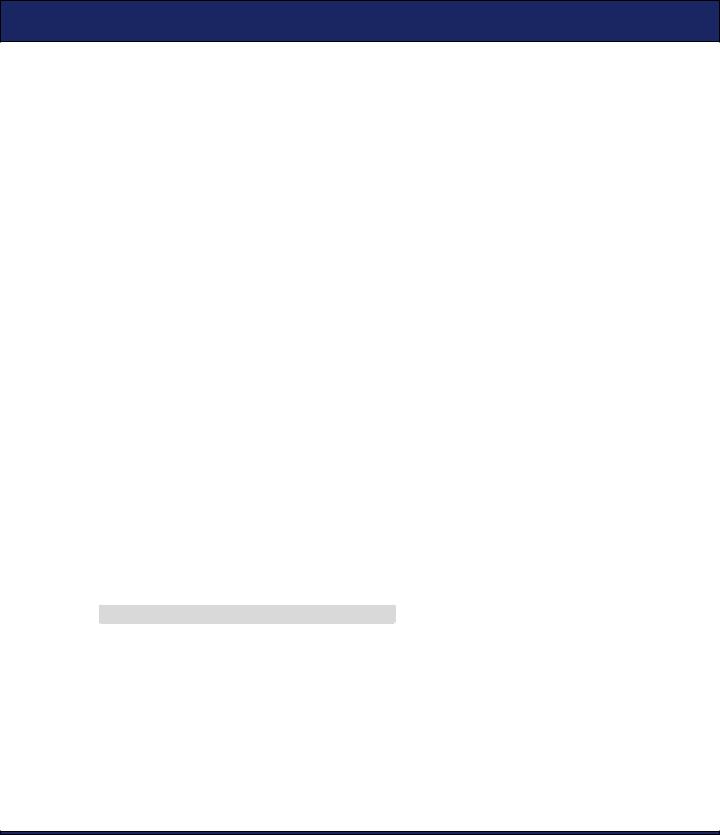
FROM JAVASCRIPT TO JAVA AND BACK  144
144
-import android.view.View;
-import android.view.View.OnClickListener;
-import android.webkit.JsResult;
10 import android.webkit.WebChromeClient;
-import android.webkit.WebView;
-import android.widget.Button;
-import android.widget.TextView;
-import android.widget.Toast;
15
-public class LocalBrowser extends Activity {
-private static final String TAG = "LocalBrowser";
-private final Handler handler = new Handler();
-private WebView webView;
20 private TextView textView;
-private Button button;
-
-@Override
-public void onCreate(Bundle savedInstanceState) {
25 super.onCreate(savedInstanceState);
-setContentView(R.layout.main);
-
-// Find the Android controls on the screen
-webView = (WebView) findViewById(R.id.web_view);
30 textView = (TextView) findViewById(R.id.text_view);
-button = (Button) findViewById(R.id.button);
-// Rest of onCreate follows...
-}
-}
Note the initialization of a Handler object at line 18. JavaScript calls come in on a special thread dedicated to the browser, but Android user interface calls can be made only from the main (GUI) thread. We’ll use the Handler class to make the transition.
To call Android Java code from JavaScript, you need to define a plain old Java object with one or more methods, like this:
Download LocalBrowser/src/org/example/localbrowser/LocalBrowser.java
/** Object exposed to JavaScript */ private class AndroidBridge {
public void callAndroid(final String arg) { // must be final handler.post(new Runnable() {
public void run() {
Log.d(TAG, "callAndroid(" + arg + ")"); textView.setText(arg);
}
});
}
}
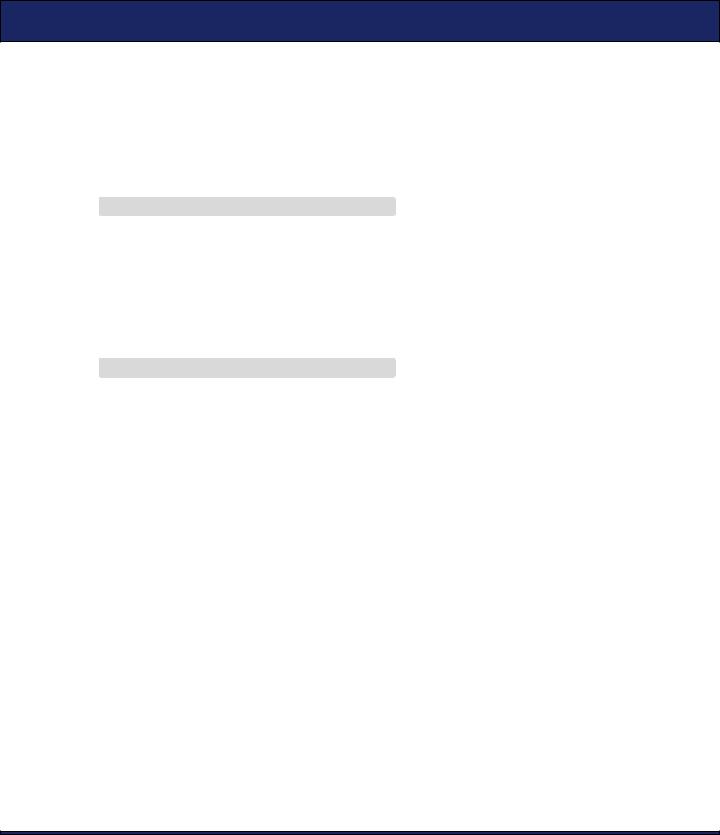
FROM JAVASCRIPT TO JAVA AND BACK  145
145
When JavaScript calls the callAndroid( ) method, the application creates a new Runnable object and posts it on the running queue of the main thread using Handler.post( ). As soon as the main thread gets a chance, it will invoke the run( ) method, which will call setText( ) to change the text on the TextView object. Now it’s time to tie everything together in the onCreate( ) method. First we turn on JavaScript (it’s off by default) and register our bridge to JavaScript:
Download LocalBrowser/src/org/example/localbrowser/LocalBrowser.java
//Turn on JavaScript in the embedded browser webView.getSettings().setJavaScriptEnabled(true);
//Expose a Java object to JavaScript in the browser webView.addJavascriptInterface(new AndroidBridge(),
"android");
Then we create an anonymous WebChromeClient object and register it with the setWebChromeClient( ) method.
Download LocalBrowser/src/org/example/localbrowser/LocalBrowser.java
//Set up a function to be called when JavaScript tries
//to open an alert window
webView.setWebChromeClient(new WebChromeClient() { @Override
public boolean onJsAlert(final WebView view, final String url, final String message, JsResult result) {
Log.d(TAG, "onJsAlert(" + view + ", " + url + ", " + message + ", " + result + ")");
Toast.makeText(LocalBrowser.this, message, 3000).show(); result.confirm();
return true; // I handled it
}
});
The term chrome here refers to all the trimmings around a browser window. If this were a full-blown browser client, we’d need to handle navigation, bookmarks, menus, and so forth. In this case, all we want to do is change what happens with JavaScript code when the browser tries to open a JavaScript alert (using window.alert( )). Inside onJsAlert( ) we use the Android Toast class to create a message window that will appear for a short amount of time (in this case, 3000 milliseconds, or 3 seconds).
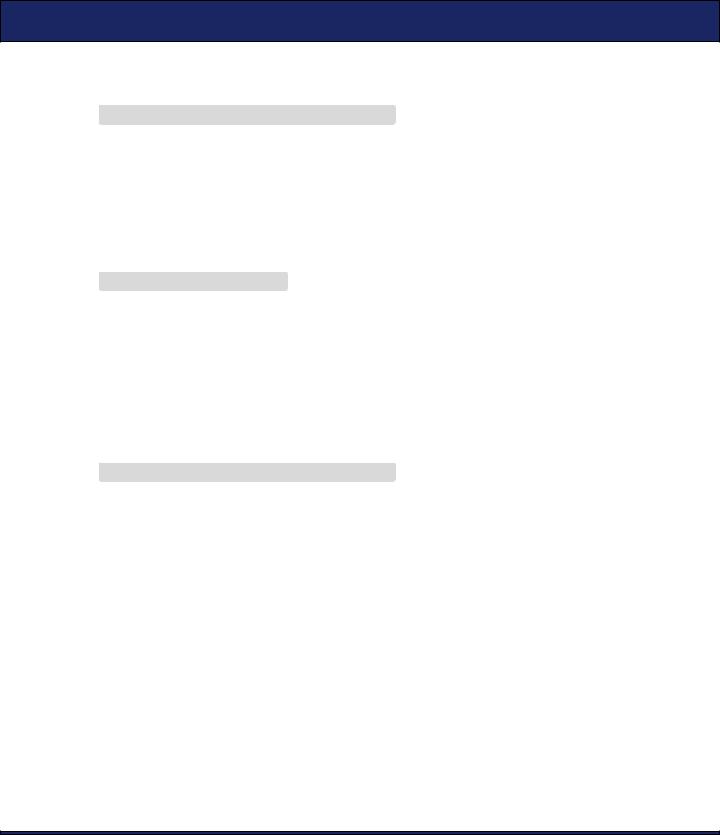
FROM JAVASCRIPT TO JAVA AND BACK  146
146
Once we finish configuring the WebView, we can use loadUrl( ) to load the local web page:
Download LocalBrowser/src/org/example/localbrowser/LocalBrowser.java
// Load the web page from a local asset webView.loadUrl("file:///android_asset/index.html");
URLs of the form “file:///android_asset/filename” (note the three forward slashes) have a special meaning to Android’s browser engine. As you might have guessed, they refer to files in the assets directory. In this case, we’re loading the index.html file defined earlier.
Here is the res/values/strings.xml file for the LocalBrowser example:
Download LocalBrowser/res/values/strings.xml
<?xml version="1.0" encoding="utf-8"?> <resources>
<string name="app_name">LocalBrowser</string> <string name="textview">TextView</string> <string name="call_javascript_from_android">
Call JavaScript from Android
</string>
</resources>
The last thing we have to do is wire up the button at the bottom of the screen so it will make a JavaScript call (a call from Java to JavaScript).
Download LocalBrowser/src/org/example/localbrowser/LocalBrowser.java
//This function will be called when the user presses the
//button on the Android side
button.setOnClickListener(new OnClickListener() { public void onClick(View view) {
Log.d(TAG, "onClick(" + view + ")"); webView.loadUrl("javascript:callJS('Hello from Android')");
}
});
To do that, we set a listener for button clicks using setOnClickListener( ). When the button is pressed, onClick( ) is called, which turns around and calls WebView.loadUrl( ), passing it a JavaScript expression to evaluate in the browser. The expression is a call to the callJS( ) function defined in index.html.
Run the program now, and try it. When you click “Display JavaScript alert,” an Android message window will appear. When you click “Call Android from JavaScript,” the string “Hello from Browser” will be displayed in an Android text control. And finally, when you press the “Call JavaScript from Android” button, the string “Hello from Android” is sent
