
- •Contents
- •Acknowledgments
- •Preface
- •What Makes Android Special?
- •Who Should Read This Book?
- •Online Resources
- •Fast-Forward >>
- •Introducing Android
- •Quick Start
- •Installing the Tools
- •Creating Your First Program
- •Running on the Emulator
- •Running on a Real Phone
- •Key Concepts
- •The Big Picture
- •Building Blocks
- •Using Resources
- •Safe and Secure
- •Android Basics
- •Designing the User Interface
- •Introducing the Sudoku Example
- •Designing by Declaration
- •Creating the Opening Screen
- •Using Alternate Resources
- •Implementing an About Box
- •Applying a Theme
- •Adding a Menu
- •Adding Settings
- •Starting a New Game
- •Debugging
- •Exiting the Game
- •Exploring 2D Graphics
- •Learning the Basics
- •Adding Graphics to Sudoku
- •Handling Input
- •The Rest of the Story
- •Making More Improvements
- •Multimedia
- •Playing Audio
- •Playing Video
- •Adding Sounds to Sudoku
- •Storing Local Data
- •Adding Options to Sudoku
- •Continuing an Old Game
- •Remembering the Current Position
- •Accessing the Internal File System
- •Accessing SD Cards
- •Beyond the Basics
- •The Connected World
- •Browsing by Intent
- •Web with a View
- •From JavaScript to Java and Back
- •Using Web Services
- •Locating and Sensing
- •Location, Location, Location
- •Set Sensors to Maximum
- •Putting SQL to Work
- •Introducing SQLite
- •Hello, Database
- •Data Binding
- •Using a ContentProvider
- •Implementing a ContentProvider
- •3D Graphics in OpenGL
- •Understanding 3D Graphics
- •Introducing OpenGL
- •Building an OpenGL Program
- •Rendering the Scene
- •Building a Model
- •Lights, Camera, ...
- •Action!
- •Applying Texture
- •Peekaboo
- •Measuring Smoothness
- •Fast-Forward >>
- •The Next Generation
- •Multi-Touch
- •Building the Touch Example
- •Understanding Touch Events
- •Setting Up for Image Transformation
- •Implementing the Drag Gesture
- •Implementing the Pinch Zoom Gesture
- •Hello, Widget
- •Live Wallpaper
- •Write Once, Test Everywhere
- •Gentlemen, Start Your Emulators
- •Building for Multiple Versions
- •Evolving with Android APIs
- •Bug on Parade
- •All Screens Great and Small
- •Installing on the SD Card
- •Publishing to the Android Market
- •Preparing
- •Signing
- •Publishing
- •Updating
- •Closing Thoughts
- •Appendixes
- •Bibliography
- •Index

BUILDING BLOCKS |
39 |
2.3Building Blocks
A few objects are defined in the Android SDK that every developer needs to be familiar with. The most important ones are activities, intents, services, and content providers. You’ll see several examples of them in the rest of the book, so I’d like to briefly introduce them now.
Activities
An activity is a user interface screen. Applications can define one or more activities to handle different phases of the program. As discussed in Section 2.2, It’s Alive!, on page 35, each activity is responsible for saving its own state so that it can be restored later as part of the application life cycle. See Section 3.3, Creating the Opening Screen, on page 45 for an example.
Intents
An intent is a mechanism for describing a specific action, such as “pick a photo,” “phone home,” or “open the pod bay doors.” In Android, just about everything goes through intents, so you have plenty of opportunities to replace or reuse components. See Section 3.5, Implementing an About Box, on page 57 for an example of an intent.
For example, there is an intent for “send an email.” If your application needs to send mail, you can invoke that intent. Or if you’re writing a new email application, you can register an activity to handle that intent and replace the standard mail program. The next time somebody tries to send an email, they’ll get the option to use your program instead of the standard one.
Services
A service is a task that runs in the background without the user’s direct interaction, similar to a Unix daemon. For example, consider a music player. The music may be started by an activity, but you want it to keep playing even when the user has moved on to a different program. So, the code that does the actual playing should be in a service. Later, another activity may bind to that service and tell it to switch tracks or stop playing. Android comes with many services built in, along with convenient APIs to access them. Section 12.2, Live Wallpaper, on page 242 uses a service to draw an animated picture behind the Home screen.

USING RESOURCES |
40 |
Content Providers
A content provider is a set of data wrapped up in a custom API to read and write it. This is the best way to share global data between applications. For example, Google provides a content provider for contacts. All the information there—names, addresses, phone numbers, and so forth—can be shared by any application that wants to use it. See Section 9.5, Using a ContentProvider, on page 192 for an example.
2.4Using Resources
A resource is a localized text string, bitmap, or other small piece of noncode information that your program needs. At build time all your resources get compiled into your application. This is useful for internationalization and for supporting multiple device types (see Section 3.4,
Using Alternate Resources, on page 55).
You will create and store your resources in the res directory inside your project. The Android resource compiler (aapt)6 processes resources according to which subfolder they are in and the format of the file. For example, PNG and JPG format bitmaps should go in a directory starting with res/drawable, and XML files that describe screen layouts should go in a directory starting with res/layout. You can add suffixes for particular languages, screen orientations, pixel densities, and more (see Section 13.5, All Screens Great and Small, on page 267).
The resource compiler compresses and packs your resources and then generates a class named R that contains identifiers you use to reference those resources in your program. This is a little different from standard Java resources, which are referenced by key strings. Doing it this way allows Android to make sure all your references are valid and saves space by not having to store all those resource keys. Eclipse uses a similar method to store and reference the resources in Eclipse plug-ins.
We’ll see an example of the code to access a resource in Chapter 3,
Designing the User Interface, on page 43.
2.5Safe and Secure
As mentioned earlier, every application runs in its own Linux process. The hardware forbids one process from accessing another process’s
6. http://d.android.com/guide/developing/tools/aapt.html
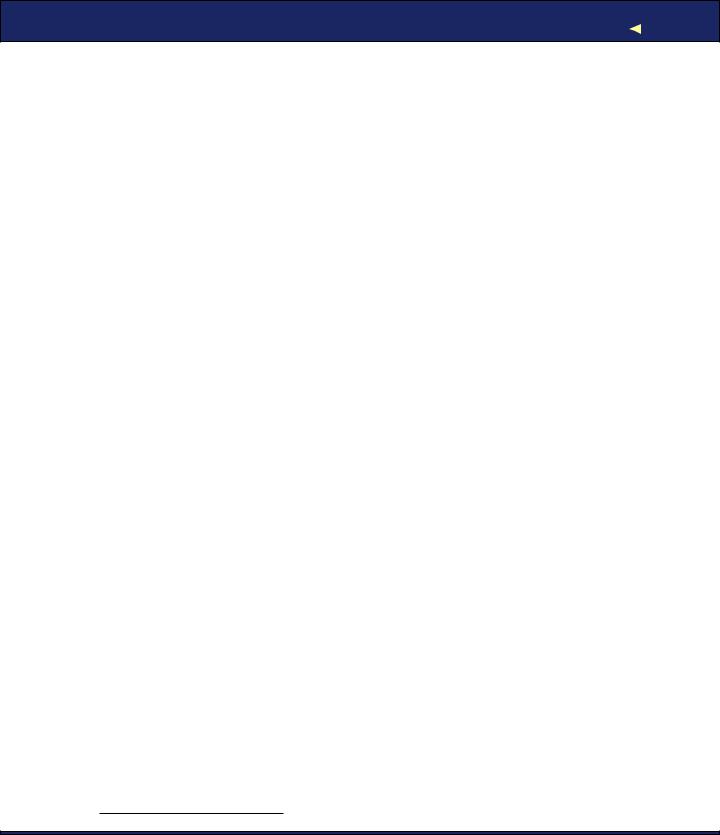
FAST -FORWARD >> |
41 |
memory. Furthermore, every application is assigned a specific user ID. Any files it creates cannot be read or written by other applications.
In addition, access to certain critical operations are restricted, and you must specifically ask for permission to use them in a file named AndroidManifest.xml. When the application is installed, the Package Manager either grants or doesn’t grant the permissions based on certificates and, if necessary, user prompts. Here are some of the most common permissions you will need:
•INTERNET: Access the Internet.
•READ_CONTACTS: Read (but don’t write) the user’s contacts data.
•WRITE_CONTACTS: Write (but don’t read) the user’s contacts data.
•RECEIVE_SMS: Monitor incoming SMS (text) messages.
•ACCESS_COARSE_LOCATION: Use a coarse location provider such as cell towers or wifi.
•ACCESS_FINE_LOCATION: Use a more accurate location provider such as GPS.
For example, to monitor incoming SMS messages, you would specify this in the manifest file:
<manifest xmlns:android="http://schemas.android.com/apk/res/android" package="com.google.android.app.myapp" >
<uses-permission android:name="android.permission.RECEIVE_SMS" /> </manifest>
Android can even restrict access to entire parts of the system. Using XML tags in AndroidManifest.xml, you can restrict who can start an activity, start or bind to a service, broadcast intents to a receiver, or access the data in a content provider. This kind of control is beyond the scope of this book, but if you want to learn more, read the online help for the Android security model.7
2.6Fast-Forward >>
The rest of this book will use all the concepts introduced in this chapter. In Chapter 3, Designing the User Interface, on page 43, we’ll use activities and life-cycle methods to define a sample application. Chapter 4, Exploring 2D Graphics, on page 73 will use some of the graphics classes in the Android native libraries. Media codecs will be explored in Chapter 5, Multimedia, on page 105, and content providers will be covered in Chapter 9, Putting SQL to Work, on page 178.
7. http://d.android.com/guide/topics/security/security.html
