
Mechanical_Intro_14.5_L02_Basics
.pdf
 . . . The Engineering Data Application
. . . The Engineering Data Application
Users can toggle between 2 Engineering Data views: “Data Sources” and “Project”.
Data Source/Project Toggle
A Physics Filter toggles between displaying all materials and properties or only materials relevant to the analysis systems in the project.
Physics Filter Toggle
A key concept in Engineering Data is that materials must be checked out of a material library and into a project before they can be used in your analysis.
Data Source (Material Library) |
|
Workbench Project |
|
|
|
31 |
© 2012 ANSYS, Inc. |
December 19, 2012 |
Release 14.5 |
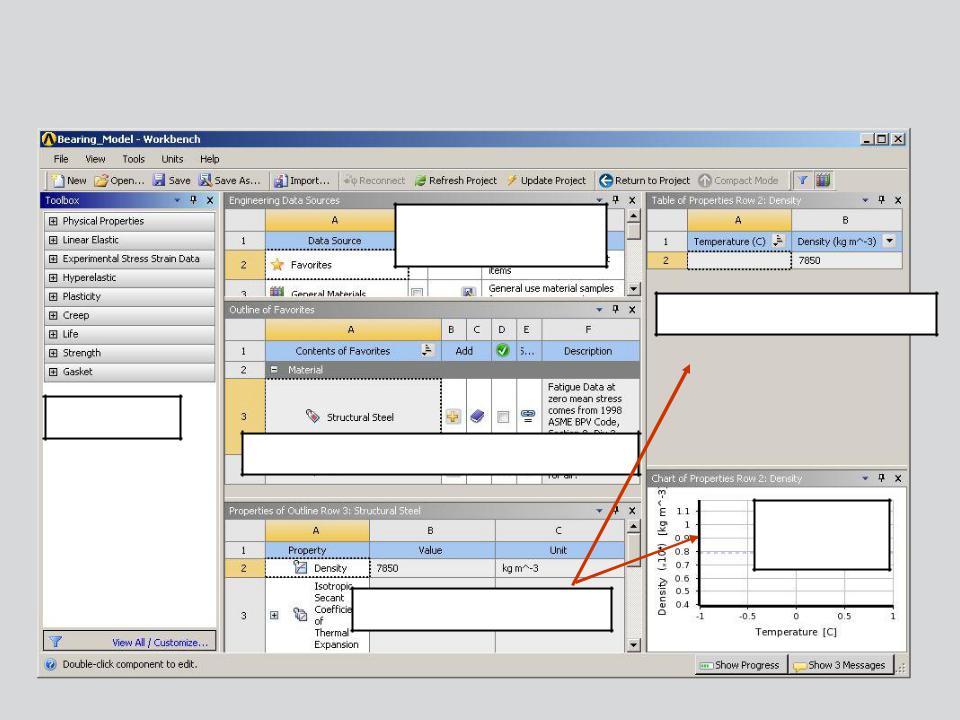
 . . . The Engineering Data Application
. . . The Engineering Data Application
Data Source View (material libraries)
Data Sources (material libraries)
Property Table
Toolbox
Individual Materials
Property
Chart
Material Properties
32 |
© 2012 ANSYS, Inc. |
December 19, 2012 |
Release 14.5 |

 . . . The Engineering Data Application
. . . The Engineering Data Application
Project View
Materials available in current analysis
IMPORTANT!: Only materials shown in the Project view will be available in the analysis.
33 |
© 2012 ANSYS, Inc. |
December 19, 2012 |
Release 14.5 |

 . . . The Engineering Data Application
. . . The Engineering Data Application
With data sources displayed the windows provide a cascading data presentation.
To view or modify materials one generally follows a work flow shown here:
Data Source > Material > Property
Choose Data Source (Library)
|
Display Property |
|
in tabular and |
Choose Material |
graphical format |
Choose Property
34 |
© 2012 ANSYS, Inc. |
December 19, 2012 |
Release 14.5 |

 . . . The Engineering Data Application
. . . The Engineering Data Application
Engineering Data Sources
Materials can be added to the Favorites area from multiple data sources making it a custom library available in every project.
The list of available material libraries is displayed here. These may be ANSYS supplied or user defined.
New user material libraries may be added by entering a name and a location.
Check box allows library to be unlocked for editing. Libraries must be unlocked before materials can be modified.
Browse for existing libraries or choose new library location.
35 |
© 2012 ANSYS, Inc. |
December 19, 2012 |
Release 14.5 |

 . . . The Engineering Data Application
. . . The Engineering Data Application
To check a material out of an existing library click the plus sign (+) next to that material.
Highlight the desired library
Click the “+” next to the desired material
Materials from any data source can be made
“Favorites” providing a single data source (RMB).
Verify the materials you have checked out by toggling back to the Project display. 
36 |
© 2012 ANSYS, Inc. |
December 19, 2012 |
Release 14.5 |

 . . . The Engineering Data Application
. . . The Engineering Data Application
To create a new material:
• Toggle to the project materials |
= OFF |
display. |
|
•Enter a name for the new material.
•From the Toolbox double click or drag and drop the desired properties.
•Enter values for the properties.
•Note: properties can be added to existing materials using the same technique.
37 |
© 2012 ANSYS, Inc. |
December 19, 2012 |
Release 14.5 |

 . . . The Engineering Data Application
. . . The Engineering Data Application
To place a new material in a library you must export it as an xml file first.
•Highlight the material name
•From the “File” menu choose “Export Engineering Data”.
•Browse to the desired location to store the file.
Continued . . .
38 |
© 2012 ANSYS, Inc. |
December 19, 2012 |
Release 14.5 |

 . . . The Engineering Data Application
. . . The Engineering Data Application
Toggle to the “Data Sources” display.
= ON
•Highlight the material library where the new material is to be stored.
•The material library must be unlocked (edit mode) before new materials can be added.
•From the “File” menu choose to “Import Engineering Data”.
•Browse to the xml file for the new material.
39 |
© 2012 ANSYS, Inc. |
December 19, 2012 |
Release 14.5 |

 . . . The Engineering Data Application
. . . The Engineering Data Application
• To create a material library toggle to the Data Sources display.
•
= ON
•Enter a name and select a location (a browser will open automatically).
Engineering Data files (libraries and materials) are stored in .xml format.
40 |
© 2012 ANSYS, Inc. |
December 19, 2012 |
Release 14.5 |
