
- •Credits
- •About the Author
- •About the Reviewers
- •www.PacktPub.com
- •Table of Contents
- •Preface
- •Mission Briefing
- •Making Processing talk
- •Reading Shakespeare
- •Adding more actors
- •Building robots
- •Mission Accomplished
- •Mission Briefing
- •Connecting the Kinect
- •Making Processing see
- •Making a dancer
- •Dance! Dance! Dance!
- •Mission Accomplished
- •Mission Briefing
- •Can you hear me?
- •Blinking to the music
- •Making your disco dance floor
- •Here come the dancers
- •Mission Accomplished
- •Mission Briefing
- •Drawing your face
- •Let me change it
- •Hello Twitter
- •Tweet your mood
- •Mission Accomplished
- •Mission Briefing
- •Connecting your Arduino
- •Building your controller
- •Changing your face
- •Putting it in a box
- •Mission Accomplished
- •Mission Briefing
- •Drawing a sprite
- •Initiating the landing sequence
- •Running your sketch in the browser
- •Running the game on an Android phone
- •Mission Accomplished
- •Mission Briefing
- •Rotating a sphere
- •Let there be light
- •From sphere to globe
- •From globe to neon globe
- •Mission Accomplished
- •Mission Briefing
- •Reading a logfile
- •Geocoding IP addresses
- •Red Dot Fever
- •Interactive Red Dot Fever
- •Mission Accomplished
- •Mission Briefing
- •Beautiful functions
- •Generating an object
- •Exporting the object
- •Making it real
- •Mission Accomplished
- •Index
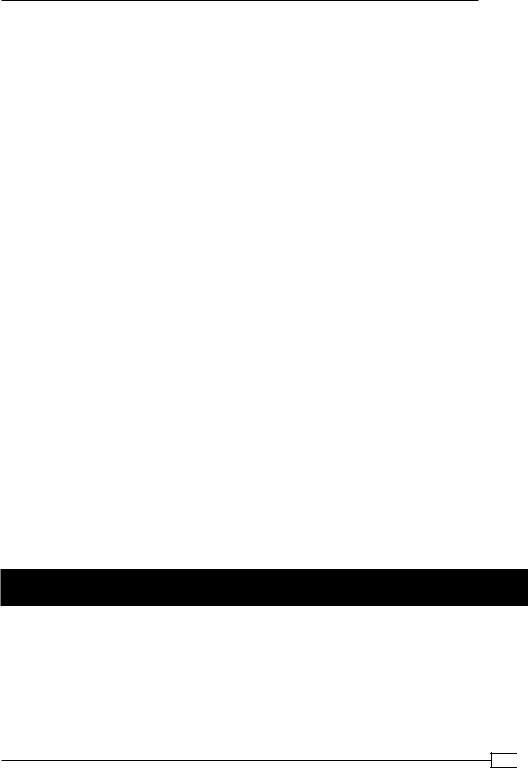
Project 7
}else if ( key == '3' ) { sphere.setTexture( night ); sphere.setStroke(false);
satelite = true;
}
}
Objective Complete - Mini Debriefing
Our final task for this mission was to turn our globe into a neon globe, mimicking the style of the CRT monitors of the 80s. First, we inverted our texture and colored it green to make the continents appear green and the sea black. We did this on the fly while loading our texture in the setup() method, by creating a PGraphics object and filtering the image as we loaded it. In step 2, we activated the drawing of the lines on our sphere and turned them to blue.
From step 4 onwards, we created an edge detection filter using the OpenGL Shader Language. What we used for our filter is a so-called fragment shader, which means that the function we provide is called for every pixel, or as the OpenGL specification board calls them—fragments. These shaders are executed on the graphics card and are called for every pixel. The processors on the graphics card are usually capable of executing many of these functions in parallel; so not only do they free up CPU resources, depending on your graphics card, these filters are really fast. Just how fast depends on your CPU and on your graphics card; my computer, for example, runs a sketch using a blur filter with 10 frames per second on the CPU and 60 frames per second when using a GLSL filter. In steps 6 and 7, we added the shader to our sketch and activated it in our draw() method.
From step 9 onwards, we created a second shader that gets executed after edge detection and adds a glow effect, which looks similar to a neon sign or the afterglow of an old CRT monitor.
The filter effects look great on the simple continent map, but we wanted the satellite images from the Visible Earth project to remain unaltered. So, we added a Boolean variable from step 13 onwards, which allowed us to activate the filters only for our first texture image.
Mission Accomplished
Our mission was to build a spinning 3D globe that resembles the visual aesthetics of the world maps seen on computer displays at the headquarters of heroes and villains in movies from the 80s. We started by creating a spherical mesh in the first task. The mesh consisted of quad strips that warped around our sphere. Finally, we created the coordinates by iterating over our sphere's surface using polar coordinates and converting them to Cartesian coordinates.
187

The Neon Globe
In the second task, we filled the faces of our sphere and added a point light source to our world. We then added normal vectors to each vertex to smoothen the shading of our mesh. To make the lighting more even, we switched from our point light source to the default light sources in Processing.
In the third task, we turned our sphere into a globe using a world map as a texture. We extended the vertices of our mesh by the texture coordinates to make sure that the texture fits around our sphere. We also added satellite images from NASA's Visible Earth project and added a callback method that handles key press events to make the textures switchable.
In the fourth task, we finally created the visual effects we were aiming for by adding two GLSL shader-based filters to our draw() method. In our setup() method, we inverted the texture image and turned it green by adding a tint to it. We created a grid of blue lines by reactivating the stroke color in our makeSphere() method. Then, we added an edge detection GLSL shader that we used in our draw() method. To generate the glow effect, we created a second shader and used it to filter the result of our first filter.
We also added a Boolean variable that allowed us to activate the filters only when the first texture is selected and deactivate them when the satellite images are visible.
You Ready to go Gung HO? A Hotshot
Challenge
In this mission, we learned how to create a globe and how to use GLSL shaders as filters in Processing. We have only scratched the surface of what is possible with shaders using a modern graphics card; there is so much more that can be done with a globe besides making it rotate and look awesome. Why don't you try one of the following ideas to extend the sketch we have just created:
ff
ff
ff
Create a "sun" that lights up the globe correctly based on the time of day, and use a GLSL filter that uses the day and night texture images and blends between the two at the day-night border.
NASA provides satellite images for the various planets and moons of our solar system to download for free. Why not make a whole solar system?
Create a different set of GLSL filters to recreate the hand-drawn black and white globes from the weekly newsreels in the cinemas of the 50s.
 188
188

Project 8
Logfile Geo-visualizer
In the middle of the 19th century, a cholera outbreak occurred in London. A physician named John Snow drew a point on every location of a case he heard about on a map. Using this map, he could locate the source of the outbreak in a street water pump. He then removed the handle of the pump to terminate the cholera outbreak. This was one of the earliest known geographic information systems (GIS). Today, these are created using vector maps or satellite images and geocoded data.
Mission Briefing
Our current mission is to create a geographic information system that takes a web server logfile and shows where the requests of the readers came from. We will parse the logfile and then extract the IP address and the timestamp of the request. Then we will use a database of IP ranges to get a pair of geographic coordinates and display a small pin on a world map. Finally, we will replace the map with the 3D neon globe we have created in our last mission and visualize the geocoded logfile entries on its surface.
Why Is It Awesome?
For a long time, creating maps or visualizing data on a map was the realm of very expensive tools and highly paid experts. Fortunately, this has changed in recent years. More and more tools, data, maps, and satellite images are available to mere mortals for free or at very low costs. So knowing how to create visualizations that show data on a globe or map is surely a very useful tool in your toolbox.

Logfile Geo-visualizer
Your Hotshot Objectives
For our current mission, we start with extracting the data we want to visualize from a web server logfile. Then, we fetch the geo-coordinates for each data record and visualize the data on our neon globe from Project 7, The Neon Globe. Our mission's tasks are as follows:
ff
ff
ff
ff
Reading a logfile
Geocoding IP addresses
Red Dot Fever
Interactive Red Dot Fever
Mission Checklist
For this mission, we need the neon globe we created in previous mission. If you didn't follow this recipe, you can download the examples from www.packtpub.com/support. We also need a database of IP addresses and their geo-coordinates, but I will guide you through the download and installation of these in the second task of this mission. If you don't have any web server logfiles to visualize, you can use the anonymized example file provided on the book's download page at www.packtpub.com/support.
Reading a logfile
The first task for our current mission is to take the logfile of an Apache web server and extract the interesting parts. We are going to use regular expressions to split the logfiles' lines and we are fetching the IP address and the timestamp. We will also create a new class to store the data we have extracted.
Engage Thrusters
Let's start with parsing our logfile:
1. Create a new sketch and add the setup() and draw() methods.
void setup() {
}
void draw() {
}
2.Now we add the logfile we want to visualize by dropping it on the sketch window or adding it using the Sketch | Add File ... menu.
 190
190

Project 8
3. In the setup() method, we read the file into an array of strings.
void setup() { size(700,350);
String[] log = loadStrings( "access.log" );
}
4.Add a new tab by clicking on the little arrow icon and selecting New Tab. We name it LogRow and create a new class to store the IP address and the timestamp of each record.
class LogRow { String ip;
String timestamp;
public LogRow( String ip, String timestamp ) { this.ip = ip;
this.timestamp = timestamp;
}
}
5.Switch back to our our main sketch and add a method namedparseLogfile(), which takes a string array as a parameter and returns an array of theLogRow classes.
void draw() {
}
LogRow[] parseLogfile( String[] rows ) {
}
6.In the parseLogfile() method, we iterate over the strings and use the match() method to extract the IP address and the date part. This function uses a regular expression to filter the text and returns an array of strings. The array contains a string for each pair of brackets in the regular expression. Our regular expression extracts IP addresses in the form xxx.xxx.xxx.xxx followed by two dashes and a date in squared brackets. A detailed description of how to write a regular expression can be found in the Processing reference documentation.
LogRow[] parseLogfile( String[] rows ) { for( int i=0; i< rows.length; i++) {
String[] m = match(
rows[i], "(\\d+\\.\\d+\\.\\d+\\.\\d+) - - \\[(.*)\\]"); if ( m != null ) {
println( m[1] + " "+ m[2] );
}
}
}
191

Logfile Geo-visualizer
7.Now we define an array of the LogRow object to store our parser's results instead of printing it on the console.
LogRow[] parseLogfile( String[] rows ) {
LogRow[] res = new LogRow[ rows.length ]; for( int i=0; i< rows.length; i++) {
String[] m = match(
rows[i], "(\\d+\\.\\d+\\.\\d+\\.\\d+) - - \\[(.*)\\]"); if ( m != null ) {
res[i] = new LogRow( m[1], m[2] );
}
}
return res;
}
8.In our setup() method, we add a call to the parseLogFile() method and add an array of the LogRow object to our sketch.
LogRow[] data;
void setup() { size(700,350);
String[] log = loadStrings( "access.log" ); data = parseLogfile( log );
}
9.Currently, the timestamps we extracted are strings, which makes them quite hard to work with for our sketch. So, let's change this by by parsing the date using a SimpleDataFormat() class. This Java class allows us to convert it to a Unix timestamp—the number of seconds since midnight 1970-01-01. We need to add an import statement at the beginning of our sketch to be able to use the
SimpleDateFormat class.
import java.text.SimpleDateFormat;
10.Now we can add the date parsing functionality to our parseLogfile() method.
The parse() method of our SimpleDateFormat class needs to be enclosed in a try/catch block because it's a Java method that can throw an exception if the parsing fails.
LogRow[] parseLogfile( String[] rows ) {
SimpleDateFormat sdf =
new SimpleDateFormat( "dd/MMM/yyyy:HH:mm:ss Z");
LogRow[] res = new LogRow[ rows.length ]; for( int i=0; i< rows.length; i++) {
String[] m = match(
rows[i], "(\\d+\\.\\d+\\.\\d+\\.\\d+) - - \\[(.*)\\]");
 192
192

Project 8
if ( m != null ) { try {
long time = sdf.parse( m[2] ).getTime(); res[i] = new LogRow( m[1], time );
}catch( Exception e ) { e.printStackTrace();
}
}
}
return res;
}
11. We also need to change our LogRow class to accept the new date type.
class LogRow { String ip;
long timestamp;
public LogRow( String ip, long timestamp ) { this.ip = ip;
this.timestamp = timestamp;
}
}
12.We will now draw a mark for each timestamp found on a timeline. Since logfiles comes ordered by the timestamp, we can take the first and the last element of our array to get the start and end time for our timeline. Switch back to our main sketch and add the following code to our draw() method:
void draw() { background(0); fill(255); noStroke(); rect(0,150,width,50); stroke(0, 10);
long mints = data[0].timestamp;
long maxts = data[ data.length-1].timestamp; for( int i=0; i<data.length; i++) {
float pos = map( data[i].timestamp, mints , maxts , 0, width
);
line( pos, 150, pos,200 );
}
}
193
