
- •Credits
- •About the Author
- •About the Reviewers
- •www.PacktPub.com
- •Table of Contents
- •Preface
- •Mission Briefing
- •Making Processing talk
- •Reading Shakespeare
- •Adding more actors
- •Building robots
- •Mission Accomplished
- •Mission Briefing
- •Connecting the Kinect
- •Making Processing see
- •Making a dancer
- •Dance! Dance! Dance!
- •Mission Accomplished
- •Mission Briefing
- •Can you hear me?
- •Blinking to the music
- •Making your disco dance floor
- •Here come the dancers
- •Mission Accomplished
- •Mission Briefing
- •Drawing your face
- •Let me change it
- •Hello Twitter
- •Tweet your mood
- •Mission Accomplished
- •Mission Briefing
- •Connecting your Arduino
- •Building your controller
- •Changing your face
- •Putting it in a box
- •Mission Accomplished
- •Mission Briefing
- •Drawing a sprite
- •Initiating the landing sequence
- •Running your sketch in the browser
- •Running the game on an Android phone
- •Mission Accomplished
- •Mission Briefing
- •Rotating a sphere
- •Let there be light
- •From sphere to globe
- •From globe to neon globe
- •Mission Accomplished
- •Mission Briefing
- •Reading a logfile
- •Geocoding IP addresses
- •Red Dot Fever
- •Interactive Red Dot Fever
- •Mission Accomplished
- •Mission Briefing
- •Beautiful functions
- •Generating an object
- •Exporting the object
- •Making it real
- •Mission Accomplished
- •Index

Fly to the Moon
Initiating the landing sequence
The second task of our current mission is to implement the physics simulation and the game controls for our moon-lander game. In this task, the game should able to run on desktop computers and laptops running Java. We will add keyboard controls to enable the player to turn the rocket left and right, and when the player hits the up cursor key, the thruster will fire and accelerate the rocket a bit in the direction it has been turned.
Engage Thrusters
Let's start implementing the physics by adding moon gravity:
1.The first thing we need to implement for our moon physics simulation are the variables to store the ship's position, the direction, the current speed, and the strength of the moon's gravity.
int[] moon;
int landingX = 0; PImage ship;
PVector pos = new PVector( 150, 20 );
PVector speed = new PVector( 0, 0 );
PVector g = new PVector( 0, 1.622 );
2.Now we need to update the position of our ship at every frame, so we add an update() method to our sketch and call it from our draw() method.
void draw() { background(255); stroke(200, 200, 255);
for ( int i=0; i<height/10; i++) { line( 0, i*10, width, i*10);
}
for ( int i=0; i<width/10; i++) { line( i*10, 0, i*10, height );
}
drawMoon();
drawLandingZone();
drawShip();
update();
}
void update() {
}
 144
144

Project 6
3.We also need to change the call to the translate() command in our drawShip() method to use the new pos variable.
void drawShip() { pushMatrix(); translate(pos.x, pos.y); rotate(PI/6);
image( ship, -ship.width/2, -ship.height/2, ship.width, ship. height );
popMatrix();
}
4.In this update() method, we are going to implement all our physics calculations. So let's implement the influence of the gravity on our ship.
void update() {
PVector gDelta = new PVector( g.x / frameRate, g.y / frameRate); speed.add( gDelta );
pos.add( speed );
}
5.Since the moon's surface is quite solid, we also add a test that stops the ship once it reaches the surface.
void update() {
PVector gDelta = new PVector( g.x / frameRate, g.y / frameRate);
speed.add( gDelta ); pos.add( speed );
if ( pos.x > landingX - 40 && pos.x < landingX + 40 && pos.y > height-50 - ship.height/2 ) {
pos.y = height - 50 - ship.height/2;
} else if (pos.y > height - 20 - ship.height/2 ) { pos.y = height - 20 - ship.height/2;
}
}
145

Fly to the Moon
6.Run your sketch now. The rocket should start from the top of our window, drop to the floor, and stop there as shown in the following screenshot:
7.Since the game is not about crashing rockets into the moon but rather about landing them, we need to implement a method to slow down the rocket. The game will be controlled using the keyboard, so let's add a variable for the acceleration and the rotation angle.
int[] moon;
int landingX = 0; PImage ship;
PVector pos = new PVector( 150, 20 );
PVector speed = new PVector( 0, 0 );
PVector g = new PVector( 0, 1.622 );
float a = 0; float acc = 0;
8.Also, add a keyPressed() method to enable the player to change the rotation and acceleration of the rocket.
void keyPressed() {
if ( keyCode == LEFT ) { a -= 0.1;
}
if ( keyCode == RIGHT ) { a += 0.1;
}
if ( keyCode == UP ) { acc += 0.04;
 146
146
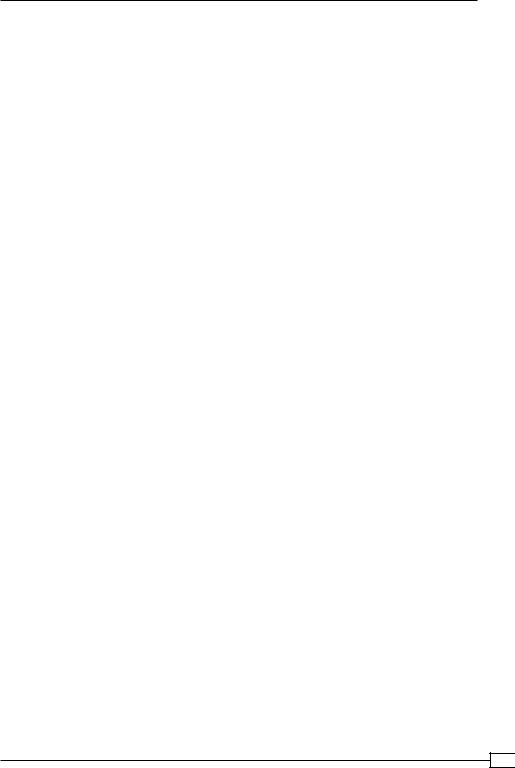
Project 6
acc = max( acc, 1/frameRate);
}
}
9.Now, we need to adapt our drawShip() method and use the rotation variable to change the ship's rotation.
void drawShip() { pushMatrix(); translate(pos.x, pos.y); rotate(a);
image( ship, -20, -40, 40, 75 ); popMatrix();
}
10.We also need to adapt our update() method to make the acceleration and the rotation angle influence our ship's speed and position.
void update() {
PVector f = new PVector( cos( a+PI/2 ) * -acc, sin( a+PI/2 ) * -acc );
if ( acc > 0 ) { acc *= 0.95;
}
PVector gDelta = new PVector( g.x / frameRate, g.y / frameRate);
speed.add( gDelta ); speed.add( f ); pos.add( speed );
if ( pos.x > landingX - 40 && pos.x < landingX + 40 && pos.y > height-50 – ship.height/2 ) {
pos.y = height - 50 – ship.height/2;
}else if (pos.y > height - 20 – ship.height/2 ) { pos.y = height - 20 – ship.height/2;
}
}
11.Our ship can now be turned and also reacts to the acceleration commands. Now, we add some code to the drawShip() method to make flames come out of the thruster when the user accelerates the ship.
void drawShip() { pushMatrix(); translate(pos.x, pos.y);
147

Fly to the Moon
rotate(a);
noFill();
for ( int i=4; i >= 0; i--) { stroke(255, i*50, 0); fill(255, i*50, 20);
ellipse( 0, 30, min(1, acc*10) *i*4, min(1, acc*10)* i*10);
}
image( ship, -ship.width/2, -ship.height/2, ship.width, ship. height );
popMatrix();
}
12.After the ship has landed on the platform or crashed to the moon surface, the game can only be played again by restarting the sketch. We are now going to fix this by adding a game state to our sketch. Add a variable named state to store the current state and define three constants named WAITING, RUNNING, and FINISHED. We initialize the state variable to WAITING and extract the level generation code from our setup() method to a method called reset().
int[] moon;
int landingX = 0;
PVector pos = new PVector( 150, 20 );
PVector speed = new PVector( 0, 0 );
PVector g = new PVector( 0, 1.622 );
float a = 0; float acc = 0;
PImage ship;
int WAITING =1; int RUNNING = 2; int FINISHED = 3;
int state = WAITING;
void setup() { size(300, 300);
ship = loadImage( "ship.png" ); reset();
}
void reset() {
 148
148

Project 6
moon = new int[width/10+1];
for ( int i=0; i < moon.length; i++) { moon[i] = int(random(10));
}
landingX = int( random(3, moon.length-4))*10;
pos = new PVector( 150, 20 ); a = 0;
acc = 0;
speed = new PVector(0,0);
}
13.In our draw() method, we will check the state variable and only call the update() method when the state is RUNNING. We will also add the drawWaiting() and drawFinished() methods that get called in the corresponding states.
void draw() { background(255); stroke(200, 200, 255);
for ( int i=0; i<height/10; i++) { line( 0, i*10, width, i*10);
}
for ( int i=0; i<width/10; i++) { line( i*10, 0, i*10, height );
}
drawMoon();
drawLandingZone();
drawShip();
if ( state == WAITING ) { drawWaiting();
}
else if ( state == RUNNING ) { update();
}
else if ( state == FINISHED ) { drawFinished();
}
}
void drawWaiting() { textAlign( CENTER ); fill(0);
149

Fly to the Moon
text( "Click mouse to start", width/2, height/2);
}
void drawFinished() { textAlign( CENTER ); fill( 0 );
if ( pos.x > landingX - 40 && pos.x < landingX + 40 ) { text( "you landed the ship!", width/2, height/2);
}else {
text( "you missed the platform!", width/2, height/2);
}
text( "click to restart", width/2, height/2 + 20 );
}
14.Now we add a mouseClicked() method that changes the state to RUNNING if the state was WAITING or FINISHED. In the latter case, we also call the reset() method we created in step 12 to generate a new level.
void mousePressed() {
if ( state == WAITING ) { state = RUNNING;
} else if ( state == FINISHED ) { reset();
state = RUNNING;
}
}
15.In our update() method, we change the state of the game to FINISHED if our rocket lands on the platform or crashes to the moon surface.
void update() {
PVector f = new PVector( cos( a+PI/2 ) * -acc, sin( a+PI/2 ) * -acc );
if ( acc > 0 ) { acc *= 0.95;
}
PVector gDelta = new PVector( g.x / frameRate, g.y / frameRate);
speed.add( gDelta ); speed.add( f ); pos.add( speed );
if ( pos.x > landingX - 40 && pos.x < landingX + 40 && pos.y > height-50 - ship.height/2 ) {
pos.y = height - 50 - ship.height/2; state = FINISHED;
 150
150

Project 6
acc = 0;
}else if (pos.y > height - 20 - ship.height/2 ) { pos.y = height - 20 - ship.height/2;
state = FINISHED; acc = 0;
}
}
16.Run your sketch now and try to land the rocket on the platform by using the arrow keys. Your game window should look as shown in the following screenshot when the rocket is accelerated:
Objective Complete - Mini Debriefing
In this task of our current mission, we have completed the game for desktop and laptops running Mac OS X, Linux, or Windows. From step 1 to step 5, we implemented moon gravity to our sketch and made the rocket drop to the ground. We used a very simple physics simulation that adds a fraction of the moon's gravitational force to a speed variable at every frame and then adds the updated speed to the current position.
From step 6 to step 10, we implemented another force that influences our ship by implementing some keyboard control, allowing the player to turn the ship and to fire the thruster. We also made some flames come out of the thruster in step 11 to give some visual clues to the player on how strong the rocket is being accelerated.
Starting with step 12, we implemented a game-state system to prevent the rocket from dropping to the floor as soon as the game has been started. It also enables the player to restart the game after the rocket has landed on the platform or crashed to the moon by clicking on the program window.
151
