
COMPUTER ELEMENTARY final 1
.pdf•The computer loads the (22.базовую систему ввода\вывода информации) from (23.ПЗУ). The system provides the most basic information about
(24.устройства хранения), boot sequence, security, Plug and Play (auto device recognition) (25.возможности) and a few other items.
•The computer loads the (26.операционную систему) from the hard drive into the system's (27.ОЗУ). Generally, the critical parts of the operating system are maintained in RAM as long as the computer is on. This allows the CPU to have immediate (28.доступ) to the operating system, which (29.увеличивать) the performance and functionality of the overall system.
•When you open an (30.приложение), it is loaded into RAM. To conserve RAM usage, many (31. программы) load only the essential parts of the program initially and then load other pieces as needed.
•After it, any files that are (32.открываются) for use in that (33.приложении) are loaded into RAM.
•When you save a file and close the application, the file is written to the
specified storage device, and then it and the application are (34.удаляться) from RAM.
In the list above, every time something is loaded or opened, it is placed into (35.ОЗУ). This simply means that it has been put in the computer's temporary storage area so that the (36.процессор) can access that information more easily. The CPU (37.запрашивать) the data it needs from (38.ОЗУ), (39.обрабатывать) it and writes new data back to (40.ОЗУ) in a (41.
продолжающийся, повторяющийся) cycle. In most computers, this shuffling of data between the CPU and RAM happens millions of times every second. When an application is closed, it and any accompanying files are usually purged from RAM to make room for new data. If the changed files are not saved to a (42.постоянный) storage device before being purged, they are lost.
One common question about desktop computers that comes up all the time is, "Why does a computer need so many memory systems?"
http://computer.howstuffworks.com/
Exercise 23. Translate the text from Russian into English:
81
Какможетомпьютербытьтакимудивиуст?ройствомельнымМногие |
|
|
лю,од,неудивленыакотем,какэтоустройствоизменихобразжи. лозни |
|
|
Сегмоувидетьдняжнокомпьютерыразныхформиразмеров.Кажется, |
|
|
почти каждом,гдебонынийаходился,имеетсв бственныймини |
|
|
компьютер. |
|
|
Преждевсего,нужносказ,чтоаглавныммымтькомпонентомкомпьютера |
|
|
являетегопроцес.Ончитаетсясоре”“компьютерадцем, |
|
|
обеспечивающимциркуляциюсистемы. |
|
|
Носвсемисв |
оимивозможностямивычисленияобработкиинформации, |
|
компьюнебудеявлятьсявыдающимсяерольустройствомбезсвоей |
|
|
поразительнпамяти.Памятьпозволяетхравсюнйеобходимуюить |
|
|
важнуюинфорнаком.Даннаяпьютеможетациюинформация |
|
|
использоватьсясноваиснова.Когданеобходимо,можбезтрудаайти |
||
указанданныевами.Безпамятипроцессорнебудетиметьвозможности |
|
|
хранитьобработаннуюинфоп оизведённыемациювычисления,делаяих |
|
|
бесполезными. |
|
|
Существуетмножествовидовкомпамятьютерной |
идляхраненразличныхя |
|
типовданных.ОбщеизвестнойкомпамятьюьютернойявляетсяRAM |
|
|
(памятьспроизвольнвы),борклеекакоперйстнйа.мятьтивная |
|
|
Еёназываютпамятьюпроизввыб,таккакоданнркмогутойбытье |
|
|
доступнывлюбомпорядке, |
|
огдакаклюбыесохрданмогутённые |
бытьдоступнынапрямую,толькоесливызнаететочныйрядиколонку,где |
|
|
находитсяопредячпамятиейкалённая. |
|
ПротивоположностьюRAMявляетпамятьSAMилипоследовательным |
|
доступом,котораяхранитданныевпосле |
доватячпамятиейкахльных, |
котмобытьрыегутрасптолвопределённомькооженыпорядке.Она |
|
рабпоаудиокасстаетдобно,гдевыдолжныпройтичдругиетерезячейкис |
|
хравниящейсянфох,преждечемциейнанужйтида.нные |
|
Ещеодкомпьютернойвид |
памятивключаетROMпосли оянное |
запоминающвстроеннымустройство. являROMе тройствомя, |
|
82
снабжённымданными,которизмененынемогутть,следовательно,они |
|
|
доступнытолькодлячтения. |
|
|
Естьтакжедругойвидпамяти,именуемыйв ртуальнойпамятью |
.Она |
|
являетсяобычнымкомпонентомбольшиноператисистемваных |
|
|
насткомпьютерльных.Виртуальнаяпамятьпомогаетперавмятиивной |
|
|
освонеиспободитьданныхлясоьвозданияуемзагрузкиыхожности |
|
|
текущейиспользуеинфор.Онарабмоациитаетй |
просто,проверяяданные, |
|
хранящиесявопер ,которыемятитивнойнеиспользуютсязапоследнее |
|
|
время,ипереноихнажёдис,титсемкийамым,освобождаянеобходимое |
|
|
местовоперадлямятитивнойзагрузкиновыхприложений.Виртуальная |
|
|
памязаставляеть |
компьюдума,чтонегопрактическиьернеограниченная |
|
опера.мятьтивная |
|
|
Ещёоднимвидомкомпамятиьювыполненияной,ко орзадачбыстреея, |
|
|
являетсякэш |
-память.Онаработапросто,храняекущиеприложения, |
|
вычит.п.всобственнойленияпамяти, |
вместонаправленияихосновную |
|
облпамяти. сть |
|
|
Когдапределёпроцесснуждаетсявнедавноныйиспользуемыхдан, н |
|
|
сначалапытаевойкэштися |
|
-память,еслитакиеданныетамхранятся,п ред |
вхводсновнуюмблпамяти.Эосвобькомпьютердит |
поиска |
|
данныхвобширнойоблпаобеспечитмятистикнимдоступзначительно |
|
|
быстрее. |
|
|
Памятькомпьютеранаходитсявпроцесспостоянногоразвития,такжекак |
|
|
другиеинформацитехнол.Ктознает,возможногии,нныевближайшем |
|
|
будущемкомпамятььютернаяп |
одойдётидлячеловека. |
|
|
|
http://computer.damotvet.ru/ |
Exercise 24. Translate the sentences from Russian into English:
1Цент. процессоральный( |
CPU) — этоосновнойрабк мпонентчий |
компьютера,которыйвыполняетарифметическлогическиеоперац, еи
заданныепрограммой,управляетвычислпроцессомительным
координиаботувсехусткомпьютерауетойств.
83
2Цент. процессоральный(CPU) |
- "мозг"компьютера,именноонраспознает |
|||
ивыпкоимандылняетпрограмзадаваемые, ко ,счпьютеруитывает |
|
|
||
запинформсывает |
ациювпамять,перекомандыругимчастямет |
|
|
|
компьютера.Оттого,насколькомощныйпроцессустанв орвлен |
|
|
||
компьюте,вомногомзависитегороизводительность. |
|
|
||
3Накопи. нажесмагнитныхкельдисках |
|
|
- этоустройство, |
|
предназначенноедлядолговременного |
храноперационныхяс ,стем |
|||
программиданных.Всефайлы,размещенныенаHDD,будутсохраняться |
|
|
||
безкаких -либопотерьнезавистого,включенПКилимонет.Любые |
|
|
||
файлымогутбытьскопиров,апрограммыпроинысталлированыHDD. |
|
|
||
4Накопитель. нажес |
ткихмагнитныхдисках(HDD |
|
- Hard Disk Drive) - это |
|
наиболеемассовоезапоминающееустрбольшойемкостийство. |
|
|
||
5Компакт. |
-диск(Compact Disk Read Only Memory), |
- этоПЗУ,выполненное |
||
сиспользовспециальоптическойтехнием.ноВрядулогии |
|
|
||
запоминающих устройствзанимаетместогде |
-томеждуфлоппижестким |
|||
дисками,являясьодновремимобильным,очеемки. но |
|
|
|
|
6Для.работысCD |
|
-ROMнужноподккомпьютерулючитьнакопительCD |
|
- |
ROM (CD-ROMвкоторомсменяютсяDrive),CDкаквобычном |
|
|
||
проигрывателе. |
|
|
|
|
7. СовременемнасменуCD |
-ROMпришлицифровыевидеодискиDVDНа . |
|
||
такихдискахвыпускаютсяполноэкранныевидеофильмыотликач, ногоества |
|
|
||
программы-тренажеры,мультигрымногоемедийныедругое.Главный |
|
|
||
недостатокнакопителейCD |
-ROMпосрасвинчестерснению |
кими |
||
накопителями - невозможнперезаписиинформации. сть
Exercise 25. Translate the text from Russian into English:
Измерениеинформациивтехнике |
. |
Втехнике,гдеинформсчитлюбхрациейетсяа,обрабатываемаянщаяся
илипередаваемаяпоследоватезнаков,сигна,частиспользуютьностьв
простойспособопределенияколичестваинформации,котможетбытьрый
назван объемным.Оноснован |
подсчетечисла |
симвсоо,ловбщении |
то |
естьвязантолькосдлинойсообщнеучитываетниясгодержания.
84
Длинасообщенияз виситотчислазнак,употребляемыхвдлязаписи
сообщения.
•
•
•
Bit – Этоминимальнаяпорцияинформ,которуюхрацниит |
|
|
|
или обрабатываеткомпьютер. |
|
|
|
Byte – Единицаданных,равнаядво8 цифрачнымбитам()Одного. |
|
|
|
байтадостаточнодля |
кодироводногосимвола,напримерния,буквы |
|
|
алфавил(a)ита |
цифры.Емкостинакопительных |
устройств,таких |
|
как диски,измеряютсяв |
байтах.В |
байтахизмеряетсятакже |
объём |
переданнойинформации. |
|
|
|
bps – bits per second (бит в секунду). Бит/сявляетсяединицей |
|||
измерскоростипередачинияданныхв |
|
системахвязи. |
|
•Bps – Bytes per second (байт в секунду). Байт/сявляетсяединицей измеробъёмапередания.ннных
SPEECH
Exercise 26. Read about each type of memory and define the described type of memory. If necessary look for additional information in the text or additional sources:
1.It is the permanent part of a computer's memory that contains instructions needed by the CPU. The information can be read but not changed.
2.It is a computing technique by which you increase the size of a computer's memory by arranging or storing the data in a special place determined by the OS.
3.It is a set of computer instructions stored on a chip that control input and output operations
4.It is a rigid non-removable magnetic disk with a large data storage capacity
5.Volatile memory that loads data from the hard disk to make it easier for the CPU to process data.
6.It is an auxiliary memory located on the CPU from which high-speed retrieval is possible
Exercise 27.Fill in the charts about the features of CDs, DVDs, Blu-ray discs.
85

CAPACITY |
FORMATS |
CD
DVD
Blu-ray
Exercise 28. In groups think of what you should or shouldn’t do to protect your data from being damaged.
Play a game:
The first person starts the sentence: “In order to protect data from being corrupted a person should/shouldn’t …”, then he gives his variant, the next person repeats the previous phrase and gives his/ her variant. You shouldn’t repeat instructions. The person who will come out of the ideas or forget the chain will lose.
Exercise 29. Make up a dialogue. Use the vocabulary and the language box
below. Follow the outline:
George and Michael are friends. George calls Michael and says that he has just lost all of the information on his PC including their joint report. Discuss the ways to solve the problem.
George Michael
Greetings, explain the problem
Asks about the reason
Explains the detail of the events To run, to corrupt, back up, to load happened
to complicate, to shut down, BIOS, RAM, ROM, application
86

Explains what has happened
RAM, volatile, to run, to keep, to retrieve, hard disk
Asks for help
Suggests a solution
Arranges the meeting
Agrees.
Exercise 30. Prepare for the final discussion of the unit following the outline.
1.Types of memory
a.RAM
b.ROM
c.Cache memory
d.BIOS
e.Hard disk
f.Virtual memory
g.Protected memory
2.Data storage
a.The way of information storage
b.The units of storage
3.Storage devices
a.Hard disk
b.Magnetic devices
c.Flash cards
PRESENTATION ACTIVITY
«The secret is: have a good beginning, a good ending and keep them as close together as possible!» George Burns
Closing
How you finish your presentation is almost as important as how you open your
87
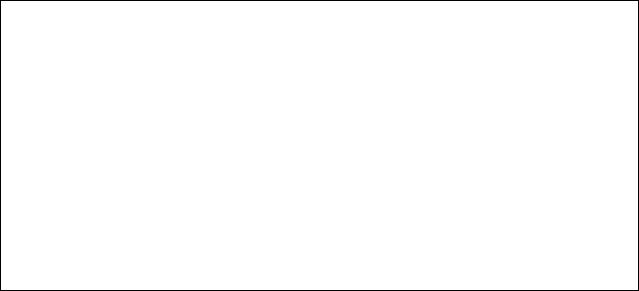
presentation ….. we all know that first and last impressions are crucial in what others remember when we communicate with them. Closing your presentation means that you bring your talk to a logical conclusion that your audience will be able to follow.
An effective presentation closing summarizes your main argument(s), resolves loose ends, is memorable, and (when appropriate) gives a clear and compelling call-to-action.
A poor presentation closing is usually one that is absent altogether, one that drags on for half the speech, or one that fails to make any sort of conclusion at all.
Exercise 31. Which of the following should you do as you close your
presentation? You may choose more than one answer.
üconnect your concluding thought to ideas you mentioned in the opening
ügive the audience a quiz
üsay that you can answer only one or two questions
üapologize for taking up the audience’s valuable time
üapologize for something you didn’t have time to include
üindicate topics for future research
üthank the audience for their attention
üconclude by repeating the most important point you have made
üleave the audience with a question to think about
üend with a recommendation
üend with a humorous statement related to your topic
üsummarize what you have already stated
Exercise 32. In which order should these stages take place?
üasking for questions
üconclusion
üsumming up
88
Unit 5
O utput devices
READING AND COMPREHENSION
Exercise 1. Read the text. Answer the questions.
Text 1
Displays
Displays, often called monitors or screens, are the most-used output device on a computer. They provide instant feedback by showing you text and graphic images as you work or play. A monitor is sometimes called a VDU, or visual display unit. There are two main types of display screen.
Inside the computer, there is a video card which processes images and sends signals to the monitor. CRT monitors use a VGA (video graphics adapter) cable, which converts digital signals into analogue signals. LCD monitors use a DVI (digital video interface) connection.
When choosing a monitor, you have to take into account a few basics.
Type of display - the choice is between a CRT or an LCD screen. The first, the CRT (the Cathode Ray Tube), is quite large and looks like a conventional TV. It has three electron guns (one for each primary colour: red, green and blue) that strike the inside of the screen, which is coated with substances called phosphors, which glow and create colours. CRTs are cheap, but they are heavy, can flicker and emit radiation. They have largely been replaced by the LCD monitor.
The second, the flat screen (or LCD monitor), is slim, takes up little space and uses the same technology as that used for screens on laptop computers or notebooks. A Liquid Crystal Display is made from flat plates with a liquid crystal solution between them. The crystals block the light in different quantities to create the image. Active-matrix LCDs use TFT (thin film transistor) technology, in which each pixel has its own transistor switch. They offer better quality.
Screen size - the viewing area is measured diagonally; in other words, a 17" screen measures 17 inches from the top left corner to the bottom right.
Resolution - the clarity of the image depends on the number of pixels (short for picture elements) contained on a display, horizontally and vertically. A typical
89
resolution is 1,024 x 768. The sharpness of images is affected by dot pitch, the distance between the pixels on the screen, so a dot pitch of 0.28 mm or less will produce a sharp image.
Brightness - the luminance of images is measured in cd/m2 (candela per square
metre).
Colour depth refers to the number of colours a monitor can display. This depends on the number of bits used to describe the colour of a single pixel. For example, an old VGA monitor with an 8-bit depth can generate 256 colours and a SuperVGA with a 24-bit depth can generate 16.7 million colours, so is ideal for photographic work and video games. Monitors with a 32-bit depth are used in digital video, animation and video games to get certain effects.
Refresh rate - the number of times that the image is drawn each second. If a monitor has a refresh rate of 75 Hertz (Hz), it means that the screen is scanned 75 times per second. If this rate is low, you will notice a flicker, which can cause eye fatigue.
PCs can be connected to video projectors, which project the image onto a large screen. They are used for presentations and home theatre applications.
In a plasma screen, images are created by a plasma discharge which contains noble (non-harmful) gases. Plasma TVs allow for larger screens and wide viewing angles, making them ideal for movies.
(S.R. Esteras and E.M.Fabre “Professional English in Use”
S.R.Esteras “Infotech English for computer users”)
1.What is a display? What is it used for?
2.What types of displays exist? How do they differ from each other? What is a preferable type?
3.What characteristics of a display do you know? Speak about each of them.
4.What can be considered the most important? What should we pay attention first of all when choosing a monitor?
5.What monitor would you advise to the following people: a) your friend to play video games/ b) your father’s friend to work with graphics applications/ c) your teacher to work with word processing applications?
90
