
- •Contents
- •Figures and Tables
- •The Design Process
- •Involving Users in the Design Process
- •Know Your Audience
- •Analyze User Tasks
- •Build Prototypes
- •Observe Users
- •Guidelines for Conducting User Observations
- •Making Design Decisions
- •Avoid Feature Cascade
- •Apply the 80 Percent Solution
- •Characteristics of Great Software
- •High Performance
- •Ease of Use
- •Attractive Appearance
- •Reliability
- •Adaptability
- •Interoperability
- •Mobility
- •Human Interface Design
- •Human Interface Design Principles
- •Metaphors
- •Reflect the User’s Mental Model
- •Explicit and Implied Actions
- •Direct Manipulation
- •User Control
- •Feedback and Communication
- •Consistency
- •WYSIWYG (What You See Is What You Get)
- •Forgiveness
- •Perceived Stability
- •Aesthetic Integrity
- •Modelessness
- •Managing Complexity in Your Software
- •Keep Your Users in Mind
- •Worldwide Compatibility
- •Cultural Values
- •Language Differences
- •Text Display and Text Editing
- •Resources
- •Universal Accessibility
- •Visual Disabilities
- •Hearing Disabilities
- •Physical Disabilities
- •Extending the Interface
- •Build on the Existing Interface
- •Don’t Assign New Behaviors to Existing Objects
- •Create a New Interface Element Cautiously
- •Prioritizing Design Decisions
- •Meet Minimum Requirements
- •Deliver the Features Users Expect
- •Differentiate Your Application
- •The Mac OS X Environment
- •The Always-On Environment
- •Displays
- •The Dock
- •Conveying Information in the Dock
- •Clicking in the Dock
- •The Finder
- •File Formats and Filename Extensions
- •Internationalization
- •Multiple User Issues
- •Resource Management
- •Threads
- •Using Mac OS X Technologies
- •Address Book
- •Animation
- •Automator
- •Bonjour
- •Colors
- •Dashboard
- •High-Level Design Guidelines for Widgets
- •User-Interface Design Guidelines for Widgets
- •Fonts
- •Preferences
- •Printing
- •Security
- •Speech
- •Spotlight
- •User Assistance
- •Apple Help
- •Help Tags
- •Software Installation and Software Updates
- •Packaging
- •Identify System Requirements
- •Bundle Your Software
- •Installation
- •Use Internet-Enabled Disk Images
- •Drag-and-Drop Installation
- •Installation Packages
- •General Installer Guidelines
- •Setup Assistants
- •Updating Installed Applications
- •User Input
- •The Mouse and Other Pointing Devices
- •Clicking
- •Double-Clicking
- •Pressing and Holding
- •Dragging
- •The Keyboard
- •The Functions of Specific Keys
- •Character Keys
- •Modifier Keys
- •Arrow Keys
- •Function Keys
- •Keyboard Shortcuts
- •Reserved Keyboard Shortcuts
- •Creating Your Own Keyboard Shortcuts
- •User-Defined Keyboard Shortcuts
- •Keyboard Focus and Navigation
- •Type-Ahead and Key-Repeat
- •Selecting
- •Selection Methods
- •Selection by Clicking
- •Selection by Dragging
- •Changing a Selection
- •Selections in Text
- •Selecting With the Mouse
- •What Constitutes a Word
- •Selecting Text With the Arrow Keys
- •Selections in Spreadsheets
- •Selections in Graphics
- •Editing Text
- •Inserting Text
- •Deleting Text
- •Replacing a Selection
- •Intelligent Cut and Paste
- •Editing Text Fields
- •Entering Passwords
- •Drag and Drop
- •Drag-and-Drop Overview
- •Drag-and-Drop Semantics
- •Move Versus Copy
- •When to Check the Option Key State
- •Selection Feedback
- •Single-Gesture Selection and Dragging
- •Background Selections
- •Drag Feedback
- •Destination Feedback
- •Windows
- •Text
- •Lists
- •Multiple Dragged Items
- •Automatic Scrolling
- •Using the Trash as a Destination
- •Drop Feedback
- •Finder Icons
- •Graphics
- •Text
- •Transferring a Selection
- •Feedback for an Invalid Drop
- •Clippings
- •Text
- •Fonts
- •Style
- •Inserting Spaces Between Sentences
- •Using the Ellipsis Character
- •Using the Colon Character
- •Labels for Interface Elements
- •Capitalization of Interface Element Labels and Text
- •Using Contractions in the Interface
- •Using Abbreviations and Acronyms in the Interface
- •Developer Terms and User Terms
- •Icons
- •Icon Genres and Families
- •Application Icons
- •User Application Icons
- •Viewer, Player, and Accessory Icons
- •Utility Icons
- •Document Icons
- •Toolbar Icons
- •Icons for Plug-ins, Hardware, and Removable Media
- •Icon Perspectives and Materials
- •Creating Icons
- •Tips for Designing Icons
- •A Suggested Process for Creating Icons
- •Creating Icons for Mac OS X v10.5 and Later
- •Scaling Your Artwork
- •Designing Toolbar Icons
- •Designing Icons for Icon Buttons
- •Designing Icons for Capsule-Style Toolbar Controls
- •Designing Icons for Rectangular-Style Toolbar Controls
- •System-Provided Images
- •System-Provided Images for Use in Controls
- •System-Provided Images for Use as Standalone Buttons
- •System-Provided Images for Use as Toolbar Items
- •System-Provided Images that Indicate Privileges
- •A System-Provided Drag Image
- •Cursors
- •Standard Cursors
- •Designing Your Own Cursors
- •Menus
- •Menu Behavior
- •Designing the Elements of Menus
- •Titling Menus
- •Naming Menu Items
- •Using Icons in Menus
- •Using Symbols in Menus
- •Toggled Menu Items
- •Grouping Items in Menus
- •Hierarchical Menus (Submenus)
- •The Menu Bar and Its Menus
- •The Apple Menu
- •The Application Menu
- •The Application Menu Title
- •The Application Menu Contents
- •The File Menu
- •The Edit Menu
- •The Format Menu
- •The View Menu
- •Application-Specific Menus
- •The Window Menu
- •The Help Menu
- •Menu Bar Extras
- •Contextual Menus
- •Dock Menus
- •Windows
- •Types of Windows
- •Window Appearance
- •Window Elements
- •The Title Bar
- •The Window Title
- •Title Bar Buttons
- •Indicating Changes with the Close Button
- •The Proxy Icon
- •Toolbars
- •Toolbar Appearance and Behavior
- •Designing a Toolbar
- •Scope Bars
- •Scope Bar Appearance and Behavior
- •Designing a Scope Bar
- •Source Lists
- •Source List Behavior and Appearance
- •Designing a Source List
- •Bottom Bars
- •Bottom Bar Appearance and Behavior
- •Designing a Bottom Bar
- •Drawers
- •When to Use Drawers
- •Drawer Behavior
- •Window Behavior
- •Opening Windows
- •Naming New Windows
- •Positioning Windows
- •Moving Windows
- •Resizing and Zooming Windows
- •Minimizing and Expanding Windows
- •Closing Windows
- •Window Layering
- •Main, Key, and Inactive Windows
- •Click-Through
- •Scrolling Windows
- •Automatic Scrolling
- •Panels
- •Inspector Windows
- •Transparent Panels
- •When to Use Transparent Panels
- •Designing a Transparent Panel
- •Fonts Window and Colors Window
- •About Windows
- •Dialogs
- •Types of Dialogs and When to Use Them
- •Sheets (Document-Modal Dialogs)
- •Alerts
- •Dialog Appearance and Behavior
- •Accepting Changes
- •Dismissing Dialogs
- •Providing an Apply Button in a Dialog
- •Expanding Dialogs
- •Find Windows
- •Preferences Windows
- •The Open Dialog
- •Dialogs for Saving, Closing, and Quitting
- •Save Dialogs
- •Closing a Document With Unsaved Changes
- •Attempting to Save a Locked or Read-Only Document
- •Saving Documents During a Quit Operation
- •The Choose Dialog
- •The Print Dialog
- •Print Dialog
- •Page Setup Dialog
- •Controls
- •Window-Frame Controls
- •Rectangular-Style Toolbar Controls
- •Rectangular-Style Toolbar Control Usage
- •Rectangular-Style Toolbar Control Contents and Labeling
- •Rectangular-Style Toolbar Control Specifications
- •Rectangular-Style Toolbar Control Implementation
- •Capsule-Style Toolbar Controls
- •Capsule-Style Toolbar Control Usage
- •Capsule-Style Toolbar Control Contents and Labeling
- •Capsule-Style Toolbar Control Specifications
- •Capsule-Style Toolbar Control Implementation
- •Legacy Toolbar Controls
- •Buttons
- •Push Buttons
- •Push Button Usage
- •Push Button Contents and Labeling
- •Push Button Specifications
- •Push Button Implementation
- •Icon Buttons
- •Icon Button Usage
- •Icon Button Contents and Labeling
- •Icon Button Specifications
- •Icon Button Implementation
- •Scope Buttons
- •Scope Button Usage
- •Scope Button Contents and Labeling
- •Scope Button Specifications
- •Scope Button Implementation
- •Gradient Buttons
- •Gradient Button Usage
- •Gradient Button Contents and Labeling
- •Gradient Button Specifications
- •Gradient Button Implementation
- •The Help Button
- •Bevel Buttons
- •Bevel Button Usage
- •Bevel Button Contents and Labeling
- •Bevel Button Specifications
- •Bevel Button Implementation
- •Round Buttons
- •Round Button Usage
- •Round Button Contents and Labeling
- •Round Button Specifications
- •Round Button Implementation
- •Selection Controls
- •Radio Buttons
- •Radio Button Usage
- •Radio Button Contents and Labeling
- •Radio Button Specifications
- •Radio Button Implementation
- •Checkboxes
- •Checkbox Usage
- •Checkbox Contents and Labeling
- •Checkbox Specifications
- •Checkbox Implementation
- •Segmented Controls
- •Segmented Control Usage
- •Segmented Control Contents and Labeling
- •Segmented Control Specifications
- •Segmented Control Implementation
- •Icon Buttons and Bevel Buttons with Pop-Up Menus
- •Pop-Up Menus
- •Pop-Up Menu Usage
- •Pop-Up Menu Contents and Labeling
- •Pop-Up Menu Specifications
- •Pop-Up Menu Implementation
- •Action Menus
- •Action Menu Usage
- •Action Menu Contents and Labeling
- •Action Menu Specifications
- •Action Menu Implementation
- •Combination Boxes
- •Combo Box Usage
- •Combo Box Contents and Labeling
- •Combo Box Specifications
- •Combo Box Implementation
- •Path Controls
- •Path Control Usage
- •Path Control Contents and Labeling
- •Path Control Specifications
- •Path Control Implementation
- •Color Wells
- •Image Wells
- •Date Pickers
- •Date Picker Usage
- •Date Picker Implementation
- •Command Pop-Down Menus
- •Command Pop-Down Menu Usage
- •Command Pop-Down Menu Contents and Labeling
- •Command Pop-Down Menu Specifications
- •Command Pop-Down Implementation
- •Sliders
- •Slider Usage
- •Slider Contents and Labeling
- •Slider Control Specifications
- •Slider Control Implementation
- •The Stepper Control (Little Arrows)
- •Stepper Control Specifications
- •Placards
- •Indicators
- •Progress Indicators
- •Determinate Progress Bars
- •Indeterminate Progress Bars
- •Asynchronous Progress Indicators
- •Level Indicators
- •Capacity Indicators
- •Rating Indicators
- •Relevance Indicators
- •Text Controls
- •Static Text Fields
- •Text Input Fields
- •Text Input Field Usage
- •Text Input Field Contents and Labeling
- •Text Input Field Specifications
- •Text Input Field Implementation
- •Token Fields
- •Token Field Usage
- •Token Field Specifications
- •Token Field Implementation
- •Search Fields
- •Search Field Usage
- •Search Field Contents and Labeling
- •Search Field Specifications
- •Search Field Implementation
- •Scrolling Lists
- •Scrolling List Usage
- •Scrolling List Contents and Labeling
- •Scrolling List Specifications
- •Scrolling List Implementation
- •View Controls
- •Disclosure Triangles
- •Disclosure Triangle Usage
- •Disclosure Triangle Contents and Labeling
- •Disclosure Triangle Specifications
- •Disclosure Triangle Implementation
- •Disclosure Buttons
- •Disclosure Button Usage
- •Disclosure Button Contents and Labeling
- •Disclosure Button Specifications
- •Disclosure Button Implementation
- •List Views
- •List View Usage
- •List View Contents and Labeling
- •List View Implementation
- •Column Views
- •Column View Usage
- •Column View Contents and Labeling
- •Column View Implementation
- •Split Views
- •Split View Usage
- •Split View Specifications
- •Split View Implementation
- •Tab Views
- •Tab View Usage
- •Tab View Contents and Labeling
- •Tab View Specifications
- •Tab View Implementation
- •Grouping Controls
- •Separators
- •Separator Usage
- •Separator Labeling
- •Separator Specifications
- •Separator Implementation
- •Group Boxes
- •Group Box Usage
- •Group Box Contents and Labeling
- •Group Box Specifications
- •Group Box Implementation
- •Layout Guidelines
- •Positioning Regular-Size Controls in a Window Body
- •A Simple Preferences Window
- •A Tabbed Window
- •A Standard Alert
- •Positioning Small and Mini Controls in a Window Body
- •Layout Example for Small Controls
- •Layout Example for Mini Controls
- •Grouping Controls in a Window Body
- •Grouping with White Space
- •Grouping with Separators
- •Grouping with Group Boxes
- •Positioning Text and Controls in a Bottom Bar
- •Glossary
- •Index

C H A P T E R 1 6
Layout Guidelines
This chapter contains guidelines that help you lay out windows and alerts. In most cases, these guidelines do not dictate exact pixel measurements you must use, but instead describe the fundamental Aqua layout principles of center equalization, text and control alignment, appropriate use of white space, and visual balance. When you follow these guidelines, you create functional, aesthetically pleasing windows that are easy for Macintosh users to understand and use.
As you design the layout of your window, be sure to observe the principle of consistency in the decisions you make (for more on this human interface design principle, see “Consistency” (page 43)). In particular, if you have a good reason to bend some of the layout guidelines, be sure you do it in a consistent way. People tend to ignore symmetry and balance, but notice inconsistency. When there is inconsistency in a window users not only notice it, but often assume that there is a functional reason for the difference. To avoid misleading users, therefore, be sure that any inconsistencies in your window are there because you want to call attention to an element in the window.
Inconsistencies in a window can also lead users to conclude that the window was merely poorly designed. For example, users probably won’t notice if the margins inside your window edges are 18 pixels wide (instead of the typically recommended 20 pixels), but they are likely to notice if the left margin is wider than the right one.
The easiest way to ensure that your windows are attractive and consistent is to use Interface Builder to design your layout. When you do this, you can take advantage of the Aqua guides that show you most of the spacing recommended in this chapter (see Interface Builder User Guide for help using Interface Builder).
Positioning Regular-Size Controls in a Window Body
Although there are many ways to arrange controls in a given window, there are guidelines you should follow so that your application has the clean, balanced Aqua look. This section provides examples of properly designed windows and alerts that use regular-size controls. For guidelines on the use of mini and small controls,see “UsingSmallandMiniVersionsofControls” (page 344). Althoughsomeoftheguidelinespresented in this section are specific to the examples shown, most are general guidelines that are applicable to all windows.
A Simple Preferences Window
Figure 16-1 shows a very simple preferences window. Note that an application with more extensive preferences probably would use a toolbar in the preferences window to provide access to different categories of preferences (see, for example, Figure 14-54 (page 239)).
Positioning Regular-Size Controls in a Window Body |
337 |
2008-06-09 | © 1992, 2001-2003, 2008 Apple Inc. All Rights Reserved.
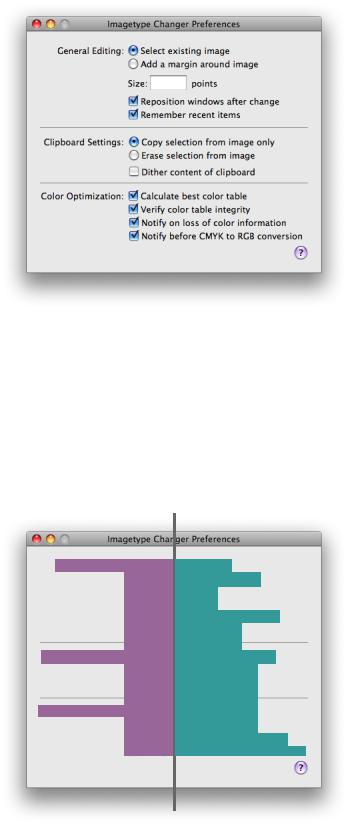
C H A P T E R 1 6
Layout Guidelines
Figure 16-1 Preferences window example
This window provides a good example of a center-equalized layout. Center equalization simply means that the visual weight is balanced on the right and left side of the content area. It does not mean center justification, where the left and right sides of an imaginary vertical line drawn through the center of a window contain exactly the same number of items or characters.
In Mac OS X, content should always be center-equalized in windows and panes. The shading in Figure 16-2 highlights this equalization. Notice that although the right side of the vertical line has more objects, it is balanced by the category labels on the left. The net result is a visually balanced window.
Figure 16-2 Example center-equalization in a preferences window
338 |
Positioning Regular-Size Controls in a Window Body |
2008-06-09 | © 1992, 2001-2003, 2008 Apple Inc. All Rights Reserved.

C H A P T E R 1 6
Layout Guidelines
When labels and controls are stacked in a group, they should line up with each other vertically. When controls are vertically aligned, it helps users see at a glance that the controls are similar in importance and that one control does not depend on another. Of course, if there is a hierarchy of controls in your window and, for example, one control depends on another, you can indent the subordinate control to show its relationship tothecontrolonwhichitdepends. (See Figure15-24 (page 276)foranexampleofinterdependentcheckboxes.)
Figure 16-3 shows the vertical alignment of controls and labels in a window. Note that the colons for the main category labels are right-aligned, whereas the checkboxes and radio buttons are left-aligned. Right-alignment of the labels makes it easier to see the relationship between each label and the controls it describes.
Figure 16-3 Example label and control alignment in a preferences window
Right-align labels and label colons
Left-align stacked items
In addition to ensuring that your content is center-equalized and appropriately aligned, it’s also important to use proper spacing in your window. Appropriate spacing not only makes a window look attractive and well-designed, but also makes it much easier for users to understand and use. When the margins inside the window edges and the spaces between user interface elements are adequate and consistent it helps to show the relationships between groups of controls and the overall flow of the window. For more examples of using white space appropriately, see “Grouping With White Space” (page 349).
The preferences window used as an example in this section uses white space in a consistent way. For example, in Figure 16-4 you can see:
■The same amount of space above and below each horizontal separator (the window in Figure 16-4 uses 12 pixels above and below each horizontal separator).
■Equal margins on both sides and the bottom edge of the window (the window in Figure 16-4 uses a 20-pixel margin in these areas).
■The same amount of space between individual controls (the window in Figure 16-4 uses 8 pixels between individual controls).
Positioning Regular-Size Controls in a Window Body |
339 |
2008-06-09 | © 1992, 2001-2003, 2008 Apple Inc. All Rights Reserved.

C H A P T E R 1 6
Layout Guidelines
Fortherecommendedspacingbetweenmembersinasetofcontrols,suchasbetweeneachradiobutton in a radio-button group, see the section that describes that control.
In addition, the window in Figure 16-4 uses a 14-pixel margin between the top controls and the bottom edge of the title bar (this margin would be the same width if the window contained a toolbar). Also, the controls in the main part of the window are separated from the Help button at the lower edge of the window by an 18-pixel space (a space of at least 16 pixels is recommended).
Figure 16-4 Example layout of a preferences window
|
|
|
|
|
|
|
|
|
Equal height between |
|
|
|
|
|
|
|
|
|
|
|
|
|
|
|
|
|
|
|
|
|
|
|
|
|
|||||
|
|
|
|
|
|
|
|
|
|
Equal height above and |
|
|
|
|
|
|
|
grouped controls |
|
below separator lines |
|
|
|
|
|
|
|
|
|
|
|
|
|
|
|
|
|
|
|
|
|
|
|
|
|
|
|
|
|
|
|
|
|
|
|
|
|
|
|
|
|
|
|
|
|
|
|
|
|
|
|
|
|
|
|
|
|
|
|
|
|
|
|
|
|
|
|
|
|
|
|
|
|
|
|
|
|
|
|
|
|
|
|
|
|
|
|
|
|
Equal space on three sides
A Tabbed Window
A tabbed window, like the one shown in Figure 16-5 follows the same general guidelines as those outlined in “A Simple Preferences Window” (page 337). However, it illustrates another implementation of many of the same basic guidelines you’ve seen so far, along with some new guidelines.
340 |
Positioning Regular-Size Controls in a Window Body |
2008-06-09 | © 1992, 2001-2003, 2008 Apple Inc. All Rights Reserved.
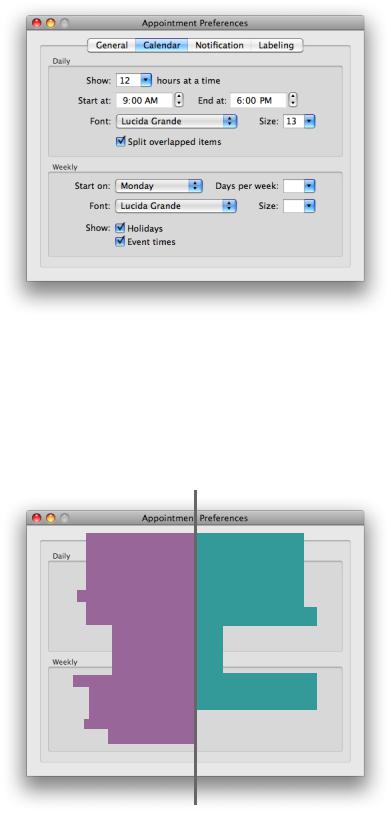
C H A P T E R 1 6
Layout Guidelines
Figure 16-5 Tabbed window example
Center-equalization is again evident in Figure 16-6. The overall effect of the window is a balance between the visual weight of the controls on one side of the invisible center axis with the weight of the controls on the other side. The controls are also collectively balanced within each group box so that the distance from the farthest control on each side of the group box is the same for both the right and left sides.
Also as shown in Figure 16-6, always center a tab view within a window.
Figure 16-6 Example of center-equalization in a tabbed window
Positioning Regular-Size Controls in a Window Body |
341 |
2008-06-09 | © 1992, 2001-2003, 2008 Apple Inc. All Rights Reserved.

C H A P T E R 1 6
Layout Guidelines
Figure 16-7 illustrates a few guidelines about control placement:
■The colons for stacked labels are right-aligned.
■Stacked controls are left-aligned when appropriate.
■Similar controls have consistent widths. For example, the sizes of the Font pop-up menus and the Size combo boxes are the same in each group box.
Figure 16-7 Example of alignment of labels and controls in a tabbed window
Right-align labels and label colons
Left-align stacked items
Control widths |
Control widths |
consistent |
consistent |
Like the simple preferences window example in “A Simple Preferences Window” (page 337), the tabbed window shown in this section uses white space in a consistent way. For example, in Figure 16-8, you can see:
■Equal margins between the sides of the group boxes and the tab-pane side edges (the window in Figure 16-8 uses a 16-pixel margin in these areas).
■Equal margins between the sides and bottom of the tab pane and the window edges (the window in Figure 16-8 uses a 20-pixel margin in these areas).
■In both group boxes, the same amount of space between the bottom control and the lower edge of the group box, and the same amount of space between the top control and the upper edge of the group box. (The window in Figure 16-8 uses a 16-pixel margin between the bottom controls in each group box and the lower edge of the group box, and a 10-pixel margin between the top controls in each group box and the upper edge of the group box.)
342 |
Positioning Regular-Size Controls in a Window Body |
2008-06-09 | © 1992, 2001-2003, 2008 Apple Inc. All Rights Reserved.
