
Shakenova Aigerim CSSE105R
Basics of Informational Security (iitu/Fall, 2012)
Lab1 (? POINTS)
Your Task:
Absorb the funds of systematic data protection: hiding files and folders, network and local access control policy (levels of user and group manager), locking of the computer.
Complete the tasks.
Useful Information:
Basic data protection from unauthorized access and read - hiding the data, system, password and cryptographic protection.
The Windows operating system inherited from its predecessor, MS DOS opportunity not show the names of files and folders in list comprehensions windows file monitors (Explorer, My Computer, Windows (Total) Commander etc.).
If the computer - the network workstation, so the Power User rights can be given to the host of hidden files and folders by sysadmin to management Windows and file monitors settings, including the installation of concealment, in contrast to other users for which these settings are not available, and hidden files and folders will not be visible. The user need only one thing - ask the system administrator with a request for the rights of the average user.
Sample Solution
Hiding files and folders
To hide a file or folder you should:
open the context menu, right-clicking on the folder or file that you want to classify.
select the context menu Properties.
in subparagraph Common tick the Hidden attribute.
then Apply - OK

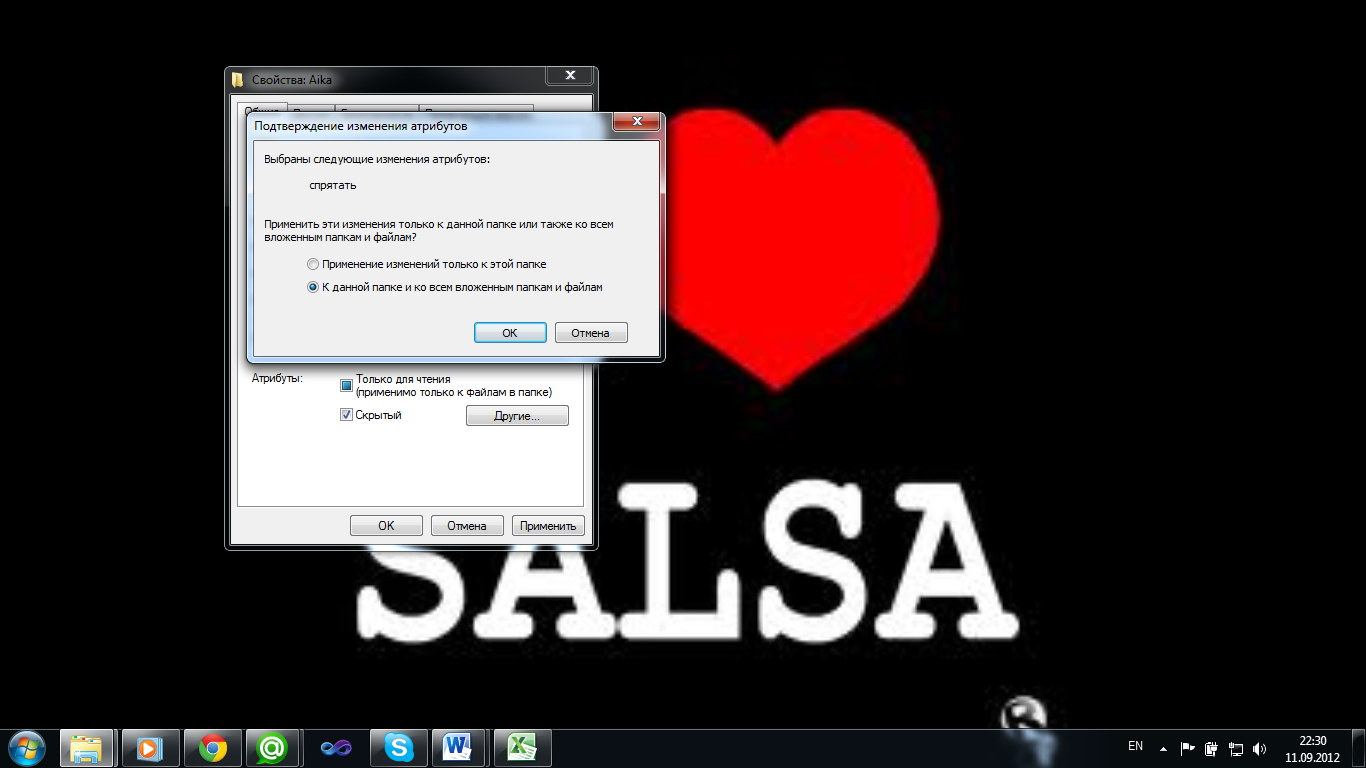
If there is data in the folder, then pops up a window:
In this case, just click OK to continue.
In order to the files and folders will not be displayed in the windows you should:
in the menu bar of open window select Tools.
in subparagraph View select the item Not show hidden files and folders.
then Apply – OK.

Network Access Protection
In the case when there is a need to open access to the folder to other users, as much as possible should minimize the chance of cracking.
To do this, follow these steps:
Call the popup menu, click Properties to select the Access tab.
in the Access window you should put switch in the position of Grant public access to this folder.
click Permissions.
to allow Full access to the folder, tick the box to next paragraph Full access.
remove the Everyone group.
using the Add button start organizing your group.
in the selection window Object Types button, select the user type.
Using Advanced button expand the selection window.
select the group and click OK.
back in the window, click OK to go to the final result.
to disable the caching of data, remove the check from the command enable caching of files and folders.


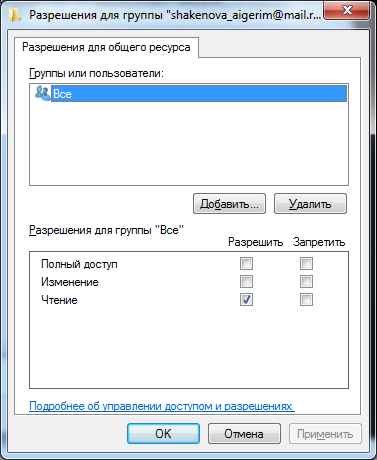




Protection of local access
To protect data from local access you should:
create user accounts by using the commands: Start / Control Panel / User Accounts.
enable the security: Start / Control Panel / Tools / Folder.
open the View tab and uncheck Use simple file sharing (Recommended).
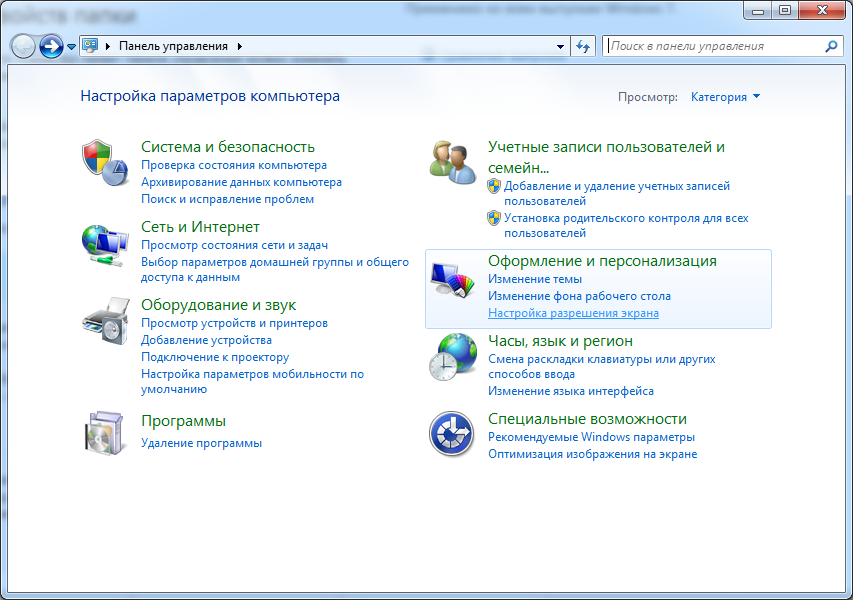
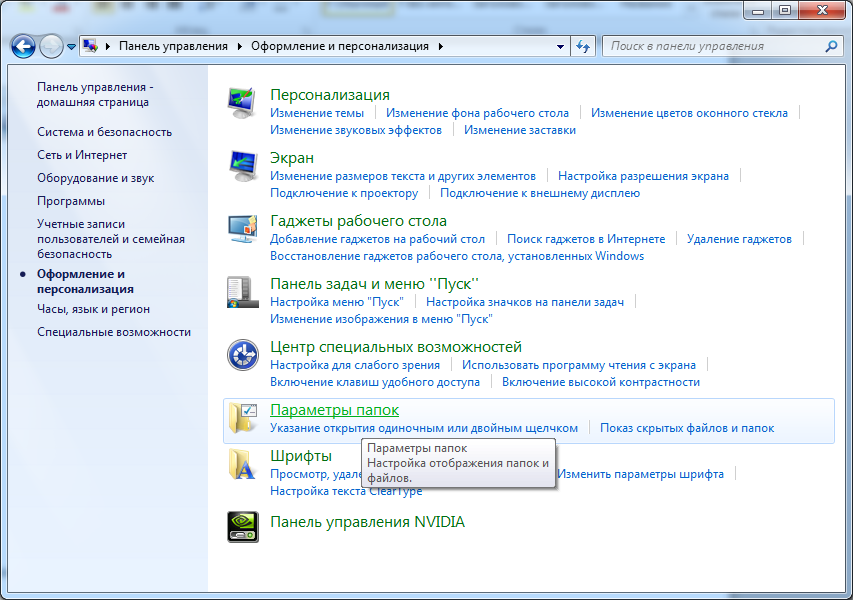

then in the properties of files and folders will be a new Security tab.
In it we set access levels for other users.
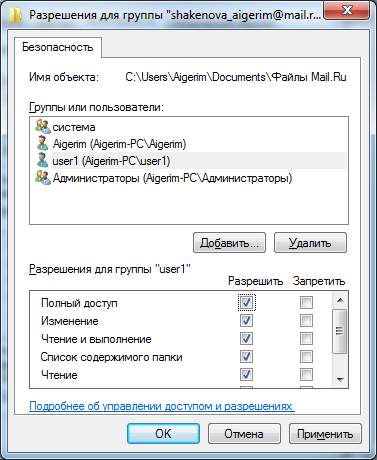
Locking of the computer and the Windows desktop
To lock the desktop is enough:
put a password on the account and at termination of work press the key combination Windows + L.
when returning you must select your account and enter a password known only by the owner and administrator.
