
- •1 Introduction
- •1.1 Scope of the Manual
- •1.3 Software Overview
- •1.3.1 New Features since version 1.2
- •1.3.2 New Features since version 1.3
- •1.3.3 New Features (since version 1.4)
- •1.3.4 New Features (since version 1.5)
- •1.3.5 New Features since version 1.6
- •1.3.6 New Features (since version 1.7)
- •1.3.7 New Features (since version 1.8)
- •1.3.8 New Feature for version 1.93
- •1.3.9 New Feature for version 1.95
- •1.3.10 New Feature for version 1.97
- •1.3.11 New Features (since version 1.97)
- •1.3.12 New Features since version 2.03
- •1.3.13 Alarm Tone New Features since version 2.04
- •1.3.14 New Features since version 2.05
- •2 Quick Start
- •2.1 Applying Startup Power
- •2.3.1 Converter and Rectifier Tips
- •2.3.2 Cordex Controller Tips
- •3 Standard Features
- •3.1 Password Security
- •3.2 Software Configuration Loading and Updates
- •3.3 Mixed Rectifier System
- •3.4 Safe Voltage
- •3.5 Power Save
- •3.6 Battery Temperature Compensation
- •3.6.1 Theory of Battery Temperature Compensation
- •3.6.2 Operation of Battery Temperature Compensation
- •3.7 Battery Auto Equalization
- •3.7.1 Battery Charge Auto Equalize
- •3.7.2 Periodic Auto Equalize
- •3.7.3 Battery Current Termination (BCT) Equalize
- •3.8 Battery Monitor and Charge Current Control
- •3.9 Low Voltage Disconnect Operation
- •3.10 Signals Management
- •3.11 Statistics and Historical Data
- •3.11.1 Analog Statistics
- •3.11.2 Battery Log
- •3.11.3 Event Log
- •3.11.4 Data Logging
- •4 Operation
- •4.1 Startup and Reset Procedure
- •4.2 Normal Operation
- •4.2.1 Activation/Tapping
- •4.2.2 LCD Touch Screen Calibration
- •4.3 Mode Status (active area) and Temp Comp Indication
- •4.3.1 Float (FL) Mode
- •4.3.2 Equalize (EQ) Mode
- •4.3.3 Boost (BST) Mode
- •4.3.4 Battery Discharge Test or Battery Test (BT) Mode
- •4.3.4.1 Definitions
- •4.3.4.2 Manual Activation
- •4.3.4.4 Tips on Using the BT Mode
- •4.3.4.5 BT Initiation
- •4.3.4.6 Activity During BT Mode
- •4.3.4.7 AC Failure During BT Mode
- •4.3.4.8 Addition of Rectifiers During BT Mode
- •4.3.4.9 Conditions to Watch for During BT Mode
- •4.3.4.10 Canceling BT Mode
- •4.3.4.11 Battery Discharge Test Completion
- •4.3.4.12 Remote BT Mode
- •4.4 Rectifiers (and Converters) Information (active area)
- •4.4.1 Inventory Update
- •4.4.2 Rectifier Report (Converter Report similar)
- •4.5 Analog Signals Display (active area)
- •4.5.1 Controller Signals
- •4.5.2 Analog Inputs
- •4.5.3 Digital Inputs
- •4.5.4 Rectifier Signals
- •4.5.5 Custom Signals
- •4.5.6 Converter Signals
- •4.5.7 Counter
- •4.5.8 Timers
- •4.5.9 ADIO Signals
- •4.6 Alarm Indication (active area)
- •4.6.1 Cutoff All Alarms
- •4.6.2 Alarm History
- •4.7 Home Icon (active area)
- •4.7.1 Login (password entry)
- •4.7.2 Contrast Adjustment of the GUI
- •4.7.3 Reset
- •4.7.4 Language Selection
- •4.8 Date and Time (active area)
- •4.9 Saving Settings
- •4.10 Overview of Web Interface
- •4.10.1 SNTP (Simple Network Time Protocol)
- •5 Menu Navigation and Sample Programming
- •5.1 Menu Navigation
- •5.1.1 Option to Logout
- •5.1.2 Option to Save
- •5.1.4 Backlight Timeout
- •5.1.5 Virtual Numeric Keypad
- •5.2 Basic Programming Example
- •5.3 Advanced Programming
- •6 Menu Structure, Programming and Adjustments
- •6.1 System Info
- •6.1.1 System Configuration
- •6.1.2 CAN Device Firmware (FW) Upgrade [CX Series only]
- •6.1.3 Set ADIO Module Number
- •6.1.4 Site Information
- •6.1.4.1 System Number
- •6.1.4.2 System Serial
- •6.1.5 Contact Information
- •6.1.6 Temperature Units
- •6.1.7 Factory Information
- •6.1.8 User Inventory (Web Interface Only)
- •6.1.9 System Inventory (Web Interface Only)
- •6.2 Converters
- •6.2.1 Converter Report
- •6.2.2 Configure Settings
- •6.3 Rectifiers
- •6.3.1 Rectifier Report
- •6.3.2 Configure Settings
- •6.3.2.1 Float (FL) Voltage
- •6.3.2.2 Equalize (EQ) Voltage
- •6.3.2.3 Battery Test (BT) Voltage
- •6.3.2.4 Safe Voltage
- •6.3.2.5 OVP Voltage
- •6.3.2.6 Low Voltage Alarm (LVA)
- •6.3.2.7 High Voltage Alarm (HVA)
- •6.3.2.8 Current Limit (CL)
- •6.3.2.9 Power Limit (PL)
- •6.3.2.10 EQ Timeout
- •6.3.2.11 BT Timeout
- •6.3.2.12 Slope (Pathfinder rectifiers only)
- •6.3.2.13 Backlight Timeout (Pathfinder rectifiers w/LCD only)
- •6.3.2.14 Security Code (Pathfinder rectifiers w/LCD only)
- •6.3.2.15 Module Start Delay
- •6.3.2.16 System Start Delay
- •6.3.2.17 Soft Start Ramp Rate (Cordex rectifiers only)
- •6.3.2.18 Temp Display Scale (Pathfinder rectifiers w/LCD only)
- •6.3.2.19 Check to Enable
- •6.3.3 Power Save
- •6.3.3.1 Enable
- •6.3.3.2 Redundant Rectifiers
- •6.3.3.3 Max (Maximum) Power Usage
- •6.3.3.4 Limit Power Save Log
- •6.3.4 Phase Mapping
- •6.4 Batteries
- •6.4.1 Temperature Compensation (Temp Comp)
- •6.4.1.1 Enable
- •6.4.1.2 Upper/Lower Breakpoints
- •6.4.2 Auto Equalize
- •6.4.2.1 EQ Duration
- •Enable
- •Interval
- •Enable
- •Activation (High Voltage) Threshold
- •Arming (Low Voltage) Threshold
- •6.4.3 Charge Current Control (CCC)
- •6.4.3.1 Enable
- •6.4.3.2 Charge Rate Limit
- •6.4.3.3 Enable Dynamic CCC
- •6.4.4 Battery Monitor
- •6.4.4.1 Enable
- •6.4.4.2 Load Type
- •6.4.4.3 Disconnect Voltage
- •6.4.4.4 Reset Battery Monitor
- •6.4.5 Battery (Discharge) Test
- •6.4.5.1 BT End Voltage
- •Rectifier BT Voltage (identical to 6.3.2.3 – a change in one alters the other)
- •Rectifier BT Timeout (identical to 6.3.2.11 – a change in one alters the other)
- •6.4.5.2 Auto-BT
- •Enable
- •Interval
- •6.4.5.3 Remote BT Mode
- •Enable
- •Remote BT (Custom 1-20)
- •6.4.6 Battery Current Termination (BCT) Equalize
- •6.4.6.1 Enable
- •6.4.6.2 Duration
- •6.4.6.3 BC Threshold
- •6.4.7 Boost (BST) Mode
- •6.4.7.1 Enable
- •6.4.7.2 Voltage
- •6.4.7.3 Timeout
- •6.4.7.4 Inhibit
- •6.4.8 Battery Properties
- •6.4.8.2 Capacity Calibration
- •6.4.8.3 Open Circuit Voltage
- •6.4.8.4 Peukert Number
- •Peukert Calculator
- •6.4.8.5 Temp Comp Slope
- •6.4.8.6 Number of Cells
- •6.4.9 Battery Information
- •6.5 Alarms
- •6.5.1 Definitions
- •6.5.2 Alarm Icons
- •6.5.3 Configure Alarms
- •6.5.3.1 Overview of Output Relay Channels and Configuration
- •6.5.3.2 Rectifier Alarms
- •Rectifier Fail
- •Rectifier Minor
- •Rect. Major Fail Count
- •Rect. Minor Fail Count
- •Rectifier Lockout (Pathfinder series only)
- •Out of Tolerance
- •Rect. Comms Lost
- •Rect. Equalize Activated
- •Rect. AC Mains Fail
- •Max Rectifiers Exceeded
- •Fan Fail Alarm (for Fan Cooled Systems)
- •Power Save
- •Urgent AC Mains Fail
- •6.5.3.3 Digital Alarms
- •6.5.3.4 Current Alarms
- •Battery Current High
- •Load Current High
- •6.5.3.5 Voltage Alarms
- •AC Mains High
- •AC Mains Low
- •High Voltage [1-2]
- •Low Voltage [1-2]
- •Midpoint Monitor [1-5]
- •6.5.3.6 Battery Alarms
- •Battery Runtime Low
- •Battery Capacity (Remaining) Low
- •Battery Overtemp
- •Battery On Discharge
- •Battery Test
- •Boost Mode
- •6.5.3.7 Temperature Alarms
- •Temp Sensor Fail [1-4]
- •TC Sensor Fail
- •6.5.3.8 Miscellaneous Alarms
- •Real Time Clock Error
- •Invalid Device Firmware
- •Ground Fault Detected (High Voltage CXC only)
- •Improper Controller Shutdown
- •Invalid Battery Voltage
- •System Major
- •System Minor
- •6.5.3.9 ADIO Alarms
- •Signal and a Numeric Value Selected
- •Scheduler Usage
- •6.5.3.11 Converter Alarms
- •Converter Fail
- •Converter Minor
- •Conv. Major Fail Count
- •Conv. Minor Fail Count
- •Conv. Out of Tolerance
- •Conv. Comms Lost
- •Conv. Input Voltage Fail
- •Conv. Fan Fail
- •Conv. Load Current High
- •Conv. Low Output Voltage
- •Conv. High Output Voltage
- •6.5.4 ADIO Alarms Detail
- •6.5.4.1 View Details
- •6.5.5 Alarm Hysteresis
- •6.5.5.1 Voltage
- •6.5.5.2 Time
- •6.5.6 Alarm Tone
- •6.5.7 Configure ALCO
- •6.5.7.1 ALCO Duration
- •6.5.7.2 Enable ALCO Duration
- •6.5.7.3 Silence Buzzer
- •6.5.7.4 Revert Relays
- •6.5.7.5 Stop Sending Email
- •6.5.7.6 Stop Sending SNMP Traps
- •6.6 Signals
- •6.6.1 Calibrate Analog Inputs
- •6.6.1.1 Analog Inputs
- •Definitions
- •Calibration
- •Static Calibration
- •6.6.2 Configure Signals
- •6.6.2.1 Controller Signals
- •Definitions
- •6.6.2.2 Analog Inputs
- •6.6.2.3 Digital Inputs
- •6.6.2.4 Rectifier Signals
- •6.6.2.5 Custom Signals
- •6.6.2.6 Examples of Signal Configuration and Customization
- •Example One – Configure Signal and Customize Signal Equation
- •Example Two – Configure AC Mains
- •Example Three – Configure (Battery Temperature sensors)
- •Example Four – Configure ADIO01 (Shunt MUX)
- •Example Five – Midpoint Voltage Error
- •6.6.2.7 Midnight Rollover
- •Example
- •6.6.2.8 Converter Signals
- •Re-configurable System Load Current and System Battery Voltage
- •Recommendation For Converter Redundancy
- •6.6.2.9 Counter
- •6.6.2.10 Timers
- •6.6.2.11 ADIO Signals
- •6.6.3 Data Logging (Web Interface Only)
- •6.6.3.1 Configure Data Logging
- •6.6.3.2 Starting/Stopping Data Logging
- •6.6.3.3 Retrieve Logs
- •6.6.3.4 Example One – Logging Three Phase Voltage Input (Rectifier System)
- •6.6.3.5 Example Two – Battery System
- •6.6.3.6 Example Three – Generator Voltage
- •6.6.4 ADIO Device Configuration (Web Interface Only)
- •6.7 Controls
- •6.7.1 LVD Control (USE WITH CAUTION)
- •6.7.1.1 DOD Activation
- •6.7.2 LVD Inhibit
- •6.7.3 HVSD
- •6.7.4 CEMF
- •6.7.4.1 Bypass Voltage
- •6.8 Communications
- •6.8.1 Port Status (Web Interface Only)
- •6.8.2 IP Information
- •6.8.3 IP Address (“Ethernet” per web interface)
- •6.8.3.1 CXCI IP Address Reset and Startup
- •6.8.4 Modem (“PPP Connection Device/Rear Modem Port” per web interface)
- •6.8.4.1 Modem Init String
- •6.8.5 Craft Port (“PPP Connection Device/Front Craft Port” per web interface)
- •6.8.6 Web Settings
- •6.8.7 Master SNMP Destination (Web Interface Only)
- •6.8.8 SNMP Multiple Community Names (Web Interface Only)
- •6.8.9 Event Notification Destination (Web Interface Only)
- •6.9 Hardware
- •6.9.1 Configure Relays
- •6.9.2 Test Relays
- •6.9.3 Test Modem (Web Interface only)
- •6.10 Logs & Files (Web Interface only)
- •6.10.1 Retrieve Logs
- •6.10.2 Manage Configuration File
- •6.10.2.1 Printing Custom Site Configuration
- •6.10.3 Manage Dynamic (Editable) Text Files
- •6.10.4 Manage Language Files
- •6.10.5 Retrieve Diagnostic File
- •6.11 Supervisor
- •6.11.1 Change Password
- •7 Advanced Programming
- •7.1 Example: Customize
- •7.2 Equation Builder Keypads
- •7.3 Tips on Programming
- •8 CXC Communications Menu Parameters
- •8.1 Ethernet Port Configuration
- •8.1.1 About IP Addresses
- •8.1.1.1 Static IP Address
- •8.1.1.2 Dynamic IP Address
- •8.1.1.3 Subnet Mask
- •8.1.1.4 Default Gateway
- •8.1.1.5 DHCP (Dynamic Host Configuration Protocol) Servers
- •8.1.2 IP Information
- •8.1.3 Configuring IP Address Settings
- •8.1.3.1 Obtain Address Automatically
- •8.1.3.2 Static Settings
- •IP Address
- •Subnet Mask
- •Gateway
- •8.2 PPP Connection Devices
- •8.2.1 Front Craft Port
- •8.2.2 Rear Modem Port
- •8.3 Rear Port Configuration
- •8.3.1 Internal Modem Support
- •8.3.2 External Modem Support
- •8.3.3 Null Modem Direct Cable Connection Support
- •8.3.4 Configuring Rear Modem Port Settings (CXCP or CXCR only)
- •8.3.4.1 Internal Modem
- •8.3.4.2 External Modem
- •8.3.4.3 NULL Modem
- •9 Remote Communications
- •9.1 Establishing a Network Connection via a Crossover Cable
- •9.1.1 Support for CXCI
- •9.2 PPP Serial Data Connection
- •9.2.1 Starting Networking Wizard
- •9.2.2 Network Connection Wizard
- •Host or Guest? Page
- •Select a Device Page
- •Connection Availability Page
- •Connection Name Page
- •9.2.3 Direct Connection Properties
- •General Tab
- •Options Tab
- •Security Tab
- •Networking Tab
- •Sharing Tab
- •9.2.3.1 Modem Configuration
- •9.2.4 Phone and Modem Options
- •9.2.5 Connect Direct Connection
- •9.2.6 Dial the Modem and Connect to the CXC
- •9.3 Modem Connection
- •9.3.1 Controller Setup
- •9.3.2 Computer Setup
- •9.3.3 CXC Modem Test Feature (via Web interface only)
- •10 Simple Network Management Protocol (SNMP)
- •10.1 Overview
- •10.1.1 Outline of the SNMP Protocol
- •10.1.2 Underlying Communication Protocols
- •10.1.3 Typical UDP Transport
- •10.1.4 Variable Binding (VarBind)
- •10.2 Network Manager MIB Files
- •10.3 Communication Configuration
- •10.3.1 SNMP Multiple Community Names
- •10.3.2 SNMP Trap Recovery
- •10.3.3 Event Notification Destination – Multiple SNMP and SMTP Destinations
- •10.3.3.1 Master SNMP Destination
- •10.3.3.2 Inform Settings (Trap Acknowledge)
- •11 Factory Ranges and Defaults
- •12 Modbus® Communications Protocol
- •13 Trouble-shooting
- •13.1 Technical Support
- •14 Acronyms and Definitions
- •Index
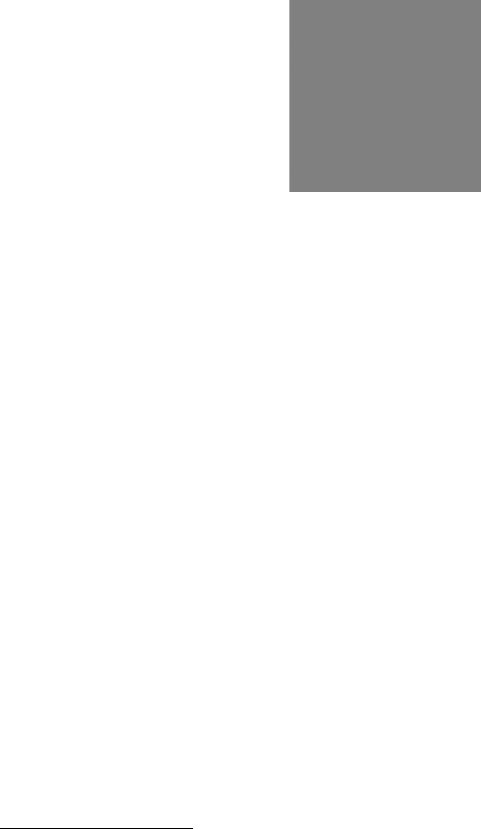
Visit the Alpha website at www.alpha.ca for the latest manual and product downloads
4.5Analog Signals Display (active area)
Tap this active area3, top right of the “home” page (Figure 2), to enter a new window of operation for analog signals display and configuration, see Figure 10 below:
Mode (+Temp Comp) display |
|
FL + TC |
|
|
|
|
|
|
Battery Volts and |
|
|
54.00V |
250A |
|
|
||||
|
|
|
|
|
Load Current display |
||||
|
|
|
|
|
|
|
|
|
|
Pull-down menu (heading) also includes: |
|
Controller Signals |
|
|
Alarm Indication |
||||
|
|
|
|||||||
|
|
|
|
||||||
Analog Inputs, Digital Inputs, |
|
|
|
|
|||||
|
|
|
|
||||||
Rectifier Signals, Custom Signals, |
|
Load Current |
250 |
|
|
|
|
||
Converter Signals, Counter, |
|
|
|
|
Sliders and scroll bars |
||||
Timers, ADIO Signals |
|
|
|
|
|
|
|
|
|
|
Battery Voltage |
54.00 |
|
|
|
are used for navigation |
|||
Change heading to access |
|
|
|
|
|||||
|
|
|
|
||||||
menu item desired |
|
Battery Current |
5.4 |
|
|
|
Select menu item to configure |
||
|
|
|
|
|
|||||
|
|
|
|
|
|
||||
Tap to edit selected menu item |
|
|
Configure |
|
|
|
|
Accept changes and |
|
User will be prompted for password |
|
|
|
|
|
|
return to previous screen |
||
|
|
|
|
|
|||||
Figure 10–Analog signals display screen
The item selected from the analog signals active area will now be the highlighted item listed in the new window. The pull-down menu enables the user to select the signal group; signal items are listed below the group heading. Navigate the menu list to select the desired item.
4.5.1Controller Signals
Once a menu item is selected, tap the “Configure” button to produce another window and list of items to navigate, see 6.6.2. To edit items, the User will be prompted for a password (via a pop-up window).
4.5.2Analog Inputs
Once a menu item is selected, tap the “Calibrate” button to produce another window and list of items to navigate, see 6.6.1. To edit items, the User will be prompted for a password (via a pop-up window).
4.5.3Digital Inputs
Under this menu heading, the user can view the list of digital inputs, see Table B.
4.5.4Rectifier Signals
Under this menu heading, the user can view the list of rectifier signals, see Table E.
4.5.5Custom Signals
Once a menu item is selected, tap the “Configure” button to produce another window and list of items to navigate. To edit items, the User will be prompted for a password (via a pop-up window).
4.5.6Converter Signals
Under this menu heading, the user can view the list of converter signals, see Table H.
4.5.7Counter
Once a menu item is selected, tap the “Configure” button to produce another window and list of items to navigate. To edit items, the user will be prompted for a password (via a pop-up window).
4.5.8Timers
Once a menu item is selected, tap the “Configure” button to produce another window and list of items to navigate. To edit items, the user will be prompted for a password (via a pop-up window).
4.5.9ADIO Signals
Under this menu heading, the user can view the live data from an ADIO device (i.e., Cordex Smart Peripherals) connected to the CXC. Refer also to Section 6.6.2.6, Example Four.
3 When labels are not shown, digits are displayed two rows high. See Figure 2 for Normal Operation. Tap to minimize (see Figure 1) and tap again to enter new window of operation.
0350046-J0 Rev C |
Page 23 of 127 |
