
- •2.1.1 Processor Basics
- •Processor
- •Instruction Execution with the cpu
- •Performance: Factors and Measures
- •Types of Processors
- •2.1.2 Types of Memory
- •Cmos Memory
- •Summary
- •2.1.3 Lab: Benchmarking (Optional)
- •2.2.1 Connecting Peripherals
- •Expansion Slots and Cards
- •Usb and FireWire
- •Comparing Different Ports
- •2.2.2 Buses
- •2.2.3 Input/Output Devices
- •Input Devices
- •Cameras
- •Digital Camcorders
- •Scanners
- •Output Devices: Monitors and Projectors
- •Crt Monitors
- •Lcd Monitors
- •Projectors
- •Output Devices: Printers
- •Ink Printers
- •Dye-Sublimation Printers
- •Laser Printers
- •Comparing Printers
- •2.3.1 Disk Controller Interfaces
- •Ide Interface
- •Eide Master/Slave
- •2.3.2 Mass Storage
- •How Mass Storage Devices Differ from ram
- •Disk Drive Reliability
- •Optical Media: cDs versus dvDs
- •Magnetic Media
- •Optical versus Magnetic
- •Solid State
- •Comparing Storages
- •2.4.1 How Components Work Together
- •2.5.1 Moore's Law
- •2.5.2 Bottlenecks
- •Bottlenecks—Slowing a Process
- •Typical Bottlenecks
- •Eliminating Bottlenecks
- •2.5.3 Throughput and Latency
Cmos Memory
Configuration settings of a computer such as storage capacity, memory capacity (RAM), and display configurations also need to be stored permanently. This information is stored in CMOS (complementary metal oxide semiconductor) memory. The CMOS chip requires very little electrical power to hold data. It can be powered by a small battery on the motherboard, or packaged with the chip. The battery maintains the data on the CMOS when the computer is turned off.
More about the role of BIOS and CMOS in booting a computer will be discussed later in unit 4: Operating System Software.
Summary
The decision diagram below indicates under what circumstances each memory device is needed.
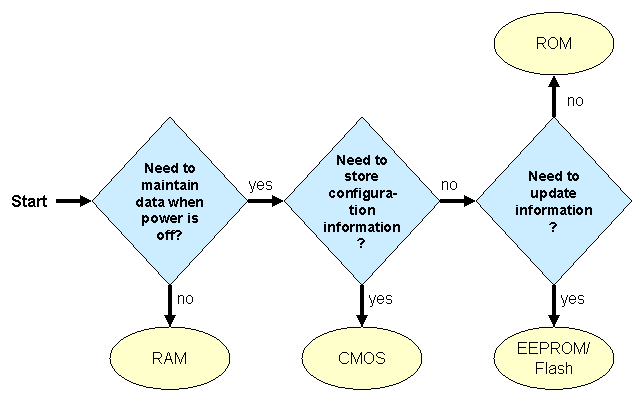
Figure 3 Memory decision tree
The chart below shows the different memory devices including the register, which stores the results of CPU operations. The chart also lists the relative price, memory capacity, latency, and location of each device.
|
Memory |
Cost |
Capacity |
Latency |
Location |
|
Register |
$$$$ |
8-128 bits |
almost instantaneous |
On CPU close to the ALU |
|
L1 Cache |
$$$ |
1-100 KB |
~1 ns |
On the CPU |
|
L2 Cache |
$$ |
100-1000 KB |
~1 ns |
Between the L1 cache and the RAM |
|
DRAM |
$ |
1-1000 MB |
~10 ns |
Outside the CPU on the motherboard |
2.1.3 Lab: Benchmarking (Optional)
Benchmarking, which is the process of running standardized tests upon differing configurations to determine the speed of components or software was briefly mentioned in 2.1.1 Processor Basics. This lab will give you a greater understanding of benchmarks by having you download Fresh Diagnose, an application that allows you to analyze and benchmark your computer system. You will use the software to compare the benchmarking results of your processor with those of your classmates.
2.2.1 Connecting Peripherals
Expansion Slots and Cards
Ports
USB and FireWire
Comparing Different Ports
An expansion slot is a slit-like socket on the motherboard into which a circuit board can be inserted. The circuit board is called the expansion card; it is used to extend the capability of a computer. Examples of an expansion card include the sound card and the video card. An expansion card also provides port(s), which are connector(s) between the expansion card and the peripheral device. A port can also be built into the system unit case of a computer, such as a mouse port.
A number of different ports were needed to connect different peripheral devices, until the advent of standardized universal ports, such as Universal Serial Bus (USB) port and FireWire port. Because these universal ports are being widely used, they are replacing the need for other ports.
See the diagram below for how peripheral devices and their connectors attach to other components in a computer.
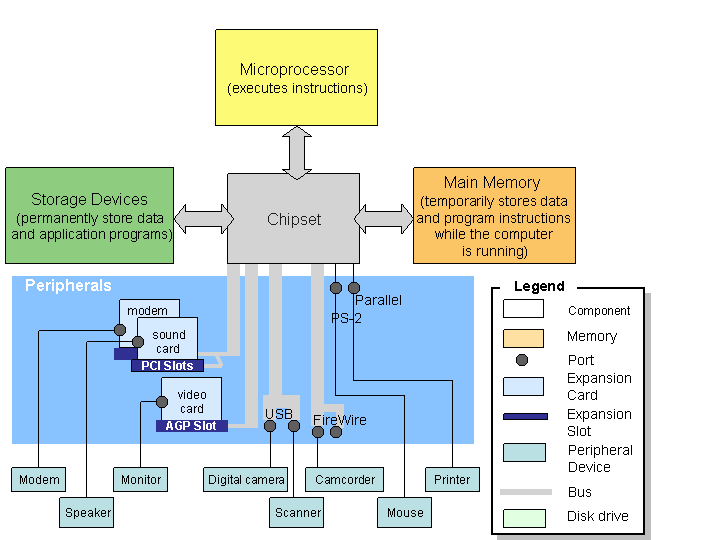
Figure 1 Peripheral devices and their connectors
Expansion Slots and Cards
An expansion slot is a socket on the motherboard where expansion cards can be plugged into. An expansion card, also referred to as "expansion boards," "controller cards," or "adapters," is a small circuit board that enhances the functionality of a computer by enabling a computer to control storage devices, input devices, or output devices. Examples of expansion cards include graphics cards (or video cards) and sound cards.
The image below shows an expansion card being inserted into an expansion slot.
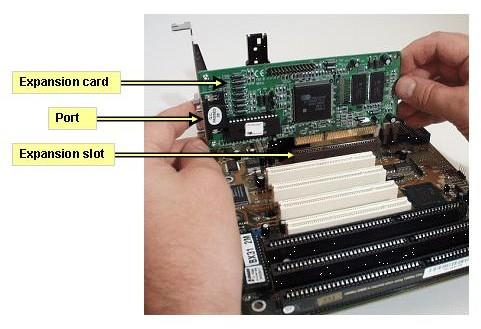
Figure 2 Inserting an expansion card into an expansion slot
The two most common types of expansion slots are Peripheral Component Interconnect (PCI) and Accelerated Graphics Port (AGP). A PCI slot can hold a variety of expansion cards such as a sound card or an Ethernet card (discussed later in this section).An AGP slot is primarily used for graphics cards (see discussion on graphics cards below).
In laptops, a PCMCIA (personal computer memory card international association) slot, which is relatively smaller than a PCI slot, fulfills the role of a PCI slot. Typically, a notebook computer is equipped with PCMCIA slots for expansion cards also called CardBus cards or PC cards.
Some commonly used expansion cards are:
Graphics card- transforms images into analog data that we perceive as light when displayed on the computer monitor. A graphics card is also known as the video card. A graphical image on the monitor is composed of many colored dots, or pixels. In order to display an image on the screen, image data is represented as colored pixels. Each color is indicated by an RGB value, a mix of red, green, and blue colors.
A graphics card has its own memory and processor that handles computations necessary to convert image data to be displayed into pixels on the monitor. More specifically, to display a 3-D image, the graphics card first rasterizes the image, or convert the 3-D image into a 2-D representation of the image using geometric conversion algorithms. Each pixel in the 2-D representation has an RGB (red, green, and blue) value to indicate its color. The graphics card then converts the RGB value of each pixel into analog data to enable the monitor to project the colored pixels that we recognize as the 3-D image.
Sound card- allows a computer to play sounds such as music from CDs, sound files, games, or DVDs. It can also record sounds from a microphone, cassette player, or CD player. The sound card is usually plugged into the Peripheral Component Interconnect (PCI) slot, or its functionality may be integrated as part of the chipset on the motherboard.
In order for the computer to record sounds, which are analog waveform signals, the analog signals are converted into digital signals. For instance, to record a sound input through a microphone onto a .wav file and save it on hard disk, sounds in analog waveform are converted into digital data. The data is then sent through the bus to the processor, which routes the data to the hard-disk controller, and the hard-disk controller sends the data to the hard-disk drive to be saved there as a .wav file.
Modem- one type of modem is the dial-up modem, which enables a computer to exchange information with a remote computer through ordinary telephone lines. Generally, data in binary form is sent out through a modem, which converts the binary data into analog data before transmitting it through a phone line or a cable line. A modem at the receiving end converts the analog data back into digital data to be used by the computer at the receiving end. A dial-up modem can transfer data at a rate up to 56 kilobits per second (Kbps) from the Internet to the computer.
Ethernet card- serves as the interface to a Local Area Network (LAN), a common network technology allowing users access to network resources such as the Internet, email, shared printers, etc. at a rate of 10 Mbps (more about LAN will be discussed in Unit 6). Newer versions of Ethernet called "Fast Ethernet" and "Gigabit Ethernet" support data rates of 100 Mbps and 1 Gbps (1000 Mbps).
Below are images of Ethernet cards. The one on the left is an Ethernet card used to plug into the PCMCIA slot of a laptop computer. The one on the right is an Ethernet card for a PCI slot in a desktop.

Figure 3 Ethernet cards for PCMCIA slot and PCI slot, respectively
Ports
An expansion card usually includes ports, which are connectors that enable signals to be passed in and out of a computer or peripheral device to exploit the functionality of the expansion card. For example, a video card provides a monitor port. Ports can also be built into the motherboard of a desktop or a notebook computer. Similar ports can be used to plug in peripheral devices such as the mouse and the keyboard.
The image below shows the ports on the back of a computer.

Figure 4 Ports on the back of a computer
A PS/2 port is also known as a serial port. A serial port transfers data one bit at a time. It uses a 6-pin, mini-DIN configuration, which looks like a small, round port. The first appearance of this port was on the IBM PS/2 system, and since then it has become the de facto standard for keyboard and mouse connections. However, the PS/2 ports are gradually being replaced by USB ports.
Another type of serial port is the DB-9 port. It is also becoming obsolete. PDA devices used to connect to DB-9 ports before the advent of USB ports. Other devices that can be connected to a DB-9 port are the external modem and the barcode scanner, in general, older electronic devices.
In contrast, a parallel port transfers one byte at a time. The port connection on the system is DB-25F, requiring a 25-pin male connector (DB-25M) on the cable. A DB-25F port can be used for printers or external drives. A parallel port is typically used to connect a computer to a printer, which uses a different kind of connector than does the computer.
